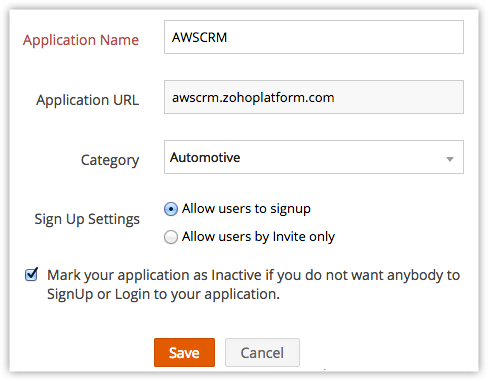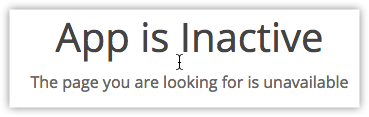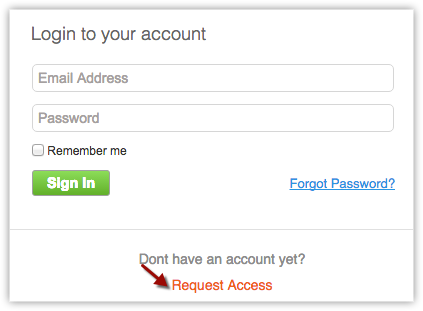Publishing your CRM
How Can I...
Publish Your application
Your application will be live only if it is published. Only then your subscribers will be able to sign up and start using your application. Also if you make any changes after publishing your application, these changes will become active only if you republish your application.
To publish your application
- Login to Zoho Developer Console and click CRM for Verticals.,
- Select the application you're going to publish and click Edit.
- In App Details page, click Publish.
- After publishing your application, you can invite users to sign up for your product by sharing the URL of your application.
Deactivate your application
You may deactivate your application at any point in time. When you deactivate your application, the application will become inaccessible for both existing as well as new users.
To deactivate your application
- Login to Zoho Developer Console and click CRM for Verticals.,
- Select the application you're going to deactivate and click Edit.
- In the App Details page, click
 (the Edit icon).
(the Edit icon). - Select Mark your application as inactive check box, in the General Settings page.
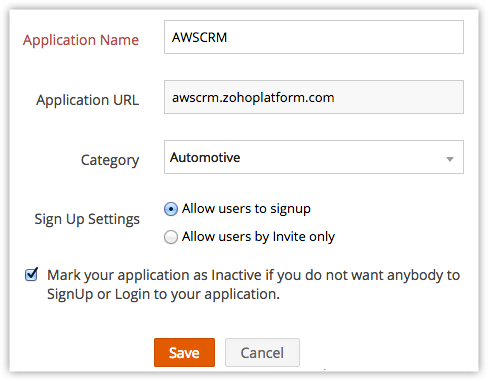
- Click Save.
Now, if someone tries to access your Vertical CRM, the web page will display a message stating that the "App is Inactive".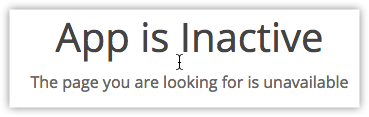
Restrict New Sign ups
You can also make your application inaccessible to new users, while allowing your existing users to continue using your Vertical CRM.
To restrict new users from signing up for your application
- Login to Zoho Developer Console and click CRM for Verticals.,
- Select the application for which you wish to restrict sign ups and click Edit.
- In the App Details page, click
 (the Edit icon).
(the Edit icon). - Select Allow users by Invite only option under Sign up settings.
- Click Save.
Now, only those who have been invited to sign up for the application will be able to start using your Vertical CRM while the existing users can still continue to use your application.
Note
- When you invite users to sign up for your application, they will receive a mail along with a link to sign up for your application.
- When new users who were not invited tries to sign up for your application, they will have an option to request access for your application.
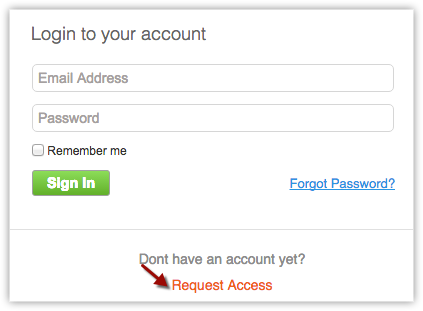
- The user who sends request to access your application, will be added as a Lead in your Zoho CRM account. You can send them an invite if you want to let them use your application or else simply ignore this request.
Related Topics
Manage your Payments | Test Your Application | Creating your Application