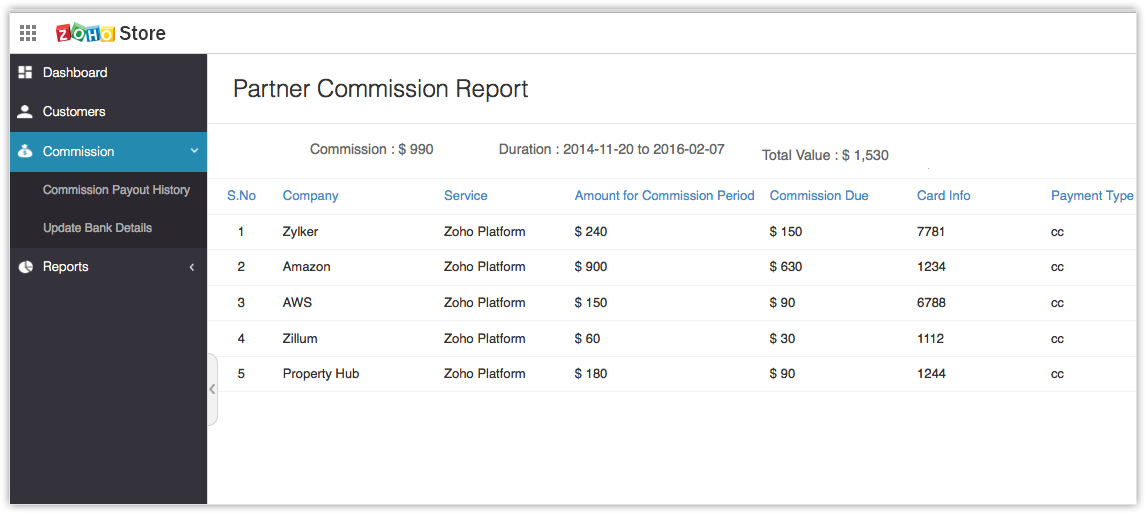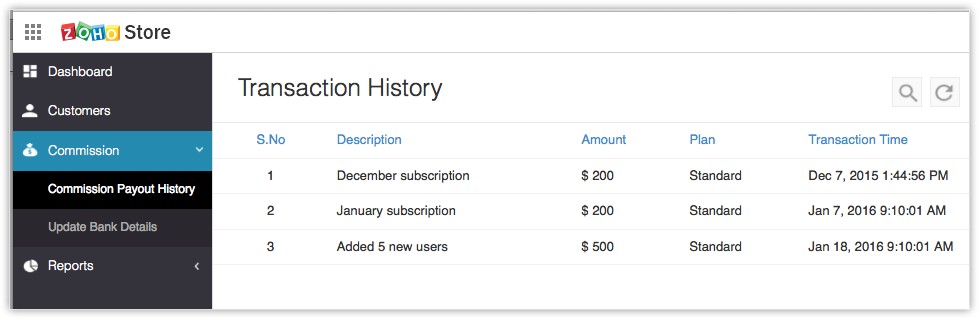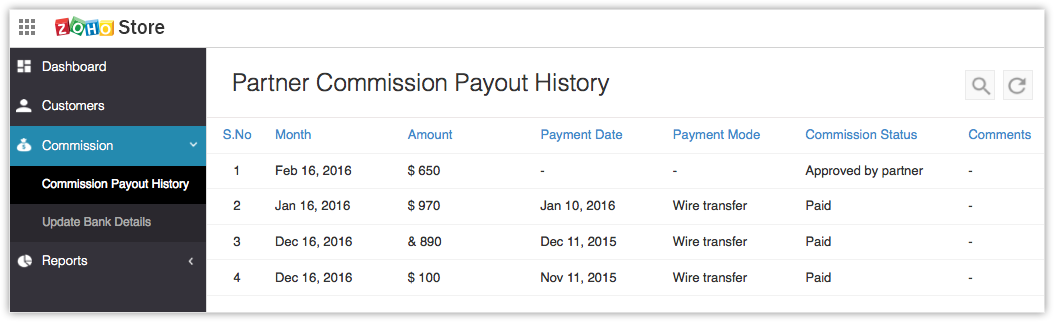Managing Payments
How Can I...up
After successfully launching your Vertical CRM application in the market and getting subscribers to use it, the next thing you need know is how your receive your payments. Post the trial period of your application, if your subscribers is satisfied and decide to upgrade to paid edition of your application, they will have to pay the price fixed by you ( See, Pricing your Vertical CRM ). This payment will be handled by us and we will transfer your markup price to your account on a monthly basis. You will get a Zoho Store account once you sign up for Zoho Developer. All your commission details will be available here.
View Customer details
Once users sign up for your vertical CRM application, their details will be added to your customers list.
To View your customer details
- Log in to your Zoho store account.
- In the Zoho store home page, click Customers.
- The complete list of your customers along with their plan and other details will be listed in the Customer Listing page.
View Commission Report
The commission reports page displays the details of the commissions that are due to you till date. This page will be updated on a daily basis to keep you updated about your commissions on a day to day basis.
To View your commission report
- Log in to your Zoho store account.
- In the Zoho store home page, click Commission.
- In the Partner Commission Report page, the following data will be displayed
- Duration - This is the time period for which the data is being shown. The duration shown is usually the time from the time the last payment was made to the present date.
- Commission - This is the total commission amount due for the given duration.
- Total Value - This is the sum of the total amount paid by all your customers put together (inclusive of CRM base price).
- Apart from these three details, this page will also provide the complete list of all your customers and the total amount paid by each customer for the given duration.
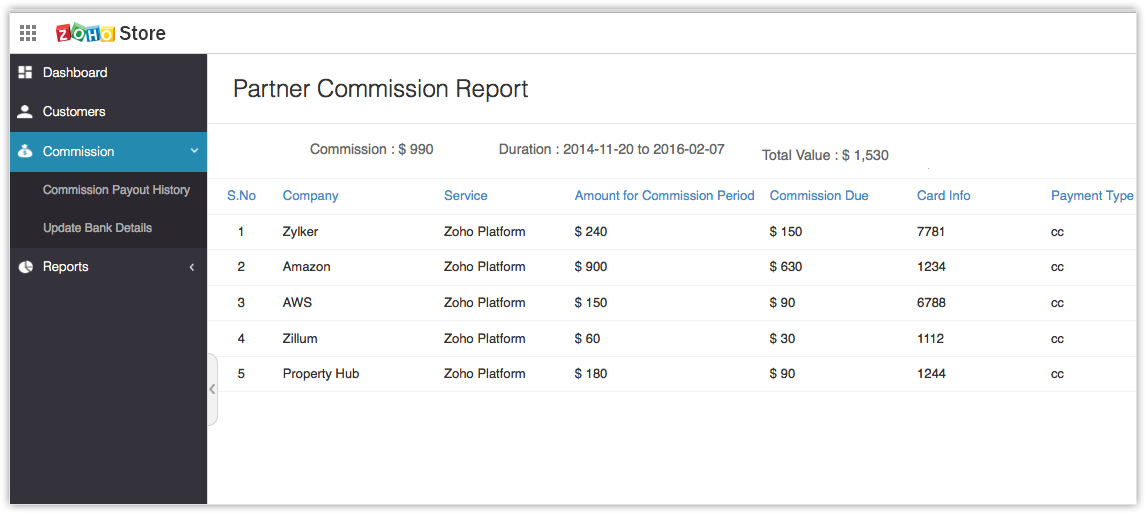
- You can also view the details of payments made by each customer just by clicking the customer name.
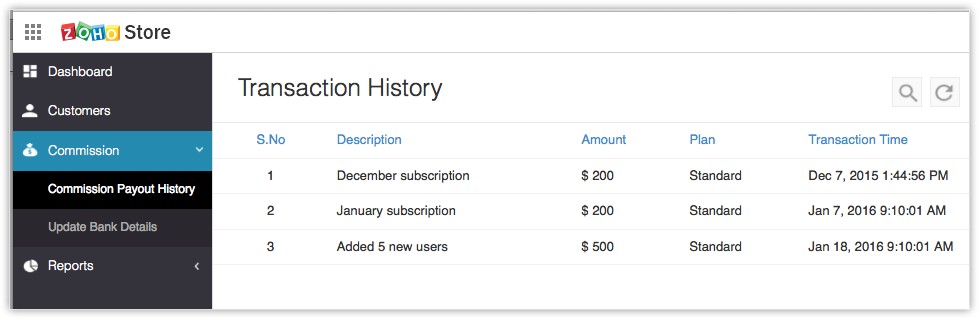
Process your Payment
You will receive a monthly account statement regarding the outstanding commission due, on the 1st of every month. This account statement will contain all your customer's transactions and the partner commission due. You will receive this mail only if the outstanding due is more than 100 USD.
The payment process will begin only if you approve the process. You can approve the process by clicking the "Process commission" link in the Partner Commission Report page. Zoho will pay the commission account to you via your preferred mode of transfer. You can also choose to accumulate your commission and process it whenever you want to. This will help you in saving your bank transfer fees. It will take about 15 working days from the date you approved your commission, for the commission to reach your bank through wired transfer.
The payment will be transferred to your account via wired transfer. You should update your bank details for the same in the form provided. You can access the Update Bank Details page by clicking Commission > Update Bank Details and fill in the necessary details.
You can also opt for Paypal payment and we will send you the money through Paypal. If you want to opt for Paypal payment instead of wire transfer, please send a request email to support@zohoplatform.com with your Paypal email address.
For US based partners, we may also send cheque upon your request.
View Commission Payout History
You can keep track of all the commissions you have received from the time you started selling your vertical applications. This data will be available in your Zoho Store account under Commission Payout History.
To view the complete history of commission received by you
- Log in to your Zoho store account.
- In the Zoho store home page, click Commission > Commission Payout History.
- This page will provide complete information of the amount paid to you month wise, along with the payment date, mode and payment status.
Payment status will be either one of the following:- Waiting for Approval
- Approved by
- Sent to Finance team
- Paid
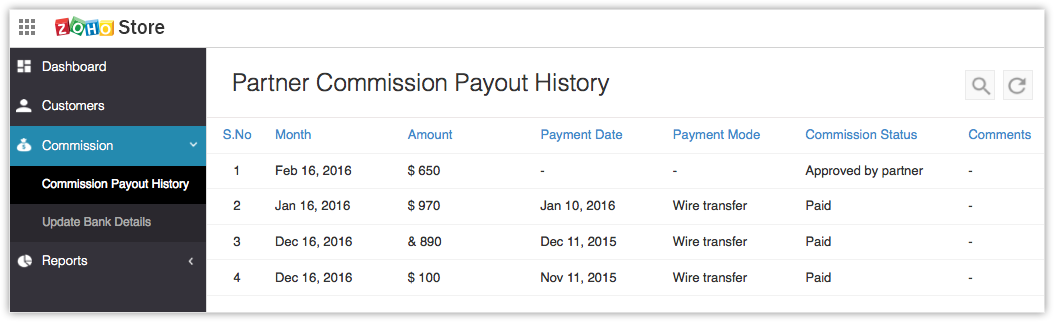
Related Topics
Publish your application | Pricing your application | Branding your application