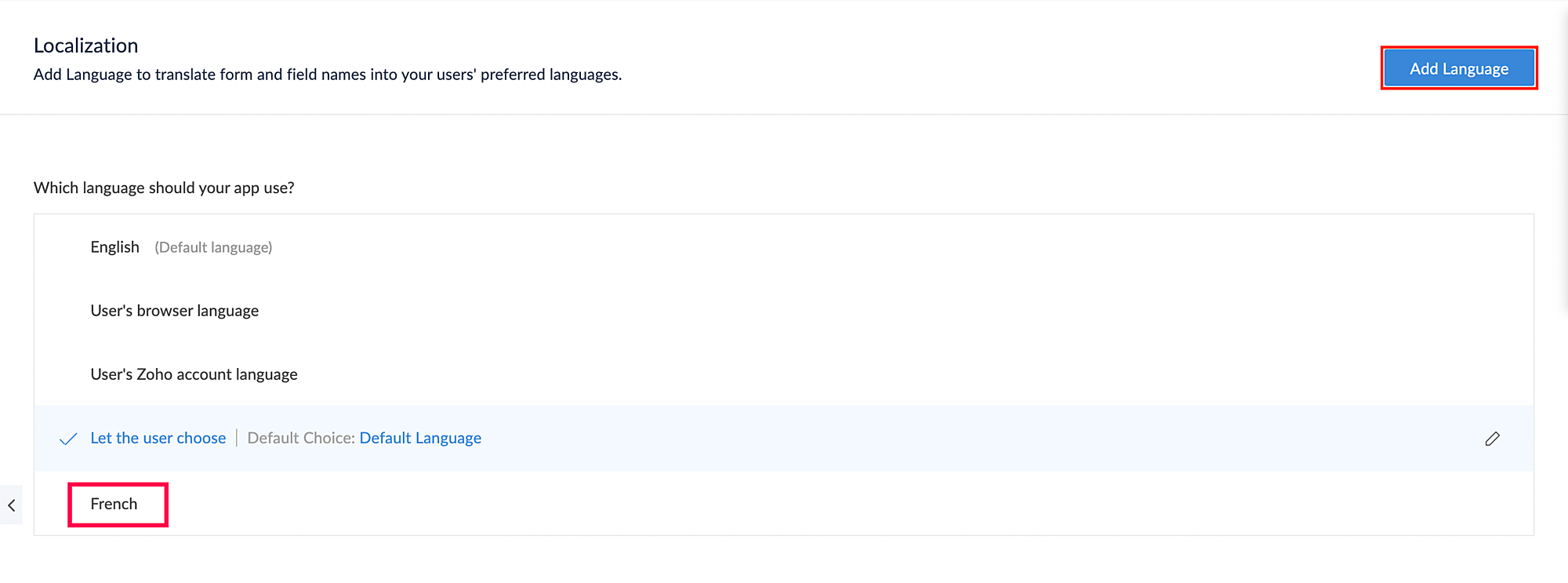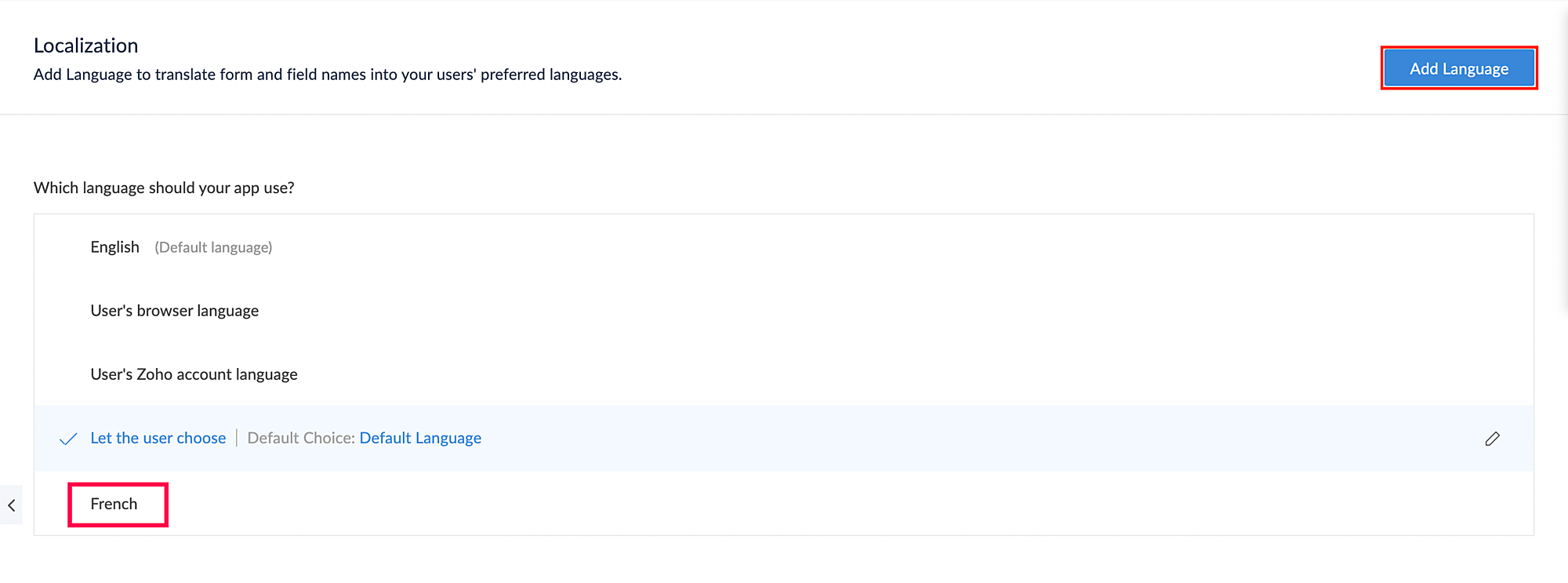Understand localization
Localization refers to the adaptation of the product to meet the needs of a specific locale through language, culture, or other relevant factors. Translation is a key element of the localization process. Through translation, Zoho Creator enables you to make your apps consumable by a larger audience and connect with your users on a deeper level.
- Overview
- What can you manage translations for
- Language options
- Localizing to Right-to-left (RTL) languages
- Supported languages in live mode
- Supported languages in edit mode
- Limitations
Overview
Zoho Creator provides multi-language support to collaboratively work online across organizational, geographical, and language barriers. You can:
- Add a language in which your users will access your app. Learn how
- Manage the translations.
- Set the language in which your users will access your app. This can be any one of the four: a default language, the user's browser language, the user's Zoho account language, and the user's preferred language.
This feature greatly helps to reach and engage a large of number of users worldwide who speak different languages.
What can you manage translations for
The below given are the components that Zoho Creator will let you manage the translations for. Learn how to manage the translations
- Name of the application
- Display name of sections, forms, reports, and pages
- Display name of buttons and fields in forms
- Display name of fields and custom actions shown in reports
- The choices displayed by drop down, radio, checkbox and multi select fields
- Names of app sections
- Names of months and days in the date and date-time pickers will be translated when the app’s date format displays only numbers, such as mm-dd-yyyy (01-23-2019) or dd-mm-yyyy (23-01-2019). This translation won't happen when your app's date format is alpha-numeric, such as dd-mmm-yyyy (23-Jan-2019) or dd mmmm yy (23 January 2019).
Language options
By default your custom apps will be available in English. However, you can make use of the following language options. Learn how to set the language in which your users will access your app
- A language of your choice: You can have your users access your app in a specific language of your choice
- User's browser language: Your app's UI elements will be translated in the language that has been set in the web browser (as part of language settings) through which the app is accessed.
- User's Zoho Account language: Your app's UI elements will be translated in the language that is set in the user's account settings.
- User's preferred language: You may have translated your app to multiple languages. This option enables your users to access your app in the language they prefer. They'll be able to switch from one language to another. Learn more.
Localizing your app to right-to-left (RTL) languages
When you localize your app to Right-to-Left (RTL) languages such as Hebrew, Persian, and Arabic, you can also enable a right-to-left layout for your app. Doing so can enable a better localization and therefore a better user experience. Learn how to enable the RTL layout
Enabling the right-to-left (RTL) layout for your app is available when it's consumed in the following languages: Arabic, Azerbaijani, Hebrew, Urdu, Yiddish, and Persian. The standard left-to-right layout is mirrored and your app's UI elements such as forms, reports, pages, fields, and buttons are displayed from right to left. Below is an example of how a form in an Order Management app will appear to users when they access in RTL-enabled Arabic:
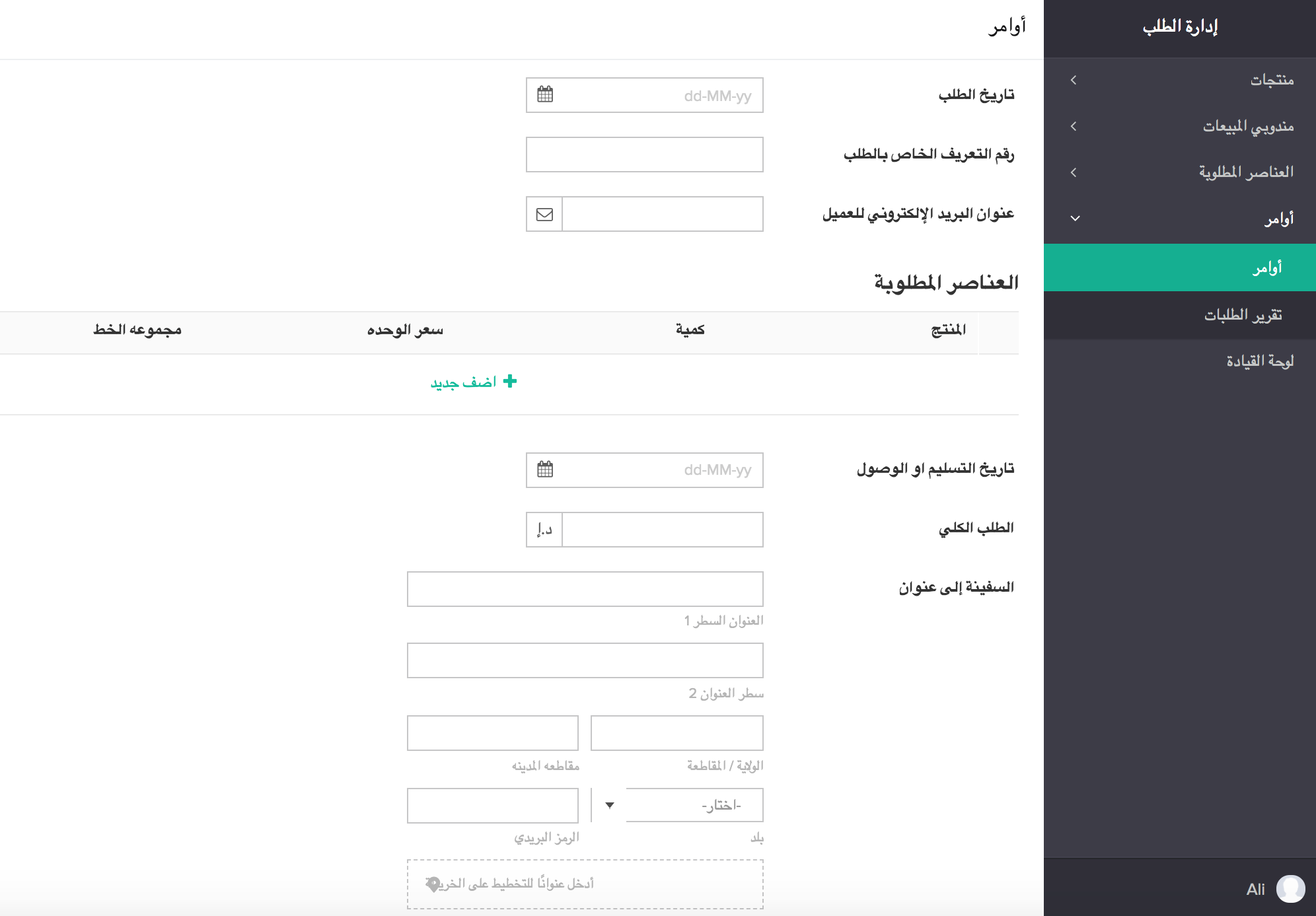
List of supported languages
Zoho Creator provides translations for the languages listed in the following table. If the language you require is not mentioned in it, you can request translation support by sending an email to support@zohocreator.com.
Languages supported in live mode of your application
| Afrikaans | Japanese |
| Albanian | Kannada |
| Arabic | Khmer |
| Azerbaijani | Korean |
| Basque | Korean |
| Belarusian | Latin |
| Bengali | Latvian |
| Bulgarian | Lithuanian |
| Catalan | Macedonian |
| Chinese | Malay |
| Chinese_Traditional | Maltese |
| Croatian | Marathi |
| Czech | Norwegian |
| Danish | Persian |
| Dutch | Polish |
| Esperanto | Portuguese |
| Estonian | Romanian |
| Filipino | Russian |
| Finnish | Slovak |
| French | Slovenian |
| Galician | Spanish |
| Georgian | Swahili |
| German | Swedish |
| Gujarati | Tamil |
| Greek | Telugu |
| Hebrew | Thai |
| Hindi | Turkish |
| Hungarian | Urdu |
| Icelandic | Vietnamese |
| Irish | Welsh |
| Italian | Yiddish |
Languages supported in edit mode of your application
| English | Chinese (Simplified) |
| Japanese | French |
| Spanish (Latin America) | German |
| Portuguese (Brazil) |
Limitations
- Localization is not applicable for page elements.
- Translations might not be contextually correct in a few cases where it is applied. The admins/super admins will have an option to edit the translated content using manual translation editor under Localization module.
- The translations are effective only in the Edit mode and Live mode of the application. Only if the User's browser language option is selected, the respective user's language will be applied to the Edit mode of the application.
- The Let the user choose or Browser language options cannot be applied to public components like published forms.
- It is possible that some application components will not be fully translated when using translations like button actions, field descriptions, form and report names in notifications and few others.
- Our localization module does not fully support dynamic content localization, such as data entered by users, which can vary based on the language or locale due to privacy & security of data.
Translations for the User's browser language and User's Zoho account language will be displayed only when the respective languages have been added as supported languages.