Publish to stage
The Environments page lists all your development mode applications in the Applications column. Apps that have the Changes Available status are ready to be published to Stage. This status appears when there have been changes in the app that have not been published to Stage environment yet.
Steps to publish to Stage:
- Navigate to the Environments under Deploy section.
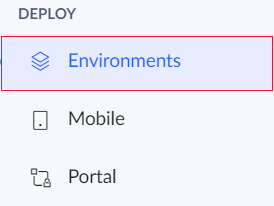
- Click Publish button in the top-right corner and choose Publish to stage option.
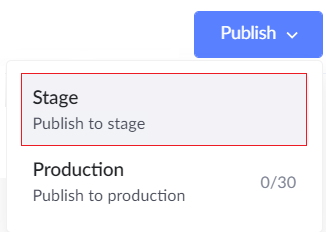
- In the Select Apps pages, select the apps that have to be published to Stage. You can publish upto three apps at once.
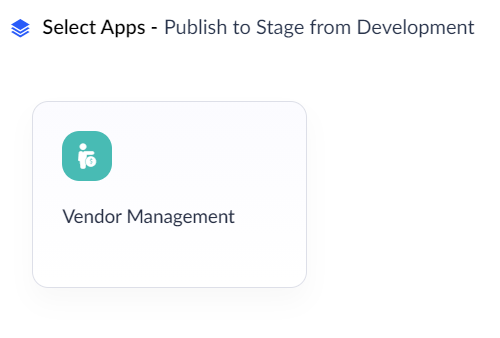
- In the Staging page the list of all changes that have been made will be displayed.
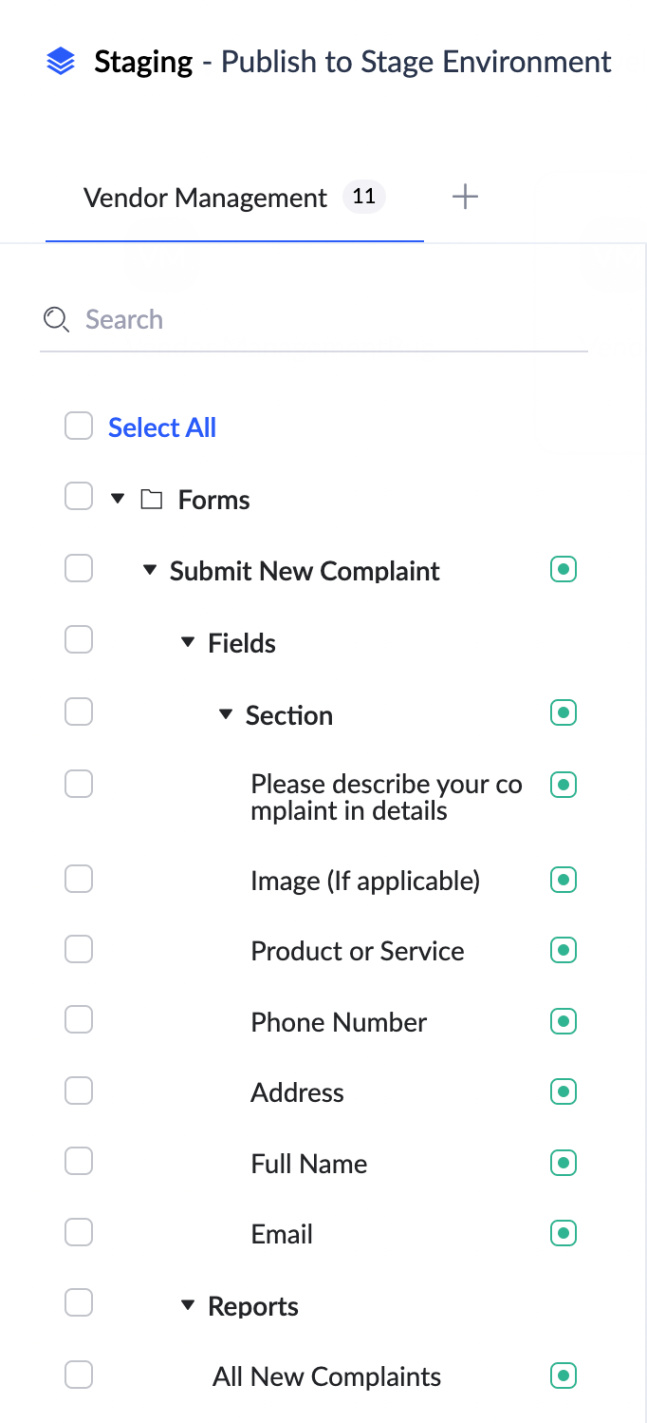
- Now select the components, including the forms field and reports in the apps, that should be published to Stage environment. Click on Proceed.
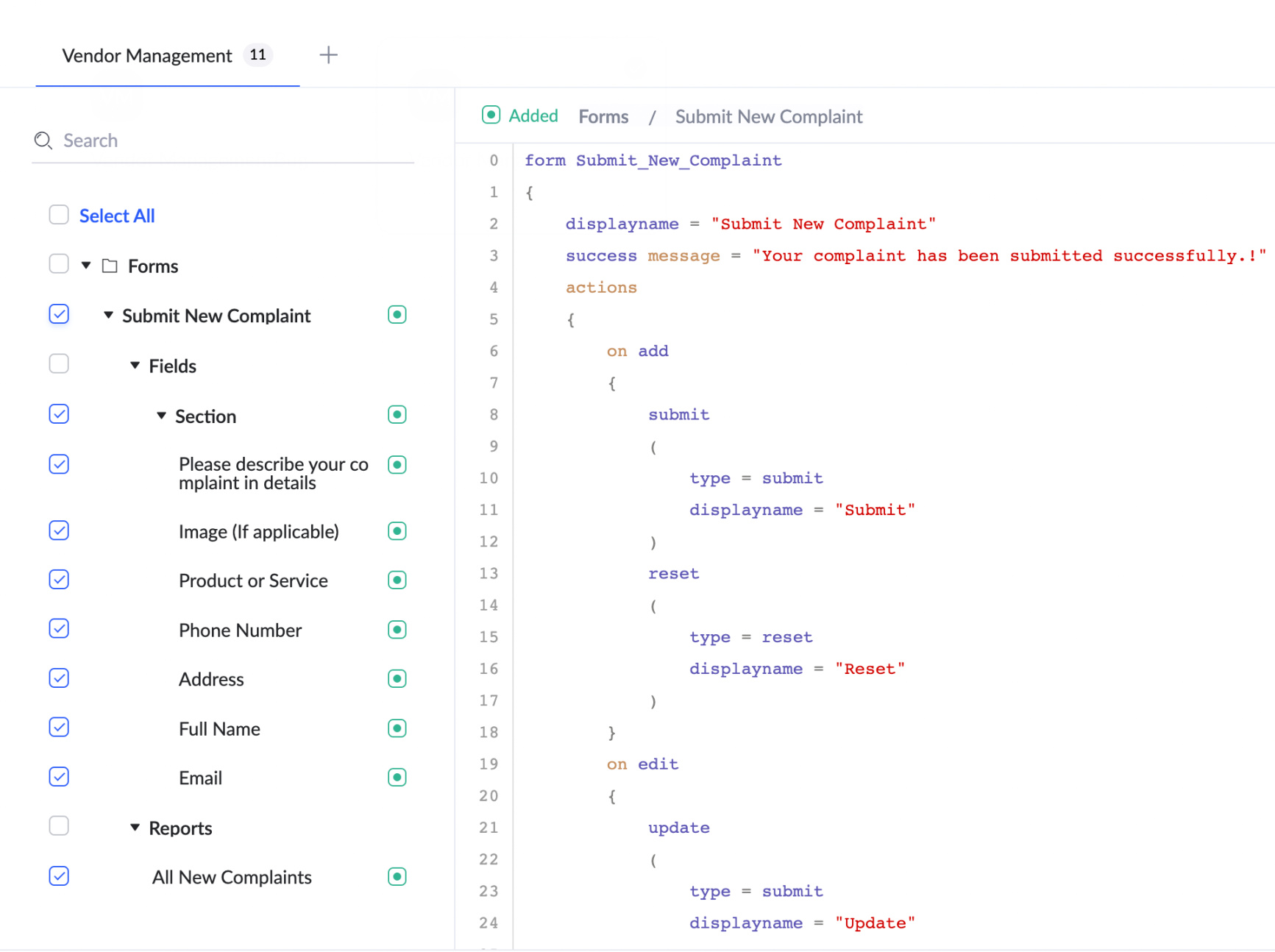
- A dependency is a relationship where one or more components must exist for another component to exist and function properly. It is possible that the components that you selected above have dependency on other components which are present within the app or with another app.
- Assume a Submit New Complaint form in Vendor management app contains a lookup field linking to the Add Vendor form within the same app. Thus a dependency exists between the two. Now if Submit New Complaint is selected in the above step 5, then the Add Vendor will be auto-selected and should be published for the component to work properly.
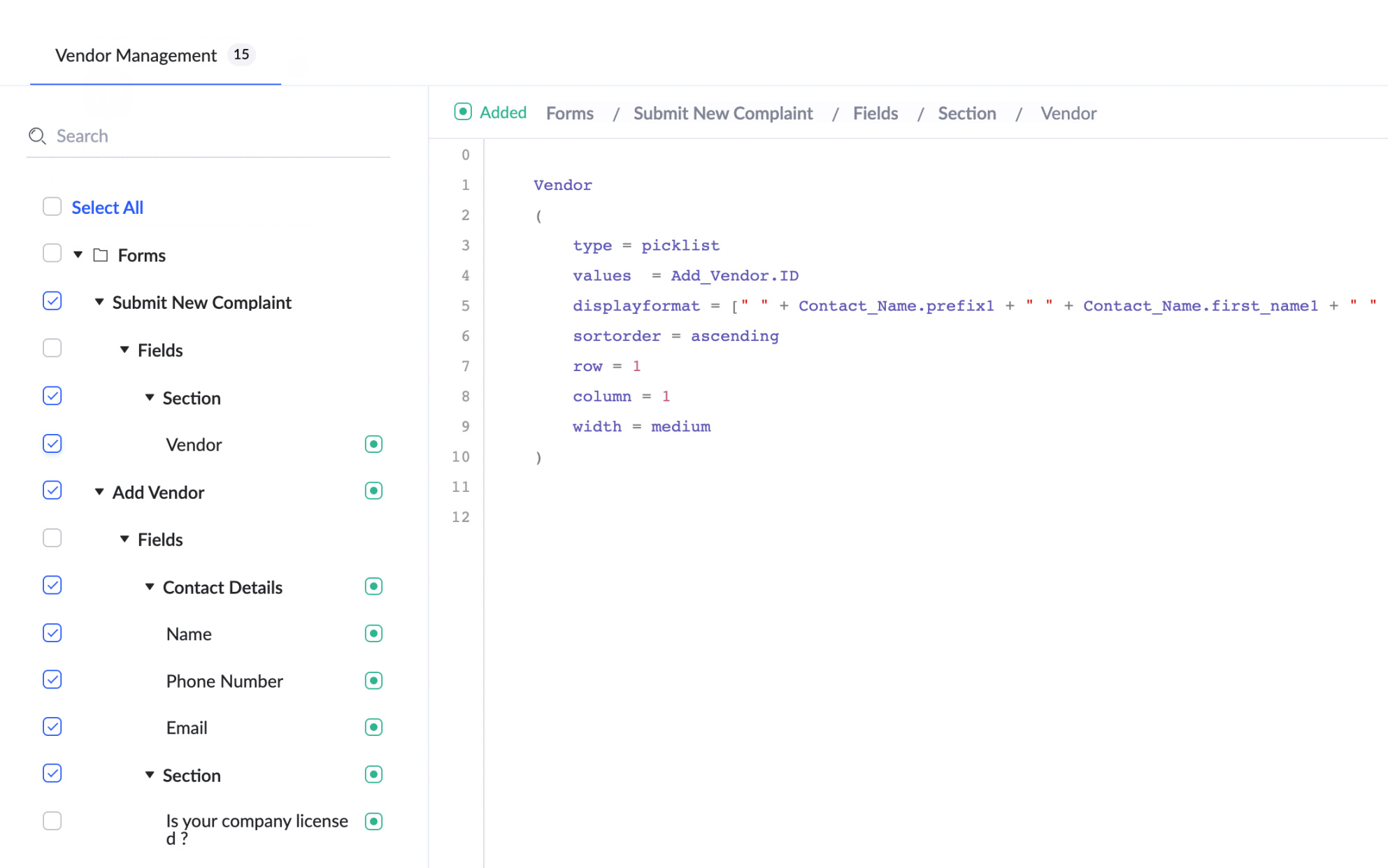
- Assume a Submit New Complaint form in Vendor management app contains a lookup field linking to the Add Employee form in Employee Management app. Thus a dependency exists between the two. Now if Submit New Complaint form is selected in the above step 5, then the Employee Management app should also be added and published for the component to work properly. A prompt will displayed to select the dependent app.
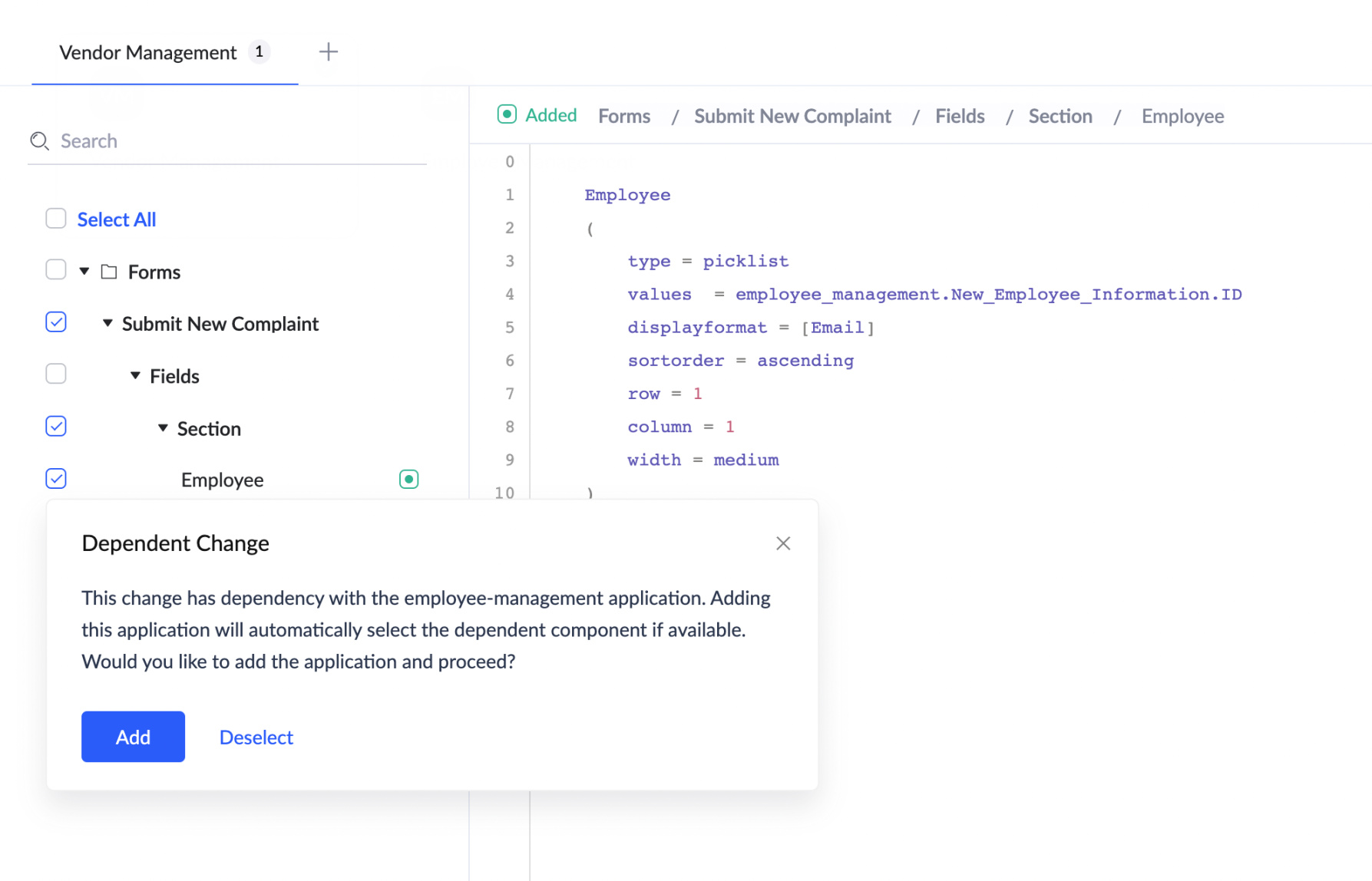
- Next the Version Details page will be displayed. Each package of apps and their changes which are being published at one instance is called as a Version. In this page you can specify details for the version.
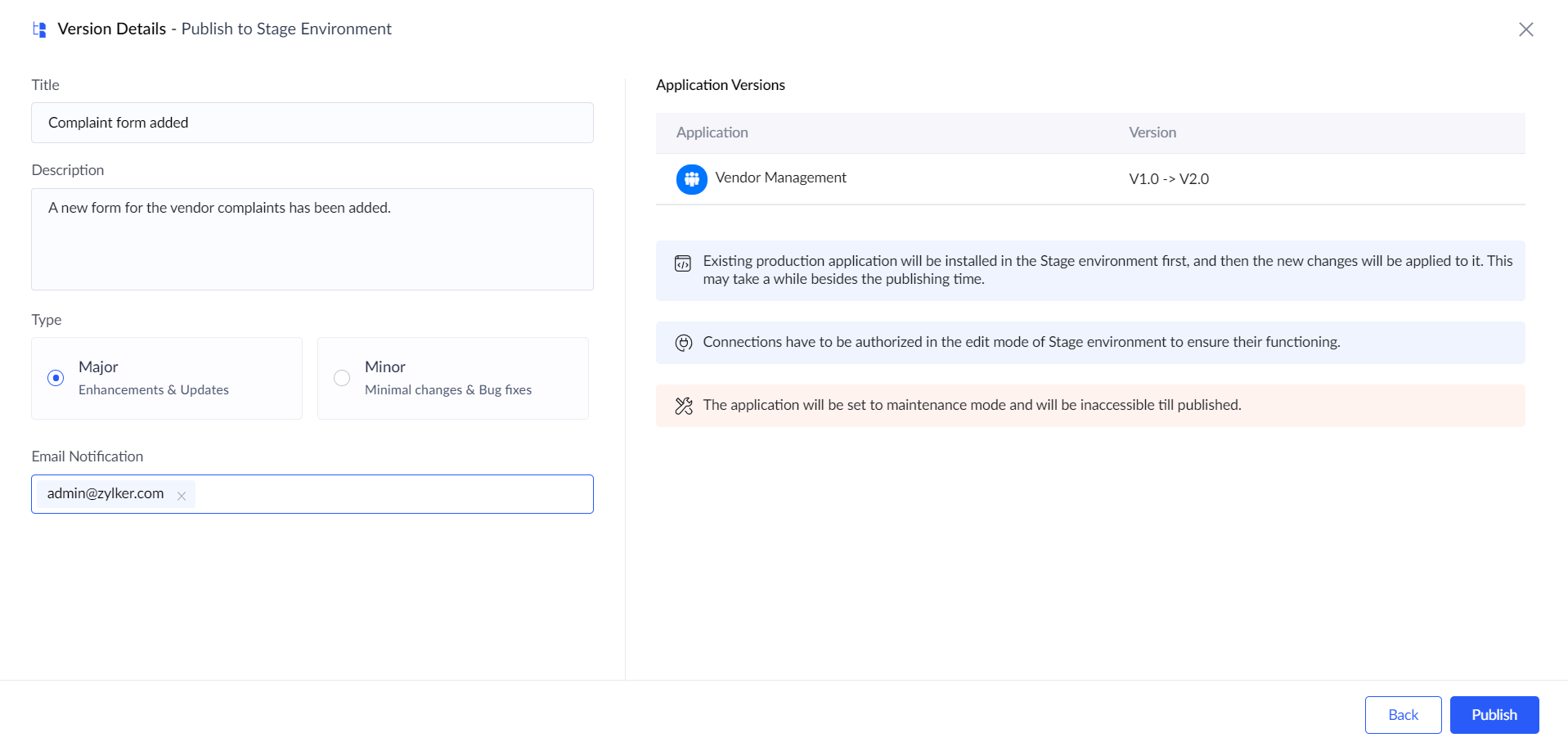
- Specify a Title and Description for the version.
- Select Version type. Major type changes version 1 to 2, and Minor type changes version 1 to 1.1. Minor versions like 1.2 when pushed to Major type are rounded, in this case to 2.
- Select users to send email notifications. The admins and developers of the application are listed here, and a maximum of three users can be selected.
- Before the changes are published, a few validations are performed to ensure the publishing process is successful.
- Duplicate records - To check if a field with the "No duplicate values" property contains duplicate values in the Stage environment. Example: Let's say an application is published to Stage, and during testing we add a few duplicate values to a field. At this point the field can accept duplicate values because the "No duplicate values" property is not selected yet. However, we then edit the app and select the property field "No duplicate values" and publish the change to Stage again. This can create a conflict, as the field already contains duplicate values, but now has a property which restricts duplicate values. In this case, we first have to remove the duplicate values and then click Validate to be able to proceed.
- Max field length - To check if the field value exceeds the specified max length in Stage environment. Example: Let's say an application having a form containing the single line field , with Max field length configured as 10, is published to Stage. During testing we enter values with length of 10 to a single line field. However, we then edit the app and configure "Character Maximum" property with 5 as limit and publish the change to Stage again. This can create a conflict, as the field already contains longer values, but now has a property which restricts length to 5. In this case, we first have to remove the values that exceed the limit and then click Validate to be able to proceed.
- Data Loss - This is a warning that appears when a component is deleted and this change is published to Stage. This is to alert users that this will also remove any related data when the change is published. Example: Let's say an application is published to Stage, and during testing we add entries in a form. We then edit the app and delete the form and publish this change to Stage again. This will result in the deletion of all the entries made to the form during the earlier testing.
- Permission - This is a warning that appears when a profile or a role has been deleted and this change is published to Stage. The warning informs users that the deleted profile or role is mapped to the new one, as specified during the deletion.
- Post Publish - This informs users that the publishing process may take additional time when encryption or formula field changes are made that result in consuming more time besides the publishing time.
- Click Publish.
- Duplicate records - To check if a field with the "No duplicate values" property contains duplicate values in the Stage environment. Example: Let's say an application is published to Stage, and during testing we add a few duplicate values to a field. At this point the field can accept duplicate values because the "No duplicate values" property is not selected yet. However, we then edit the app and select the property field "No duplicate values" and publish the change to Stage again. This can create a conflict, as the field already contains duplicate values, but now has a property which restricts duplicate values. In this case, we first have to remove the duplicate values and then click Validate to be able to proceed.
- The publishing process will be initiated.
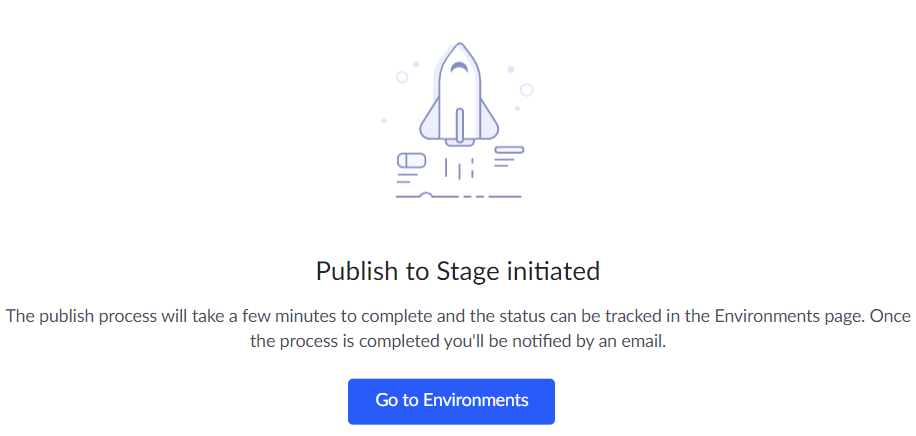
- In the environments page, the status of the application under Stage section will be Publish in progress.
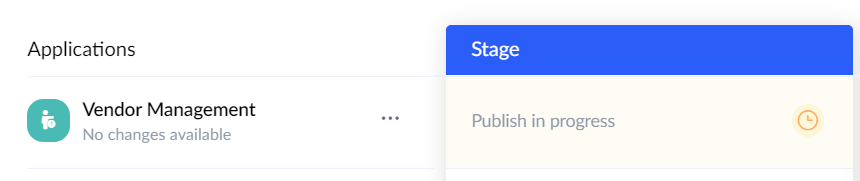
- Once the publishing process is complete, the Stage version of the app will be listed.

Locking mechanism during Publish
Use Cases | Development | Stage |
| Edit Mode | Live Mode |
Apps Selected and Clicked on Next | Selected apps and their dependent apps are locked. |
|
Publish to Stage Initiated | Locked | Selected apps are locked.
|
When Publishing to Stage is completed or has failed | Selected apps, and their dependent apps are unlocked.
| Selected apps are unlocked.
|
User collision scenarios
User | Another User | ||
| Publish to Stage | ||
| Tries Publish to Stage Option in Publish Dropdown | In App Selection Screen | Apps Selected and Clicked on Next |
Apps Selected and Clicked on Next |
| Info Banner appears
| Alert popup appears Another user is trying to publish. Go to Environments.
The user cannot proceed further. |
Publish to Stage Initiated | Lock button is disabled |
|
|
When Publishing to Stage is completed / Failed | Lock button is enabled |
|
|
Publish to Stage status messages
App number and action | Scenario | App publish status message |
App 1 is published to Stage
| Publish in progress | V1.0 is in progress |
Some error during publish | Error in publish | |
Publish successful | V 1.0 (clickable package) | |
App 1 - App 1 is Stage version 1.0
Both are published to stage | System first creates a Stage environment for apps that do not have one. This means App 2 stage environment is created first, during which time App 1 stays in the publish queue | V 2.0 is in publish queue
V 1.0 is in progress
|
If an error is encountered during App 2 Stage creation, App 1 publish stands canceled | Publish Cancelled (App1)
Error in publish (App 2) | |
If no error is encountered during Stage creation, stage gets created for App 2 with version 1.0. Then publish process is initiated in parallel for App 1 and App 2 | V 2.0 is on progress (App 1)
V 2.0 is on progress (App 2) | |
If Publish process of App 2 encounters an error it is reverted to 1.0, and publish of App 1 is aborted | Publish Aborted (App 1)
Error in Publish (App 2) | |
Publish Successful | V 3.0 is published
V 2.0 is published |
Related Links
Zoho CRM Training Programs
Learn how to use the best tools for sales force automation and better customer engagement from Zoho's implementation specialists.
Zoho DataPrep Personalized Demo
If you'd like a personalized walk-through of our data preparation tool, please request a demo and we'll be happy to show you how to get the best out of Zoho DataPrep.
You are currently viewing the help pages of Qntrl’s earlier version. Click here to view our latest version—Qntrl 3.0's help articles.
Zoho Sheet Resources
Zoho Forms Resources
Zoho Sign Resources
Zoho TeamInbox Resources
Zoho DataPrep Resources
Related Articles
Manage Stage Environment
The following stage environment actions are available to users: Access Settings Logs The above options will be displayed when you click on the ellipsis for the required app listed in the Environments page. Access Opens the app live mode in Stage ...Publish to Marketplace
Requirement Publish a custom app in Marketplace. Use Case A care-taking facility wants to search for appropriate caregivers to the patients in the same postal code. They have built an application that will help everyone during an emergency. Now, they ...Publish to production
The Environments page lists all your development mode applications in the Applications column. Apps that have been published to Stage will now be eligible to be published to production. Steps to publish to production: Navigate to the Environments ...Publish a page with job vacancies list and a form to apply for them
Requirement Publish a page with components that can be accessed by the public users who don't have a Zoho Creator account. Use case In a Recruitment tracker application, there are 2 forms - Add Job Vacancy and Registration Form. Admins add job ...Publish forms
This help page is for users in Creator 6. If you are in the older version (Creator 5), click here. Know your Creator version. To publish a form: Note: You will not be permitted to publish a form if it contains fields with sensitive terms. Learn more ...













