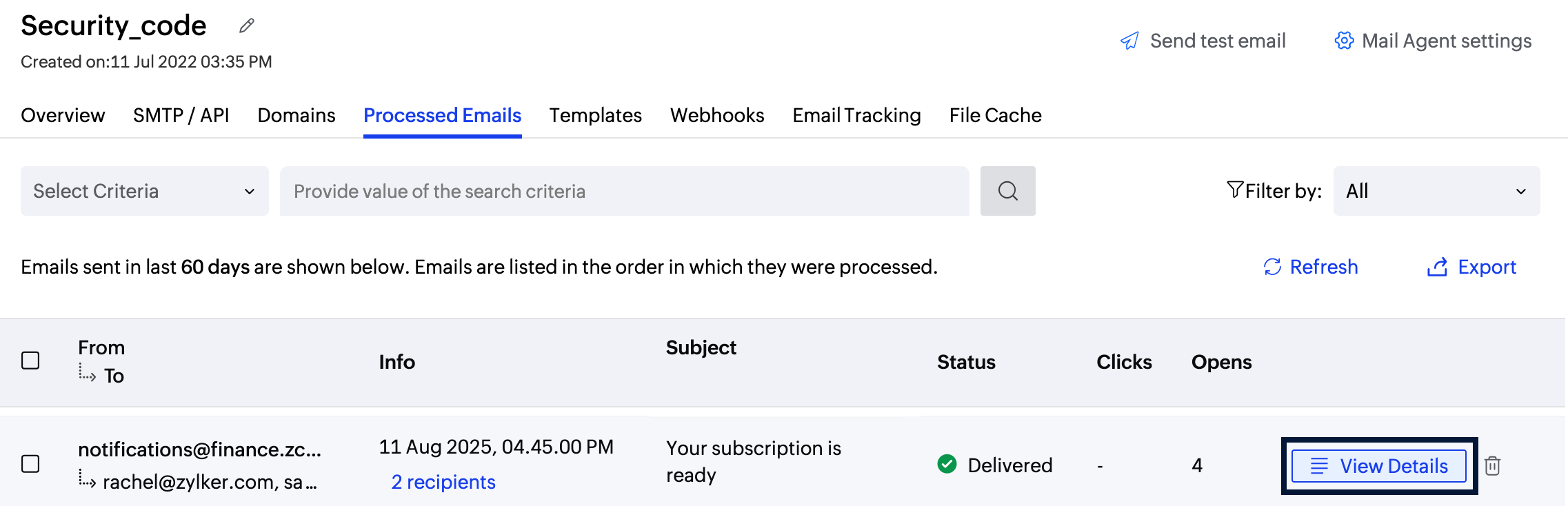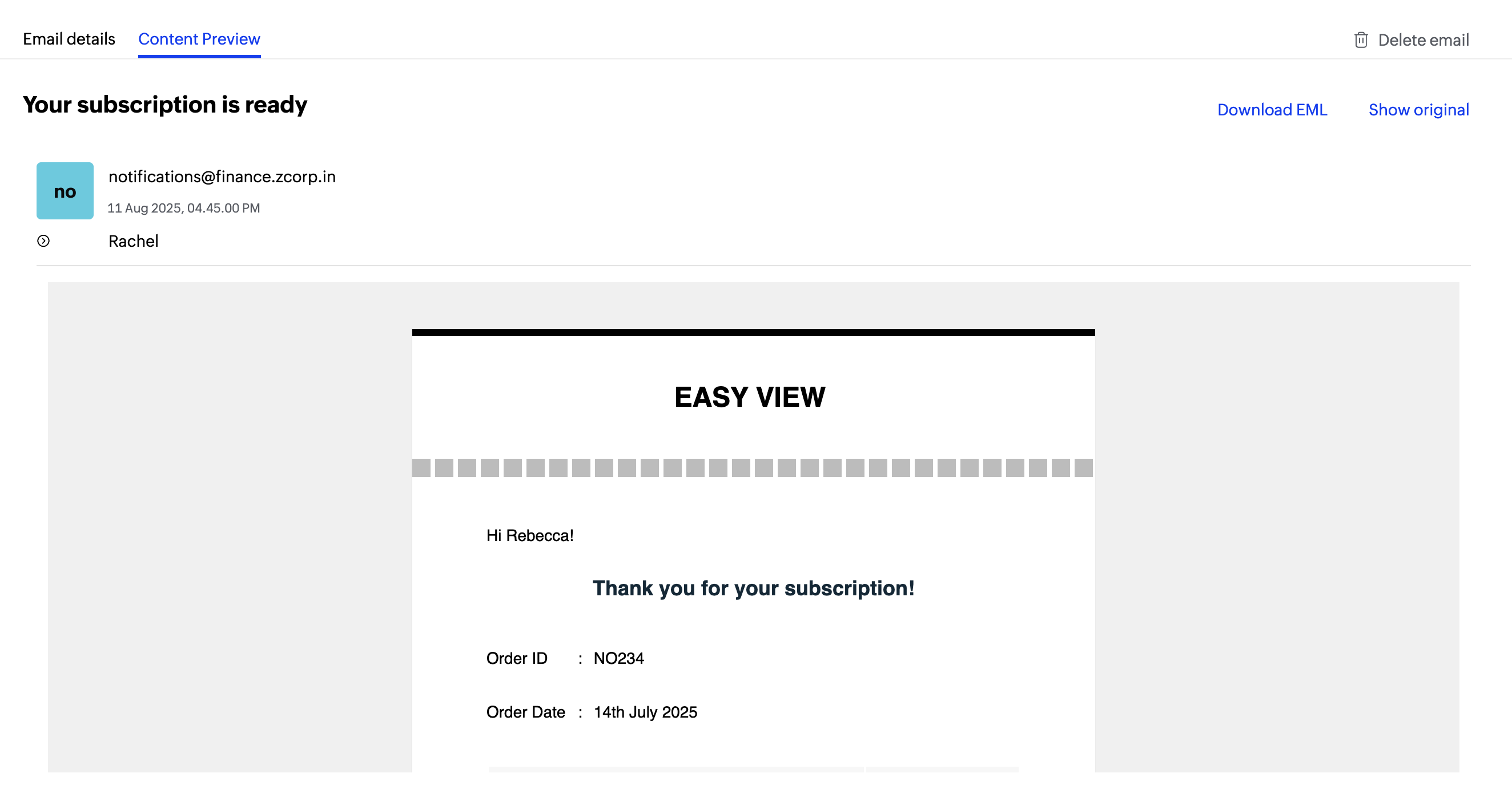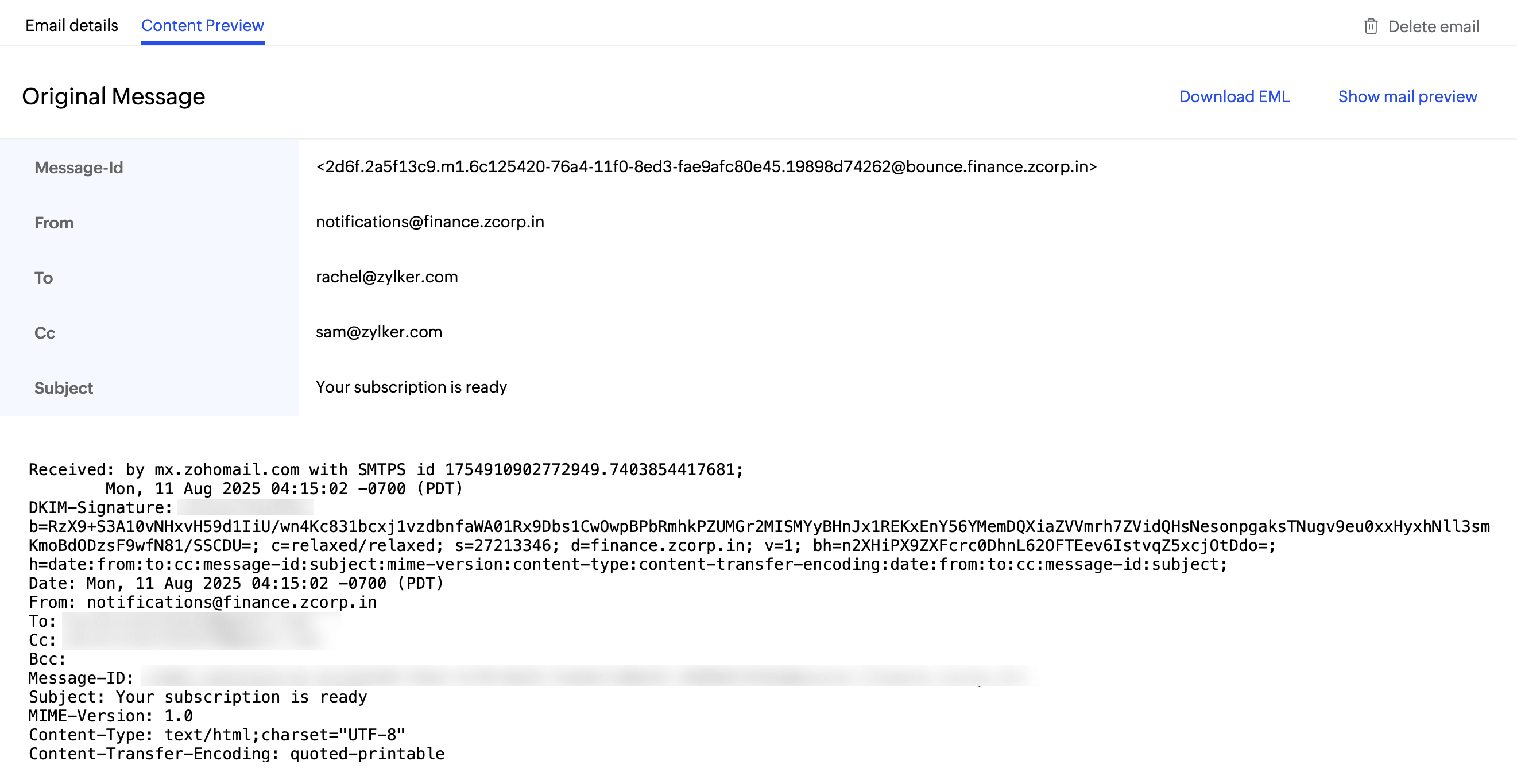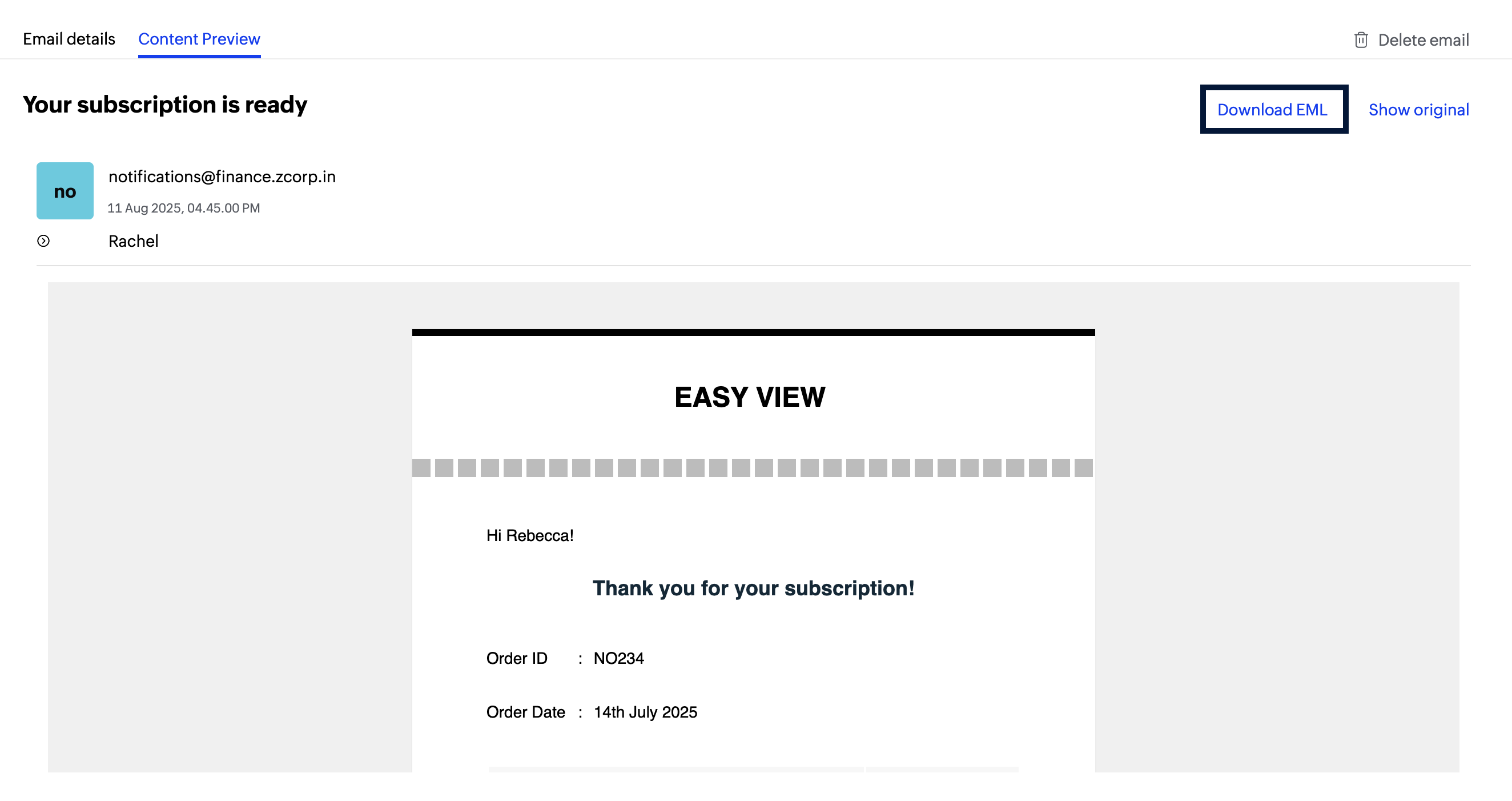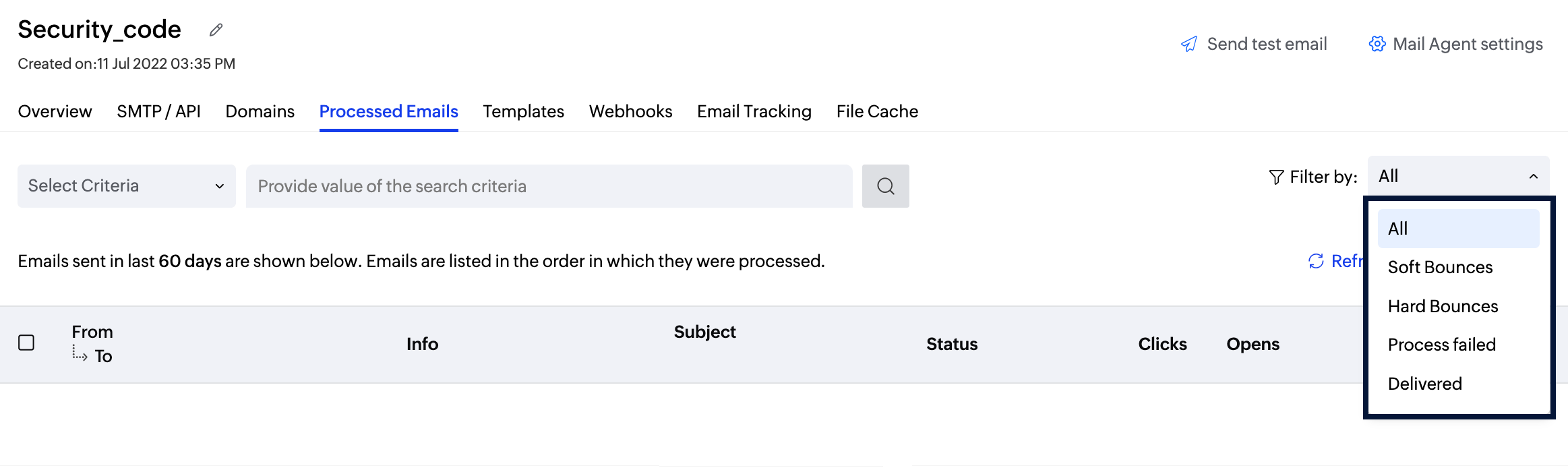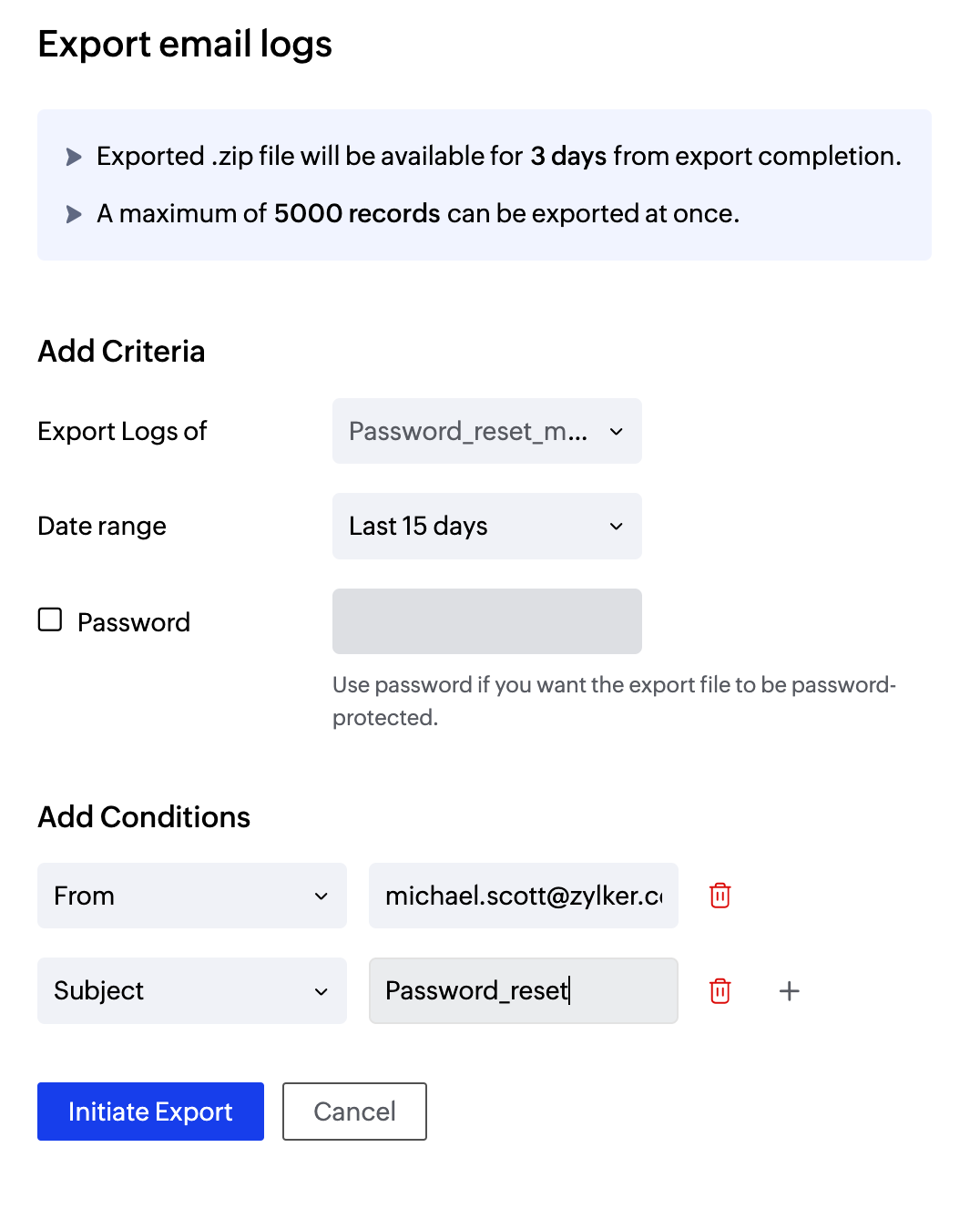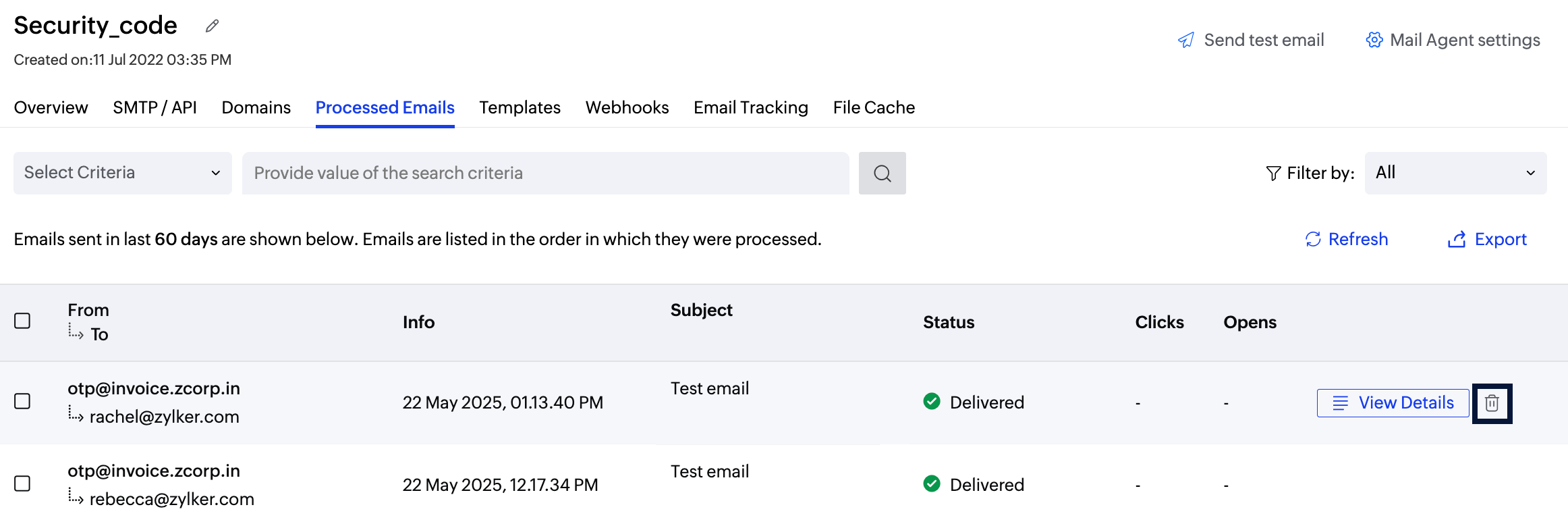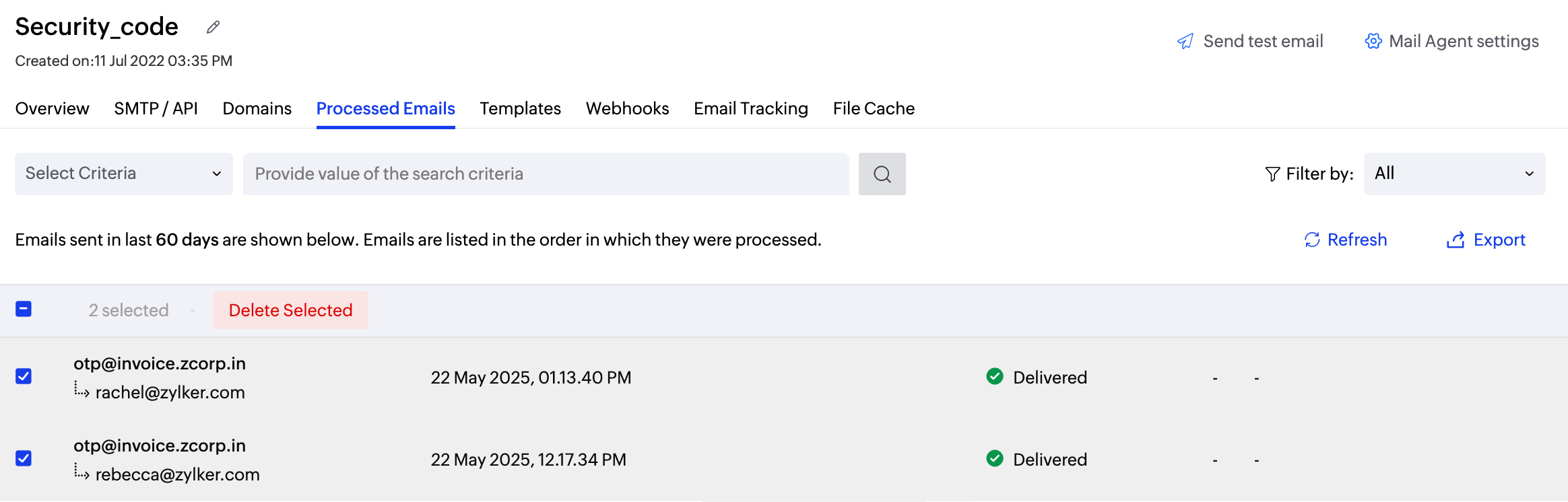Processed Emails
Introduction
The Processed emails tab within the Mail Agent lists all the outgoing emails from your ZeptoMail account. This section also gives information about sender and recipient details facilitating better organization and control. The emails are listed in the order in which they are sent, with the recently sent emails at the top.

The information is tabulated under the following categories:
- From and To - Sender and receiver email address.
- Date and time - Date and time the email was sent.
- Subject - Subject of the emails sent.
- Status - Status of the email sent. It can be Processed, Process failed, or Multiple status.
- Clicks - Number of times a link in the email was clicked.
- Opens - Number of times an email was opened.
Note
- Clicks and Opens data will be displayed only if enabled in the Email Tracking tab.
- The Processed emails section lists upto 60 days' logs.
Email details
- Login to your ZeptoMail account.
- From the left pane, select the Mail Agent for which you want to view the email logs.
- Navigate to Processed Emails tab.

Click on a particular transaction or select View Details to see more information for that transaction.
Sender details
The email details section has an in-depth information about the selected email.

The left pane contains the following details pertaining to the sender:
Parameter | Description |
| Request id | Acts as an acknowledgement for the email call made to ZeptoMail from the sender |
| Date | Time and date when the email was sent |
| Subject | Email's subject |
| From | From address of the email |
| Request triggered IP | Public IP from where the email was triggered to ZeptoMail's servers |
| Mail sent via | Method using which email was sent — SMTP, API |
| Mail Agent name | Mail Agent from where the email was triggered |
| Bounce address | Bounce value associated with the domain |
Recipient details
The Delivery info button on the right gives the recipient information.

Parameter | Description |
| Encryption type | Type of encryption used for the outgoing email — whether SSL or TLS |
| Email relay | MX details of the recipient's inbox |
| Delivery duration | Time taken in milliseconds to reach the recipient |
| Recipient | Recipient's email address |
| Status | Delivery status of the email |
| Delivery time | Date and time of the email delivery |
Email timeline
The timeline shows the path the email traversed before reaching the recipient. This information can be viewed in the Timeline column by selecting the View button. The timeline section accounts the different statuses the email takes once it is sent. An email takes one of the following statuses when it is sent from ZeptoMail.
Emails Status
- Queued - The period between the email being sent and it being processed.
- Processed - Email was successfully sent from the ZeptoMail email server.
- Delivered - Email has been delivered to the intended recipient.
- Process failed - Email has not been triggered from ZeptoMail's servers due to some reason.
- Multiple status - Is shown when there are multiple recipients and statuses. You can view the status of each recipient by clicking on the email.
- Soft bounce - When the email wasn't delivered due to temporary reasons.
- Hard bounce - When the email wasn't delivered due to permanent reasons.
If your email soft bounces, there will be multiple tries to get the email delivered, failing which, it will be marked as a hard bounce. Shown below is the timeline for a soft bounced email, which was ultimately marked as a hard bounce after multiple tries.

Content preview
The Content preview tab holds a copy of the email. You will be able to view the content only if you enable the option to save it. This can be done in the Content Settings section in the Settings menu.
To view the saved content:
- Navigate to the Mail Agent whose email contents you wish to view.
- Hover over the desired email and click View Details.
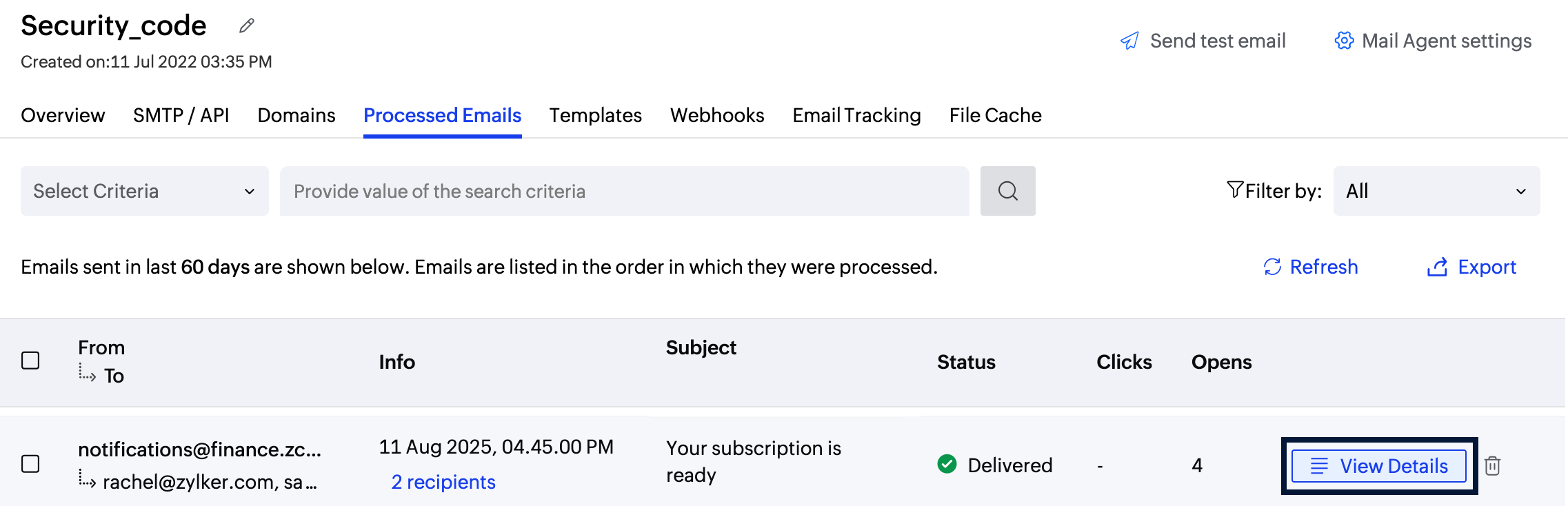
- In the email details section, navigate to the Content Preview tab to view the saved content.
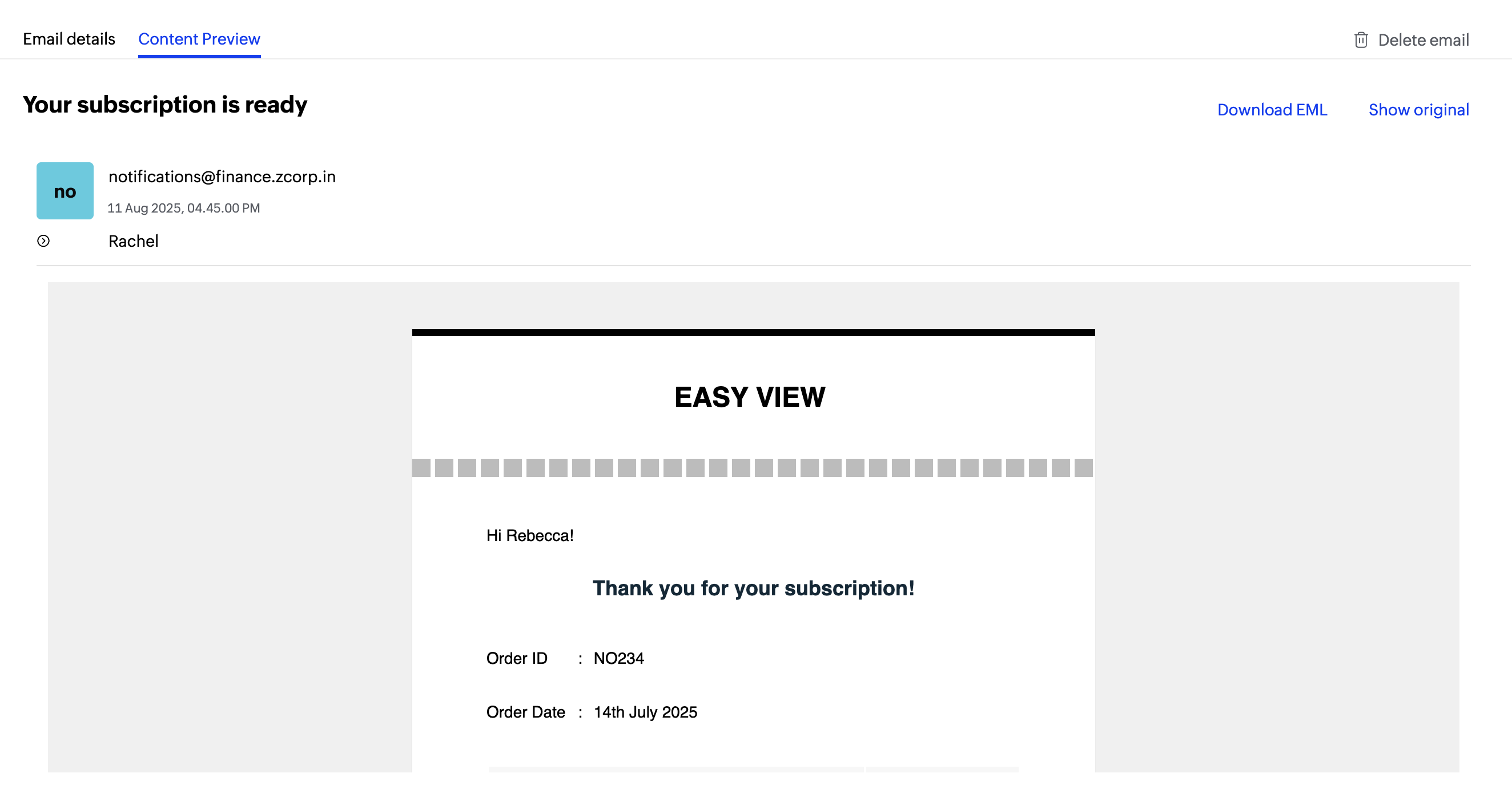
- You can view the selected email's preview here as well as its original content.
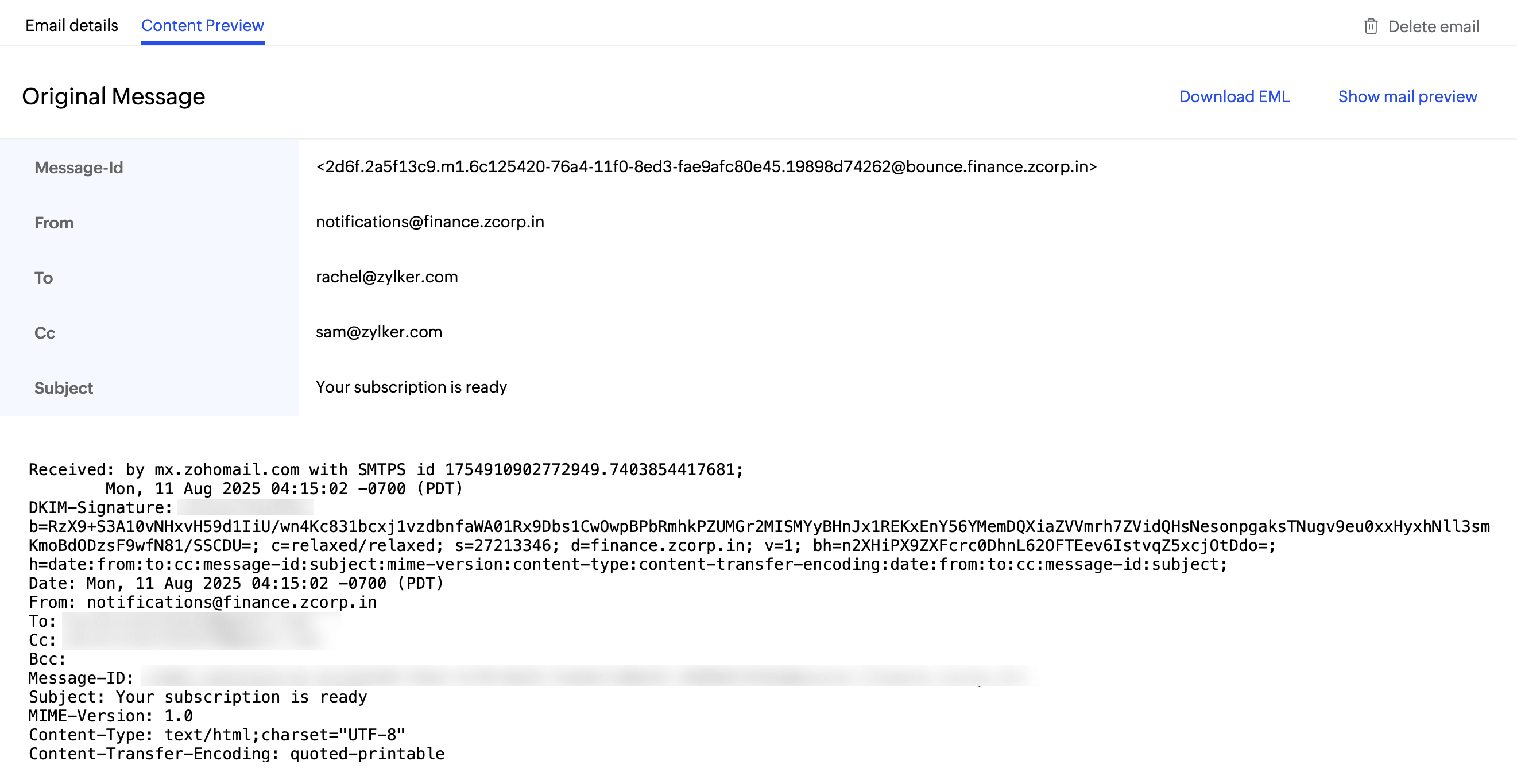
- This section also has the option to download the original message in the EML format. Click the Download EML button to do so.
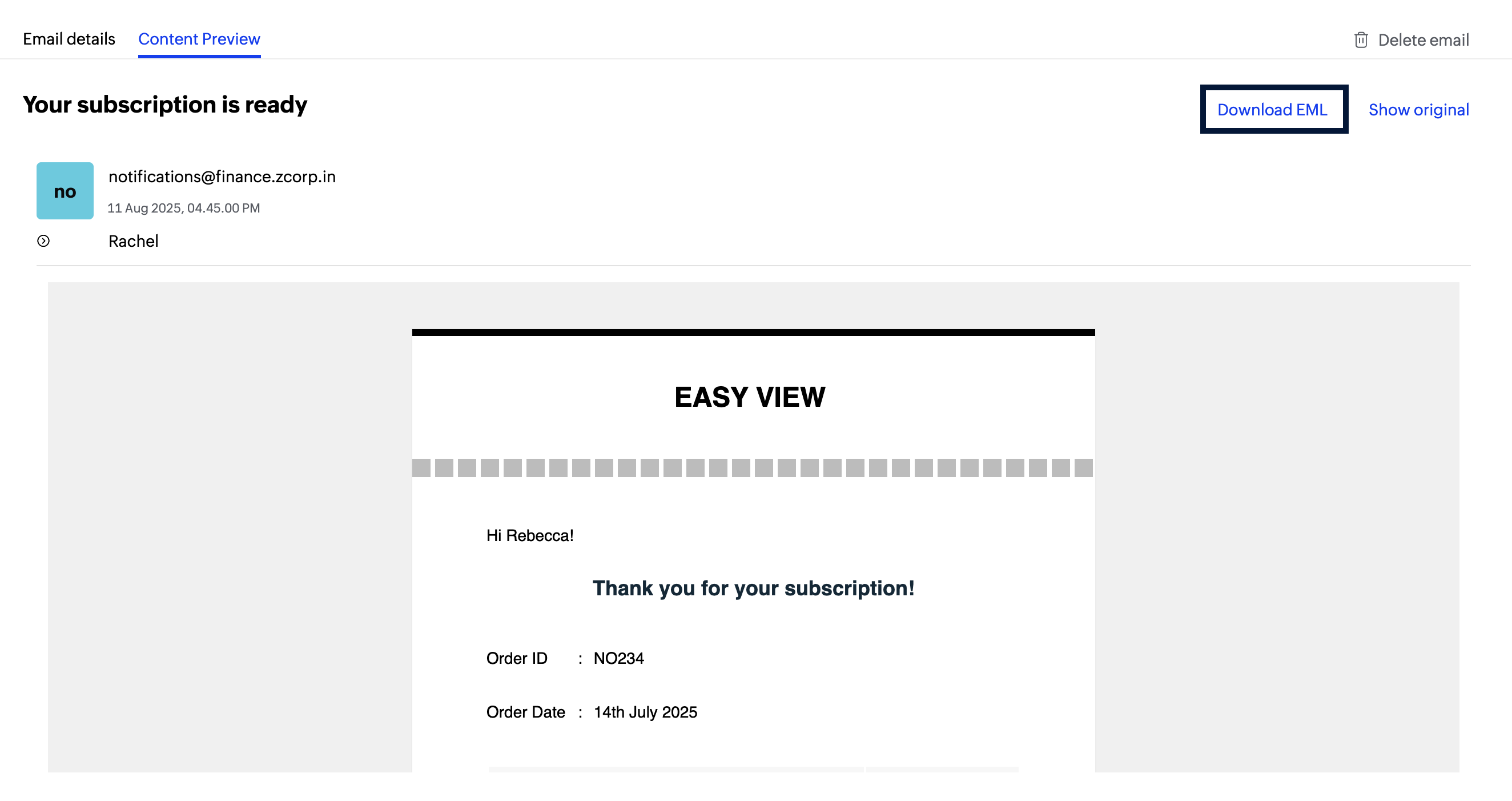
- You can view the selected email's preview here as well as its original content.
Batch emails
Batch emails are those that contain one message sent to multiple recipients. You can view the delivery details of batch emails too in the Processed emails section. 
Search and Filter
The search and filter option allows you to locate the required data using some search conditions. This makes it easier to find information faster and with precision.
To lookup the desired information:
- Login to your ZeptoMail account and navigate to the desired Mail Agent.
- Go to the Processed Emails section.
- Click on the search criteria drop-down at the top and select the desired parameter from the list - To, From, Date & Time, Request Id, Subject, Client Reference, Cc, Bcc, Soft bounces,Hard bounces and Process failed.
- Add the relevant value you are looking for and click Search.

Alternatively, you can also filter out specific information using the Filter by option. The list of values you can filter out are:
- Soft bounces
- Hard bounces
- Process failed
- Delivered
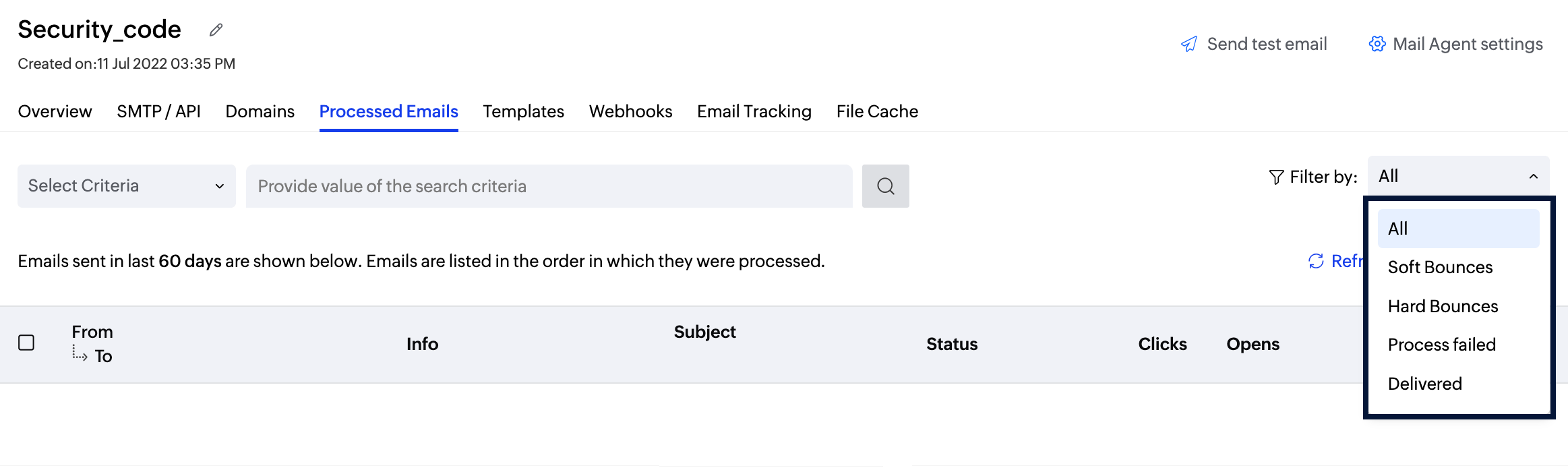
Log operations
You can perform the following operations on the data available in the Processed emails section
Export logs
Export email logs and save them to your local device to view them at your pace. You can export the last 60 days' email logs.

Steps to export your email logs:
- Go to the Mail Agent >> Processed Emails.
- Click the Export button on the top-right corner.
- A pop-up will appear where you can enter the filter criteria to export your emails.
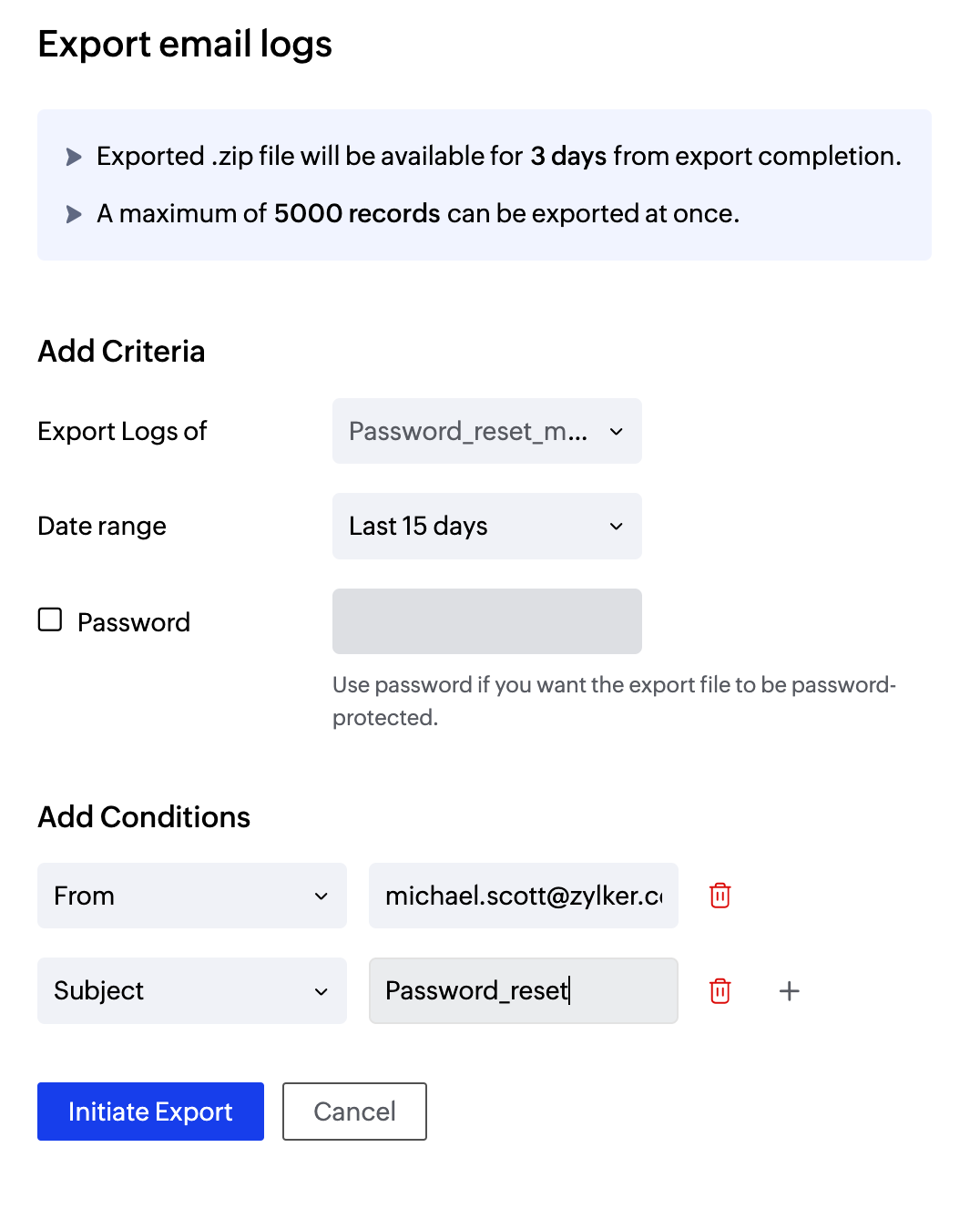
- Date range: Enter any range within the last 60 days.
- Email condition: Select the email criteria from the drop-down. You can narrow down your search by choosing multiple search conditions.
- Password: This will be set as the password to access the zip file.
- Click on Initiate Export.
- The zip file will be auto populated in the Export logs section. This will be available for 3 days from the date of export completion.
- Click on Download to export the file to your local server.
Refresh logs
The refresh button in the Processed emails section reloads the logs to list the updated fields.

Delete logs
You can delete the unwanted logs in the Processed emails section. Follow the steps below to delete the log(s).
- Hover over the data you wish to delete. Click the delete button on the right-hand side.
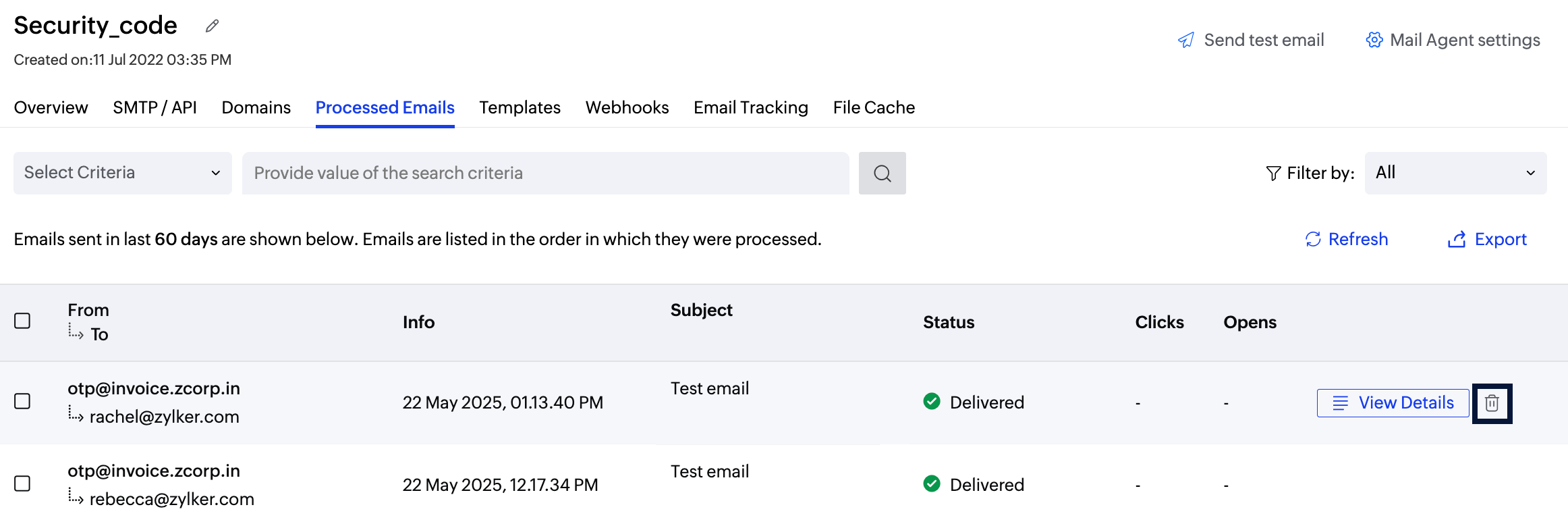
- Confirm your choice in the pop-up that appears.
- You can delete multiple records by selecting the checkbox to the left of your logs.
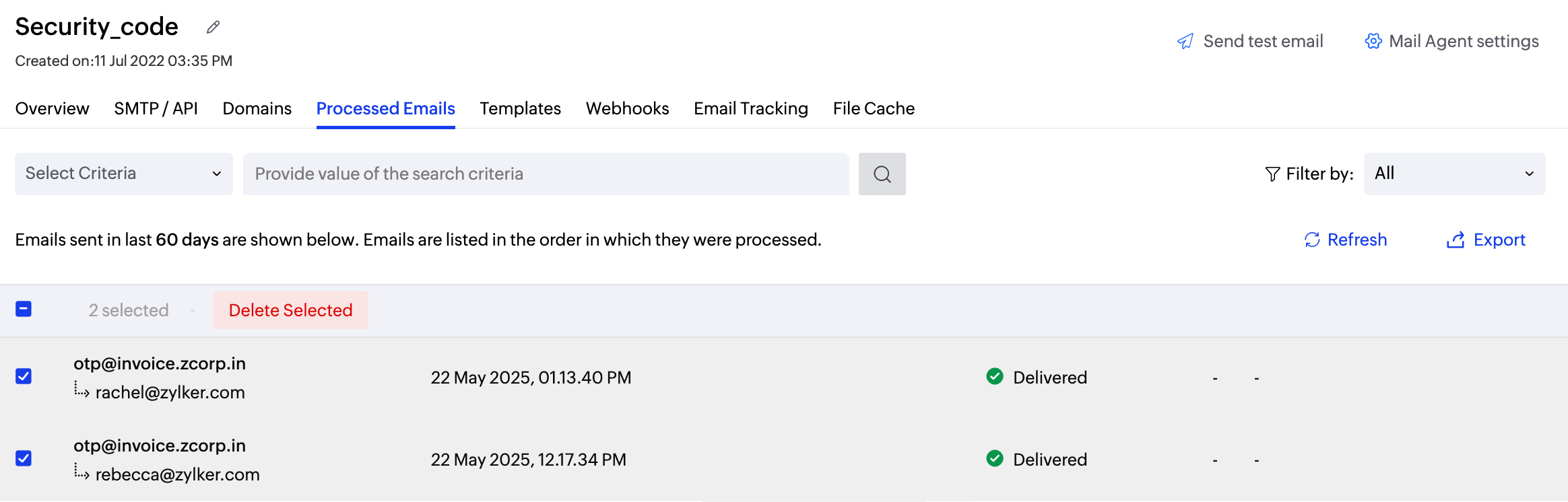
- Select the required data and click on the delete selected option.
- Confirm your choice in the pop-up.
Note
Before you get started it is important to know that ZeptoMail is for sending transactional emails like welcome emailers, password resets emails, OTPs. We do not support sending of bulk emails or promotional emails like newsletters or marketing campaign emails. If you are looking for a bulk email provider, you can visit Zoho Campaigns.