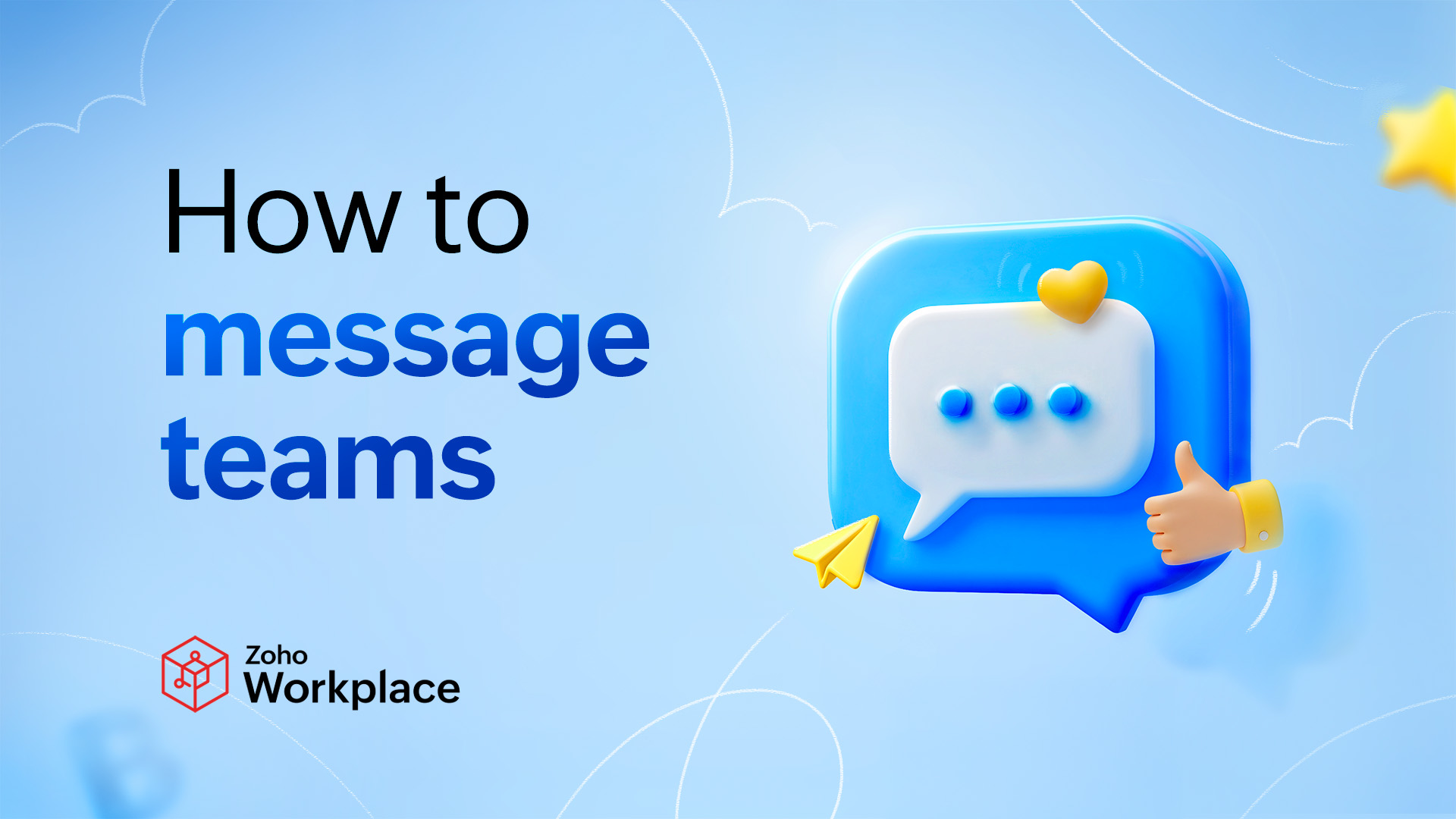How to message teams
Table of Contents
- What does sending a message to a colleague mean?
- Types of business chats
- How to enhance your message
- How to manage your messages
- Getting started with Zoho Cliq in Zoho Workplace
- Best practices for effective communication
- Conclusion
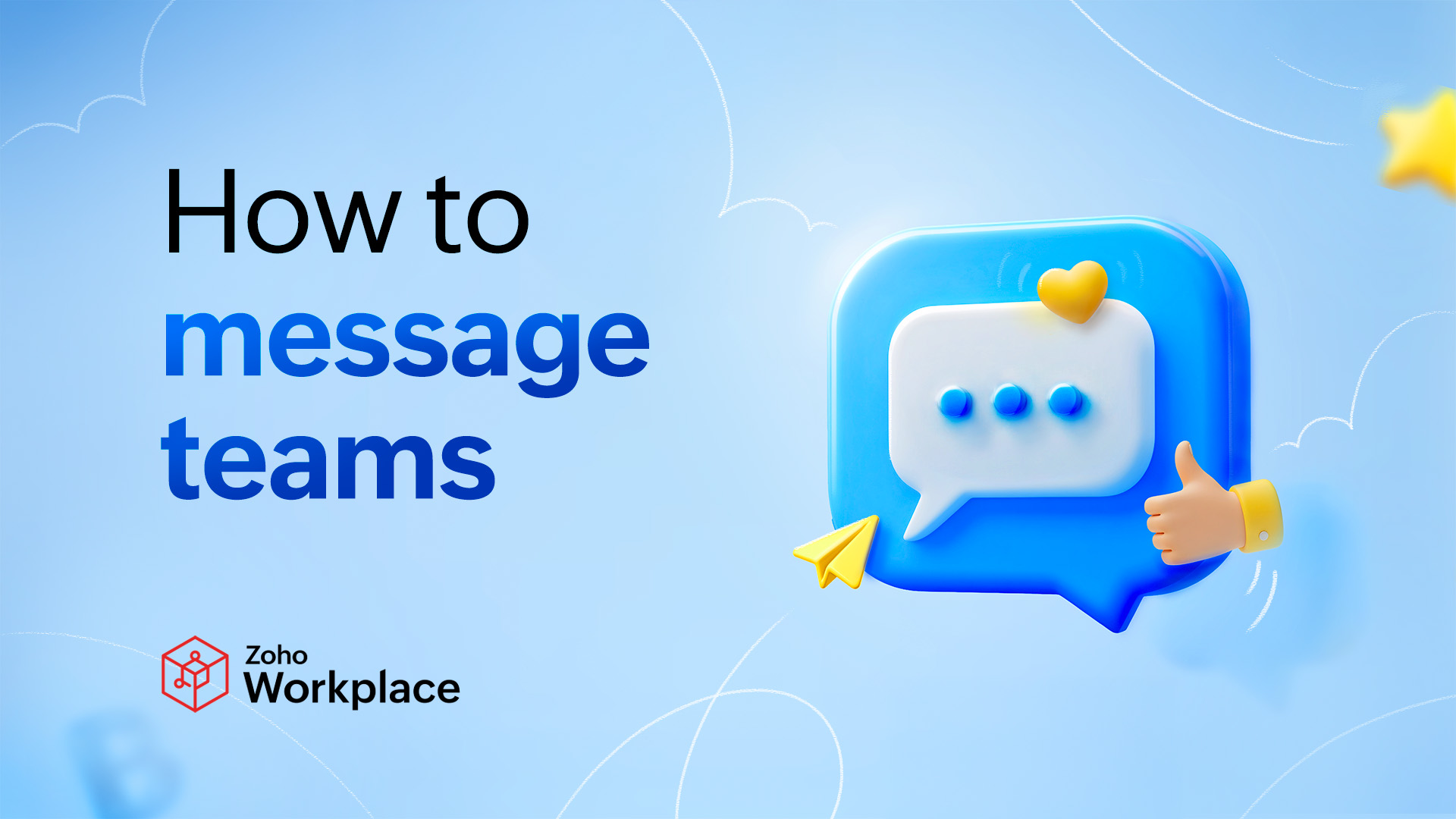
What does sending a message to a colleague mean?
On the surface, sending a message to a colleague may seem like a small act—a line of text, an emoji, or a quick file share. But in reality, it represents something bigger: connection. It’s how we bridge gaps, share ideas, ask for help, or move a task forward.
Every message you send has a purpose:
- A quick DM may mean “I trust you to give me clarity.”
- A group update says, “Let’s stay aligned.”
- A channel discussion signals “We’re building something together.”
Without these simple exchanges, teamwork breaks down. Misunderstandings pile up, projects stall, and collaboration feels like guesswork. In fact, research shows that companies with strong internal communication are up to 25% more productive because effective messaging is the foundation of collaboration.
In today’s hybrid work environment, where face-to-face interactions are limited, messaging your colleague isn’t just about passing on information; it’s how teams stay connected, engaged, and productive.
That’s why it matters how you convey your message. The right tone, structure, and platform can turn simple words into powerful tools for teamwork.
Types of business chats
There are multiple ways to connect, whether it’s a quick one-on-one update, a team-wide discussion, or collaboration with external partners. You’re not just sending texts; you can also share files, images, GIFs, voice notes, videos, or even screens, making conversations dynamic and productive.
Here’s a breakdown of the chat types:
Types of chat | Description | Example |
One-on-one | This is the fastest way to connect with a teammate. Just search for their name and start chatting. | Need a quick confirmation on a report? Send a direct message instead of waiting for an email. |
Self chat | This personal chat box is just for you, so you can use it like your digital notepad. | Save important files, test message formatting, draft an announcement before posting it in a group, or try out the chat-box features for your understanding. |
Group chat | Perfect for discussions that involve more than two people, groups can be created for the whole organization or just selected members. | You can create a “Marketing Updates” group where all team members drop their daily progress. |
Channels | Channels help teams manage multiple conversations without overlap using threads. | In a “Customer Support” channel, each client query gets its own thread so replies stay organized. |
Networks | Designed for secure collaboration with external users like vendors, agencies, or clients. Channel admins control all permissions, and users join via an invitation link. They can only see the groups or channels they’re added to. | A vendor invited to the Project Design channel can collaborate there but they won’t see your Finance or HR channels. |
How to enhance your message
Getting your message across isn’t just about typing words; it’s about how you present them. A well-structured message is easier to read, more impactful, and leaves less room for miscommunication. Here are some practical ways to make your chats stand out.
- Format smartly
- Bold: Highlight key phrases to make them stand out.
Example: The training starts at 3 PM sharp tomorrow. - Italics: Use italics for names of books, blogs, or websites.
Example: I found this in The Marketing Journal. - Quotes: Quote specific parts of a message to respond clearly.
Example: “Let’s finalize this by Friday.” → “Sure, I’ll prepare the draft by then.”
- Bold: Highlight key phrases to make them stand out.
- Use colors for emphasis: Colors can draw attention to specific words or warnings. For instance, “Please note the deadline is marked in red for urgency.” (Tip: Don’t overuse them—too much color can clutter your message.)
- Structure with lists and headings: Instead of squeezing multiple ideas into one sentence, try breaking them down into clear points. You can also use headings to organize longer updates into sections. This way, your message feels more like a structured mini-document than a dense text block. For example: Project update, Finished testing phase, Bug fixes in progress.
- Don’t dump links, hyperlink: Replace long URLs with hyperlinks for a clean look. For example, instead of pasting www.writer.zoho.com/guide123, write “Check this setup guide” and anchor the hyperlink to it.
- Use @mentions for clarity: In group chats, tag the right person so they know the message is for them. For example, @Alex can you confirm the numbers? This avoids confusion and ensures quick responses.
- React instead of replying: Not every message needs a typed reply. If someone posts an update, just react 👍or 👏. This keeps group chats clean and ensures the real discussion isn’t buried under “ok” and “got it.”
- Fork conversations: Need to loop others in midway? Fork the chat into a new conversation with additional participants. If you’re discussing design changes with one teammate and realize the development team should be involved, fork it into a new group. (Unlike a permanent group, forks are temporary and topic-specific.)
- Start chats from context: Zoho Cliq integrates with other Zoho apps, so you can turn emails, notes, or files into conversations. While you’re reading an important email in Zoho Mail, you can start a Cliq chat with teammates right from the mail itself—so the email becomes the context of the discussion.
How to manage your messages
Managing messages smartly ensures that you never miss important updates and stay in control of your conversations. Here’s how Zoho Cliq helps you do this:
Set your availability status
Are people waiting for your reply while you’re away on a snack break? Keep them informed by updating your status. Cliq offers ready options like Available, Lunch, Tea Break, Do Not Disturb, and Engaged at Work. You can also create your own.
Edit or delete messages
Made a typo? Edit your message even after sending it. The recipient will see it was updated, ensuring clarity. Sent something in the wrong chat? Just delete it, and it disappears for everyone.
Mark as read/unread
Opened a chat but not ready to reply? Mark it as Unread so it stays highlighted until you’re prepared to respond.
Pin chats for quick access
Skip the scroll. Pin important chats for easy access, or even pin specific messages (like meeting links or deadlines) so they stay at the top of the chatbox for an hour, a week, or even forever.
Star key messages
Got an important task, note, or link buried in a conversation? Star it and tag it as To-do, Important, Manager, Follow-up, etc. Later, click on the starred messages in the right pane to retrieve them easily.
Set reminders
If a colleague assigns you a task in chat, don’t risk forgetting it. Hover over the message and set a reminder for yourself, for them, or for the group.
Search smarter
Can’t remember the chat title? Just type in a keyword like “invoice” or “presentation,” and Cliq will pull it up. You can also search by mutual participants, file names, or tags to find what you need faster.
Mute or leave chats
Overloaded with notifications? Mute chats that are low priority, or simply leave ones you no longer need to follow.
Summarize long conversations (Zia)
Too many messages to catch up on? Use Zia, Cliq’s AI assistant, to summarize the last 30 days of a chat so you get the highlights in seconds.
Schedule messages
Need to send a message at a colleague’s local work hours? Schedule it by date, time, and even time zone. You can also edit, reschedule, or delete before it’s sent.
Getting started with Zoho Cliq in Zoho Workplace
Zoho Cliq is more than a chat tool—it’s your business communication hub. From one-on-one conversations to company-wide announcements, from project updates to external collaboration, Cliq helps you manage it all in one secure space. With advanced features like channels, reminders, and AI-powered summaries, it’s designed for the modern workplace.
Want to give it a try? Let’s get you started.
To access Zoho Cliq:
- Visit workplace.zoho.com.
- Log in with your email/phone number and password (or authenticate via OTP).
- From the Workplace dashboard, switch to Cliq in the top navigation bar.
- Find your teammate, group, or channel either by searching or from the quick access panel on the left.
- Type your message—text, emoji, GIF, file, or even a voice note—and click Enter.
Best practices for effective communication
Good etiquette ensures that your chats don’t just get noticed, but are also understood the way you intend them to. Here are a few best practices to keep in mind:
Formatting and structure
Chats are meant to be quick, but they don’t have to be messy. Use bullet points or numbers for clarity, bold or colors for emphasis, and split long updates into smaller sections.
Professional tone:
Tone can be tricky in text, so keep it polite, respectful, and concise. Always proofread—even small spelling or grammar slips can change meaning.
Engagement and responsiveness:
Communication is two-way. Acknowledge others (“Got it”), avoid cutting in before they finish, and stick to your promised timelines, even if it’s just a quick update.
Cross-language communication:
In global teams, use built-in translation tools to bridge gaps. Keep your sentences simple and avoid heavy jargon when chatting with non-native speakers.
Respecting boundaries:
Always update your status to show when you’re available or away, and respect others’ availability. Set expectations early so no one is left waiting.
Conclusion
At its core, messaging isn’t just about sending words on a screen—it’s about building clarity, trust, and momentum within your team. The way you communicate determines how smoothly projects move forward and how well people connect with each other.
Here are the key takeaways for effective team messaging in Zoho Cliq:
- Use the right business chat type (1-1, group, channel, or network) for the right context.
- Make your messages clear and structured with formatting, mentions, and reactions.
- Manage messages smartly—pin, star, schedule, or summarize so nothing slips through the cracks.
- Practice good chat etiquette with a polite tone, timely responses, respecting boundaries, and being inclusive across languages.
Adopting these practices doesn’t just make your chats easier to manage, it makes your team more productive, responsive, and collaborative.
The next step for you: Start small. Try out one new feature (like scheduling messages or starring tasks) with your team this week. Once they see the value, getting everyone onboard becomes effortless.
With Zoho Cliq as your communication hub and these best practices in place, your team will spend less time untangling messages and more time doing meaningful work—together.
Top Articles