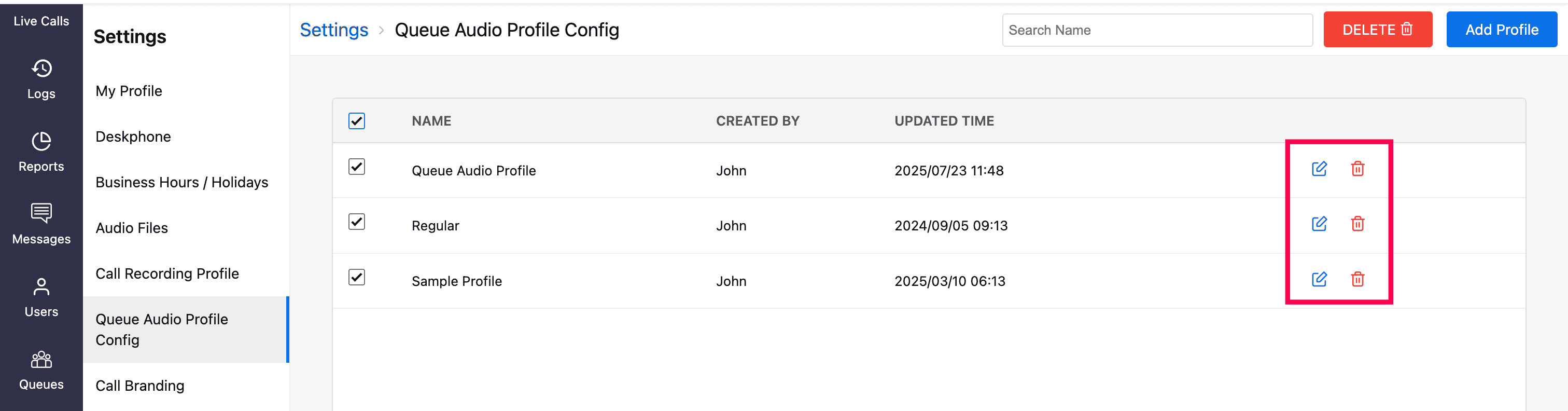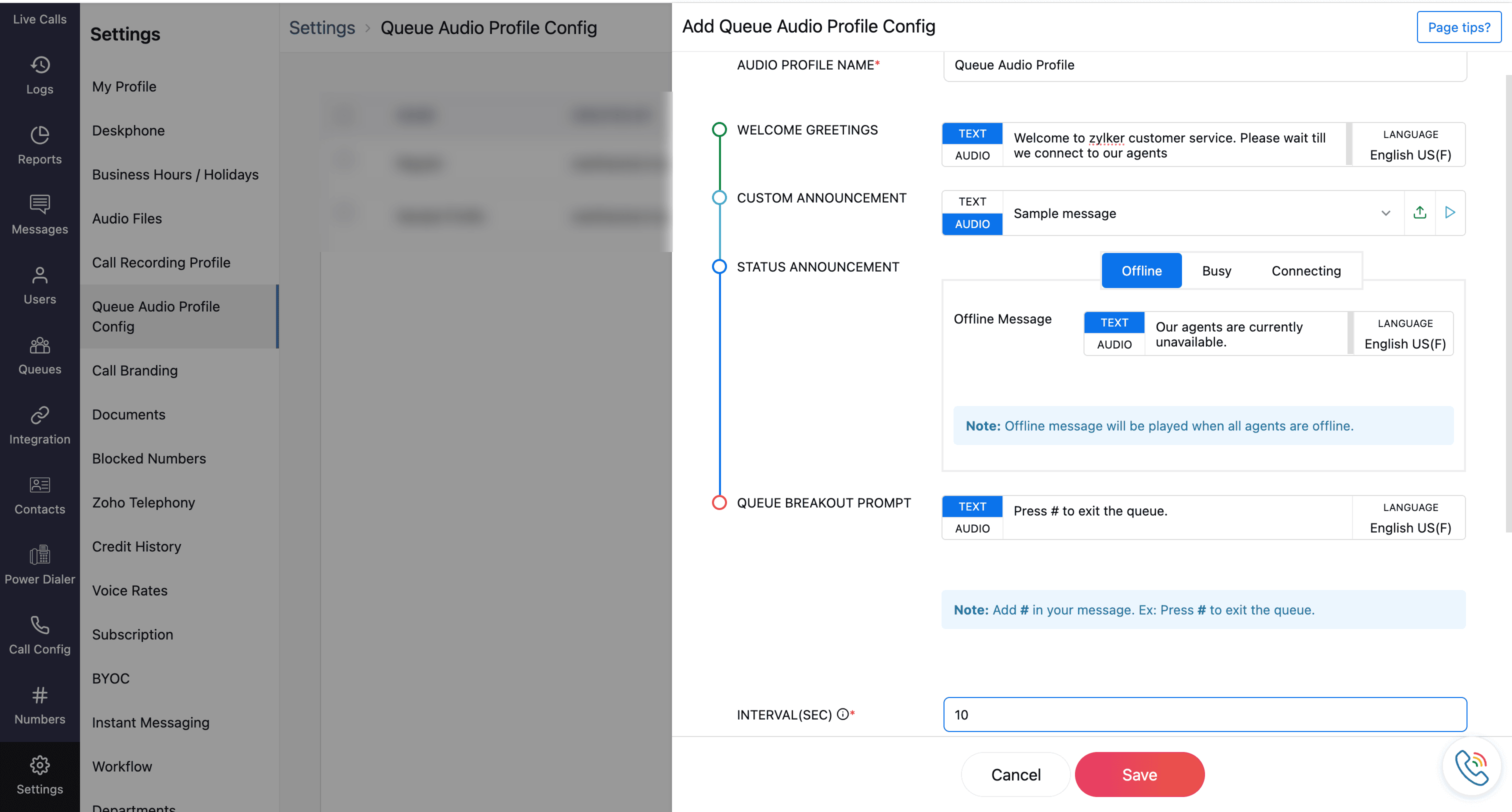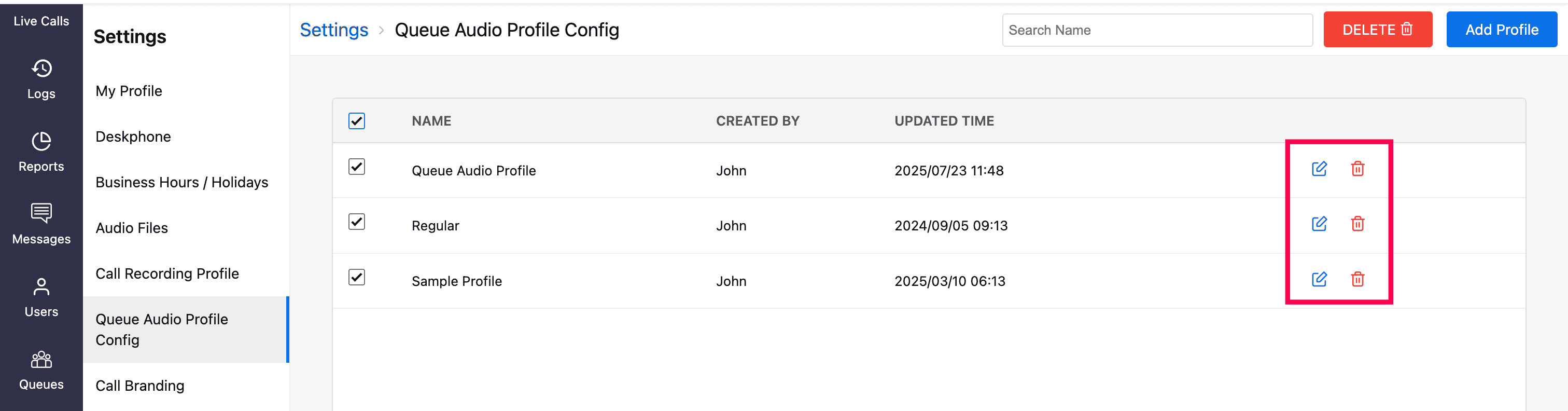Queue Audio Profile Config
In Zoho Voice, you can create and save queue audio profiles to enhance the caller experience during incoming calls. These profiles allow you to predefine audio messages such as welcome greetings, status announcements, and queue breakout prompts, ensuring consistent and personalized communication.
Once created, these profiles will appear in a dropdown of Queue Audio Profile Config allowing you to easily select and apply them when creating a queue. Learn more about creating a queue.
Note
Only super admin, admins, and supervisor plus roles have permission to create, edit, and delete the queue audio profiles.
Steps to set Queue Audio Profile
Note
If you are on the Queue → Add Queue page (refer Create a Queue guide), skip steps 1 and 2 and start from step 3 by clicking Add Queue Audio Profile Config.
Go to Settings and select the Queue Audio Profile Config module from the left sidebar menu.
Click the Add Profile in the top right corner.
On the Add Queue Audio Profile Config page provide the following details:
Audio Profile Name: Enter a name for the profile. This is mandatory.
Welcome Greetings: A welcome message will be played to the caller after the call is answered.
Custom Announcement: While callers wait in the queue, you can play announcements (e.g., business updates, current offers) to callers. These announcements will repeat at the set time intervals.
Status Announcement: Set a message that is to be played to the caller when the agent is Online, Busy, and Connecting, respectively.
Note
Offline message will be played when all the agents in the queue are offline, and busy message will play when all the agents are On Call.
Queue Breakout Prompt: Let callers exit the queue if the wait is too long. This message should mention pressing the # key to exit the queue. Once the caller exits, they will be redirected based on your Call Action Handler settings (e.g., to sub-agents or voicemail). Learn more about call action handler.
Interval (Sec): Set the time interval between each announcement (e.g., Welcome, Custom Announcement, Status Announcement, and Queue Breakout Prompt). The same time interval is followed for announcement repetitions.
Note
The interval must be between 5 and 120 sec; this is a mandatory field.
For the above fields(excluding Interval), you can choose either text or audio:
Text: Enter the message in the language selected for the configuration.
Audio: Click the Audio tab and select a file from the dropdown list. These are pre-uploaded file from Settings → Audio File →IVR Audio page. If the required audio is not available, click the upload icon, name the file, and upload your audio. The created audio profile will be listed in the dropdown for future use.
Click Save, once the required fields are mentioned.
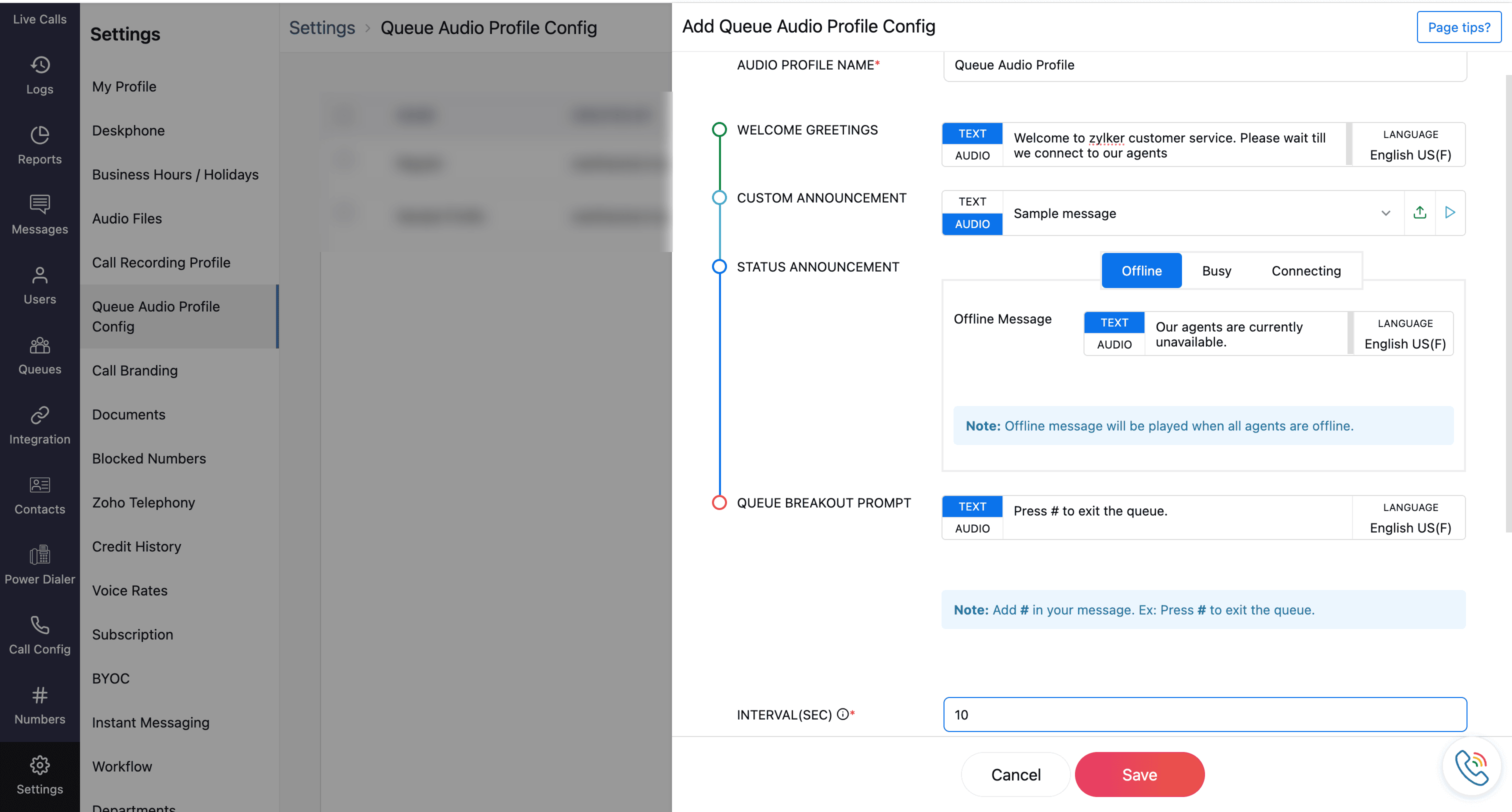
The saved profile will be listed on the Queue Audio Profile Config homepage.
You can edit and delete the profile by using the respective icons.