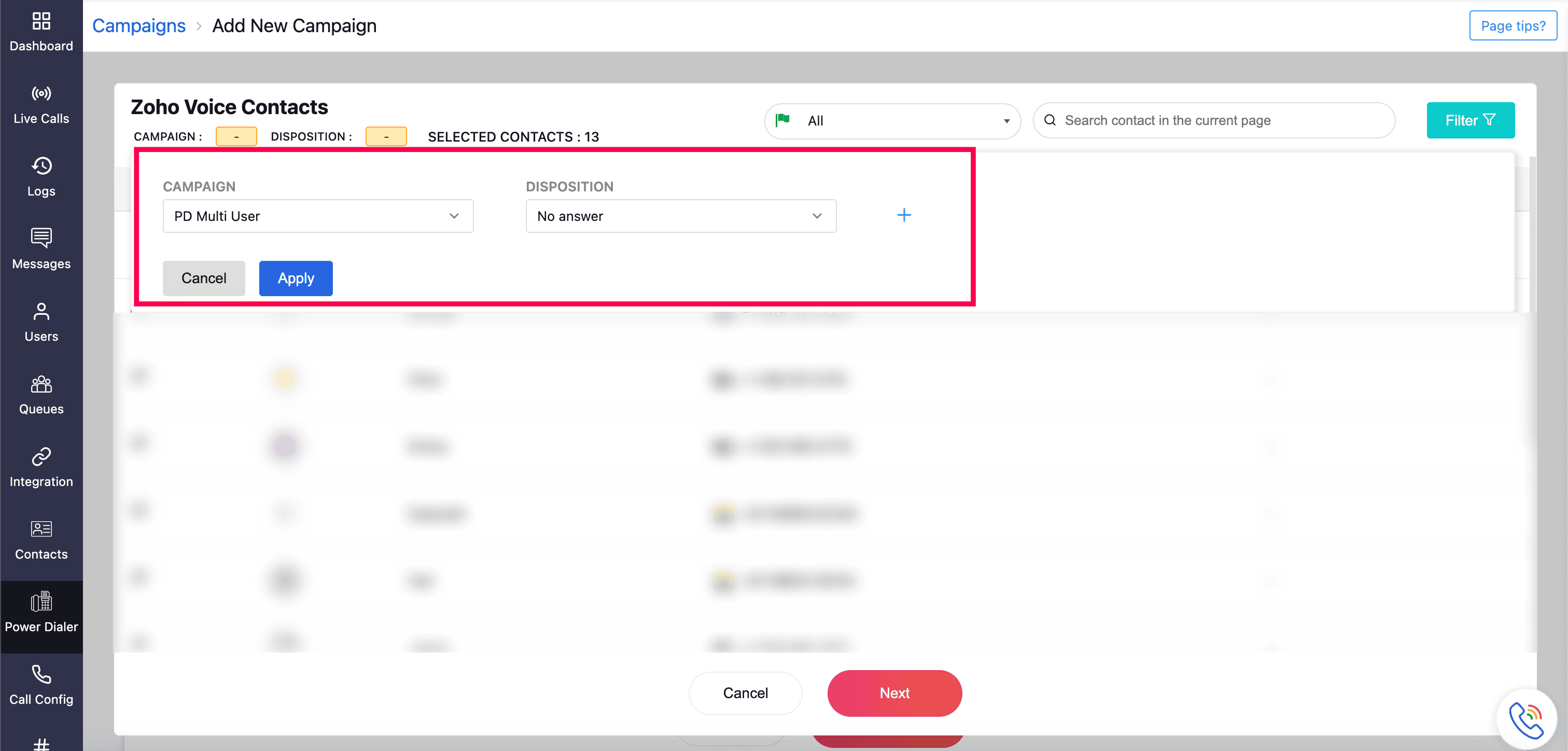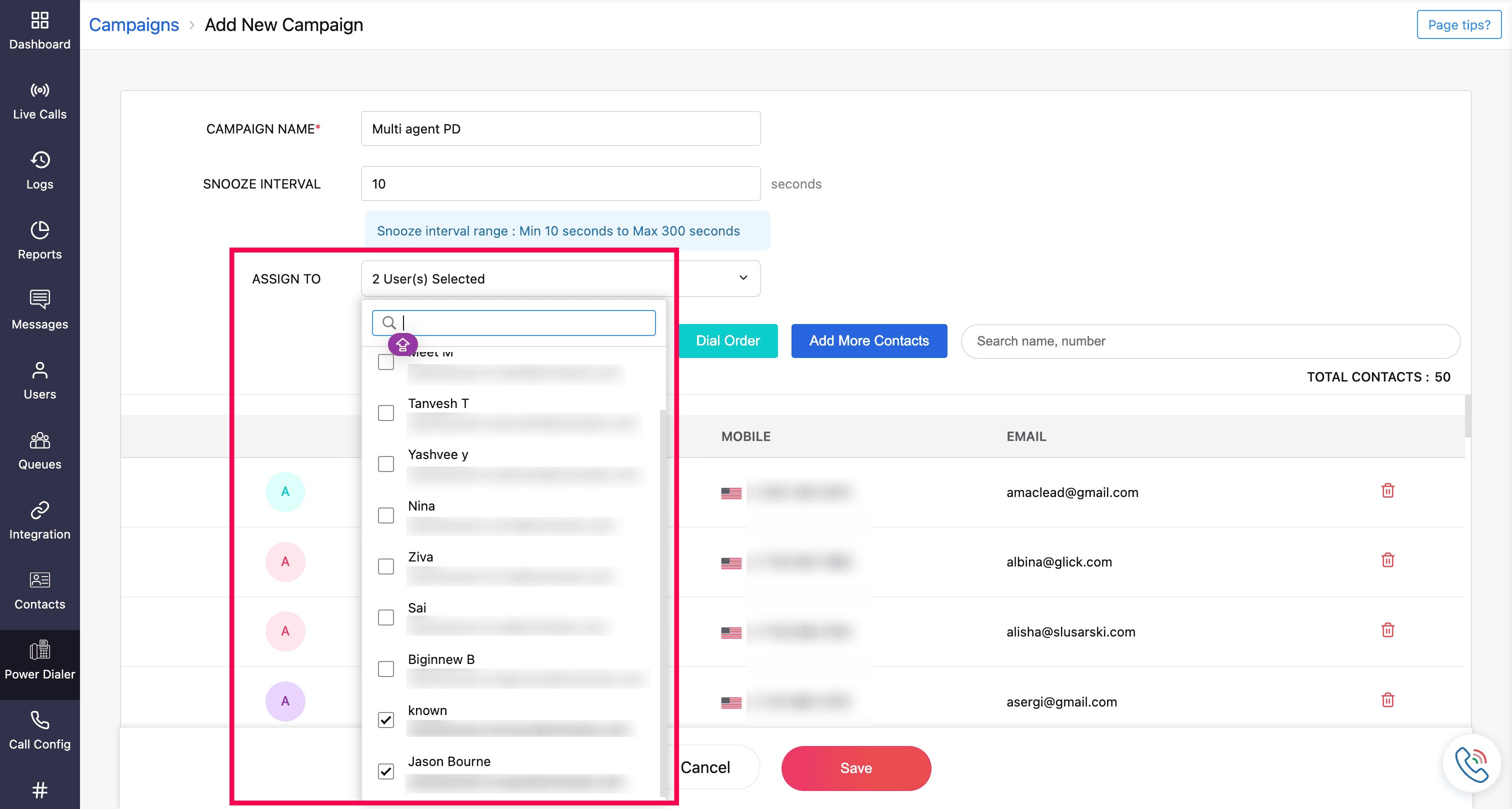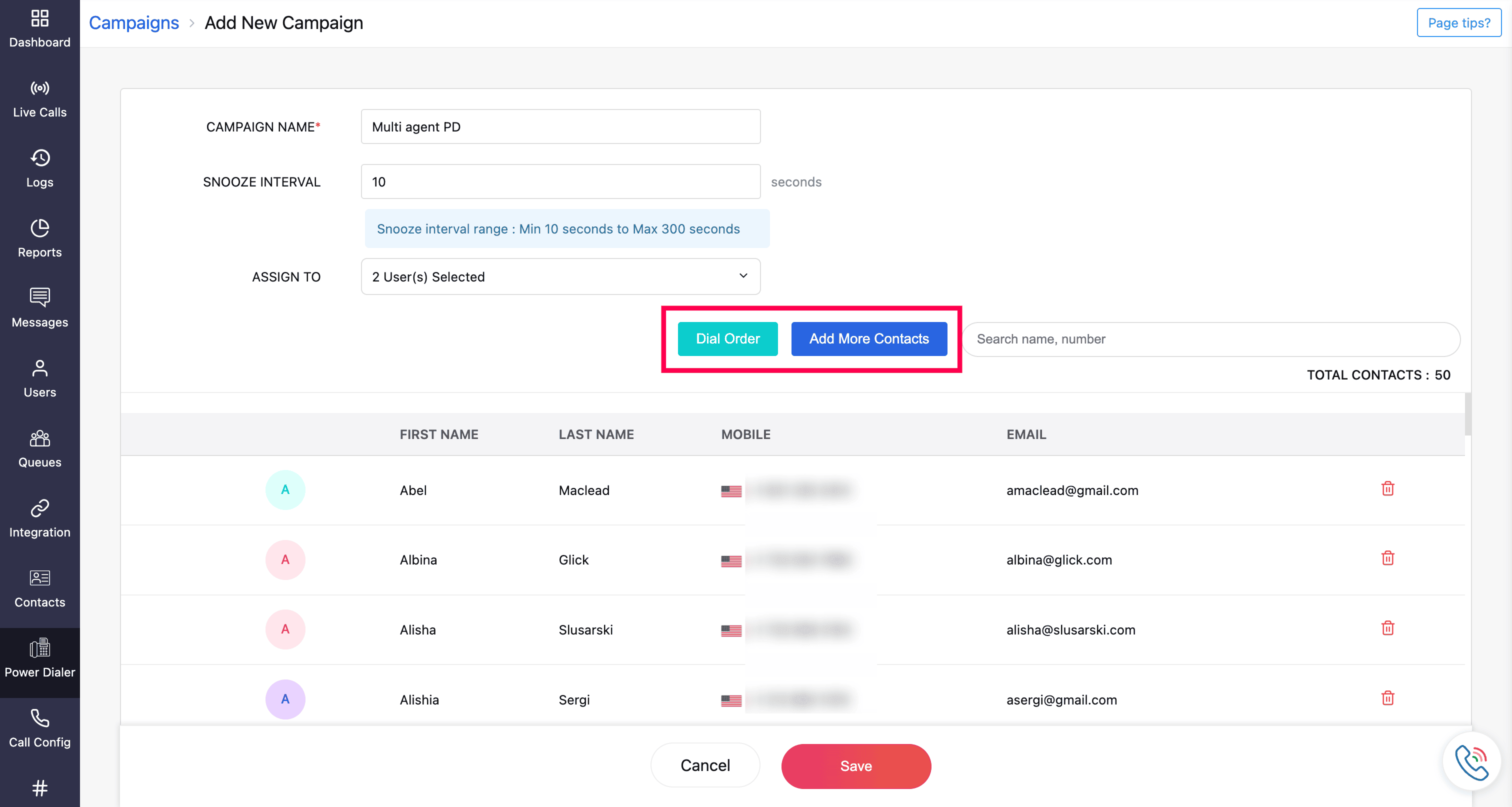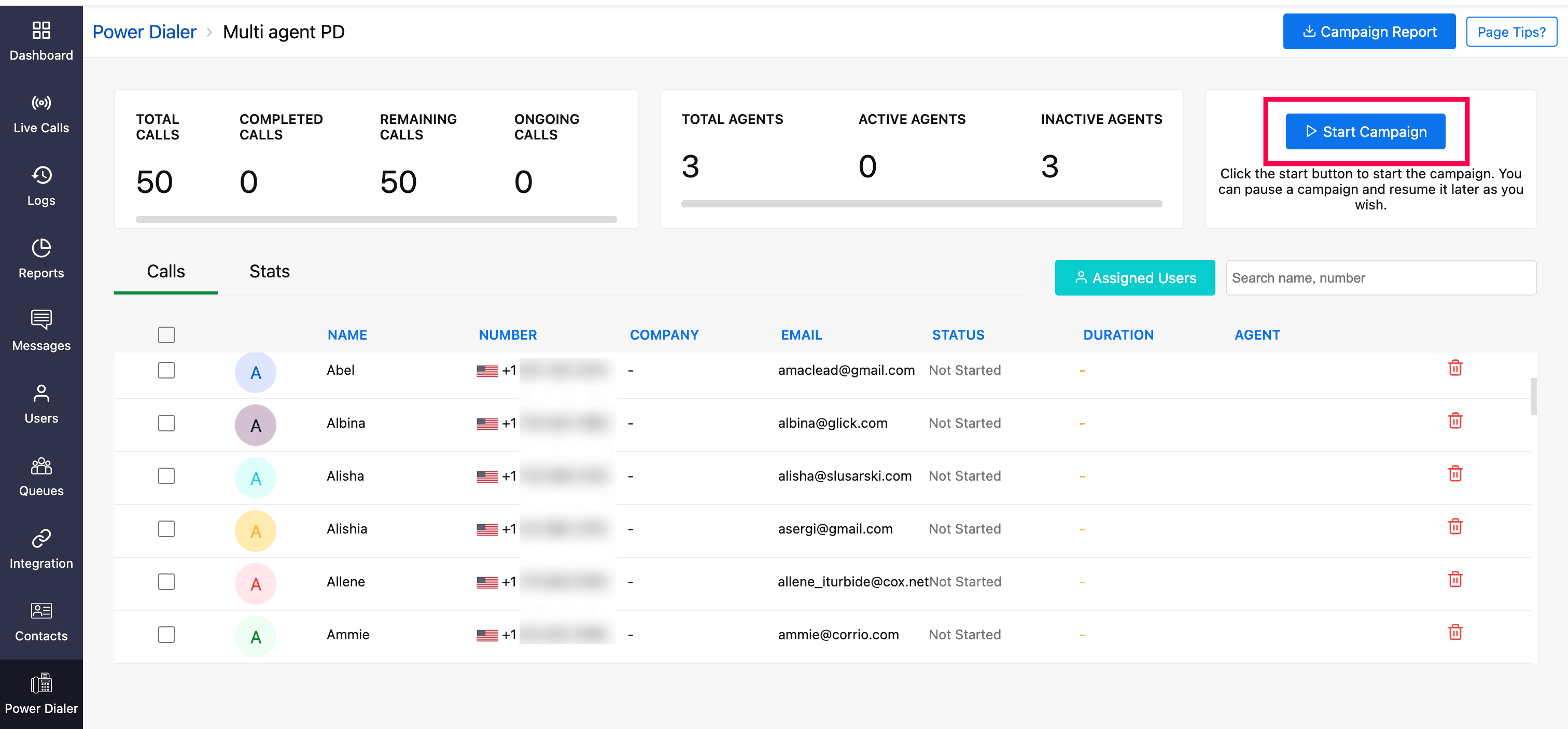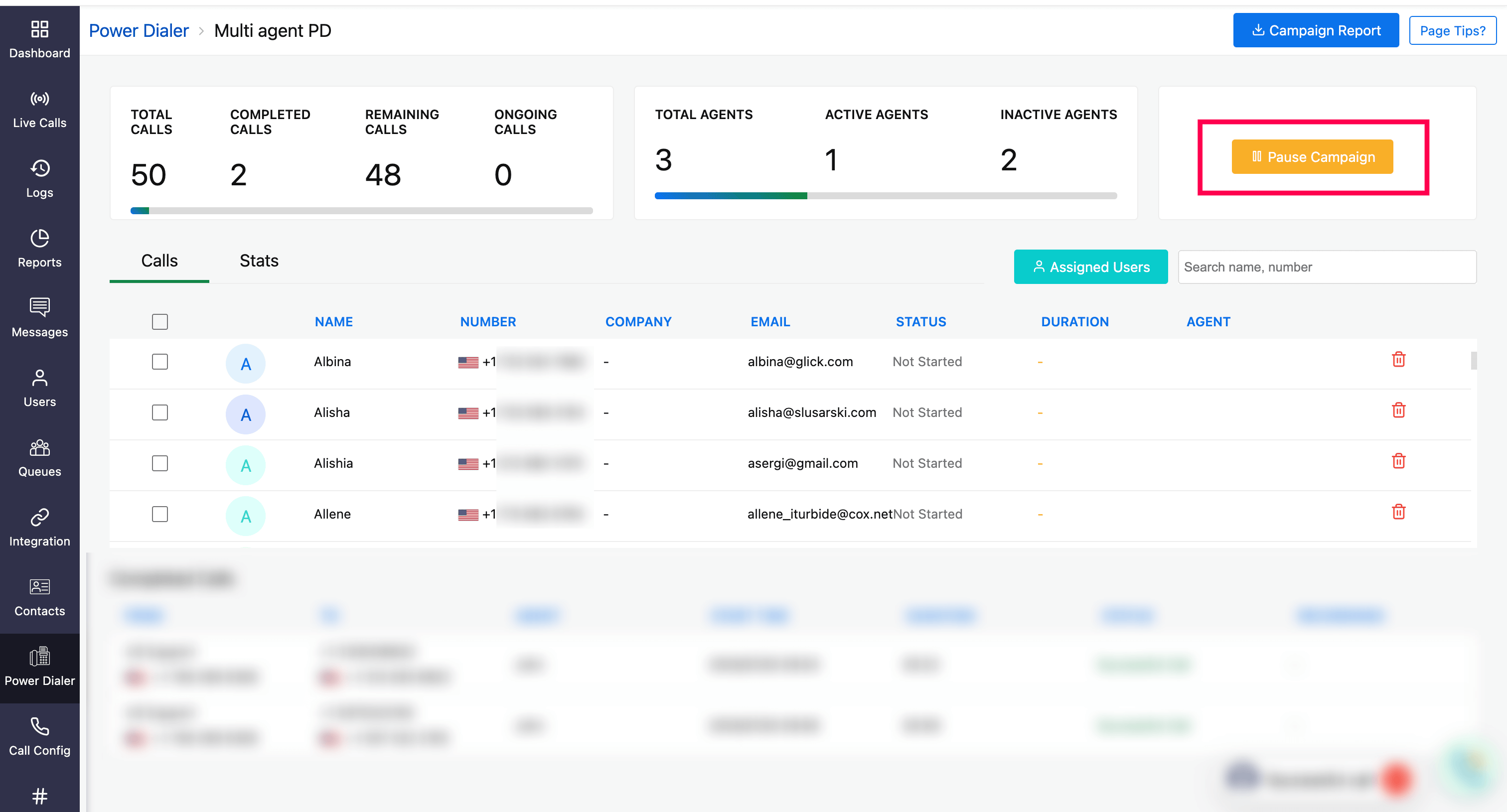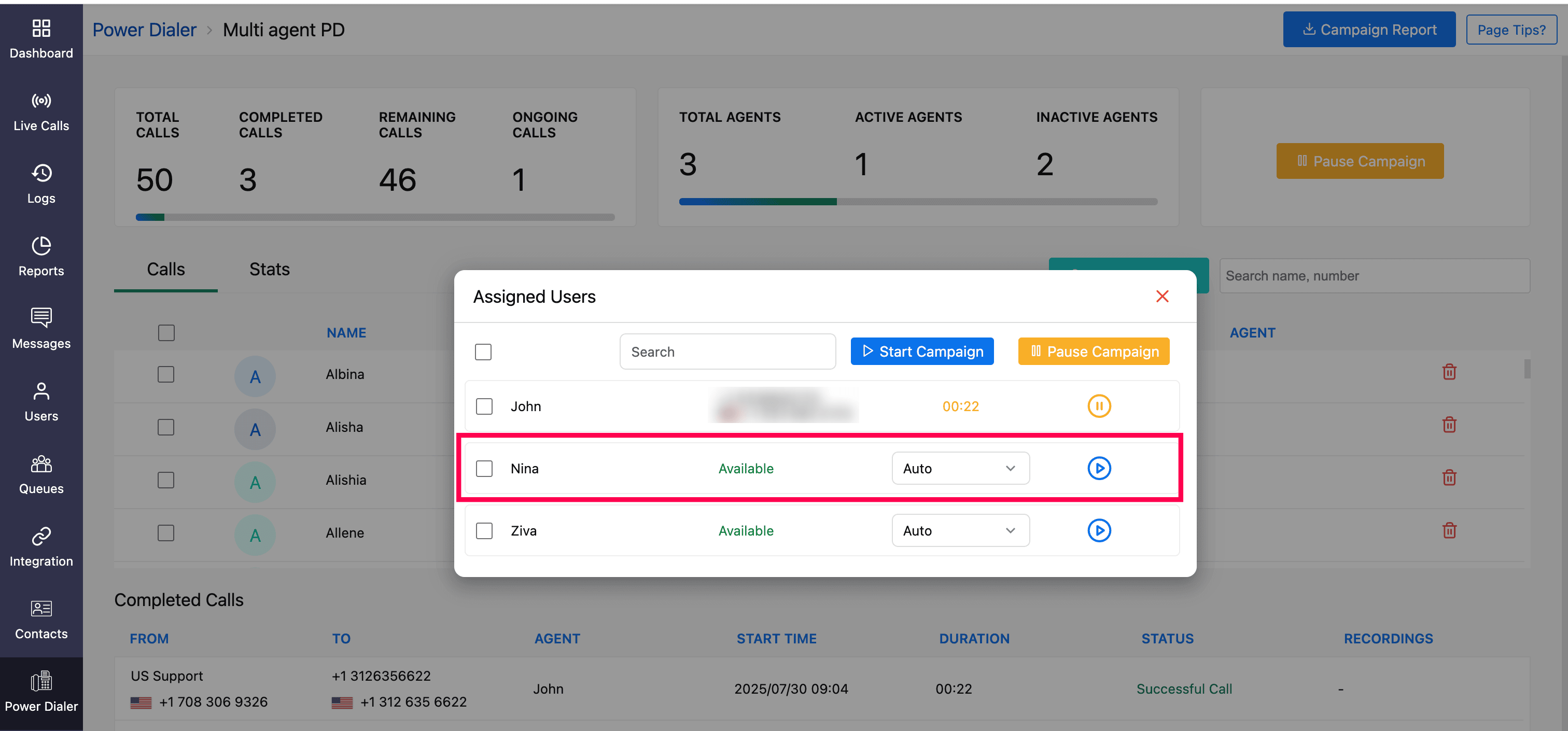Create & Launch a Campaign
This guide walks you through the complete process of creating and launching a multi-agent campaign in Zoho Voice. You'll learn how to select or import contacts from sources like the Contacts module, CSV files, or integrated apps. Customize the campaign settings to suit your needs and initiate the campaign. Additionally, the guide outlines the roles and permissions involved in campaign creation and launch. It also explains how to manage campaigns after launch, including pausing or stopping them when needed.
Steps to create a new Campaign
Step 1: In Power Dialer module, navigate to the Create Dial Group page.
Step 2: Select the source to import contacts for the campaign.
Step 3: After importing contacts, customize the campaign as needed and save it.
Step 4: Launch the saved campaign.
Once launched, you can:
Clone the campaign for reuse.
Edit campaign as needed.
View call logs to monitor activity.
Generate reports for insights.
Learn how to clone, edit the campaign and export the report.
1. Navigate to Create Dial Group page
Log in to your Zoho Voice account.
Go to the Power Dialer module from the left sidebar menu
Click Add New Campaign at the top-right corner of the page.
The Create Dial Group page appears, prompting you to create a Dial Group for the campaign.
2. Import/Select contacts for the Campaign
On the Create Dial Group page, create an outbound Dial Group for your campaign by selecting and importing the contacts from one of the three sources listed below:
Select Existing Contacts from Zoho Voice
Importing New Contacts from a CSV file
Import & Select Contacts from Integrated apps
Dial Group: A quick-curated list of imported contacts for efficient dialing. The dial group of a campaign can only have a maximum of 1,000 contacts.

Select Existing Contacts From Zoho Voice
You can directly import contacts from Zoho Voice's internalised Contacts module, with the ability to apply advanced filters for targeted imports.
Click Select Contacts under Select Existing Contacts From Zoho Voice. Your Zoho Voice Contacts page will be displayed.
Here, you can use the Filter button in the top-right corner to refine your selection. There are two filtering options available:
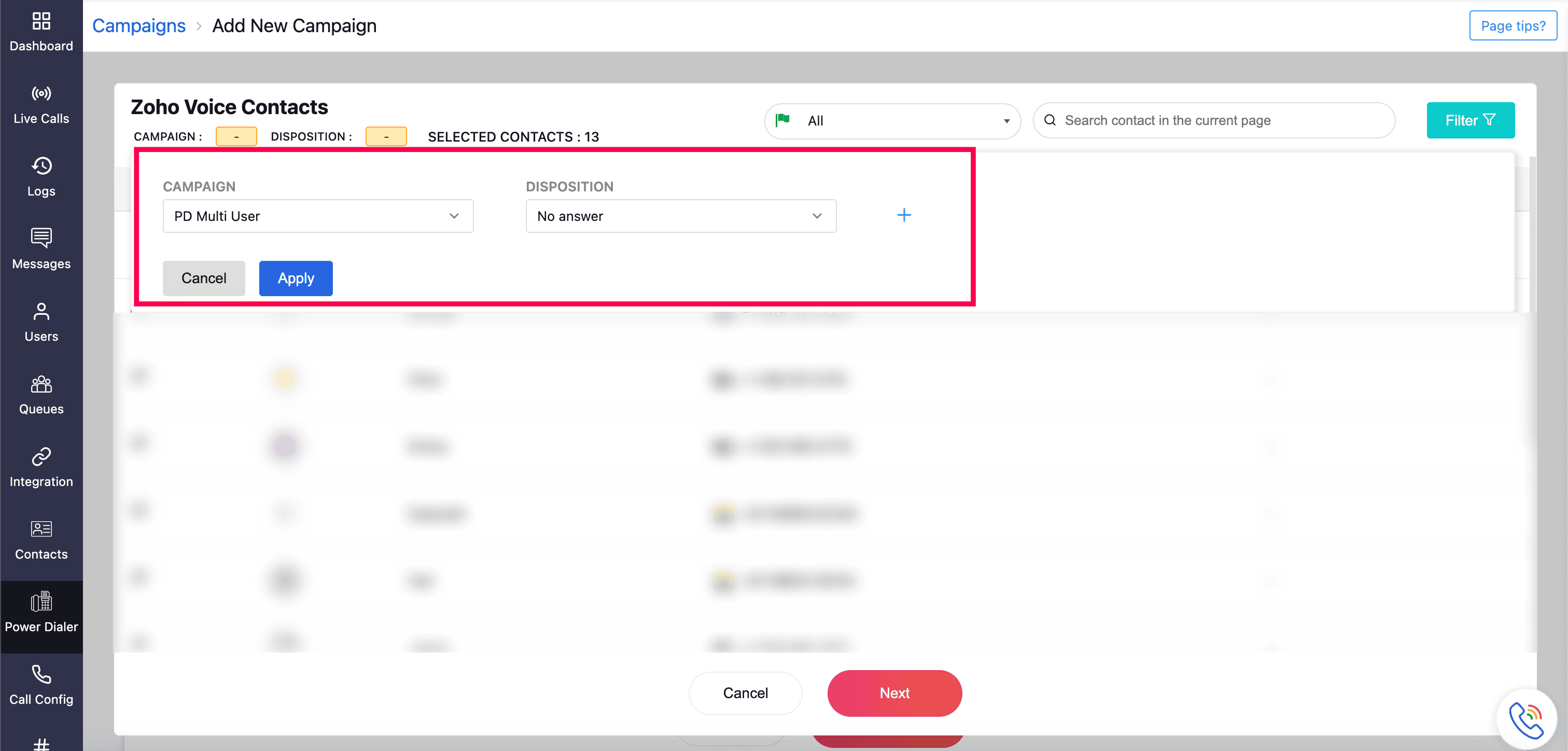
Campaigns Filter (mandatory):
Displays a list of available campaigns(already created/completed campaigns).
Select a campaign by its name to view all contacts that were connected in the campaign.
You can choose to import all contacts or manually select specific ones in that campaign.
Dispositions Filter (optional):
Used in combination with the Campaigns filter only.
Allows you to filter contacts within a campaign based on specific call outcomes (dispositions).
Note
You can apply only the Campaigns filter or combine it with the Dispositions filter to target contacts precisely.
Click the add(+) icon to apply multiple filters and import contacts from various campaigns with specific disposition codes.
Select the required contacts and click Next. You will be directed to the next step where campaign customization can be performed.
Note
You can also create a power dialer campaign directly from the Contacts module, by selecting the required contacts and clicking Create Campaign.
3. Customize the Campaign
Here, you'll be prompted to configure the campaign with customized settings. This determines the contacts in the dial group, how the campaign is run, how long the snooze interval is timed, and who all can run the campaign.
For contacts selected from Zoho Voice's internal Contacts module, the fields for your campaign customization will be as follow:
Campaign Name: Identifies the new campaign with a unique name.
Note
This is a mandatory field to be mentioned.
Snooze Interval: Determines the short supplementary interval period between consecutive campaign calls. Acceptable values range from 10 seconds to 300 seconds.
Assign To: Designate the agents responsible for handling campaign calls. Multiple agents can be assigned to a single campaign by selecting by their names.
Note
You can assign up to 40 agents per campaign.
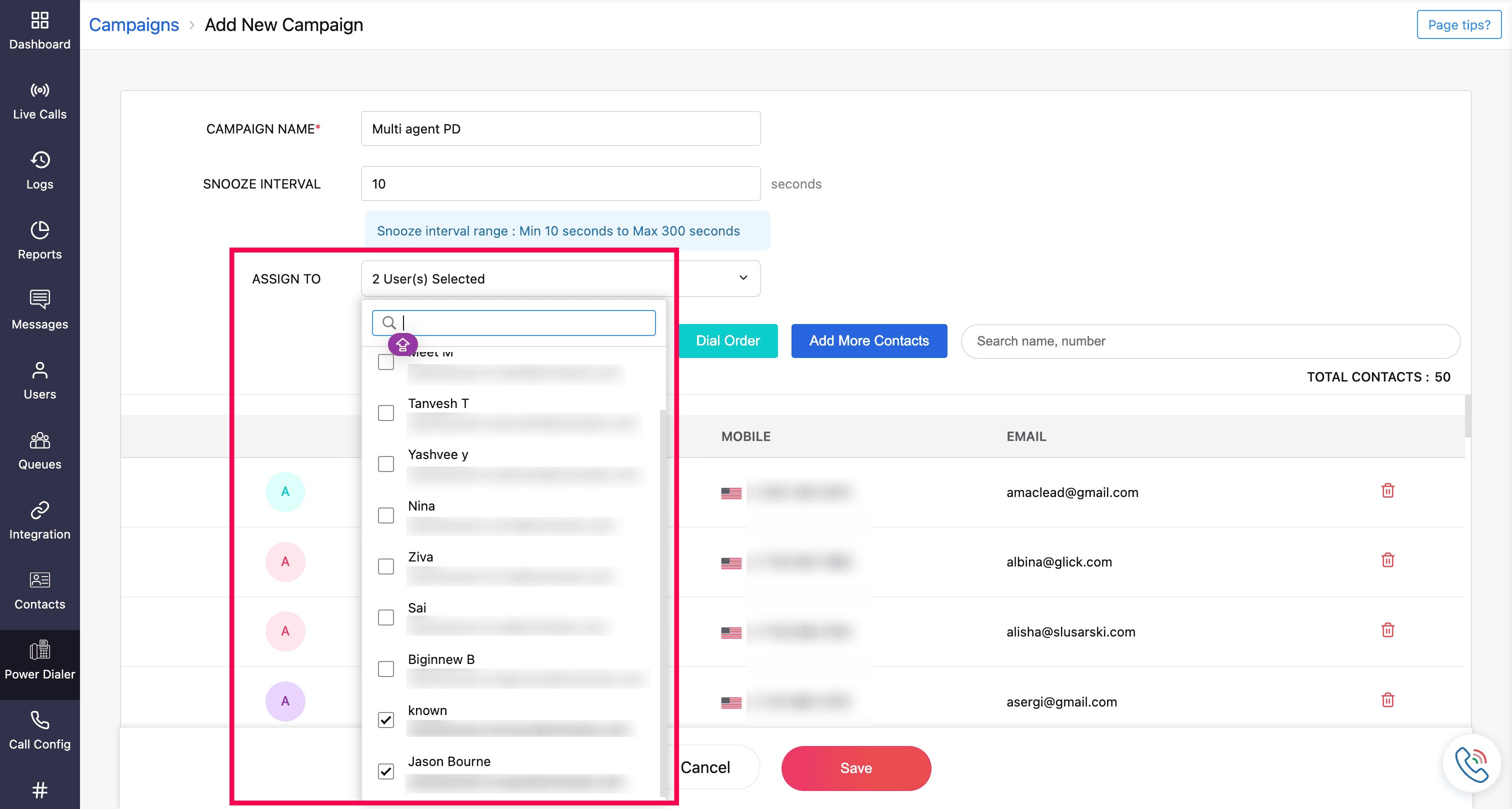
Dial Order: Specify the sequence in which contacts will be dialled for the campaign. You can drag and drop to rearrange the sequence if needed.
Add More Contacts: Additional contacts can be included from the contacts in Zoho Voice.
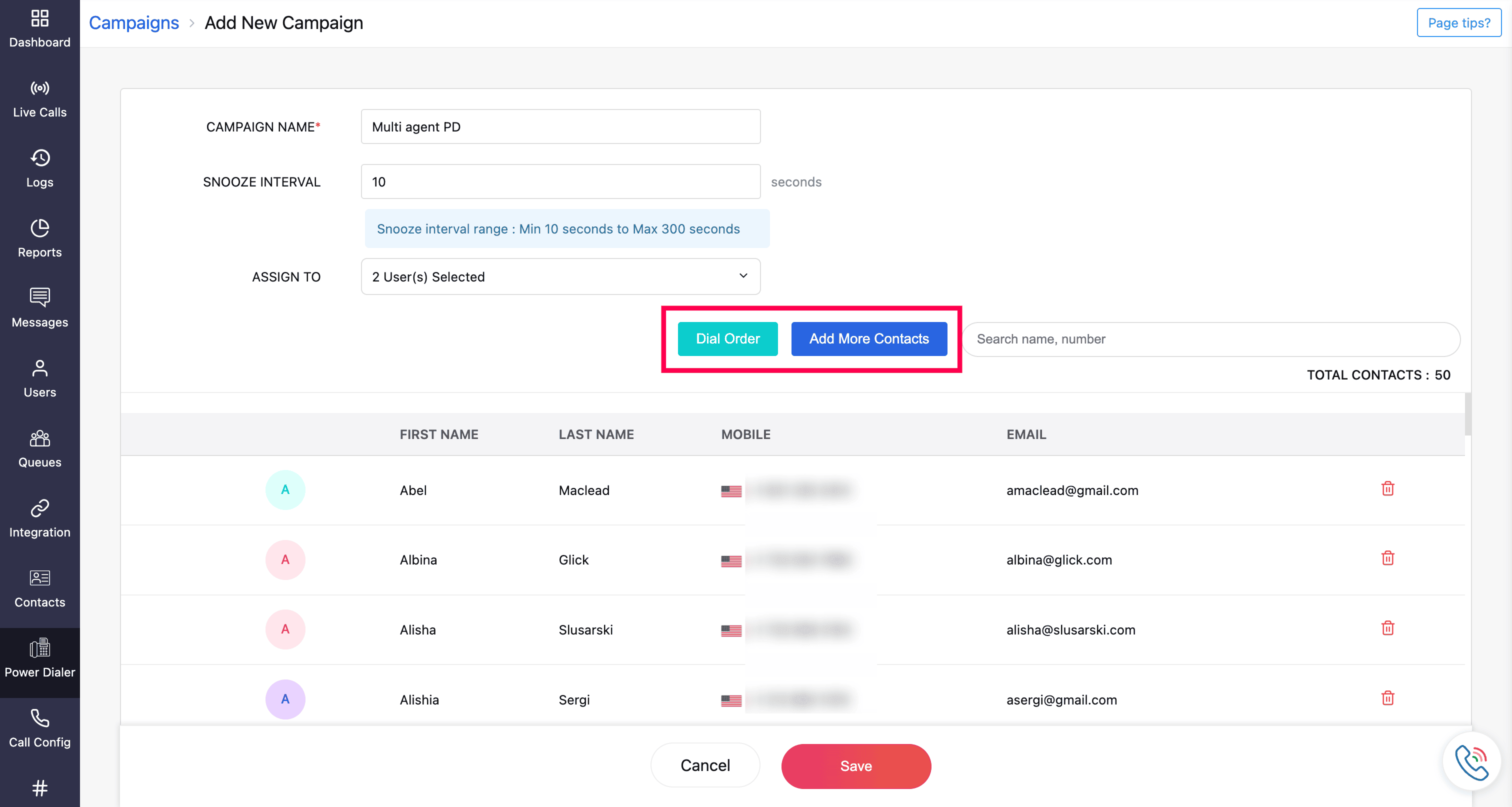
Once all the required fields are mentioned, click Save. The created campaign will be listed in the power dialer homepage with the Campaign Status as Yet To Start.
Learn how to import and customize a campaign for new contacts imported via CSV file.
Learn how to import and customize a campaign for contacts imported via integrated apps.
4.Launch the Campaign
Once the campaign is created and listed on the Power Dialer homepage, the campaign can be launched.
To launch a campaign:
Click the campaign of your choice to navigate through it.
On the specific campaign page, click Start Campaign button at the top.
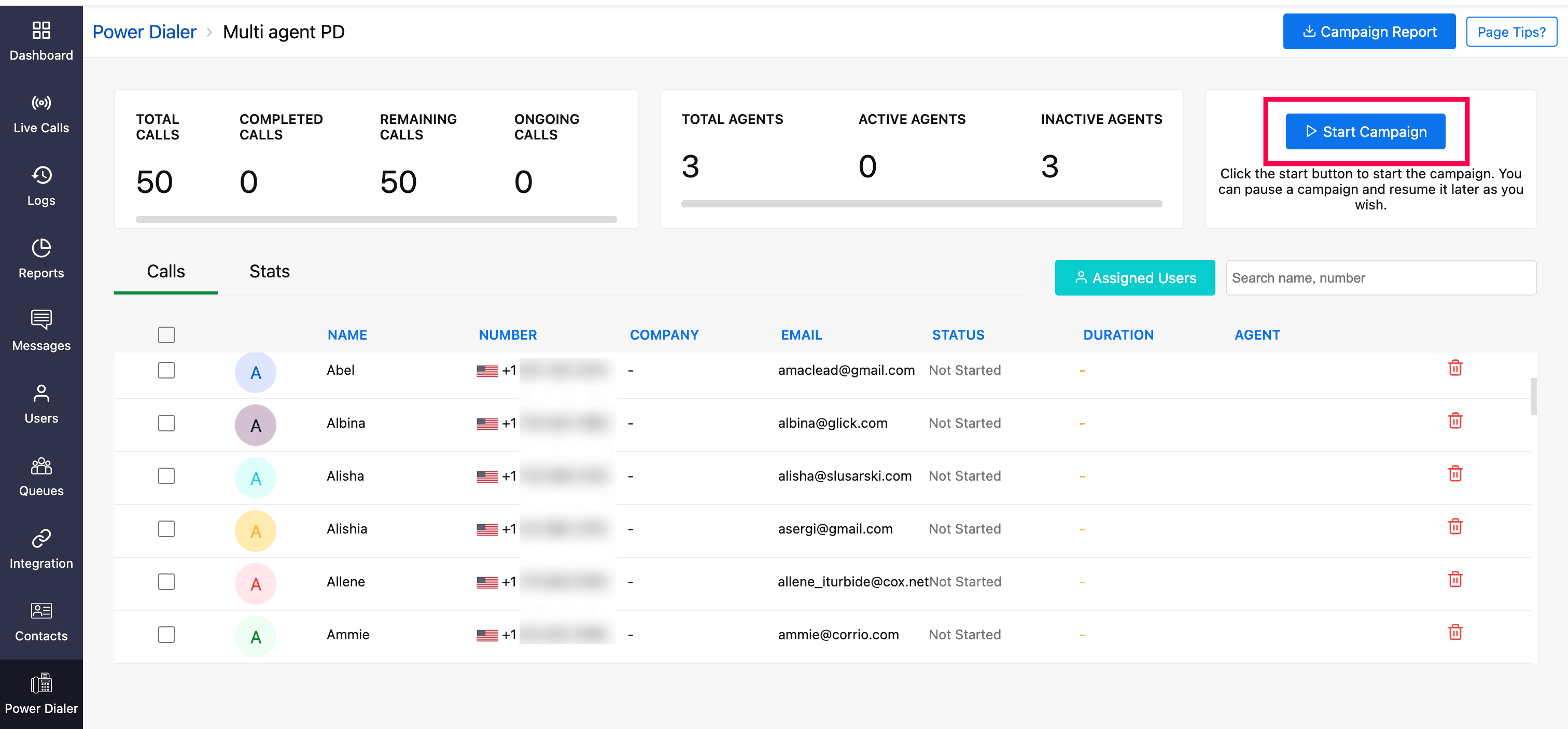
A prompt will appear where the Assigned Users will be listed. Here, you have the option to select the phone numbers for the agents.
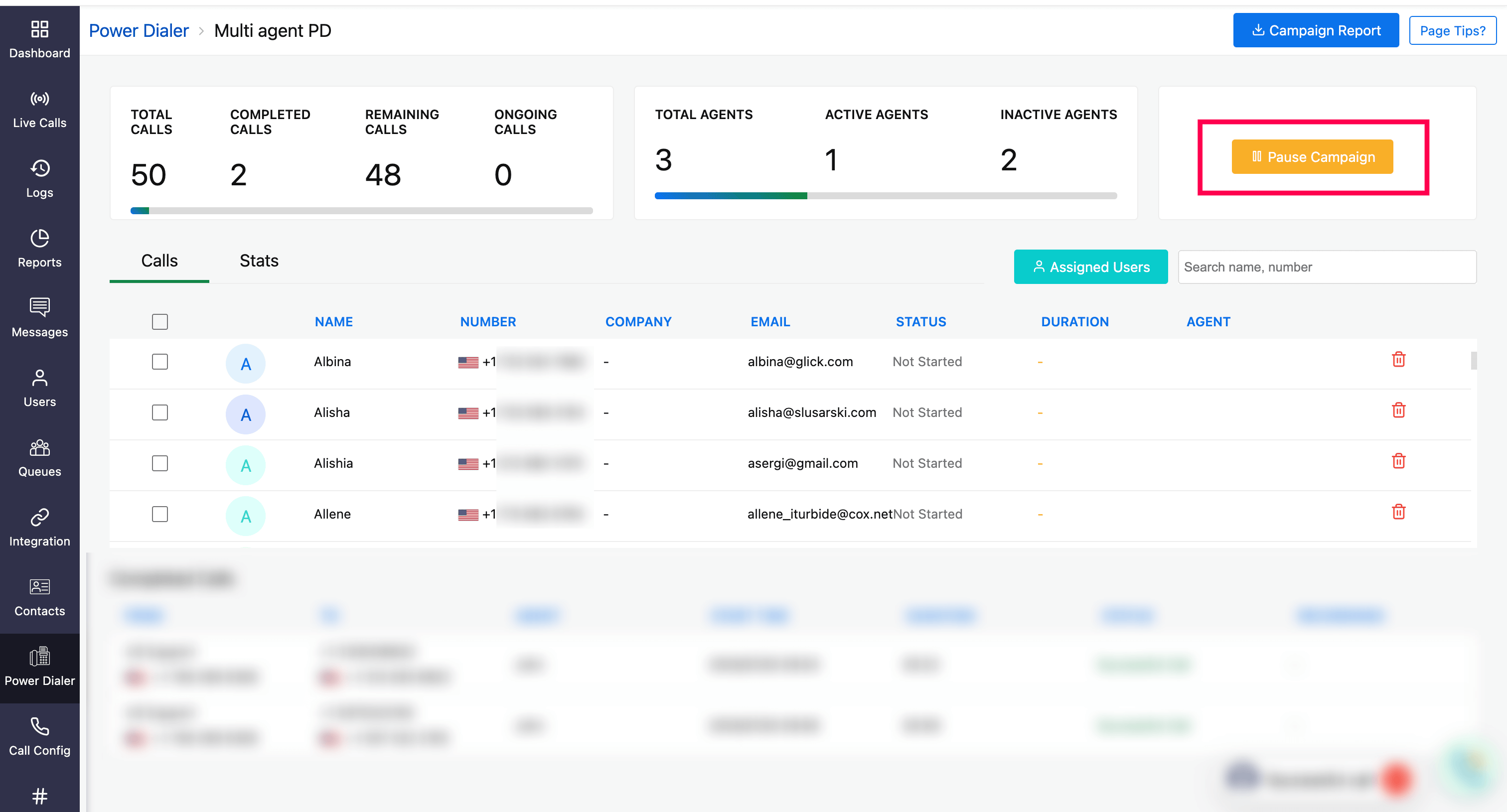
There are two options to select the phone number that will be used for the outgoing calls of the campaign:
In the first option, selecting Auto will automatically choose the source number from which calls will be made. Auto selection chooses a source number based on the following order of priority:
Picks a number with a country code that matches the country code of the destination number lined up next in the dial group.
Picks the favourite number. If there are multiple favourite numbers, the auto select option chooses a random favourite number.
Picks any random number with respect to the agents.
Alternatively, select a specific number from the list of available numbers (the outgoing numbers assigned to the agent in Call Config module) manually and assign it to the agents.
Select the required agents using the checkbox, or you can directly start the campaign for all designated agents by clicking on the Start Campaign button.
Based on your role and privileges, the campaign initiation control differs. Refer to the below table for more insight.
User | Campaign Control to Start |
Super admin and admins | The campaign initiation can be tailored as needed. It can be started for any or all the designated agents in that campaign.
|
Supervisor | When a campaign is started by the designated agents' supervisor, it will only begin for the agents under that supervisor. For example, a campaign includes three designated agents, each with a different supervisor, and Supervisor 1 initiates the campaign; it will be started only for the agent assigned to Supervisor 1. The other two agents' status will remain inactive until either their respective supervisors or the agents themselves start them.
|
Agent | The campaign will begin only for the designated agent who initiates it. For example, if a campaign includes three designated agents and Agent 1 starts the campaign, it will begin only for Agent 1. The other two agents must have the campaign initiated by their supervisor, higher-level users, or themselves individually. Until then, their status for that campaign will remain inactive.
|
Note
The campaign will only be initiated for agents who are in the Available status. Agents with other status(e.g., Offline) will be excluded.

To include agents who were previously in other statuses, wait until they become Available, then click Pause Campaign.
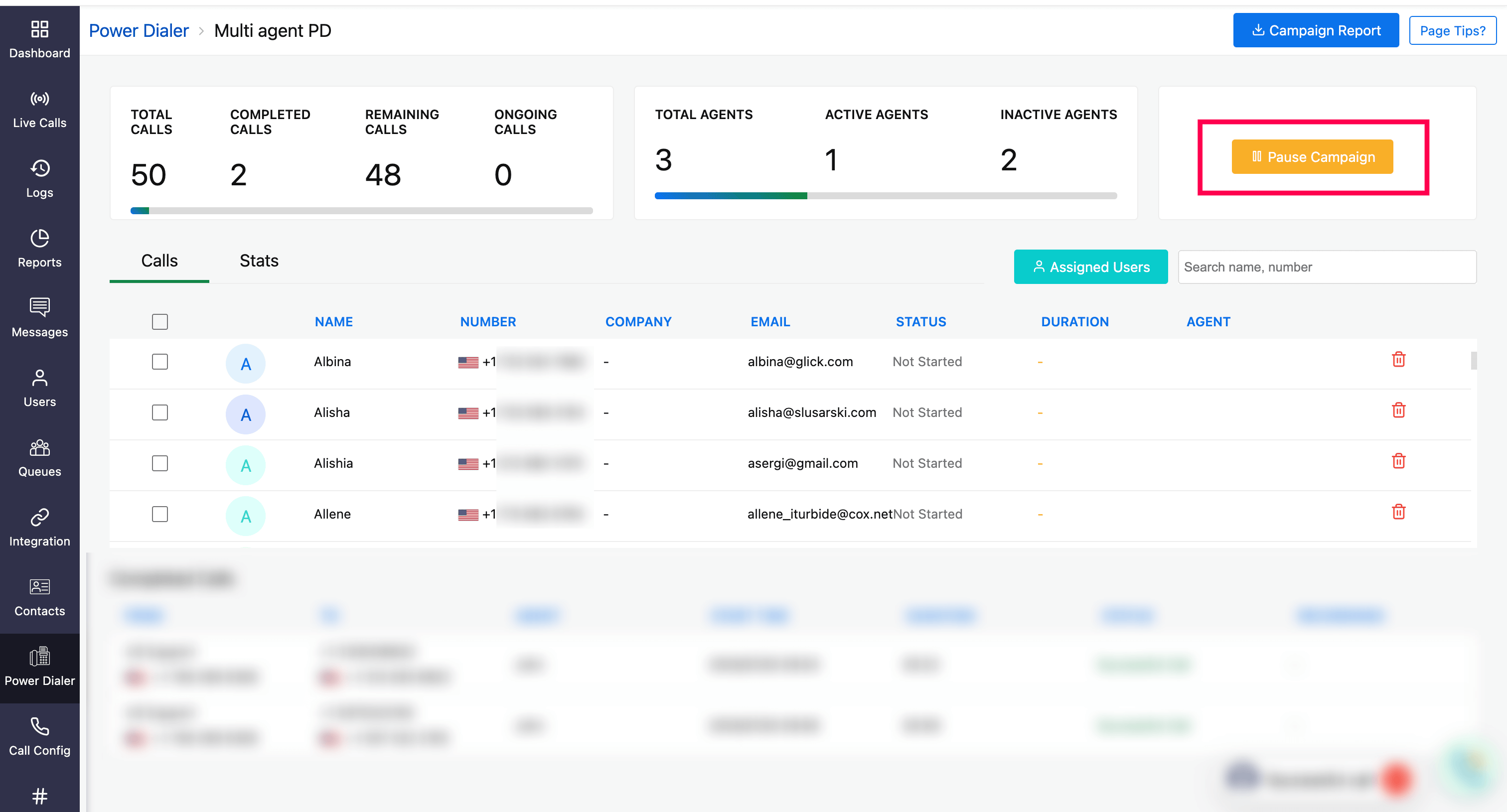
On the Assigned Users prompt, select the respective agents, choose the outgoing number (if needed) and click Start Campaign.
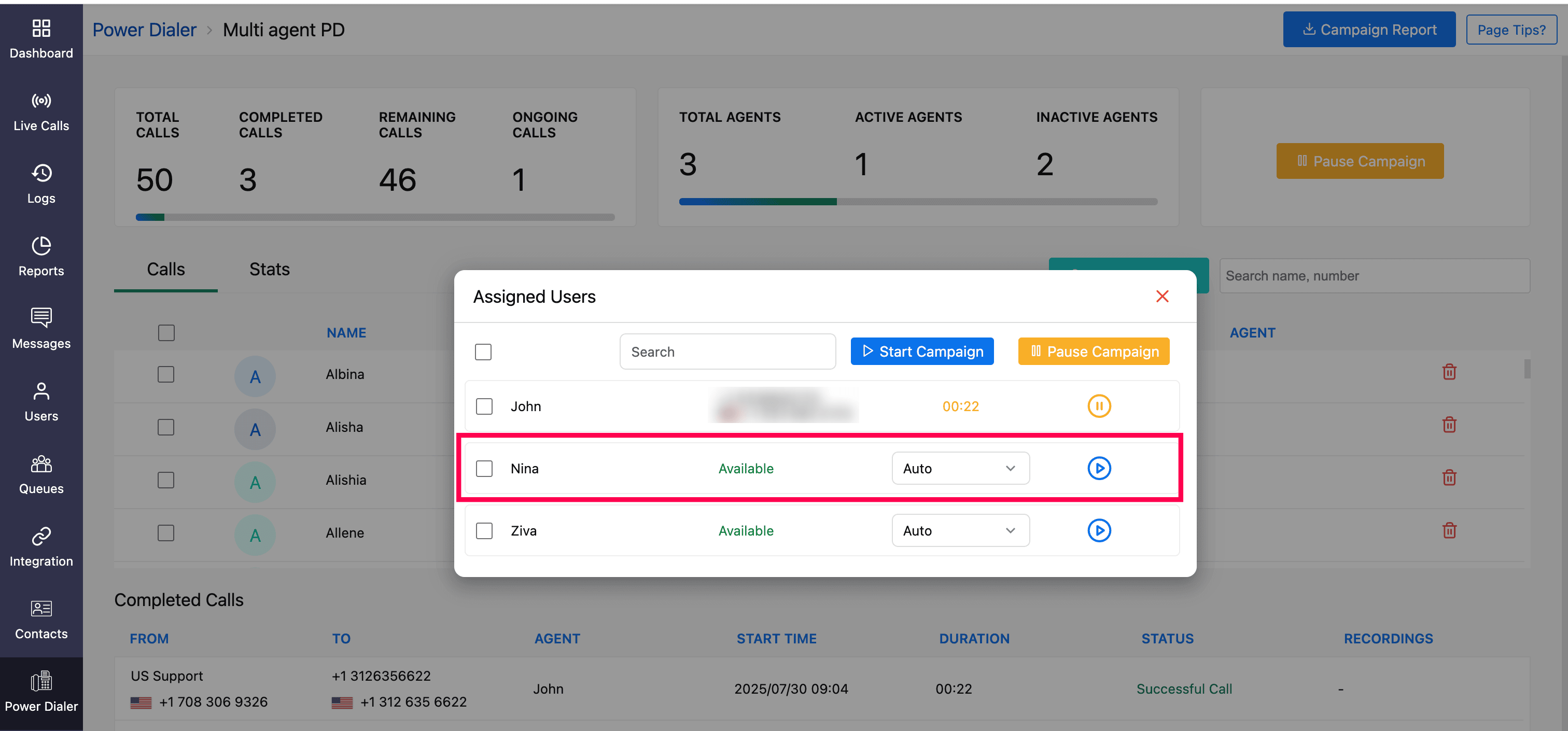
Once the campaign is started, an incoming call will arrive to the chosen number with the campaign name as caller ID, acknowledging your selection to the respective agents.
Accept the call to initiate the campaign.
Pausing or Stopping a Campaign
Any ongoing campaign can be paused or stopped by the campaign's creator, agent's respective supervisor, the super admin, or the admin(s) of your organization.
Based on your role, the privilege to stop the campaign differs; refer to the below table for more insight.
Action | Roles | Stopping Campaign Control |
While handling live calls | Super admins and admins | The campaign will be suspended immediately
|
Supervisors | The campaign will be suspended once the ongoing call is ended
| |
Agent (Only if that agent was the campaign creator) | The campaign will be suspended once the ongoing call is ended
| |
At snooze interval | Any roles/agent | The campaign will be suspended immediately
|