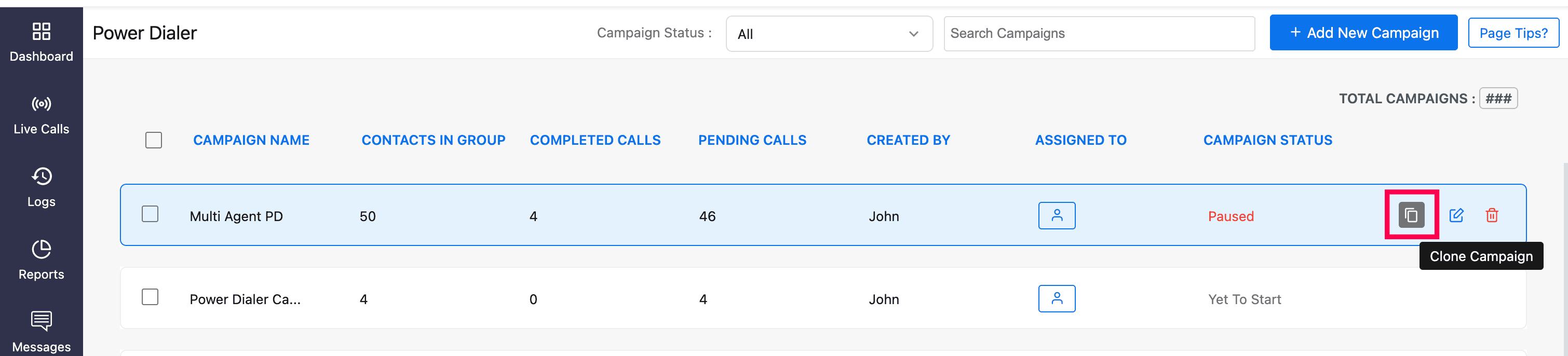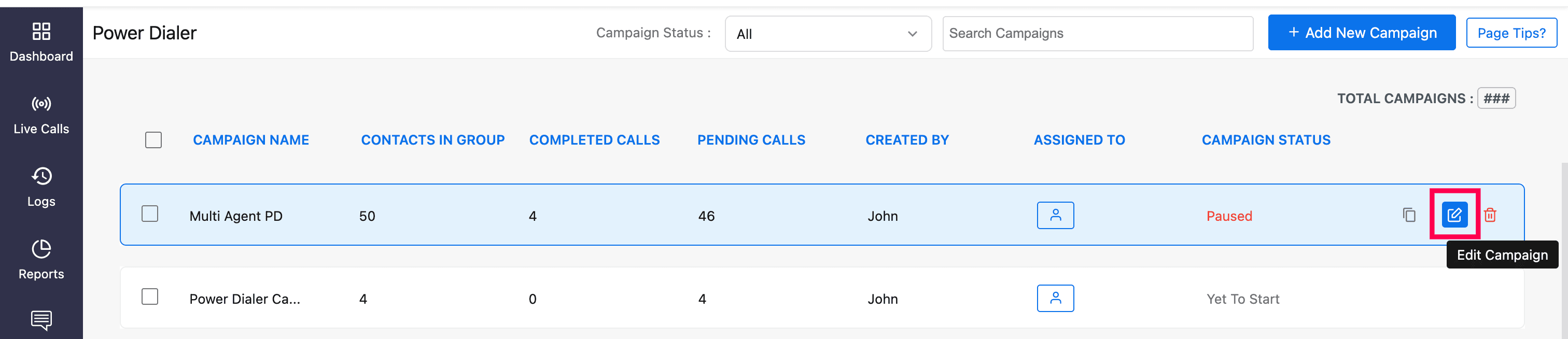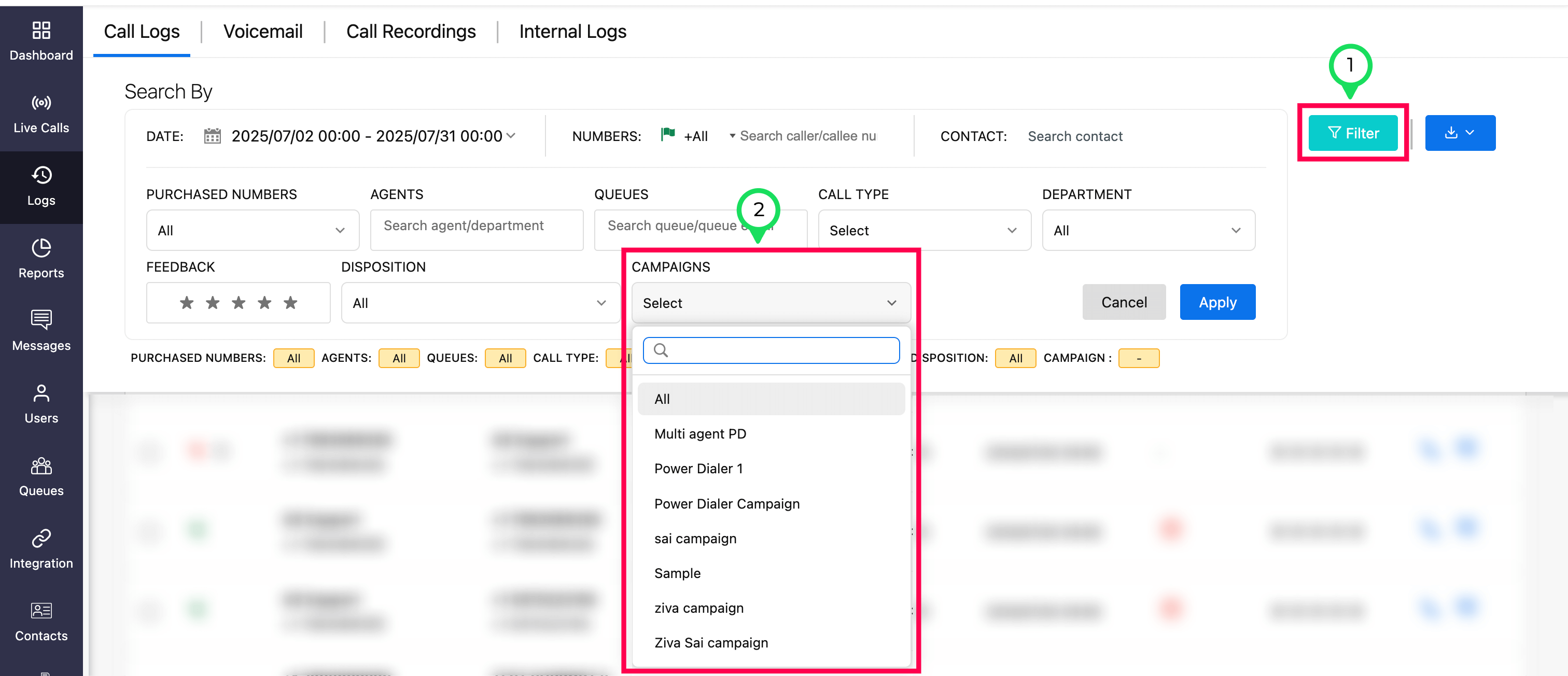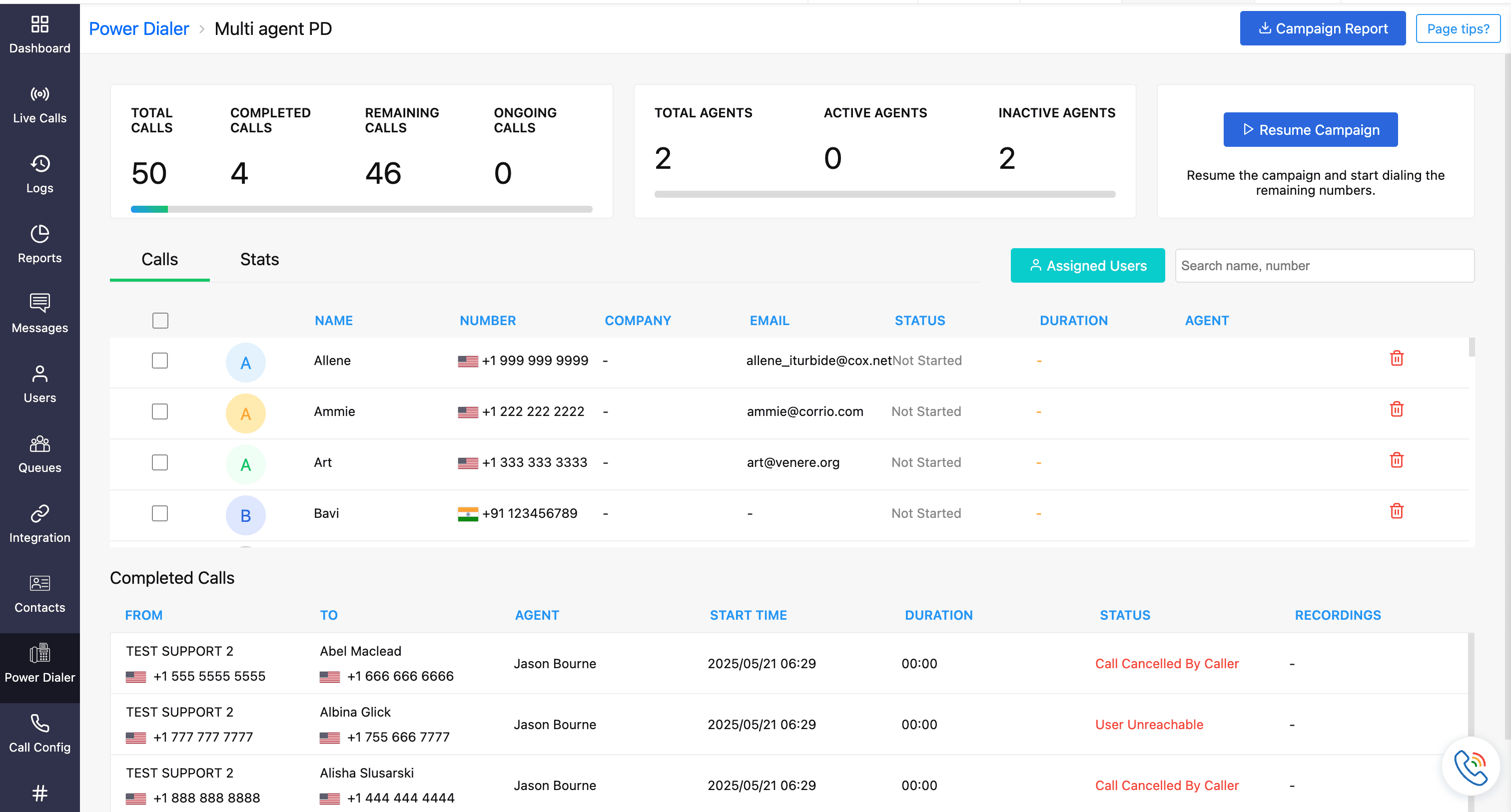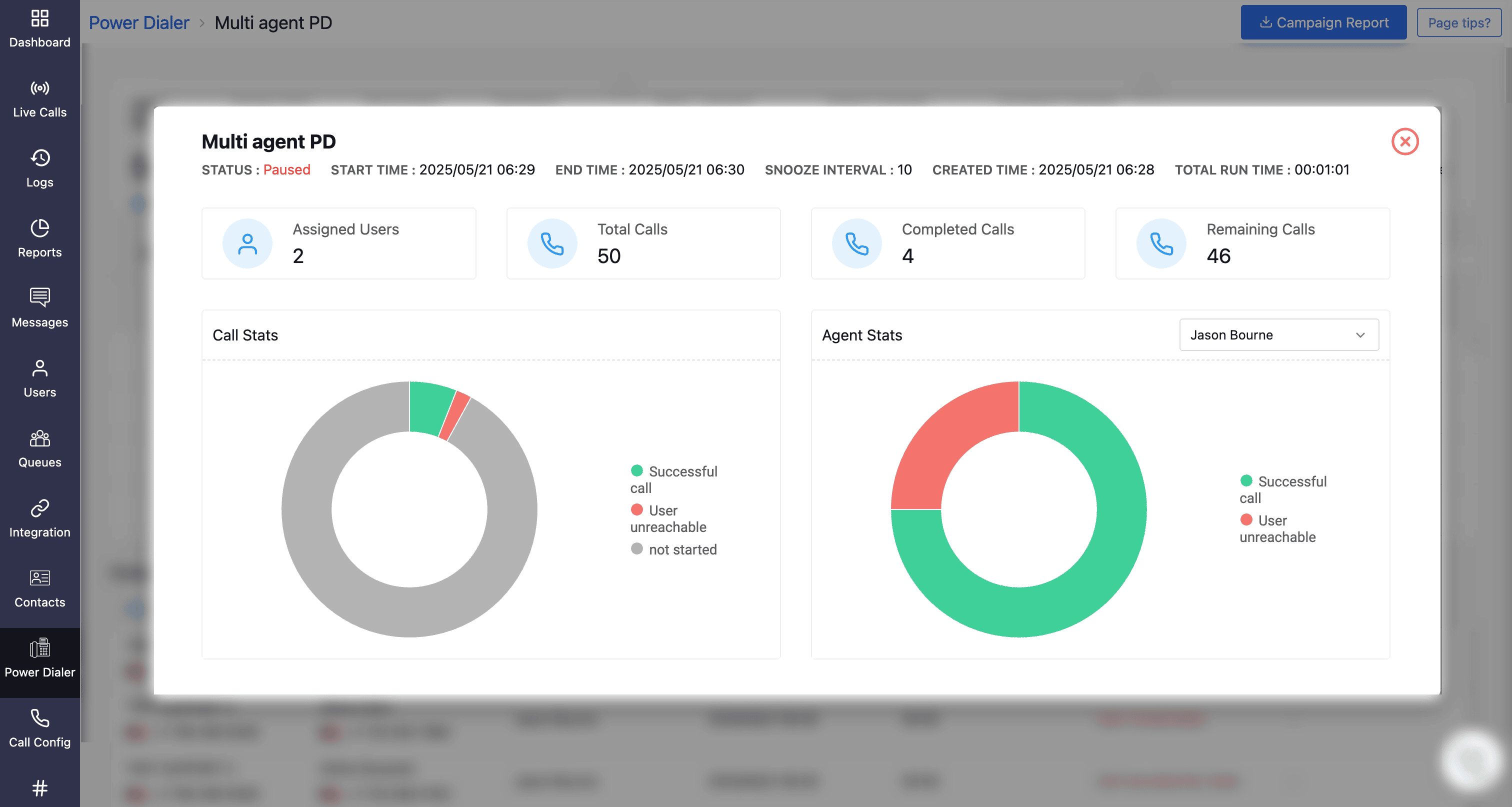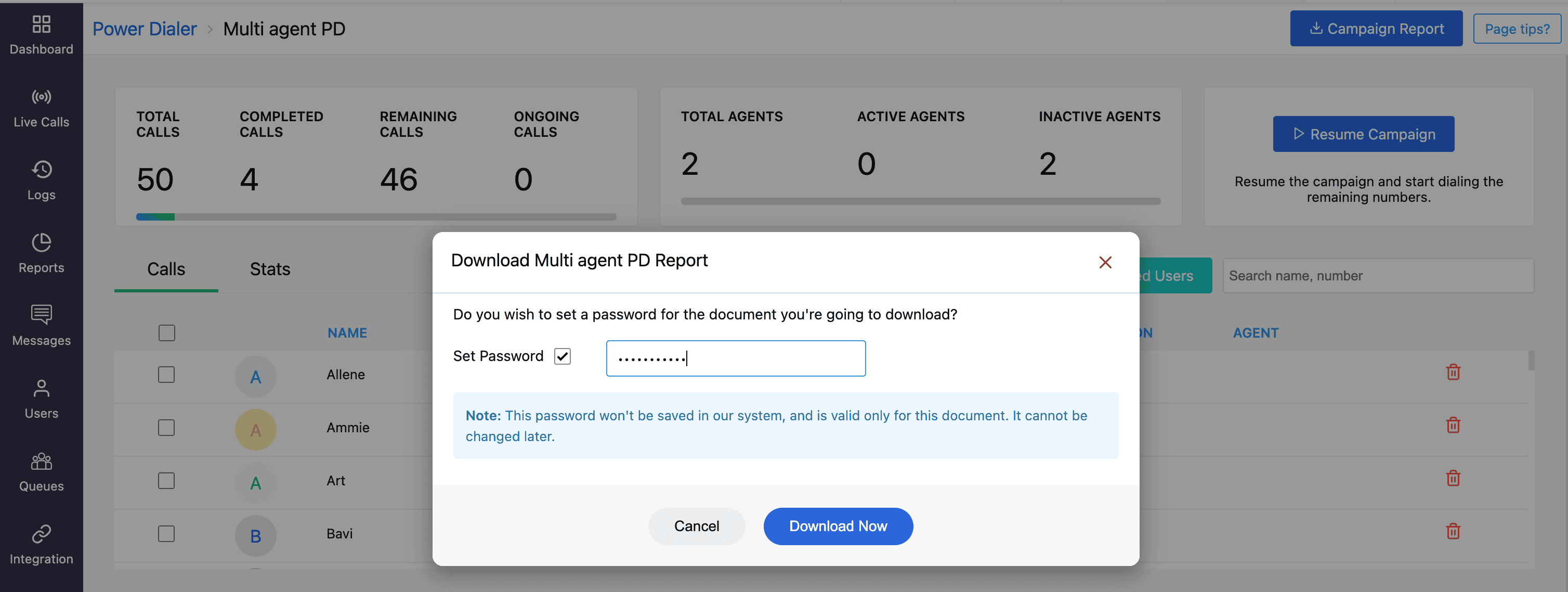Manage Campaign: Clone, Edit & Export Report
Once your campaign is created and launched, you will have the control to clone the exact campaign and make required editing and use this new campaign to be launched. The launched campaigns report can be view and can be exported for detailed analysis.
Cloning and Editing Campaign
All of the campaigns created, ongoing, or completed are listed on the Power Dialer homepage, where campaigns can be created by cloning or edited as follows:
Clone Campaign
To clone any existing campaign, irrespective of its status or its creator:
Hover over the right end of the campaign entry and click the Clone Campaign icon.
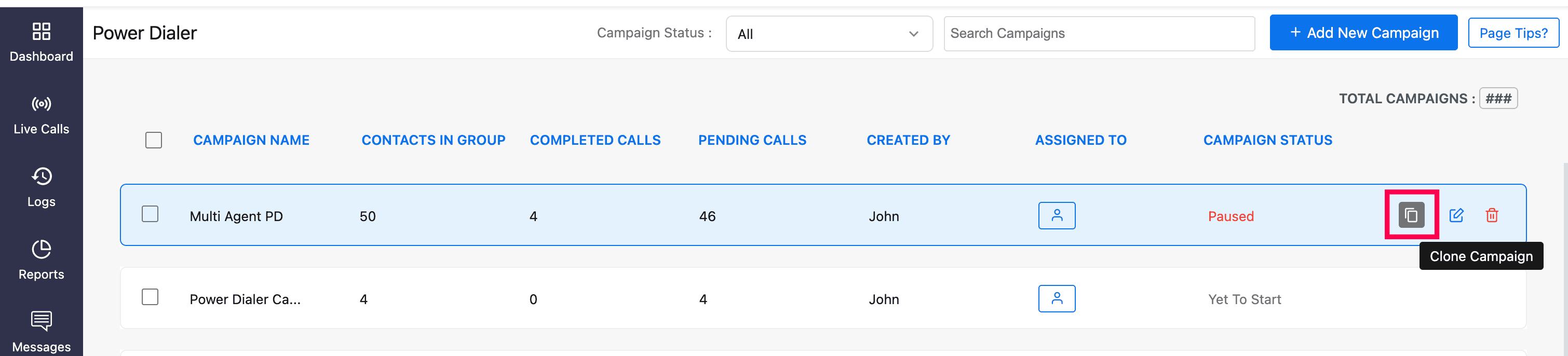
On the Clone Campaign page, specify the name of the new campaign and click the Save.
You can modify the contacts, add more contacts from other sources (if required), and modify other configurations of the campaign.
Edit Campaign
To update an existing/ongoing campaign:
Hover over the right end of the campaign entry and click the Edit Campaign icon.
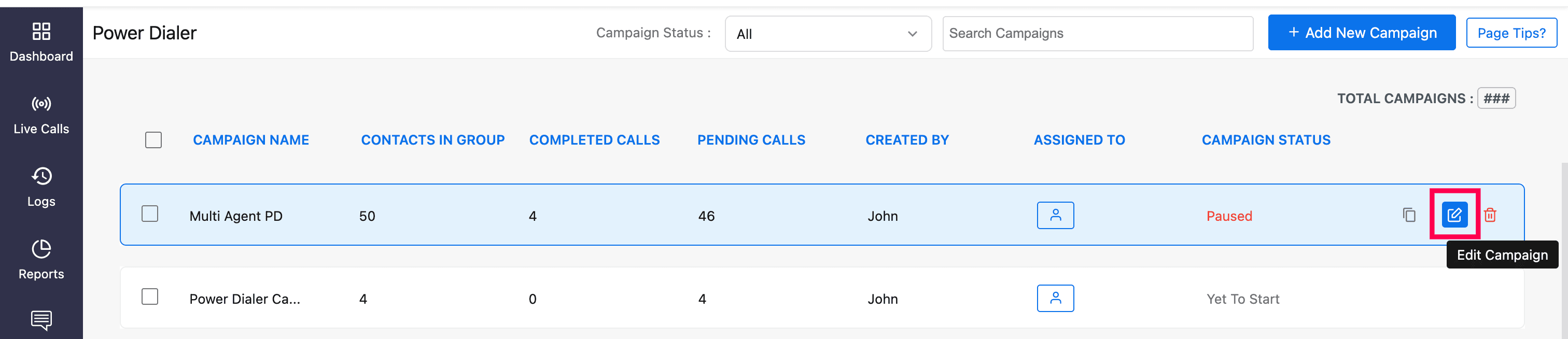
In the edit mode, you can update the campaign name and snooze interval, add new agents, and add more contacts to the campaign from other sources.
Note
While the campaign is ongoing, you can make edits, but you won’t be able to remove an agent that’s already been added.
Viewing Campaign Call Logs
To view the call logs of a specific campaign:
Go to the Logs module from the left sidebar menu.
In the Call Logs tab, Click the Filter button in the top-right to apply advanced filters.
Under the Campaigns filter, select the campaign name you want from the list of available campaigns.
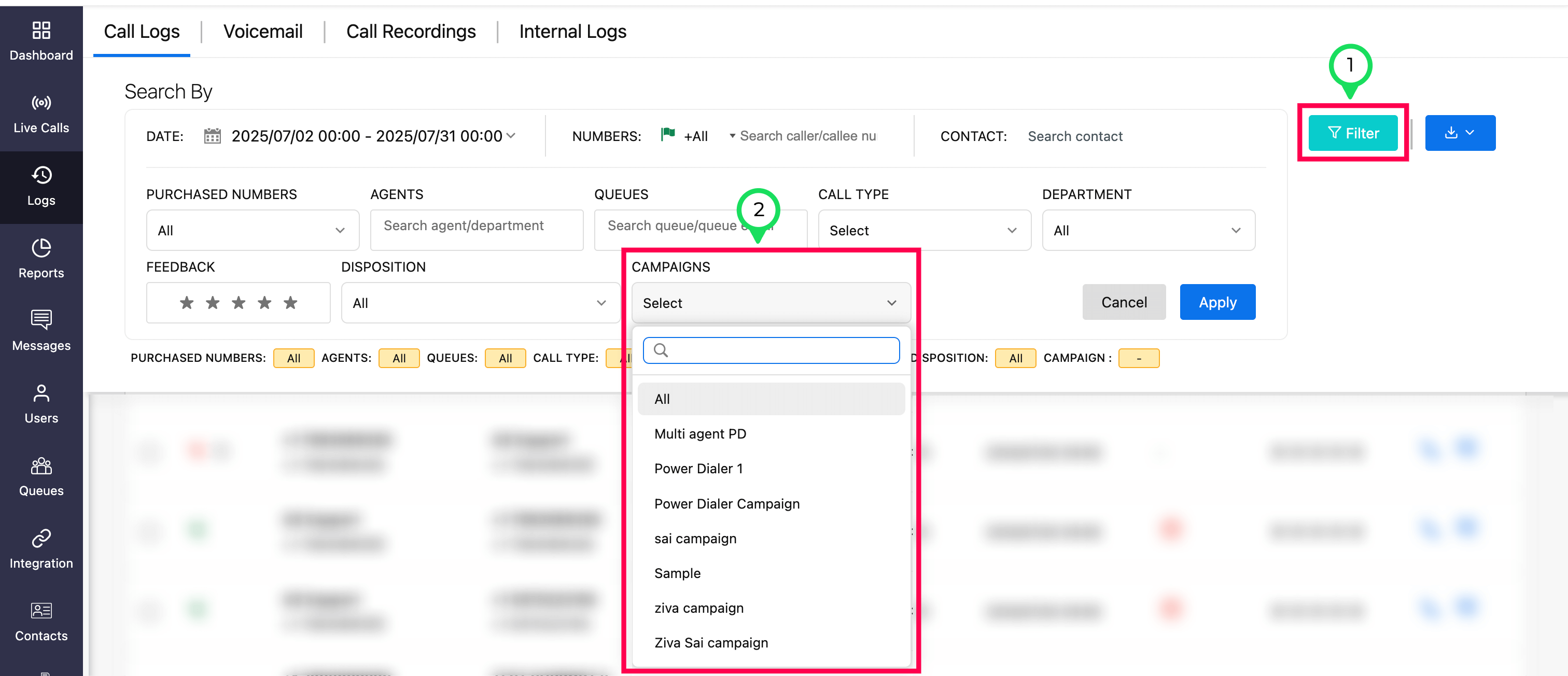
Couple the Campaign filter option with other filter options, such as Disposition or Agent, to gain a granular view into specific campaign calls.
Reports
You can view the campaign summary, call stats, and agent stats for all campaigns. Additionally, campaign reports can be generated in PDF or CSV format for deeper insights.
To view campaign summary, call, and agent stats:
Click on the campaign of your choice to navigate to its details.
At the top of the page, you will find the campaign summary, which provides an overview of:
Total calls, completed calls, remaining calls, and ongoing calls.
Total agents in the campaign, including active and inactive agents.
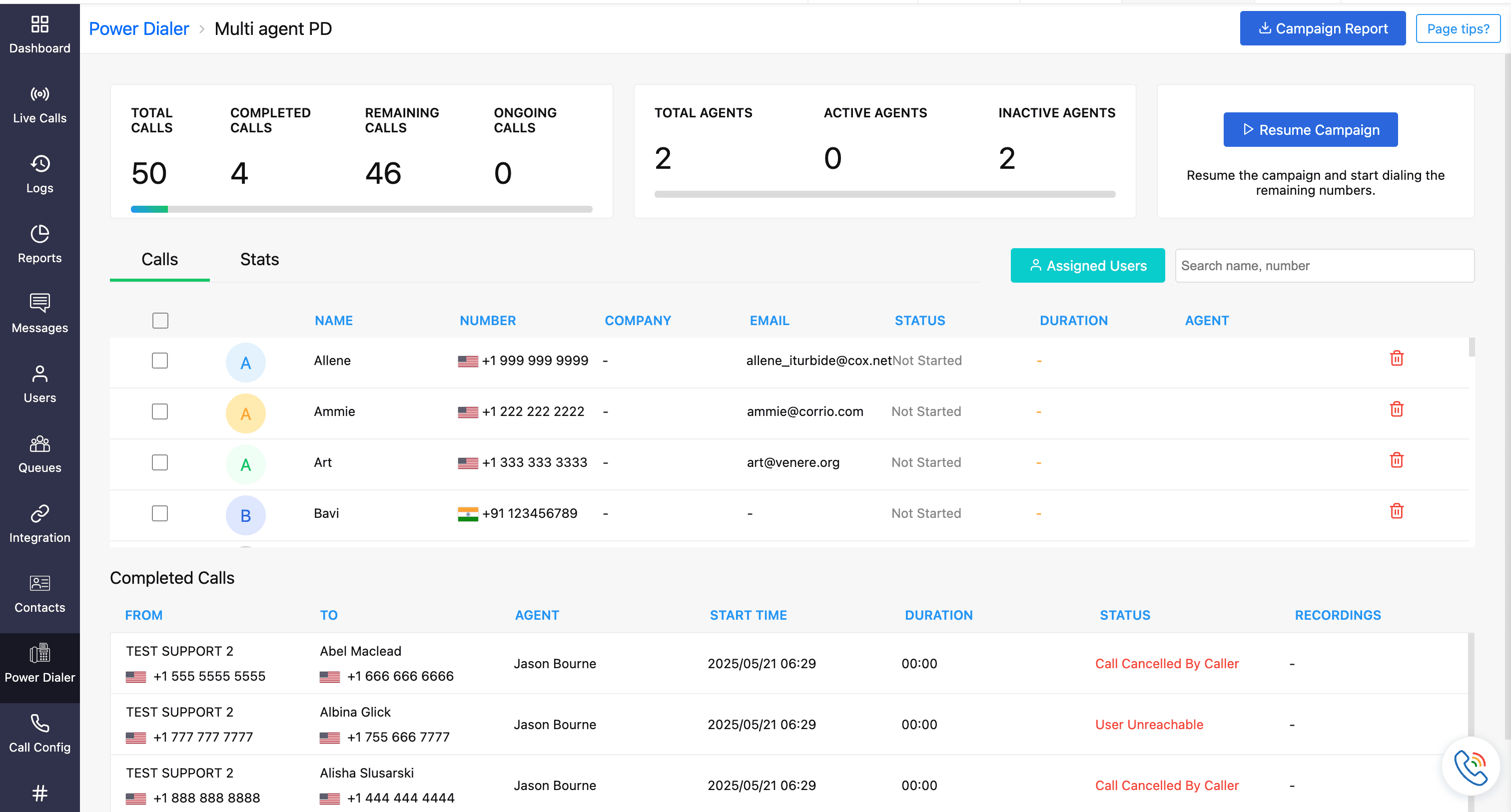
To view call and agent stats, click the Stats tab. This includes:
Campaign details, such as creation time, start time, end time, snooze intervals, and current status.
Call stats, which show the different statuses of campaign calls (e.g., started calls, not-yet-started calls, etc.) represented in a donut chart.
Agent stats, offering a breakdown of agent performance.
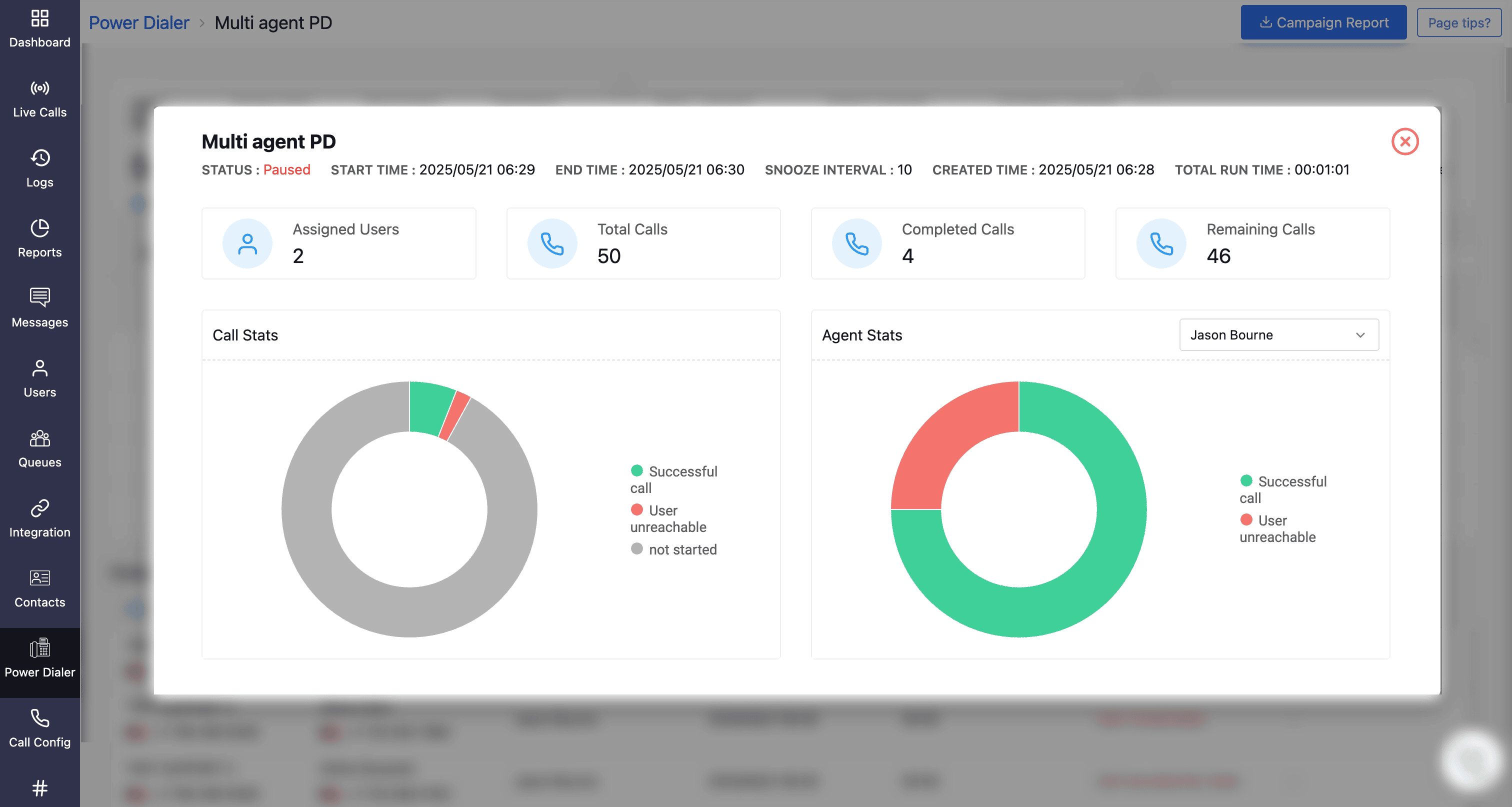
To Download a Campaign Report:
Click the Campaign Report in the top-right corner and choose the format (PDF or CSV) for the report.
A prompt will appear, where you can choose to set a password for the file if needed.
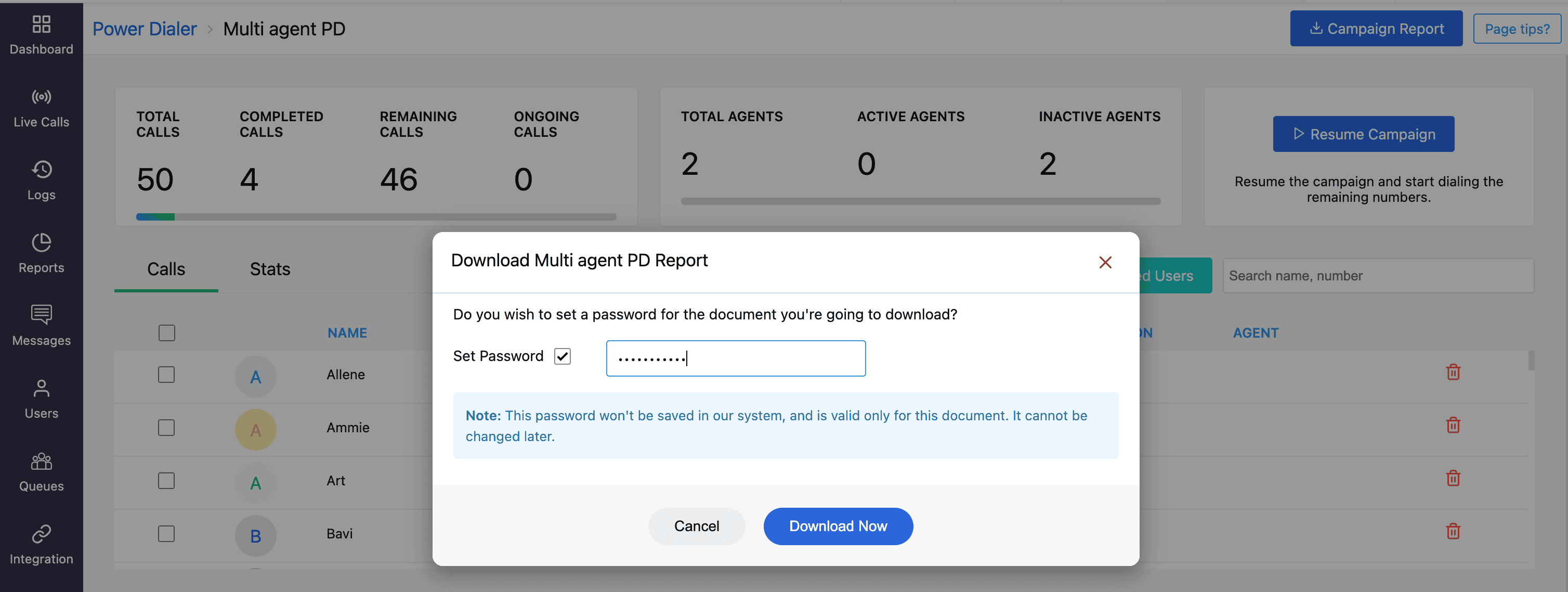
Click Download Now to save the report. The campaign report will be downloaded.