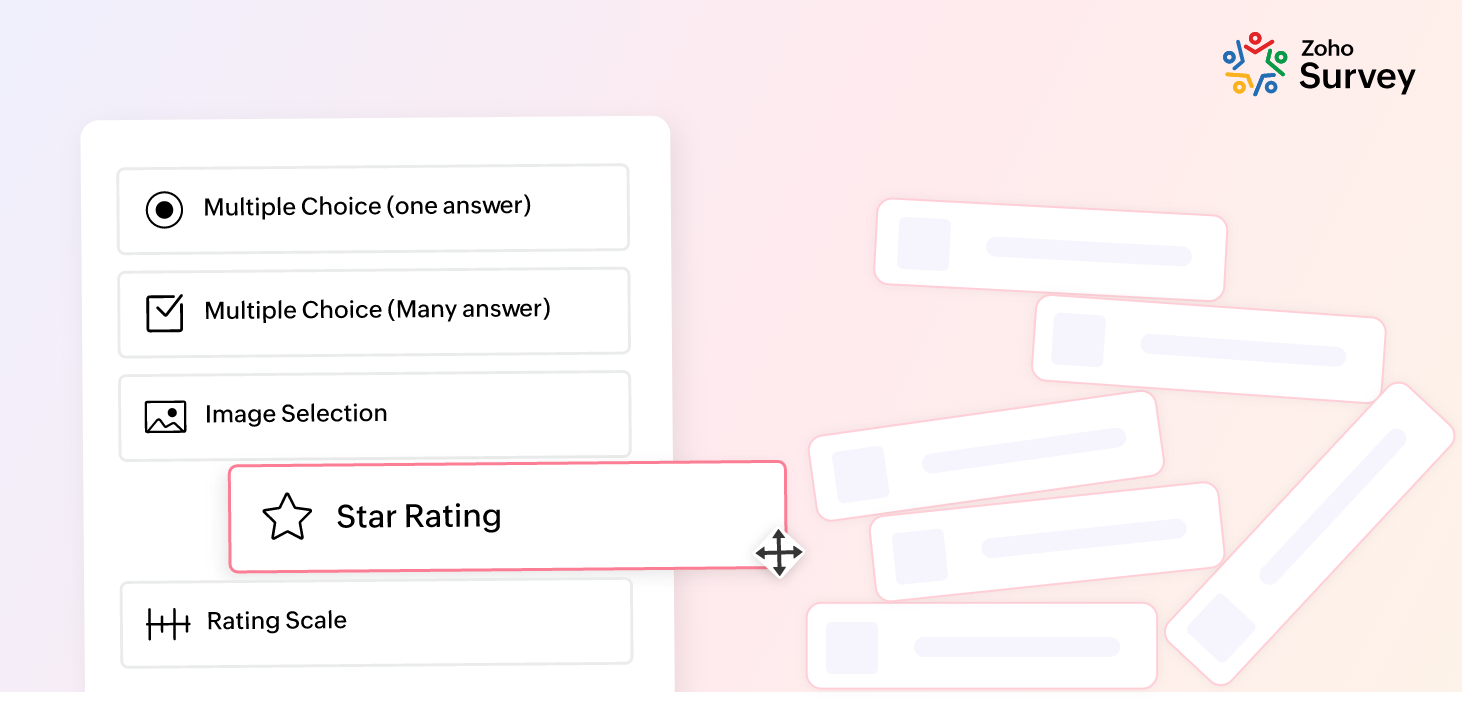- HOME
- Best practices
- Piping Variables in Zoho Survey
Piping Variables in Zoho Survey
- Last Updated : August 12, 2024
- 746 Views
- 3 Min Read
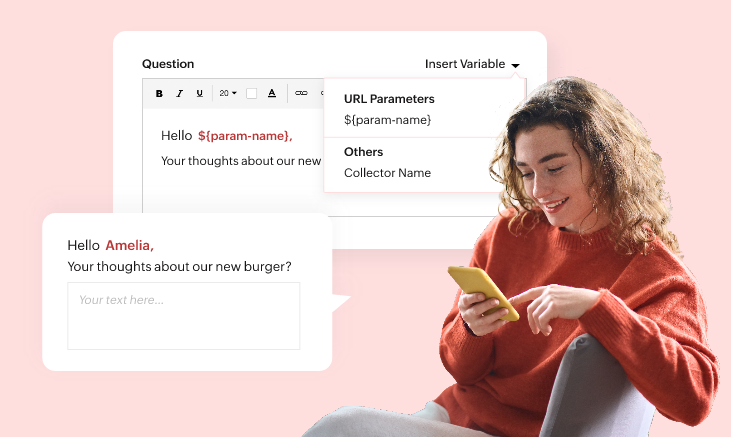
Surveys help institutions, organizations, and brands heighten their understanding of their target markets. With surveys, you can collect opinions, feedback, product/service fit data, conversion analytics, and more. To ensure the data collected is both timely and relevant, personalization is key. Personalized surveys make your customers feel valued as individuals, which keeps them engaged and may lead to increased brand loyalty.
Let's talk about piping and how it can help you personalize your surveys.
What is Piping?
Piping is a feature that helps in personalization. It is used to add known values as variables to questions on your survey, which helps respondents feel more comfortable answering. Piping can be done in three ways: by using URL parameters, custom variables, or answers as variables. With piping, the answer given to a particular question can be interlinked with and reflected in an upcoming question.
What is piping used for?
Let's examine the three methods of piping in detail.
Using URL parameters
The first method of piping involves customizing the survey URL with a parameter and connecting it to questions on the survey through a variable. To do this, a variable must first be added to questions on the survey (To learn how to insert a variable, click here). Your parameter may be a name, department, or product.
The survey link is copied and pasted into the browser's URL bar, and the additional parameter is added to its tail to implement the piping process.
Let's say you want to send a survey to employees on a small marketing team. You could add a variable called "name" to the survey questions and the end page. This ensures employees will be greeted and addressed by name at various points during the survey. Next, you'll customize the survey link by adding the additional variable, "name" as a parameter to its tail with each employee's name. When the employee opens this link, they will see their own name all over the survey. Here's an example:
You can add different parameters, like department, job title, service, and product. This way, questions can be framed in numerous ways to address a group of people, as demonstrated in the following example, where "dining table" is the URL parameter:
Custom variables
Custom variables are similar to URL parameters. The difference is that a custom variable used for a survey gets recorded in the survey report.
Let's say you are an HR professional sending a survey with custom variables to support team employees. When an employee opens their survey link, they will find their job title already prefilled in the "job title" section. The job title will also be trackable in your reports. To learn how to add a custom variable, click here.
Using answer choices
The third method of piping uses the respondent's answer to a question. This answer can be carried forward in the survey to formulate relevant questions. Let's see how this works with a series of questions for car lovers.
Here, when the respondent selects a choice in Question 1, Question 2 would appear this way:
In this way, the questions on a survey can be customized according to the respondent's answer choice, creating an interactive and personalized experience for the respondent. To learn more about how to implement piping on your survey, click here.
In a nutshell, every survey has a purpose. It can be lead generation, customer feedback, employee feedback, product/service feedback, or brand evaluation. Surveys that connect with respondents stand the best chance of generating accurate and thoughtful responses.