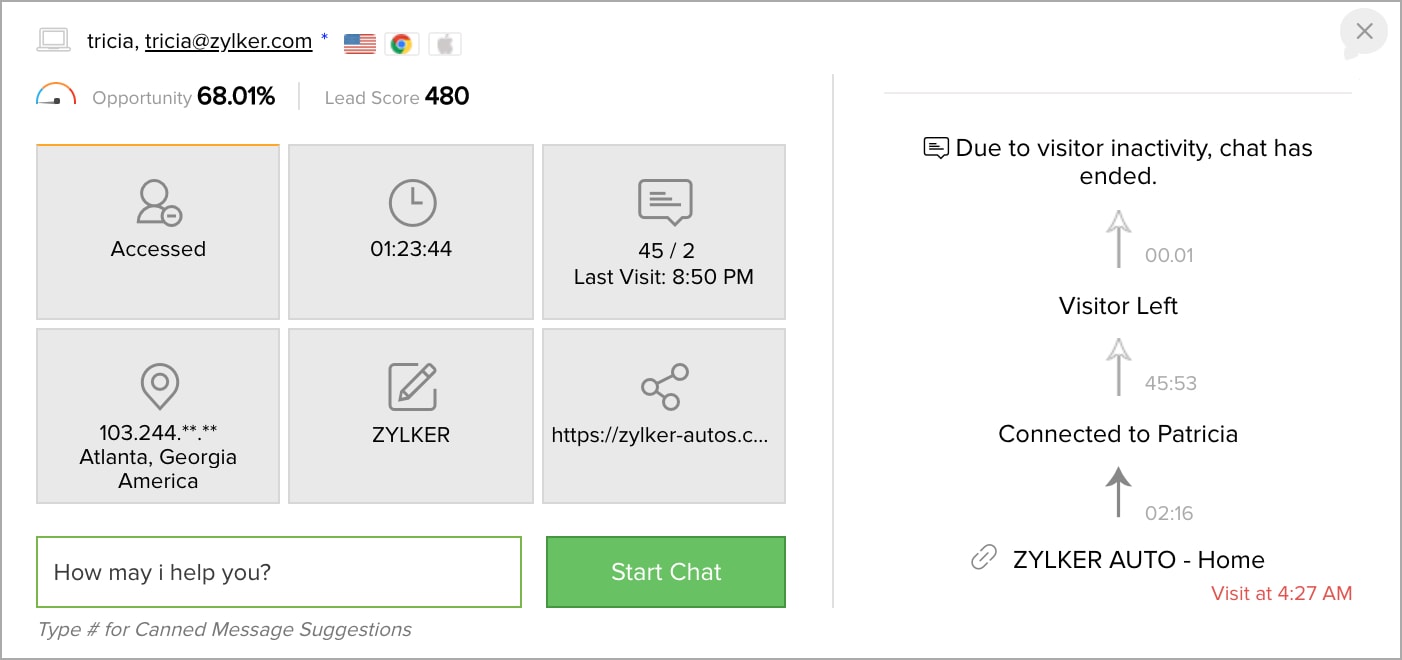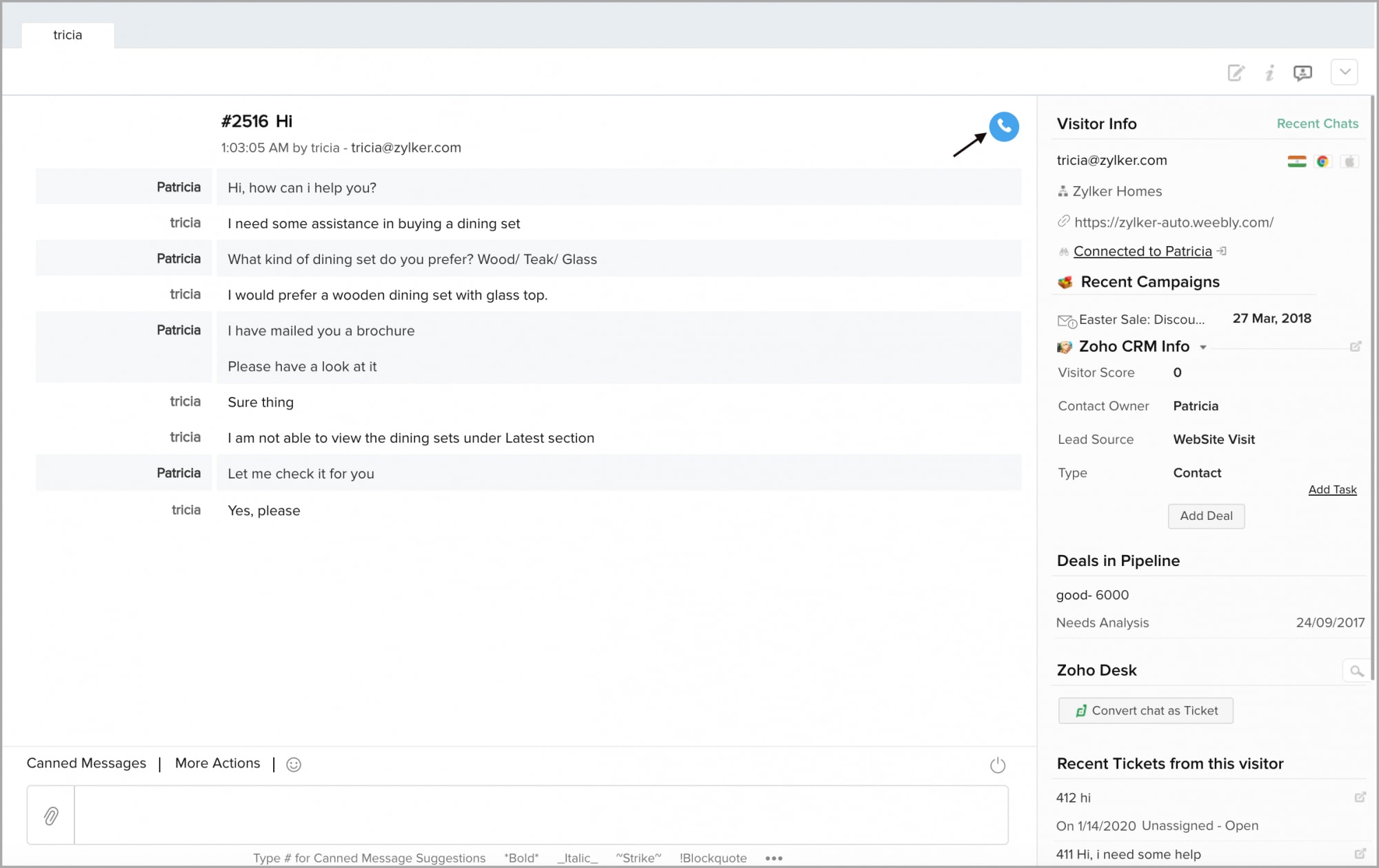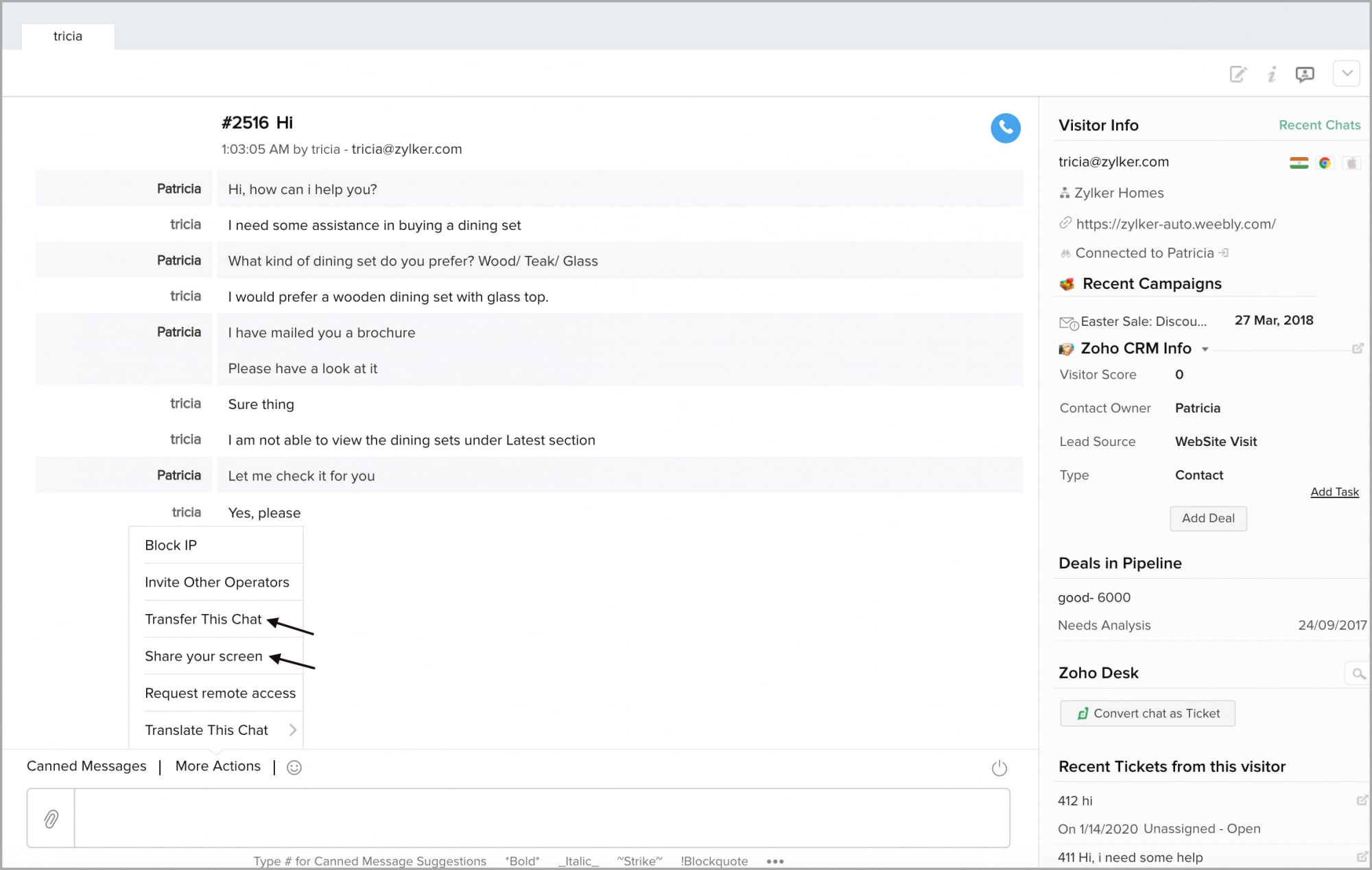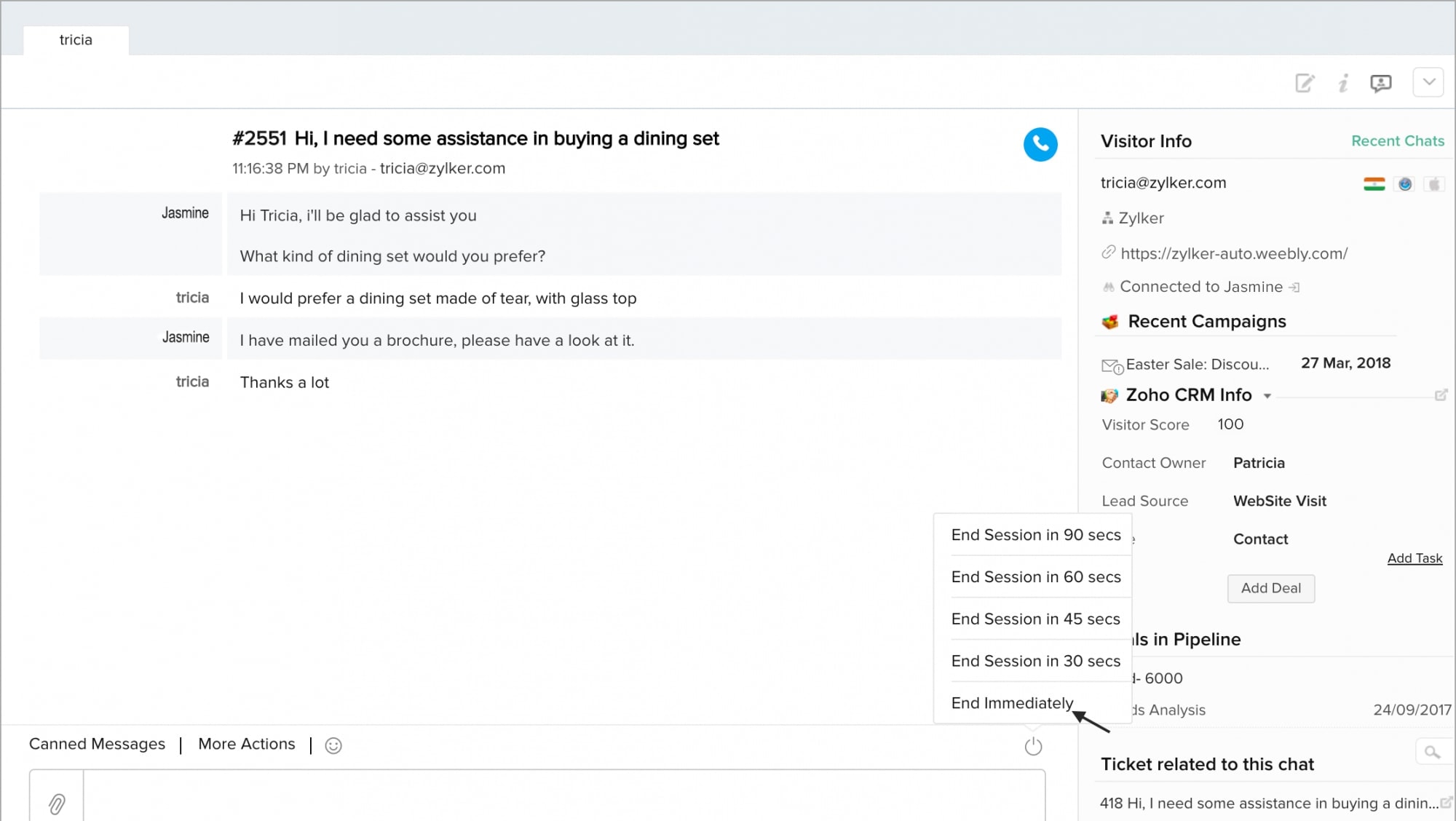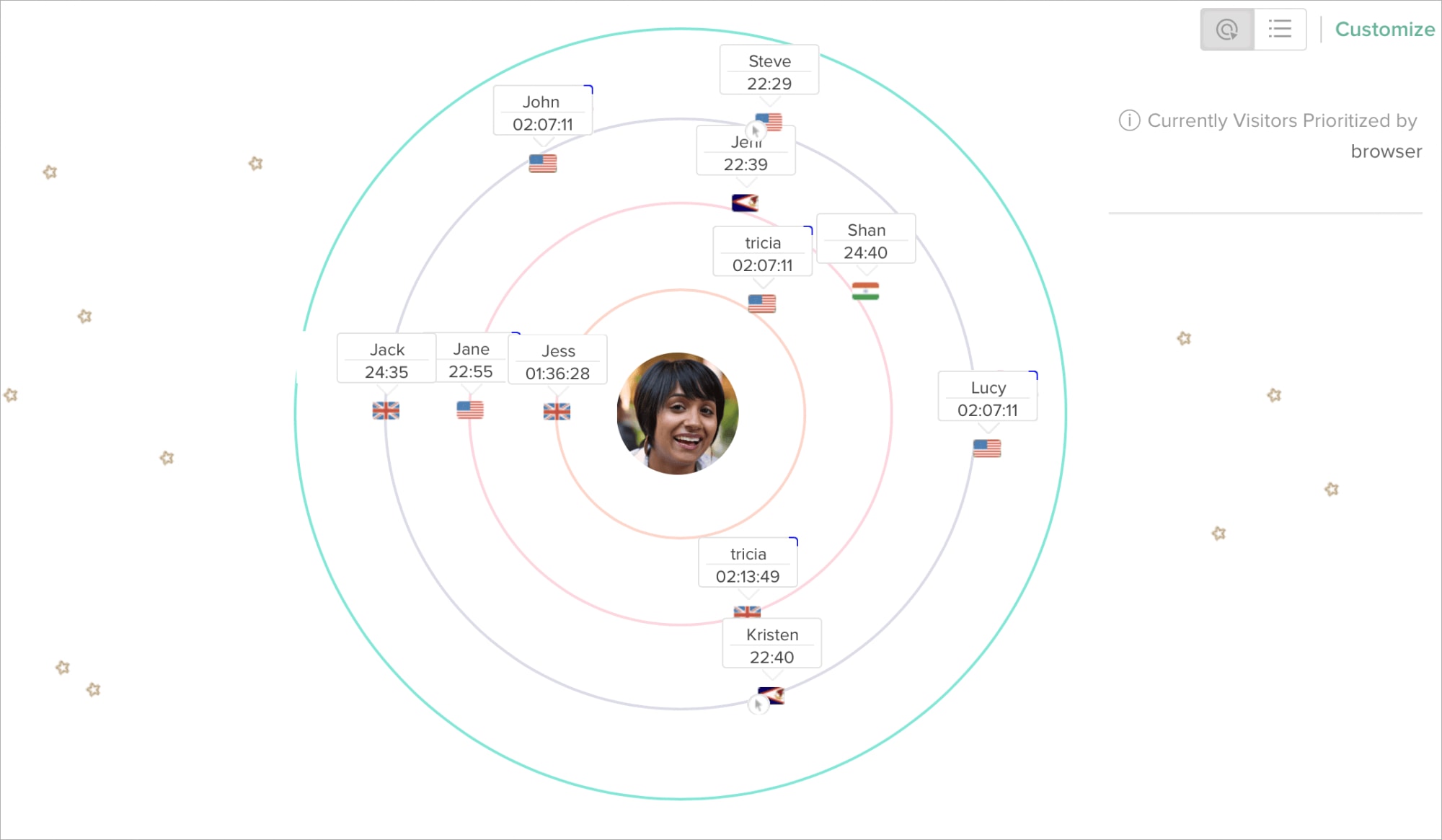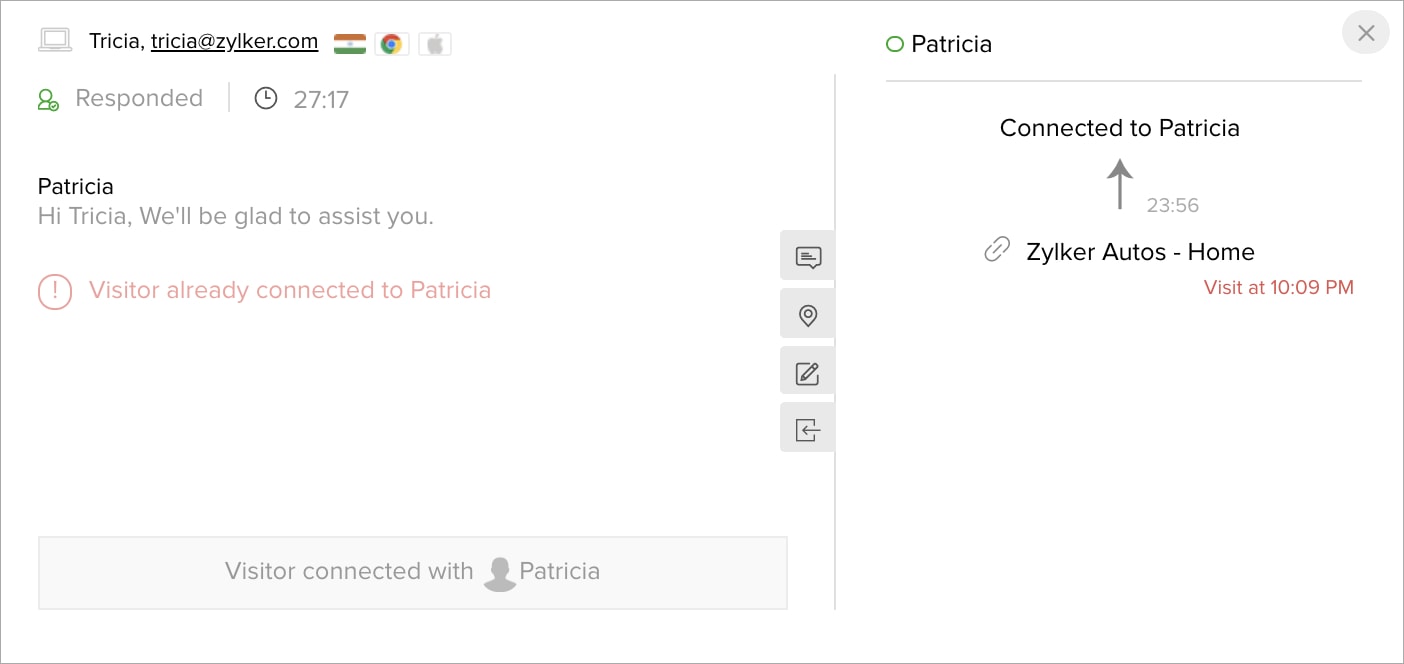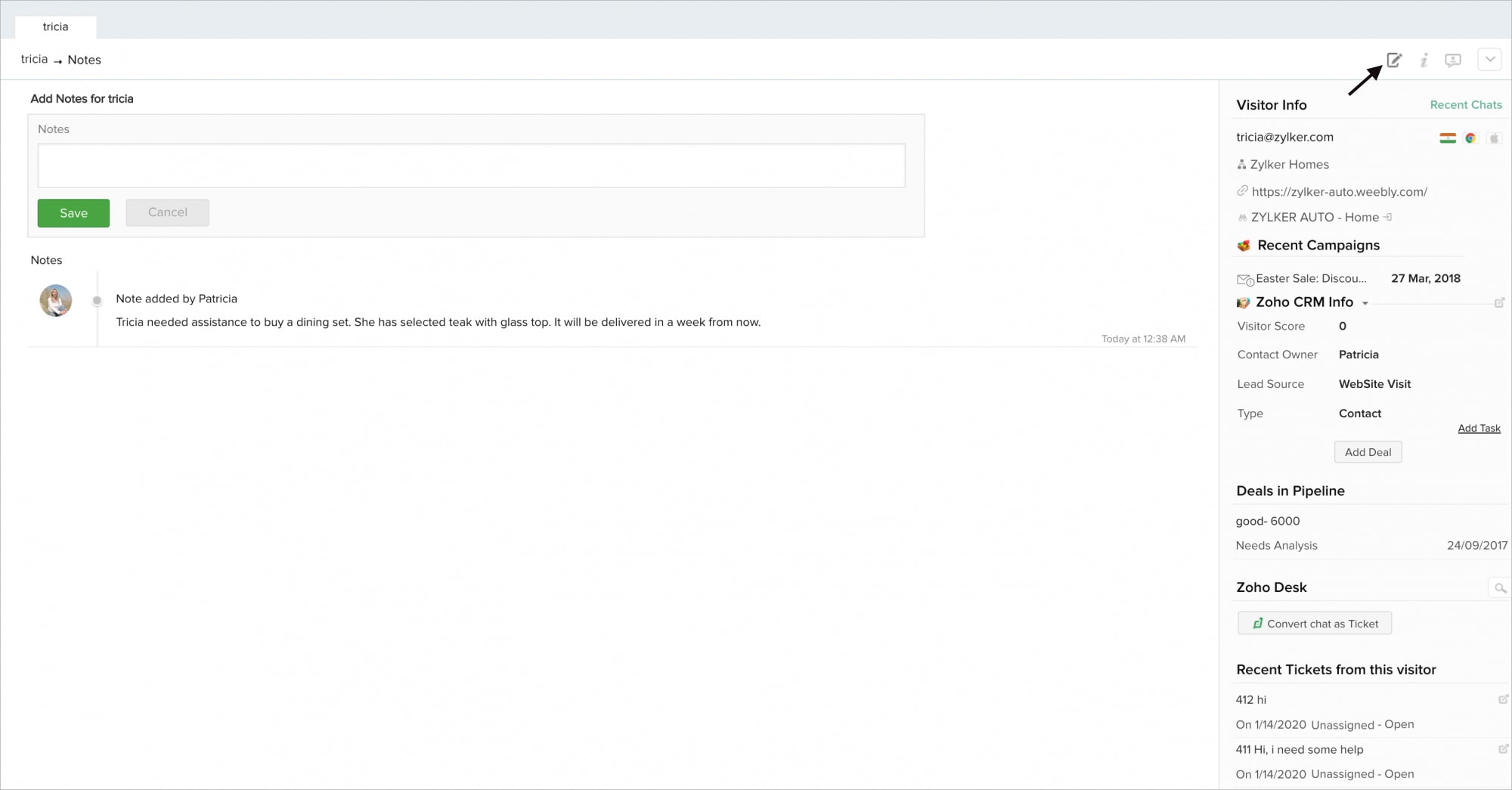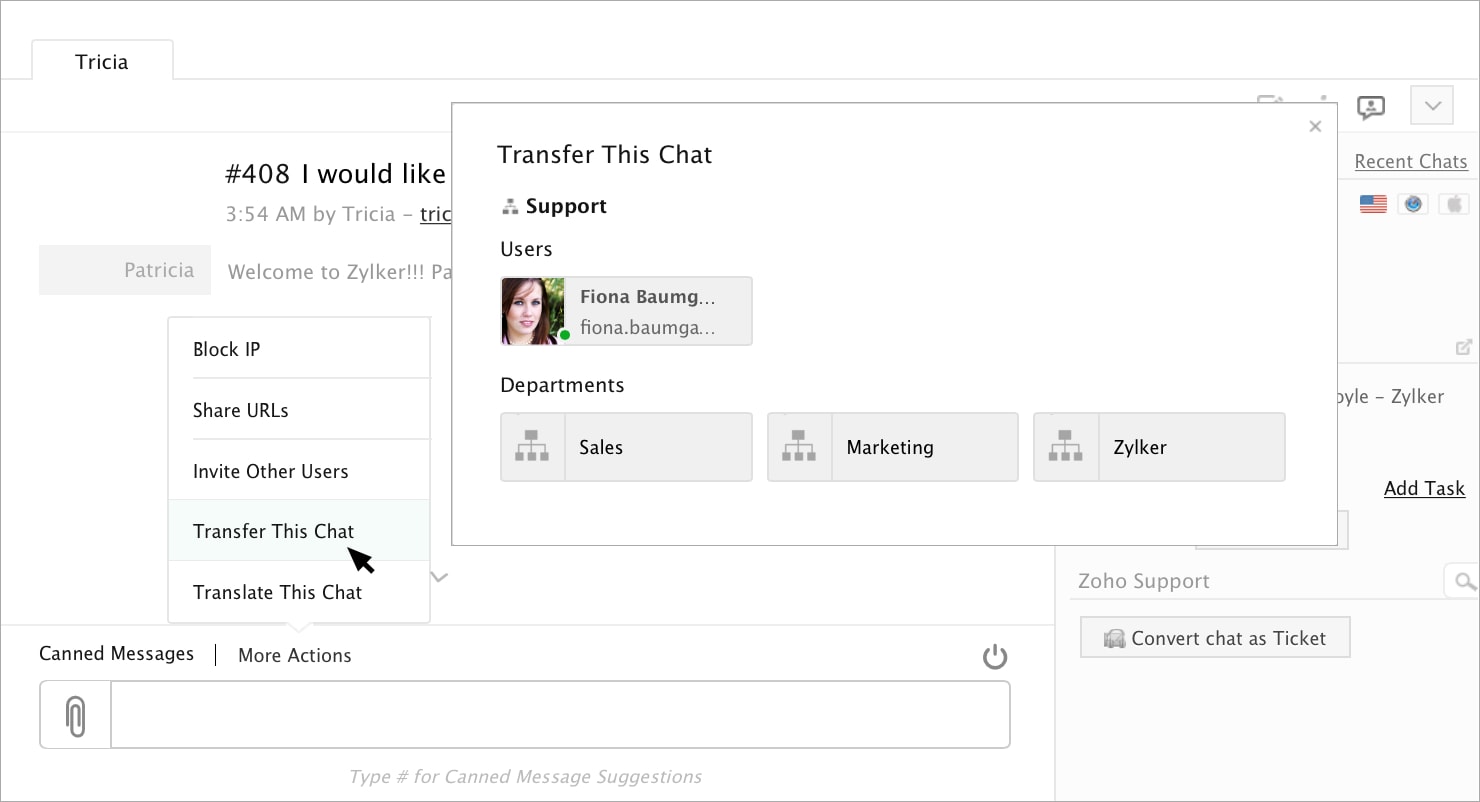How to initiate proactive chats with the visitors?
You can initiate pro-active chats by clicking on the visitor tile in the dash board, by navigating to Visitor Online tab of the SalesIQ portal.
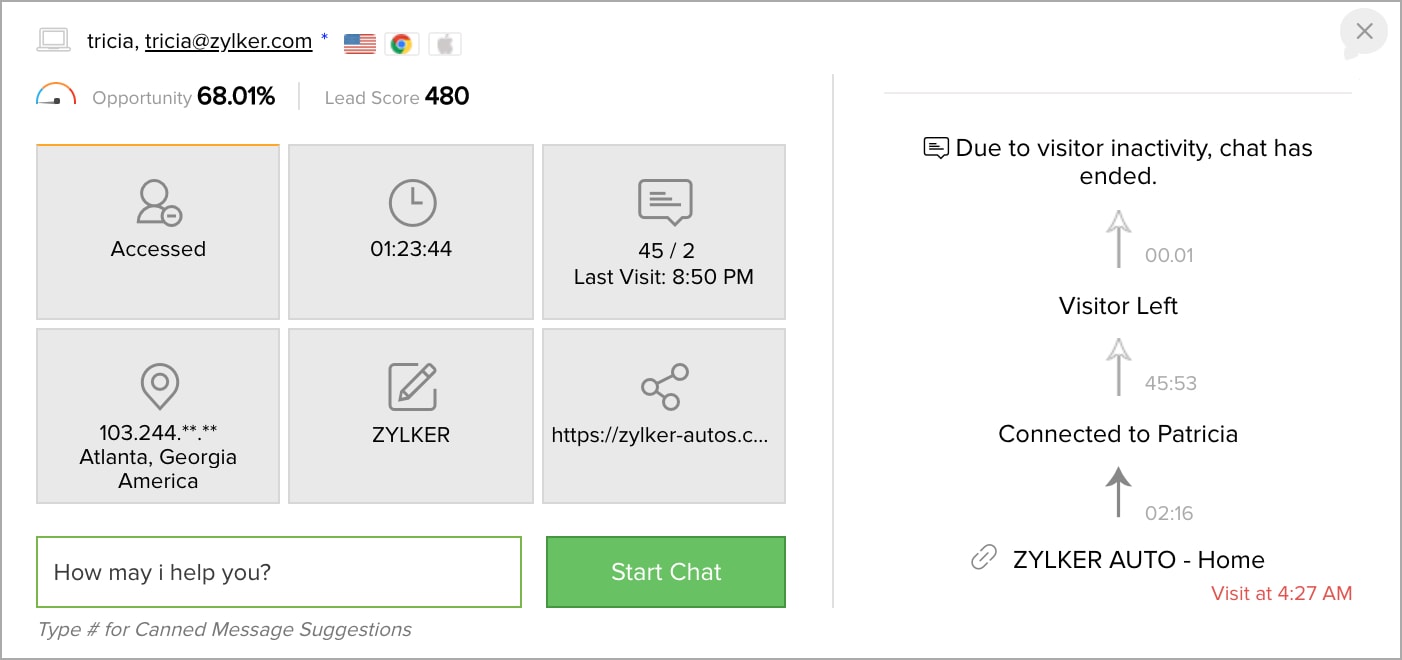
How to initiate audio calls?
Audio calls can be initiated by navigating to the operator chat window, and clicking on the symbol near the Visitor Info section. It is necessary to know that you can avail this feature only if the administrator has enabled it for you.
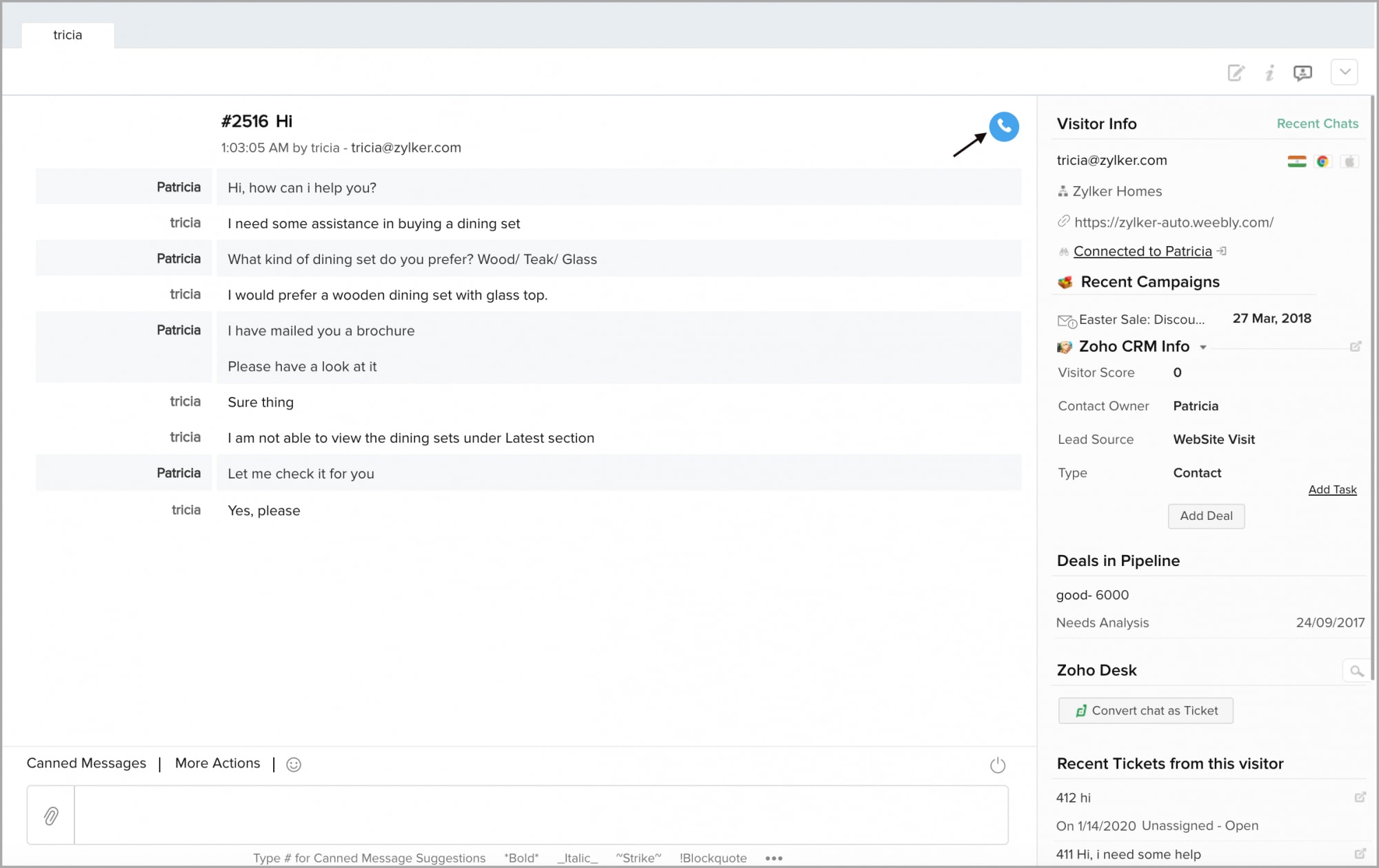
How to share screen or provide remote assistance?
You can share screen/request remote assistance to your website visitors by navigating to the operator chat window > Share your screen/ Request remote access. It is necessary to know that you can avail this feature only if the administrator has enabled it for you.
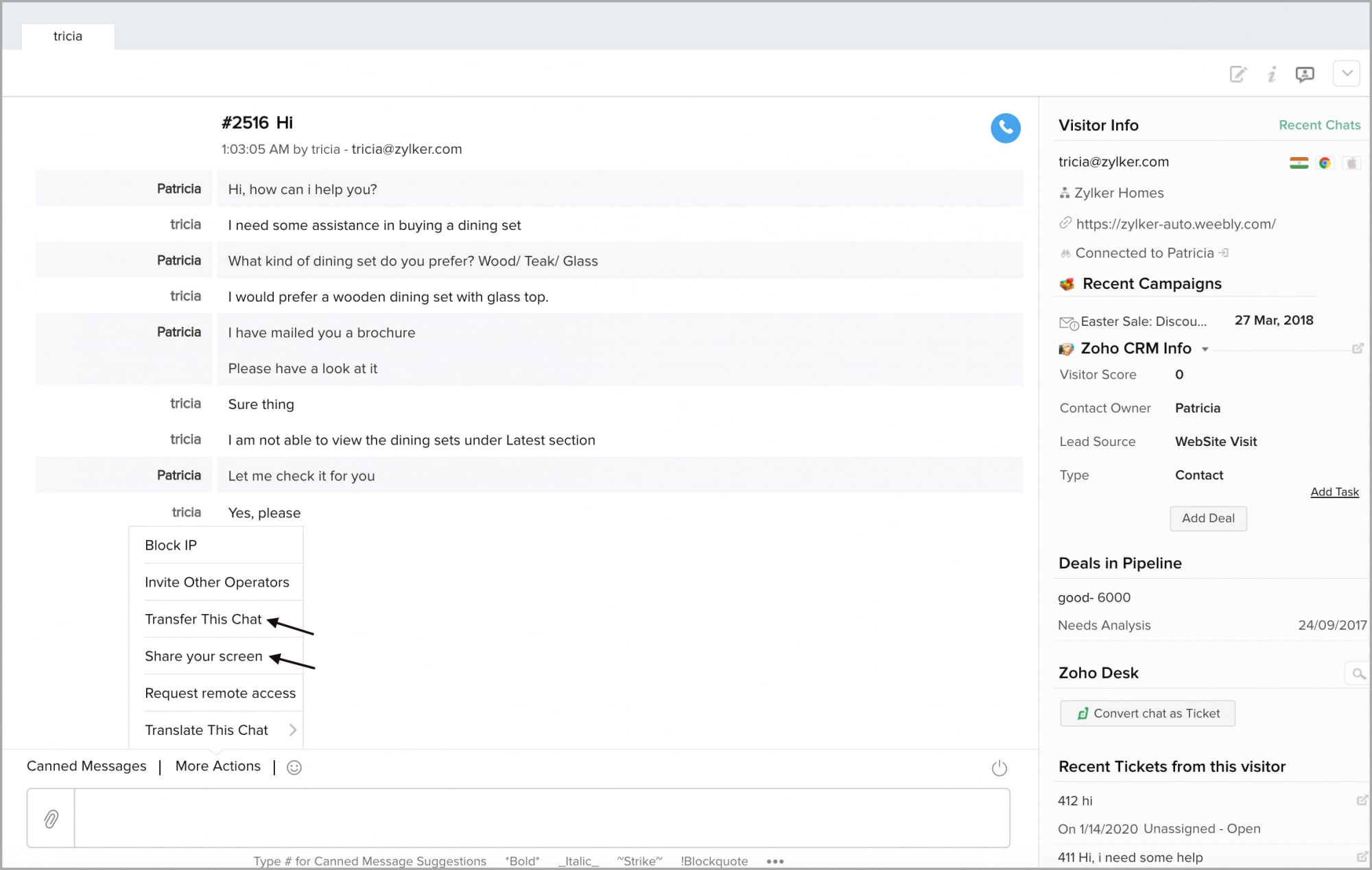
Why is my status "Engaged"/"Busy" ?
Each operator has a chat limit, you can modify your chat limit by contacting your administrator to be "available". Remember that engaged (Purple color) will stop notifying you of any incoming chats until either one of the existing chats has ended. The status then reverts back to available (Green color).
Why are chats getting missed even though I am online?
There can be a few reasons for this to occur.
1.After the business hours, the chat widget will go offline on the website. So if you are online during the non-business hours, you cannot take up chats/calls.
2.You might have logged into Zoho CRM, instead of Zoho SalesIQ operator console. Even if you have integrated with Zoho CRM, the live chat code will not work if you login to Zoho CRM alone and you will be shown offline.
3.If your status is set as “Busy” then you will shown as offline. Set your status as available always.
4.If the concurrent chat limit reaches the maximum limit, you will be shown as "Engaged".
Can I assign the missed chats to my colleagues?
Yes, you can assign the missed chats to other operators by navigating to Missed tab and then assigning a suitable operator available under the Owner column.
How to end a visitor chat?
You can end a visitor chat by clicking on the End session icon in the chat window and then End Immediate or select any of your required End timer to End the current chat in the operator chat window.
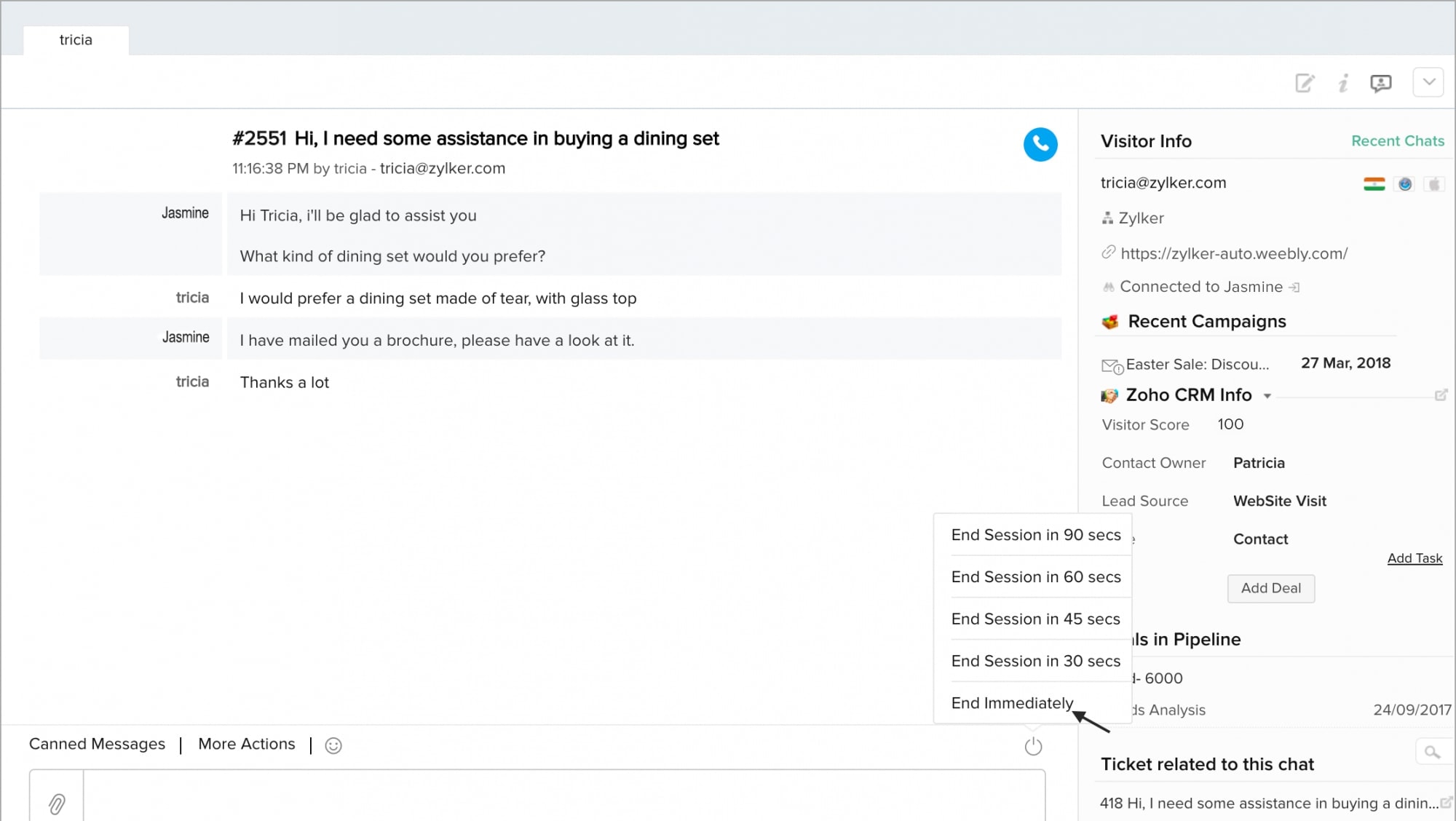
How to change the account/portal language?
You can change the portal language by navigating to My Profile > Edit Profile, and then give a suitable language under Locale.
Note that if you have not selected any language, Zoho SalesIQ will automatically take the browser language as the default language.
How to use the canned responses once I have created them?
You can use the canned responses by clicking on Canned Messages or typing # in the operator chat window. Select from the system suggested canned messages for the text you type.

What do you mean by hot and cold visitors?
The visitors who match the criteria set by you in the Customize section are Hot visitors and shown within the priority rings. The visitors who do not match the criteria set by you in the Customize section are Cold visitors and are shown as stars outside the priority rings.
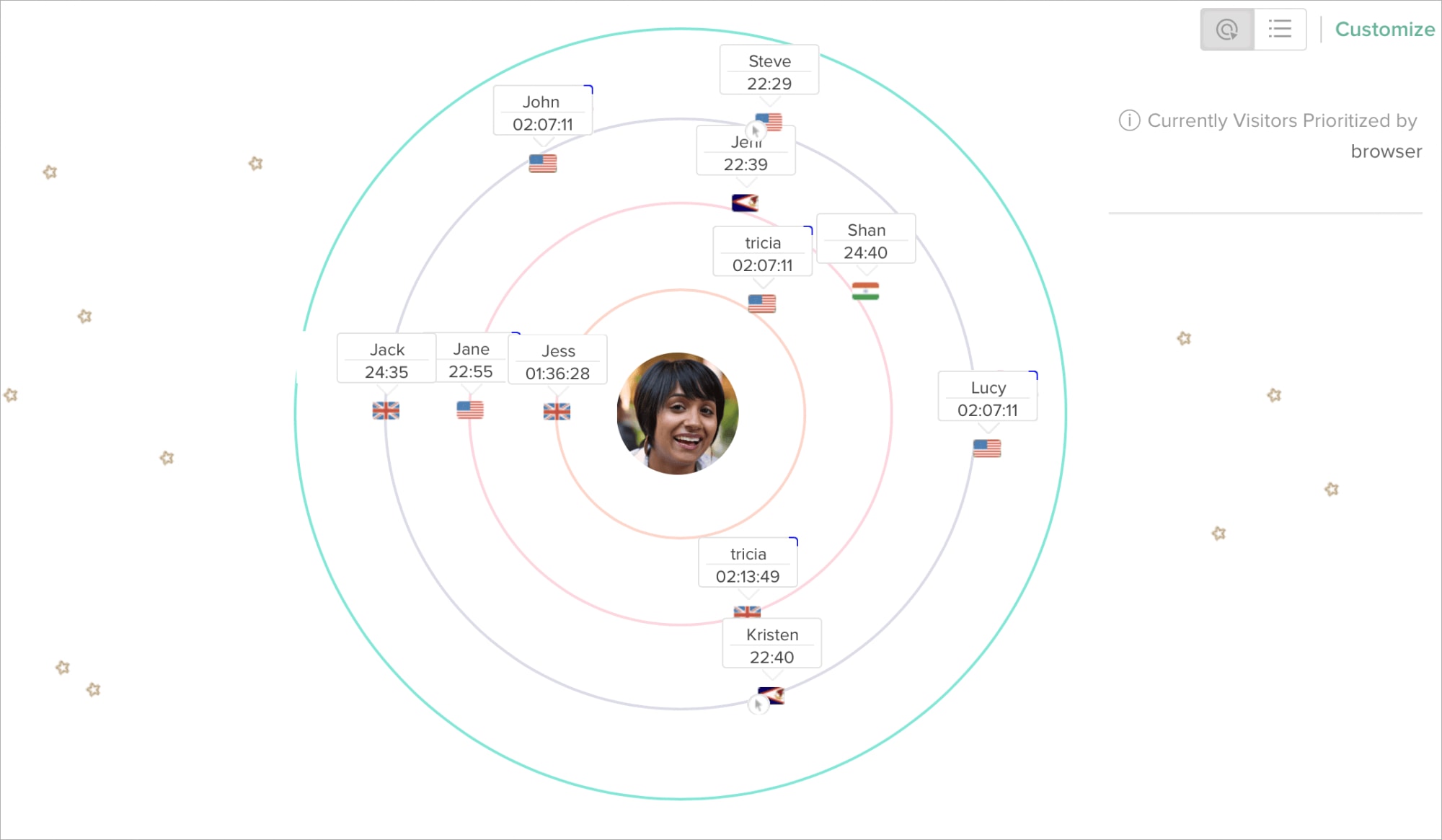
What do the priority rings represent?
The rings represent the priority of the visitors who hit the website. The filtered and prioritized visitor base will be organized around four concentric rings based on the criterions that you had set in the Customize tab earlier. The priority drops from inner through the outer ring.
How to customize the priority rings as per our requirement?
You can customize the priority rings by specifying a set of criterion. Based on the criterion set by you the visitors will be filtered and organized around the priority rings in the ring view or as columnar data in the list view.
To customize the priority rings, navigate to the Visitor Online tab and click on the Customize tab.
Why am I not able to view visitors online on my dashboard like other operators?
There can be a few reasons for this to occur.
1. If the visitors have not been mapped to you by your administrator (Visitor Routing), there is a chance that you may not be able to see visitors in the Visitor Online section.
2. If the "Hide the visitors contacted by other operators" option is enabled, it is possible that the other operators have already contacted the visitors on your website.
3. If you are a new operator, it is possible that your new account would take some time to sync like the other operator's account. The new operator can view the visitors who came online after they were added to the portal.
If the issue still persists, you can reach us at support@zohosalesiq.com
Is there any way we can convey a message to our colleagues inside SalesIQ portal?
Yes, Internal Chat helps the operators of the SalesIQ portal to communicate and help each other, seek/give guidance during a chat or call session.
How to avoid initiating a chat with visitors who have already been approached by other operators?
If "Hide the visitors contacted by other operators" option is enabled, you will not be able to see those visitor tiles in your Visitor Online dashboard.
It is important to know that, if a visitor is connected to an operator, other operators cannot initiate chat with that visitor again in that specific visit. If the other operator clicks on the visitor tile in Visitor Online dashboard, it displays a message like shown in the screenshot below.
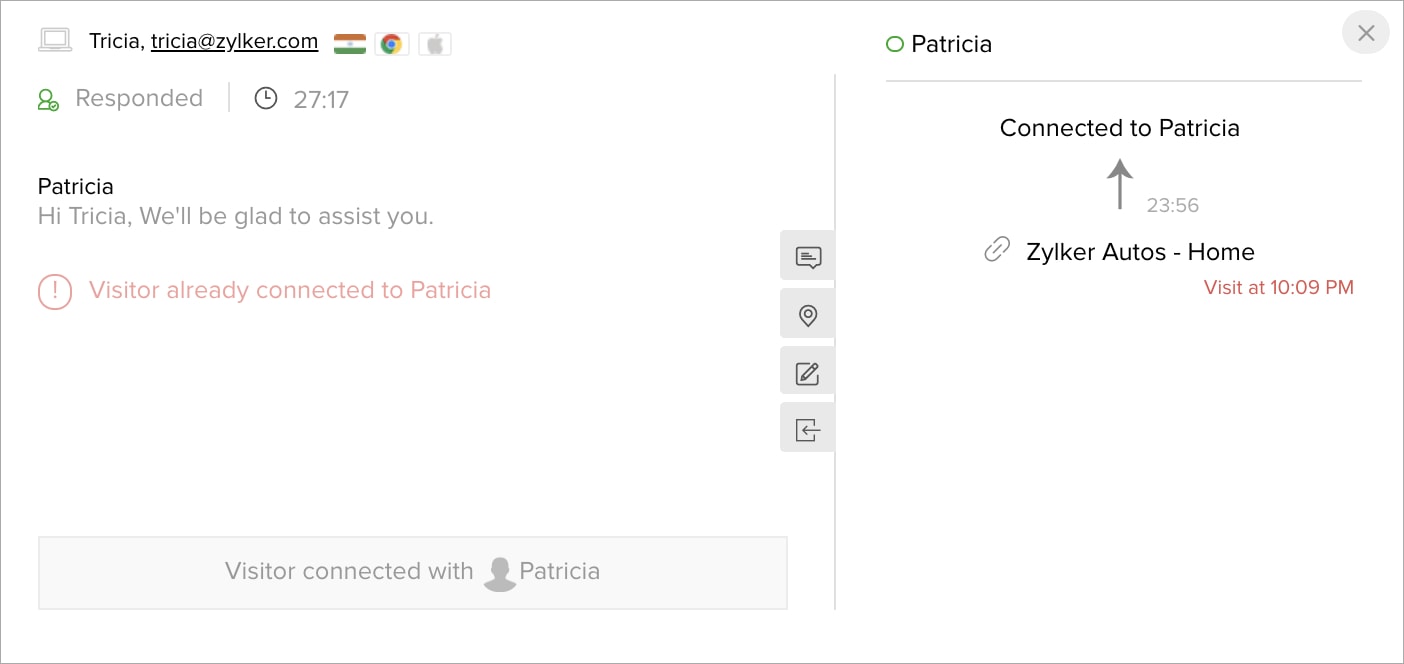
Is it possible to add another operator in an ongoing chat session?
Yes, you can add another operator in the group chat by navigating to the Operator Chat Window (Connected tab) and click on More actions > Invite other operators.
However it is important to remember that screen share/remote assistance/ audio call can take place only between a single operator and the visitor irrespective of the number of the operators present in the group chat.
How to convey important details of the visitor's issues to the next operator who will handle the visitor's issues further. Is there any way we can give a heads up to the next operator in charge?
Yes, Notes feature helps us leave important notes about the visitor, his deals and requirements. These information left by previous operators will help the upcoming operators handle issues with ease without going through all the chat transcripts. You can add notes in the Visitor History, Connected, Chat History and Missed tab.
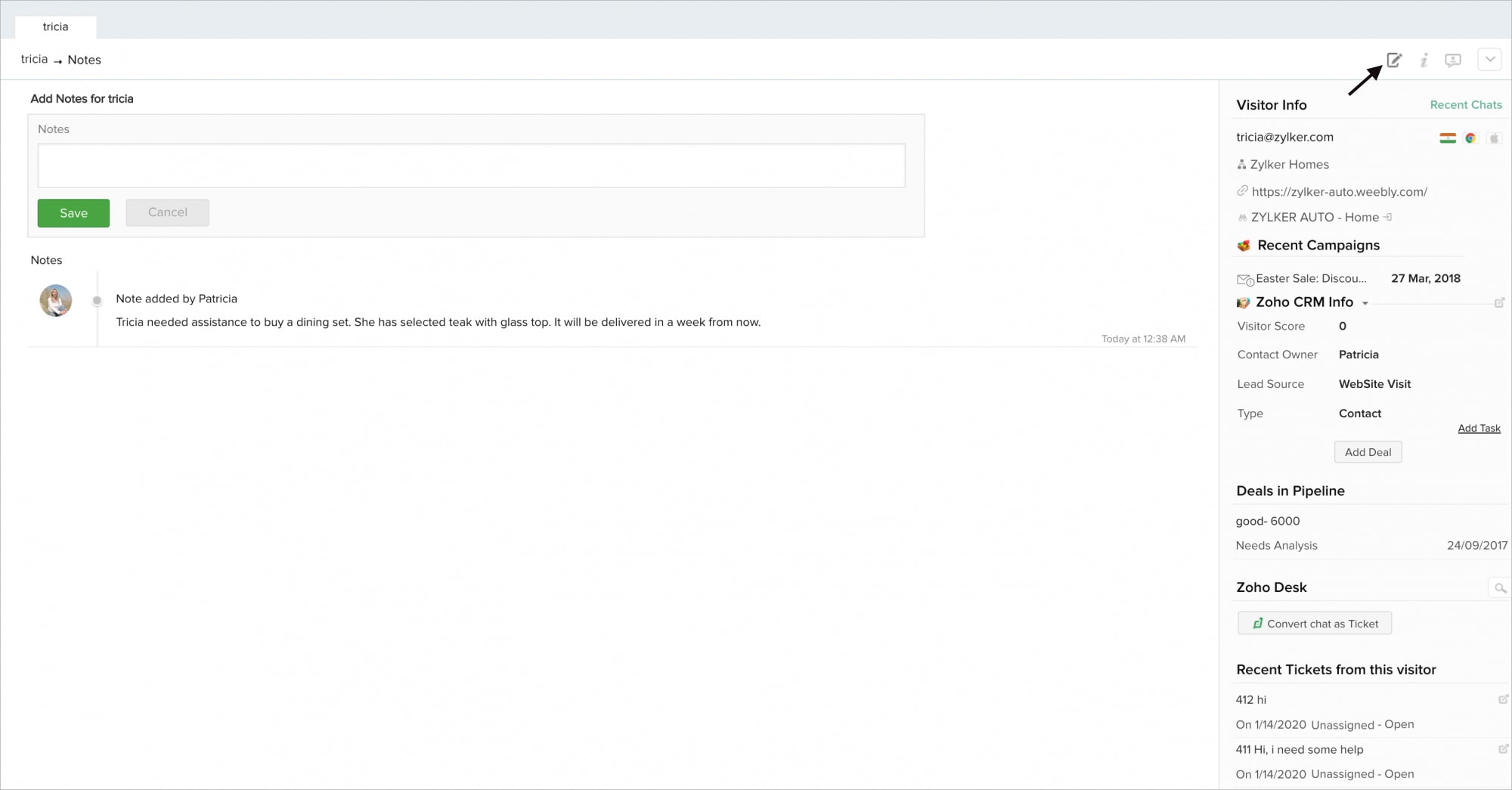
Why am I not able to view CRM details of a visitor in the chat window?
To view the CRM details inside the operator chat window, it is necessary to integrate SalesIQ with Zoho CRM. It is also necessary to have the customers' details stored inside your CRM account previously.

How to transfer a chat to another operator?
You can transfer a chat to another operator by navigating to the operator chat window and then click on More Actions > Transfer This Chat.
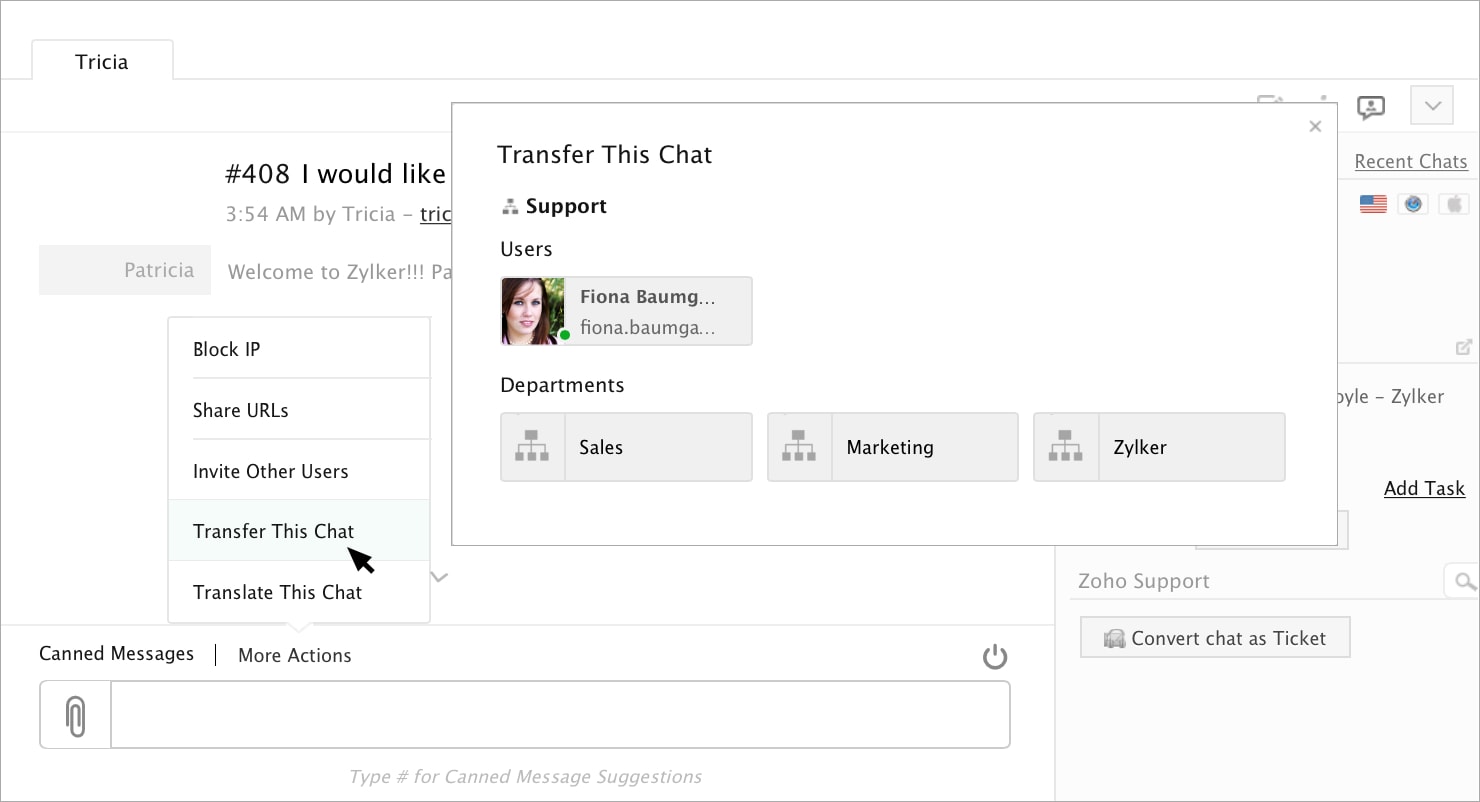
How to change the name and profile picture that appears on the website widget?
If you are looking to edit the display name, you could change your name under My Profile > Edit Profile and you can change your profile picture by uploading your image in My Profile tab.