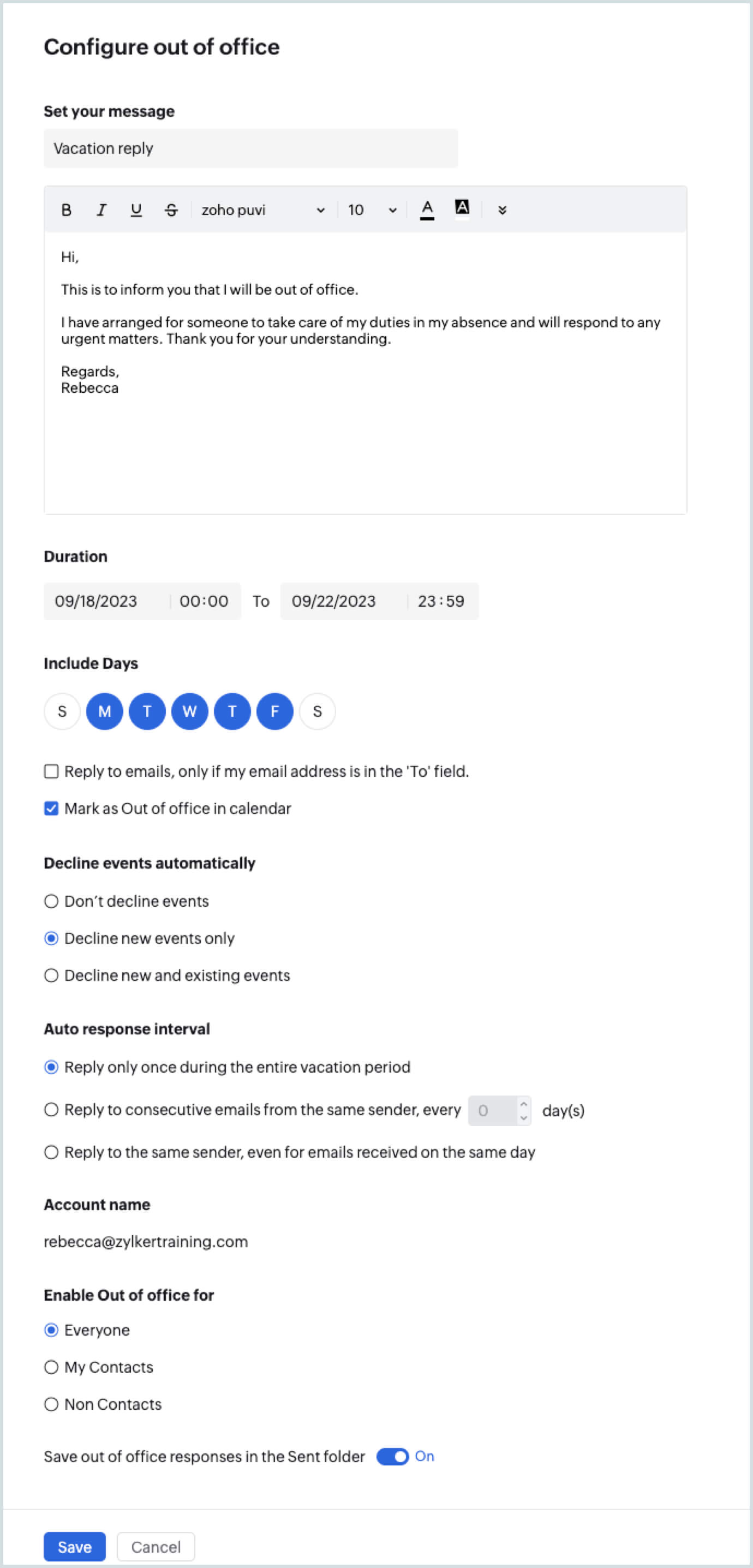How to set up an out of office email or auto reply
What is an out-of-office message?
An out-of-office email (also known as an OOO message) is an automatic reply that can be sent as a response to people, who email you during the times you are away from work. This is very useful to let your contacts - your colleagues, clients, and business contacts - know that you are not available and that the response will be delayed. When you add a proper out-of-office message, you can also let them know whom to contact in your absence, if there is an emergency. It is particularly important to have proper out-of-office messages if you are away for a long period due to an annual vacation or sick leave or other long absences from work.
When to set up a professional out-of-office message?
There are times when you will have to spend your days outside of the office, like, going on vacation for holidays with limited or no access to the internet or flying off to a different country to attend a business meeting and working in a different time zone. Before you leave, ensure that you have informed your plans to your team. Since your Inbox is still receiving important emails from your other co-workers, customers, and other important people, it is professional to set up an out-of-office message with details about your out-of-office dates, and duration, and also define who will be your backup while you are gone.
Every time you receive an email, an automatic reply will be sent to the sender informing them about your absence - based on your out-of-office settings. If the same sender repeatedly sends you emails, you can control the interval in which the out-of-office auto-response is sent to the users.
What to include in your out-of-office message?
- Be polite and thank the sender.
- Specify the dates you are away.
- Include the details of the contact person to reach out in case of emergency.
- Close with a greeting.
Best practices for drafting an out-of-office message
- Tell your readers when your trip will be over and give them the date you'll be back in the office. Also, it is absolutely unnecessary to mention the starting date of your trip.
- Mention the person whom they can contact in your absence if they are in need of urgent assistance.
- Make sure that your content suits all kinds of audiences, from a work superior to a friend. Following the email etiquette rules helps you draft proper emails that will suit all kinds of audiences.
- Avoid any personal information like the place you're spending your holidays in or your personal contact information unless you want all your readers to know it.
- You should be cautious when you provide details in Out-of-office messages, as anyone who sends you an email might get hold of the information.
Examples of out-of-office messages
Semi-formal out-of-office templates
Out-of-office message - Vacation
Hello there!
Thanks for reaching out. I'm currently out of the office until <>, on vacation. I have limited access to the internet and hence will not be able to check my emails. I will check and reply to your email once I resume work.
If you need any assistance in the meantime, please contact <colleague's name, role> at <email/ phone>.
Thanks,
<Your name, designation, company name>
Out-of-office message - Business trip
Hello!
Thank you for your email. I'm currently out of the office until <>, on a business trip. I will not be able to check and reply to my emails on a regular basis. I will read and respond to your emails, at a later time.
In case of any emergency, please contact <colleague's name, role> at <email/ phone>.
Thanks,
<Your name, designation, company name>
Out of office message - Sick leave
When you are taking a sick leave, you might not have a concrete date of return. Hence it is better to inform people that you are away and provide an alternate contact.
Hello!
Thank you for your email.
I'm currently out of the office on sick leave and don't know when I will be back to work. I will not be able to check and reply to my emails for some time.
In case of any emergency, please contact <colleague's name, role> at <email/ phone>. I will respond to your emails, once I am back to work.
Thanks,
<Your name, designation, company name>
Out-of-office message - Maternity leave
Having a proper out-of-office message when you are taking maternity leave is absolutely essential, as the sender will know that you will be away from work for a long time and reach out to the relevant people. Also in such a case, it is better to leave two alternate contacts since you are not going to be back for an extended period of time.
Hello!
Thank you for your email.
I'm currently out of the office on maternity leave and I have planned to join back to work on <date/ month>.
I am taking off from work and will have no access to emails during this time.
<Contact name> can help you in my absence. Contact him/ her at <email/ phone number>.
You can also write to <group email address> for any other assistance.
Thanks,
<Your name, designation, company name>
Formal out-of-office message
Sometimes, it is better to ask the sender to write to common email addresses or group emails (support@, sales@, info@, etc), instead of a specific individual person.
Hello,
Thanks for your email.
I will be out of the office from <> to <>. I will have limited access to emails and will try to respond to emails tagged important.
In case you are writing regarding something important, request you to resend this email tagging with the subject as Important.
In the meantime, feel free to reach out to us at <group email address>.
Best,
[Your Name]
How to Set up an out-of-office auto-reply in Zoho Mail
- In your Zoho Mail account, click the Settings icon in the top-right corner and navigate to the Out of Office section.
- Click Add new out of office.
- Choose your audience. You can choose to send the auto-reply to Everyone, to Your contacts, or to Non-contacts.
- Select the Start date and End date of the time period you want the reply to be sent.
- Select the Time interval, if you want the out-of-office replies to be sent for emails received during a specific time range.
- You can also select the specific days of the week you want the reply to be sent.
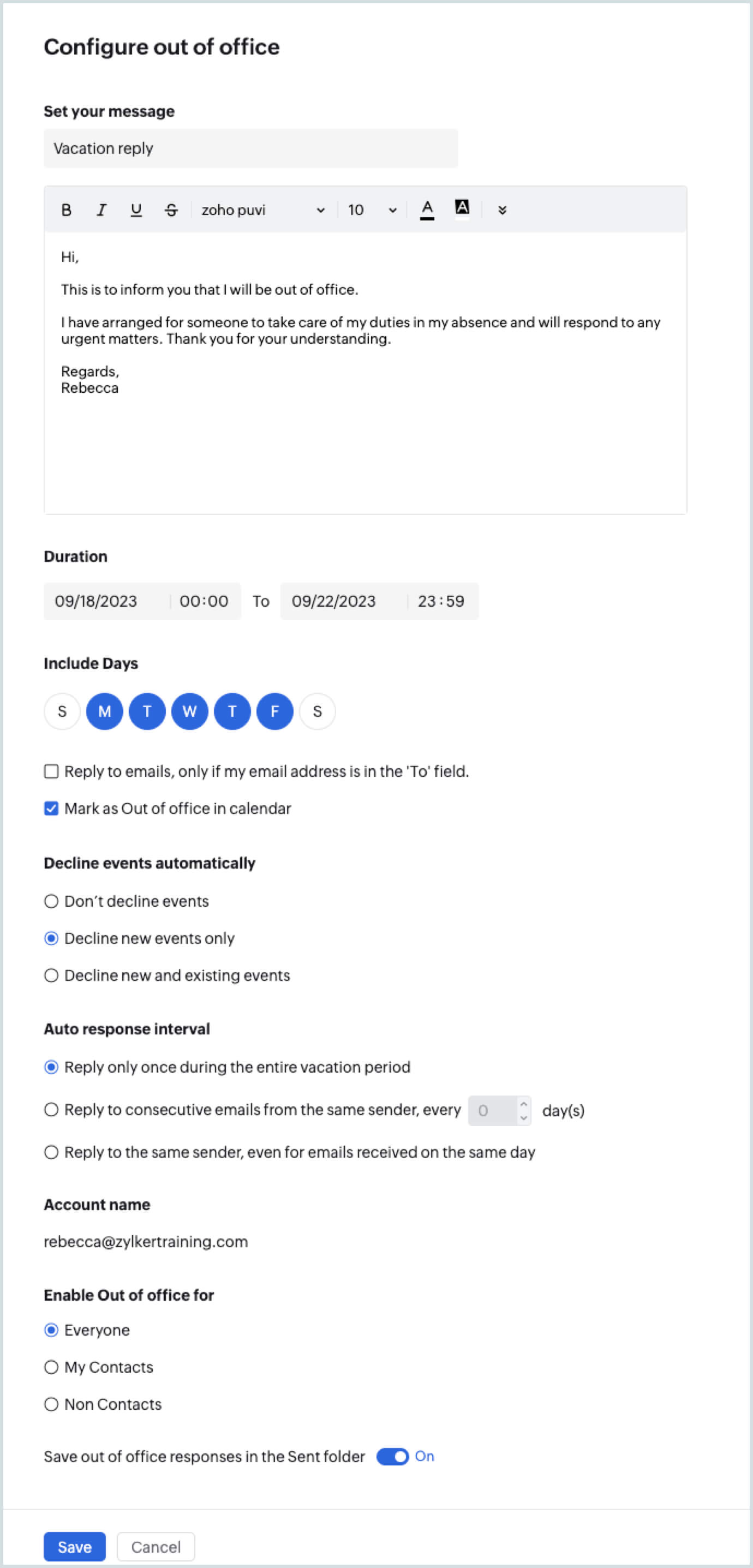
- Choose to Mark as Out of office in calendar and let know your colleagues that you're on vacation, when they try to add you to an event they create.
- You can also choose to automatically decline any events that you're being added to or have already been added.
- Recurrence interval: To have a gap between two consecutive out-of-office replies to the same person, provide the number of days in the 'Auto respond every _ days'.
- Enter the Subject and Content of the message.
- Click Save.
The out-of-office message will be saved and will be sent to the people who email you during the specified period. This will be based on the recurrence pattern selected and the time interval provided.
Try out this feature and share your feedback with us at support@zohomail.com.
Top Articles