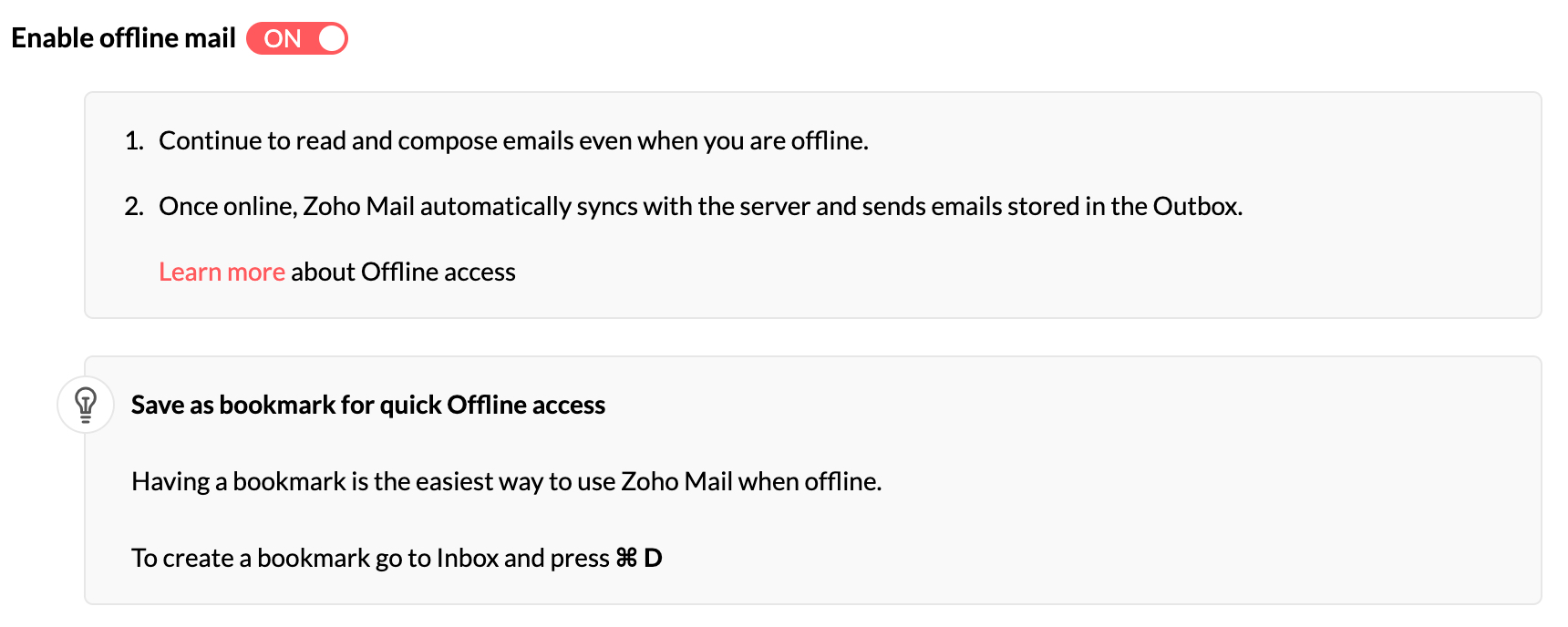Zoho Mail Offline Mode
Zoho Mail's Offline mode lets you access your mailbox even without being connected to the internet. You can read and reply to your emails while offline. The emails are stored in your browser and displayed when offline from the browser storage.
Refer to the video below to know more about Offline mode:
What can you do?
- Read the emails that have been stored offline. You can decide the number of days of emails that need to be stored.
- Reply to emails in your inbox or compose new emails. These will be stored in the Outbox and delivered once you are online.
- You can compose emails and save them as drafts.
- Create and save templates.
Enabling Zoho Mail Offline
You can enable Offline mode from the settings page.
- Login to Zoho Mail
- Click the Settings icon.
- Go to Offline setting.
- Turn ON the Enable Offline mail toggle.
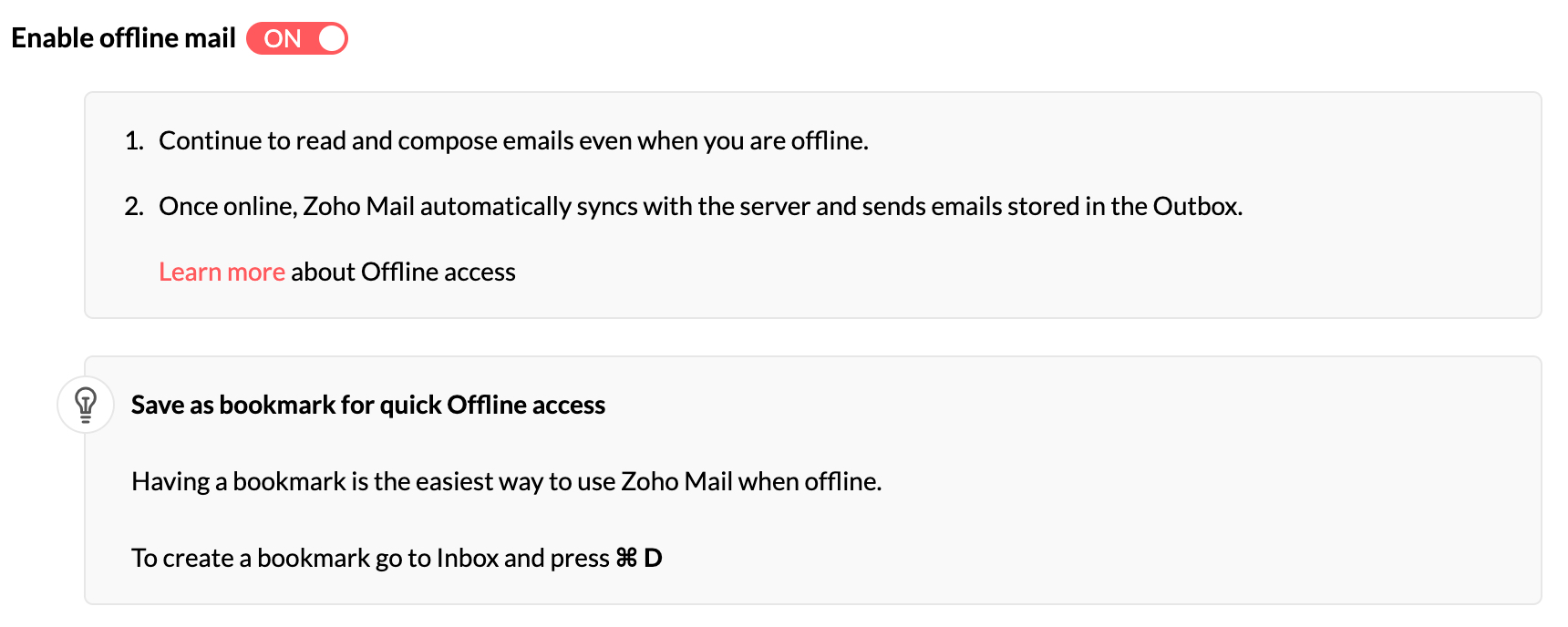
Note:
- To protect your emails, do not enable Offline mode in shared or public systems.
- Create a browser bookmark for Zoho Mail for easy Offline access.
Offline settings
Save emails
You can select which emails you want to be available only. You can store the emails received in the last 7, 14 or 30 days. Click on the date drop-down in the Save emails section to select the number of days.
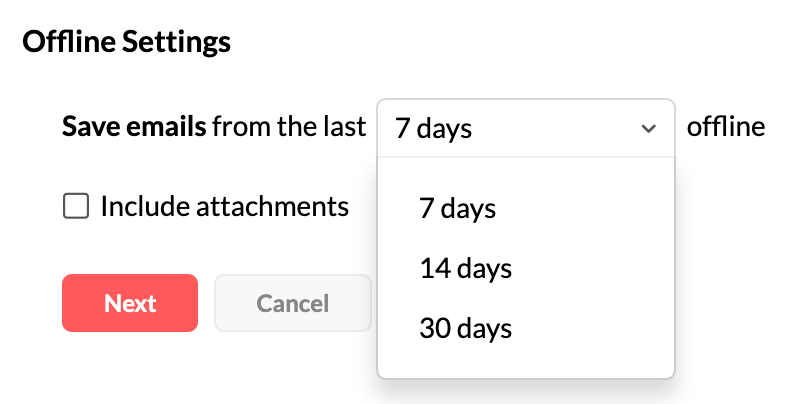
Security settings
You can decide if you want to retain the offline data stored in your browser when you log out. You can choose from one of the following options:
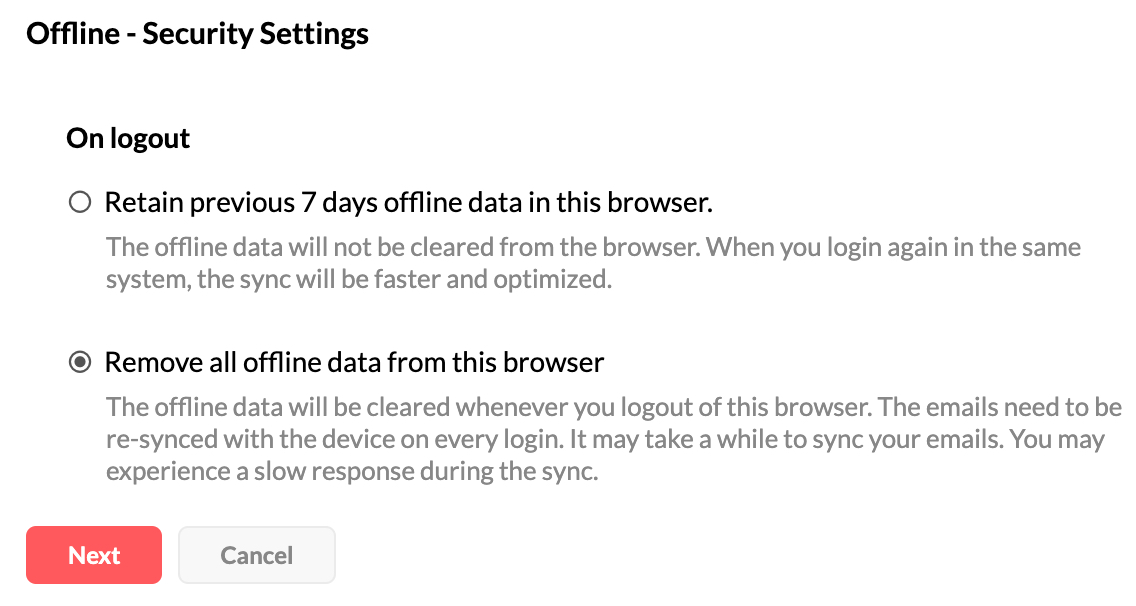
- Retain previous 7 days offline data in this browser - This will ensure faster sync the next time you log in.
- Remove all offline data from this browser - Since the offline data is cleared, the next time you log in, the sync might be slower.
Storage
This section displays the storage information of your browser. It includes the total storage and the storage that has been used by the offline data.

How does it work?
By enabling the Offline mode, you can sync the emails of your choice when you are connected to the internet. These emails are stored in the browser where you have enabled Offline. Create a bookmark as mentioned in the settings, for later use. Once the syncing is done, you will be able to access your emails offline. When you are disconnected, use the bookmark to access Zoho Mail or navigate to mail.zoho.com/zm/ to view the emails that were synced.
Points to remember
- Do not enable Zoho Mail Offline in shared or public computers.
- Enabling Offline is specific to the browser hence Offline access will only be available in the browser where Offline is enabled.
- You can access Zoho Mail Offline in only one tab in the browser.
- In the case of conversation threads, the emails in the mentioned date range will be stored. In addition to these emails, the previous 200 emails in the conversation are also stored offline.
- If you send an email with Outbox delay when in Offline mode, the delay will be considered from the time when you are back online. For example, if the outbox delay is set as 30 seconds, it will be timed from the instant you are online.
Supported browser
| Browser | Supported version |
|---|---|
| Chrome | 45 and above |
| Firefox | 61 and above |
| Opera | 32 and above |
Note for Firefox browser users:
Zoho Mail Offline does not work in the following cases -
- If you're on a Private window.
- If your History preference is set to "Never remember history" or "Always use private browsing mode".