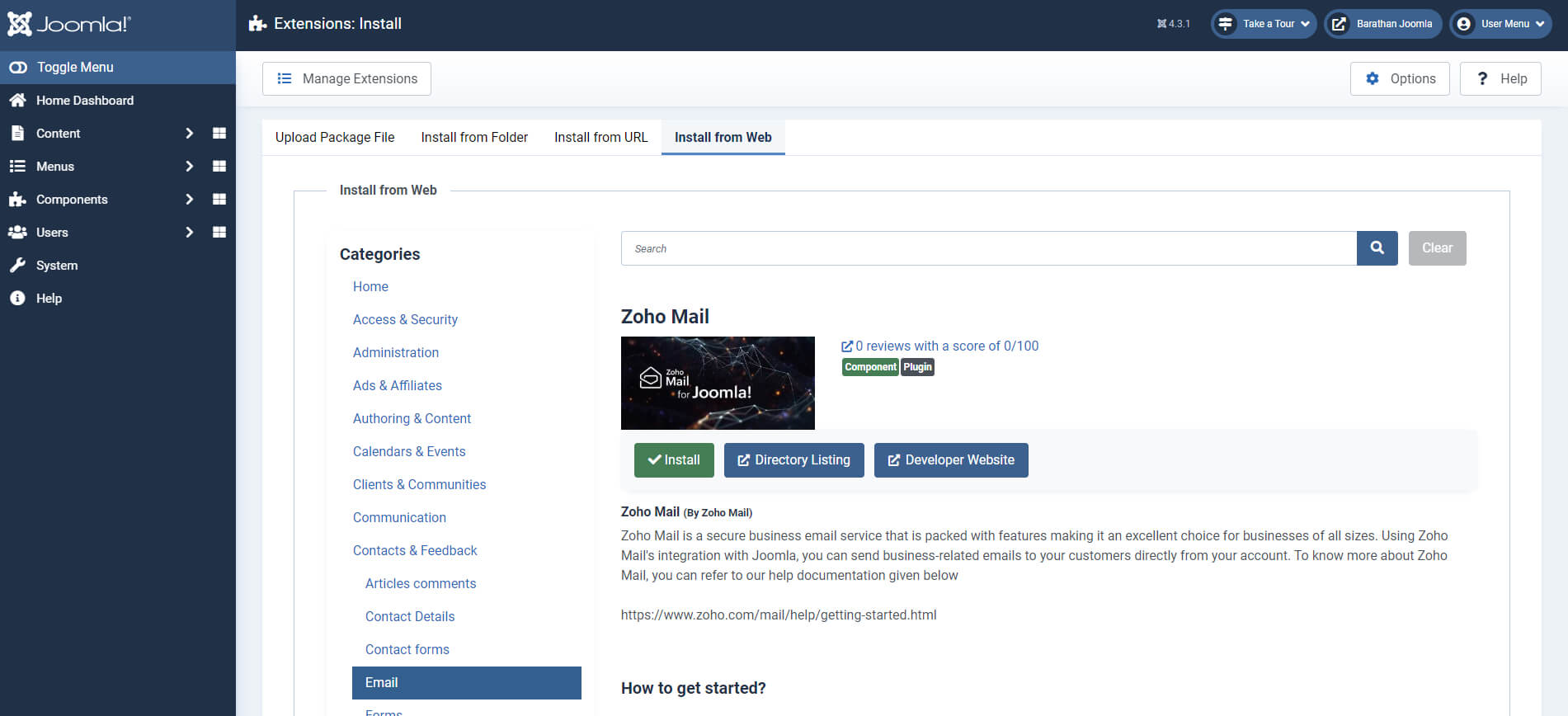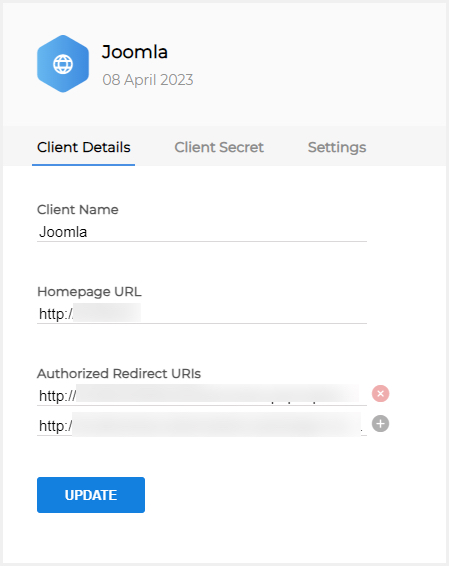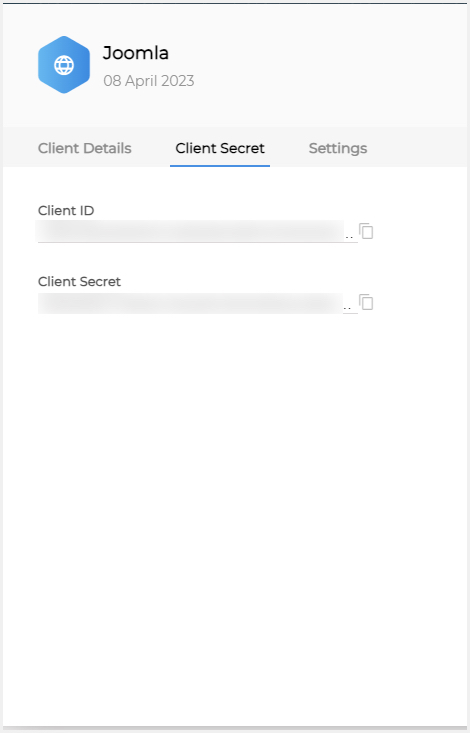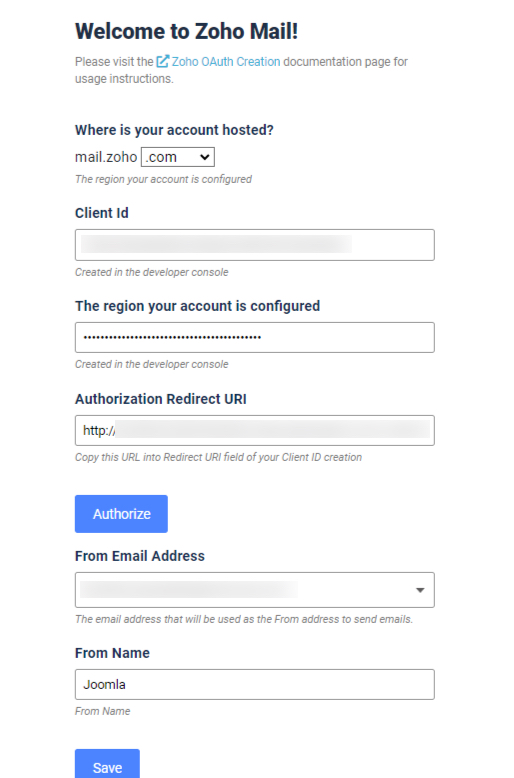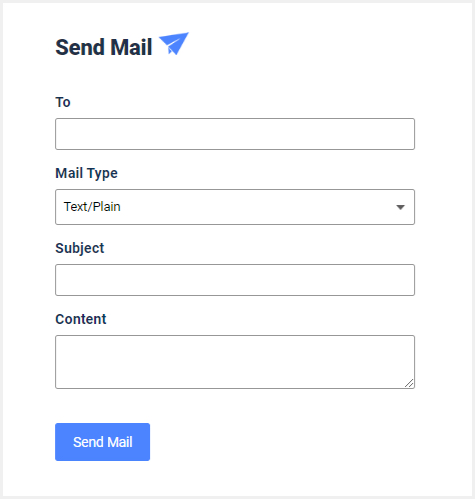Zoho Mail Plugin for Joomla
You can configure your Zoho Mail account in Joomla using the Zoho Mail Plugin for Joomla using which you can send out emails from Joomla using your Zoho Mail account.
The use of an authorized server configuration is recommended to make sure that emails sent out from your website are considered valid and authentic by the receiver's server. The configuration of email servers for your website can be technical and complex. In Joomla, you can simply install the Zoho Mail Plug-in and send out emails using your accounts in Zoho Mail.
Table of Contents
Zoho Mail Plugin for Joomla - Requirements
To use the Zoho Mail Plugin for Joomla, you need to have a self-hosted Joomla site for your domain.
- A Zoho Mail Account
- A self-hosted Joomla site
- Joomla version 4
Steps to install Zoho Mail Plugin in Joomla
- Login to your Self-hosted Joomla account.
- Go to System > Install > Extensions > Install from web
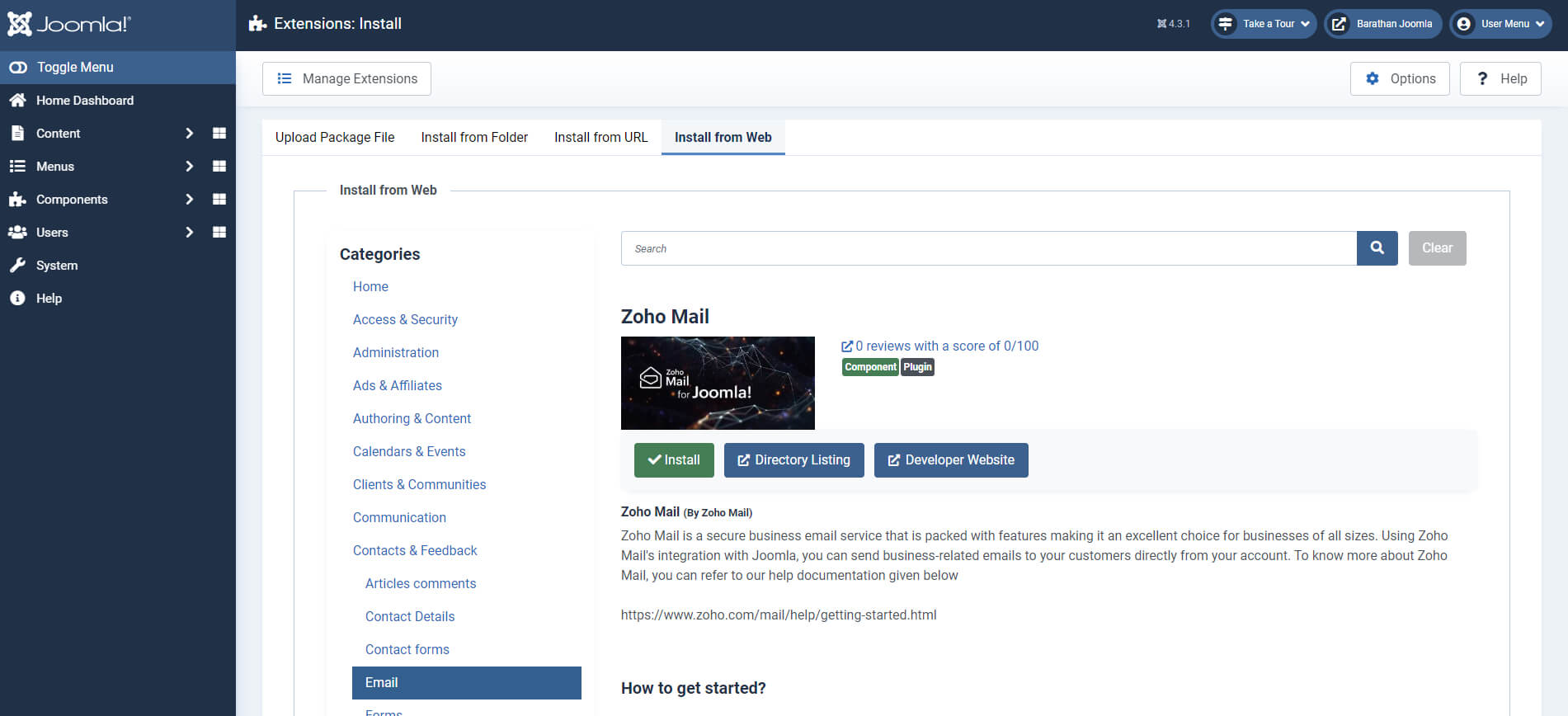
- Search for Zoho Mail using the Search bar and click the Install button.
The plugin will be activated once you install it. You can choose to disable the plugin by navigating to System > Manage > Extensions. Click the Disable the extension icon to the left of the installed Zoho Mail plug-in to deactivate it.
Parameters - Zoho Mail Plugin for Joomla
| Parameter | Description |
| Client Domain | The region in which your Zoho Account Data resides. (One of the valid domains hosted with Zoho) |
| Client ID | The Client ID that has been assigned to you when you register your application in the Developer Console. (Generated in Zoho Developer Console) |
| Client Secret | The Client Secret of the registered application. (Generated in Zoho Developer Console) |
| Authorized Redirect URI | The callback URI that was obtained from your Site to create the Client ID. (Available from Zoho Mail plugin configuration page in Joomla) |
| From Email Address | The email address that will be used while sending all emails. (From Email address/ Email Alias of your Zoho Mail Account) |
| From Name | The name that should be shown as the Display Name while sending out emails from Joomla. |
Configuring Zoho Mail Plugin
Once the plugin is installed, you need to configure your Zoho Mail account in Joomla to send emails via Zoho Mail API. You can click on the link that appears on the Installation Completed banner to configure the Zoho Mail plugin.
- You can also navigate to Components > Zoho Mail in the left pane.
- Click Configure Account
- Copy the Authorized Redirect URI provided on that page.
- Login to your Zoho Mail Account and access the Zoho Developer Console to create a new Client ID and Client Secret to access Zoho Mail API.
- Click on Get Started if you have no existing Client. If you have an existing client, click on Add Client in the top-right corner.
- Select Server-based Applications in the Client Type window.
- Provide the appropriate Client Name and your domain in Homepage URL along with the Authorized Redirect URL copied from your Joomla account.
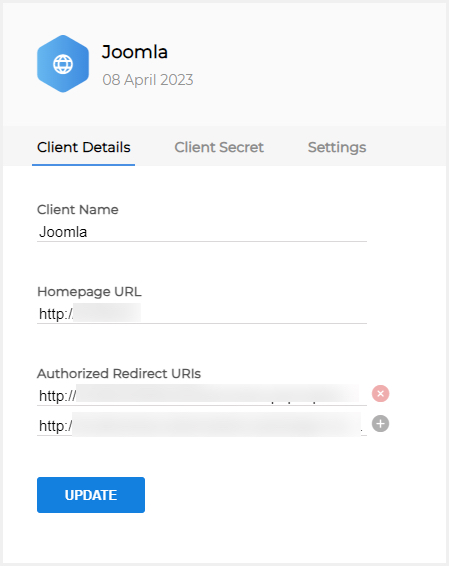
- Click Create to receive the Client ID and Client Secret.
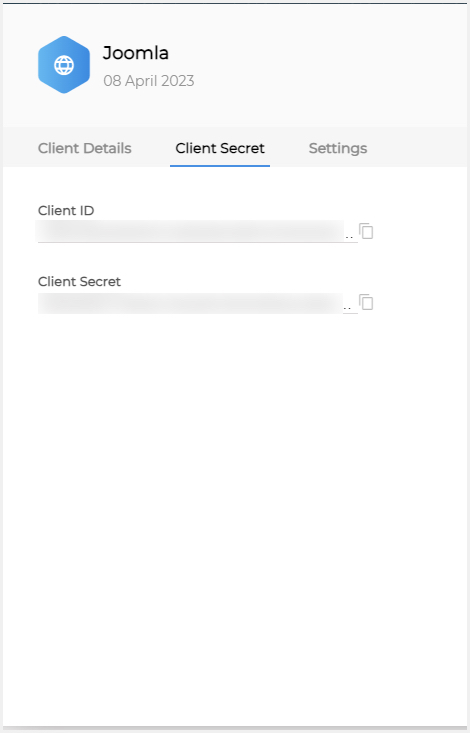
- Go to the Zoho Mail Account configuration page in Joomla to complete the process.
- Enter the obtained Client ID, Client Secret and the From Email Address and Name on this page.
- The From Email Address should be the email address using which the application is going to be authenticated with.
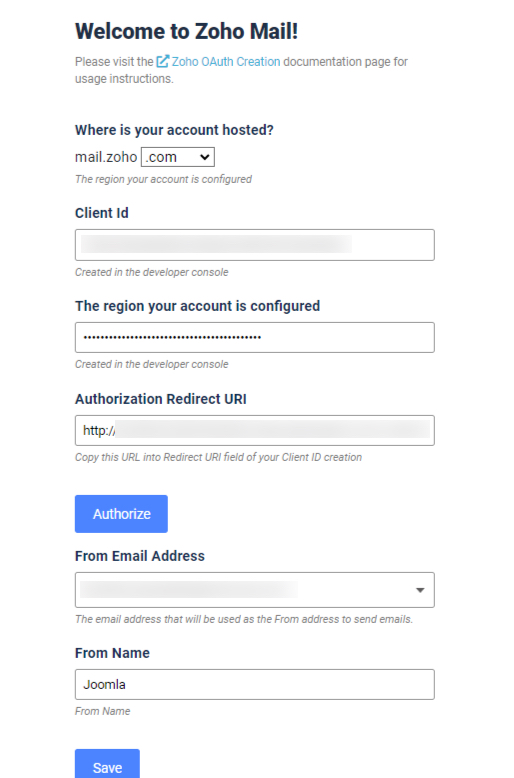
- The From Email Address should be the email address using which the application is going to be authenticated with.
- Click Authorize.
- A consent screen asking permission to access your Zoho Account data is displayed. Click Accept.
You will now be able to send emails from your Joomla site using your Zoho Mail Account.
Test Plugin
Once the Zoho Mail plugin is configured, you can check the functionality of the plugin by sending out a Test Email.
- In your Joomla left menu, go to Components > Zoho Mail > Test Mail.
- Provide the following details:
- To: Email Address of the recipient
- Subject: Subject of the email
- Content: The message or body of the email
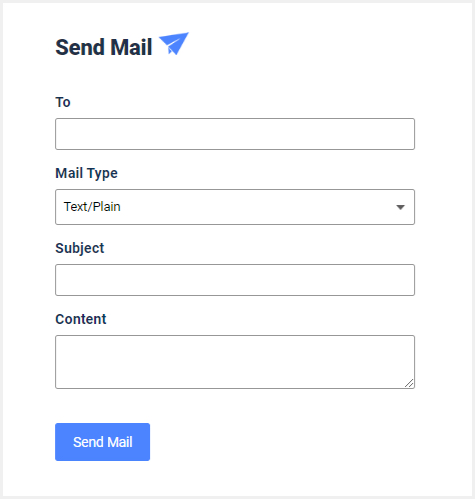
- Click Send Mail.
A test mail will be sent which will be available in the Sent folder of the Zoho Mail Account used to configure the plugin. By default, the email will be sent using the 'From address' of the account
Note:
- Sending emails through Zoho Mail is subject to our Usage Policy restrictions. Please refer to our Usage Policy page for details.
Troubleshooting
Invalid Client Secret
- While configuring your plugin, ensure you have entered the correct information in the Domain field. Select the region in which your Zoho account is hosted (.in, .com, etc).
- Verify if the Client ID and Client Secret used in the configuration page match with the Client created for the plugin in Zoho Developer Console.
If the above-given troubleshooting method does not resolve the issue, reach out to our Customer support (support@zohomail.com) with the screenshot of the configuration settings page for a solution.