Android Integration
Zoho Payments provides a native Android SDK that lets you securely collect payments within your Android app.
Note: The minimum SDK support for the ZohoPayments SDK is Android 8.
Here’s the end-to-end android integration flow:
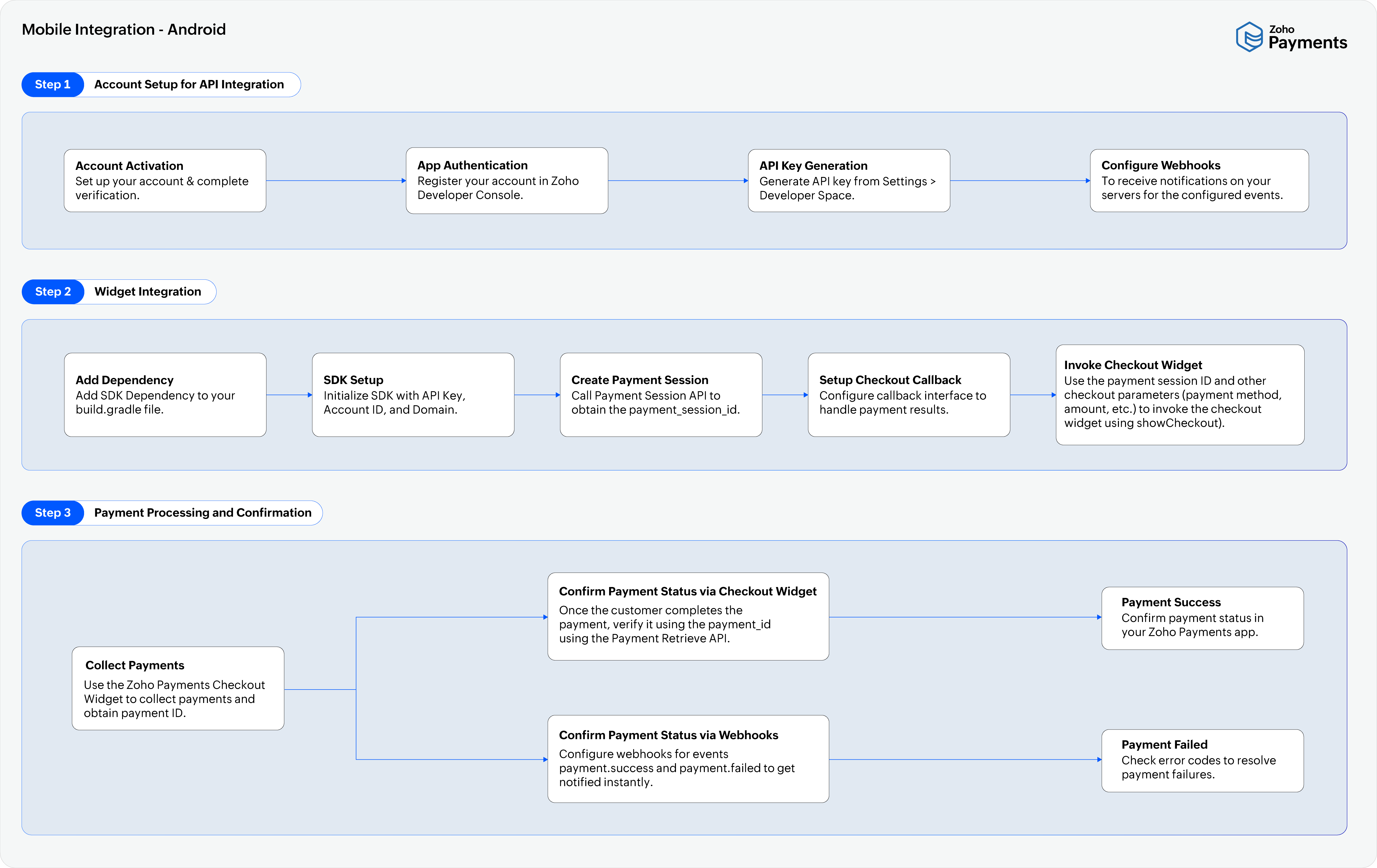
1. Install Zoho Payments SDK
First, you’ll need to add the Zoho Payments SDK to your Android app to initiate the integration.
To install the SDK in your Android app:
- Add the Zoho Payments dependency (latest SDK version 1.0.2) to your app’s
build-gradlefiles at both the project and app levels, as shown below:
allprojects {
repositories {
maven { url 'https://maven.zohodl.com' }
}
}
dependencies {
val payments_version = "1.0.2"
implementation("com.zoho.paymentsdk:paymentsdk:$payments_version")
}
- Initialize Zoho Payments SDK using your API Key and Account ID.
CheckoutSDK.initialize(
apiKey = "",//api key of org
accountId = "", //account id of organization
)
Once the SDK is initialized, you can create the payment session.
2. Create Payment Session
To initiate the payment process, you need to create a payment session. Based on your payment type, you can create the session for one-time or recurring payments.
Payment Session for One-time Payments
To invoke the checkout widget, you need to obtain the paymentSessionId. To do this:
- Collect payment information from the website (amount, currency, etc.).
- Call the Payment Session Create API.
The API will return a paymentSessionId. Use this ID to invoke the checkout widget and initiate the payment process.
Create Customer
Collect customer details (name, email, phone, and metadata) and call the Create Customer API. The API will return a customer_id, which you can use to initiate a payment session for mandate enrollment.
Create Payment Session for Mandate Enrollment
Call the Create Payment Session for Mandate Enrollment API on your server using an OAuth token to obtain a payment_session_id.
Note: Each session allows up to three payment attempts, but only one can succeed. Any additional attempts return an invalid_payment_session response.
Use the payment_session_id when invoking the checkout widget.
3. Set Up Payment Callbacks
Set up the ZohoPaymentsCheckoutCallback interface to receive payment results.
interface ZohoPaymentsCheckoutCallback
{
fun onPaymentSuccess(paymentId : String, signature: String)
fun onPaymentFailure(error: String)
}
4. Invoke Checkout Widget
Invoke the checkout widget from your app to initiate the payment process. Use the CheckoutOptions with your paymentSessionId and other parameters such as name, invoice number, and payment method.
Specify the domain as IN, since this integration is currently available only in India.
enum class ZohoPayDomain {
IN
}
The payment parameters for CheckoutOptions and the supported payment methods are listed below:
| Parameter | Description |
|---|---|
paymentSessionId |
A unique identifier created for each payment session. Learn how to create a payment session. |
description |
Description of the payment session. The maximum length of the description can be 500 characters. |
invoice_number |
Invoice number of the payment session. The maximum length of the invoice number can be 50 characters. |
reference_number |
Reference number for the payment. |
name |
Name of the customer. |
email |
Email address of the customer. |
phone |
Phone number associated with the customer. |
payment_method |
Type of payment method (e.g., Cards, Net Banking, or UPI). |
Choose your preferred payment method from the below listed enums to receive payments from customers.
enum class PaymentMethod(val rawValue: String) : Parcelable {
CARD,
NET_BANKING,
UPI
}
val options = CheckoutOptions(paymentSessionId = "1234567890", description = "description of this payment",invoiceNumber = "Inv_01" ,referenceNumber = "Ref_01",name = "Patricia Boyle" ,email = "pboyle@zylker.com",phone = "9898xxxxxx" ,paymentMethod = PaymentMethod.CARD)
You can invoke the checkout widget using the following function. Use the sandbox environment for testing, and switch to production when you’re ready to go live.
enum class ZohoPaymentsEnvironment
{
live,
sandbox
}
CheckoutSDK.showCheckout(this, options, ZohoPayDomain.IN, ZohoPaymentsEnvironment.sandbox,object : ZohoPayCheckoutCallback {
override fun onPaymentSuccess(paymentId : String, signature: String) {
//Handle Success case
}
override fun onPaymentFailure(error: String) {
//Handle Failure case
}
})
If you’re facing any errors while processing payments via mobile app, refer to the error messages to identify and resolve the issue.
5. Confirm the Payment
Once the customer completes the payment, the SDK will return a paymentId and signature. You can confirm the payment on your server and update your system.
5. Verify Payment Status
Use the Payment Retrieve API with the paymentId to verify the transaction status. Based on the status returned (success, failure, or pending), update your system.