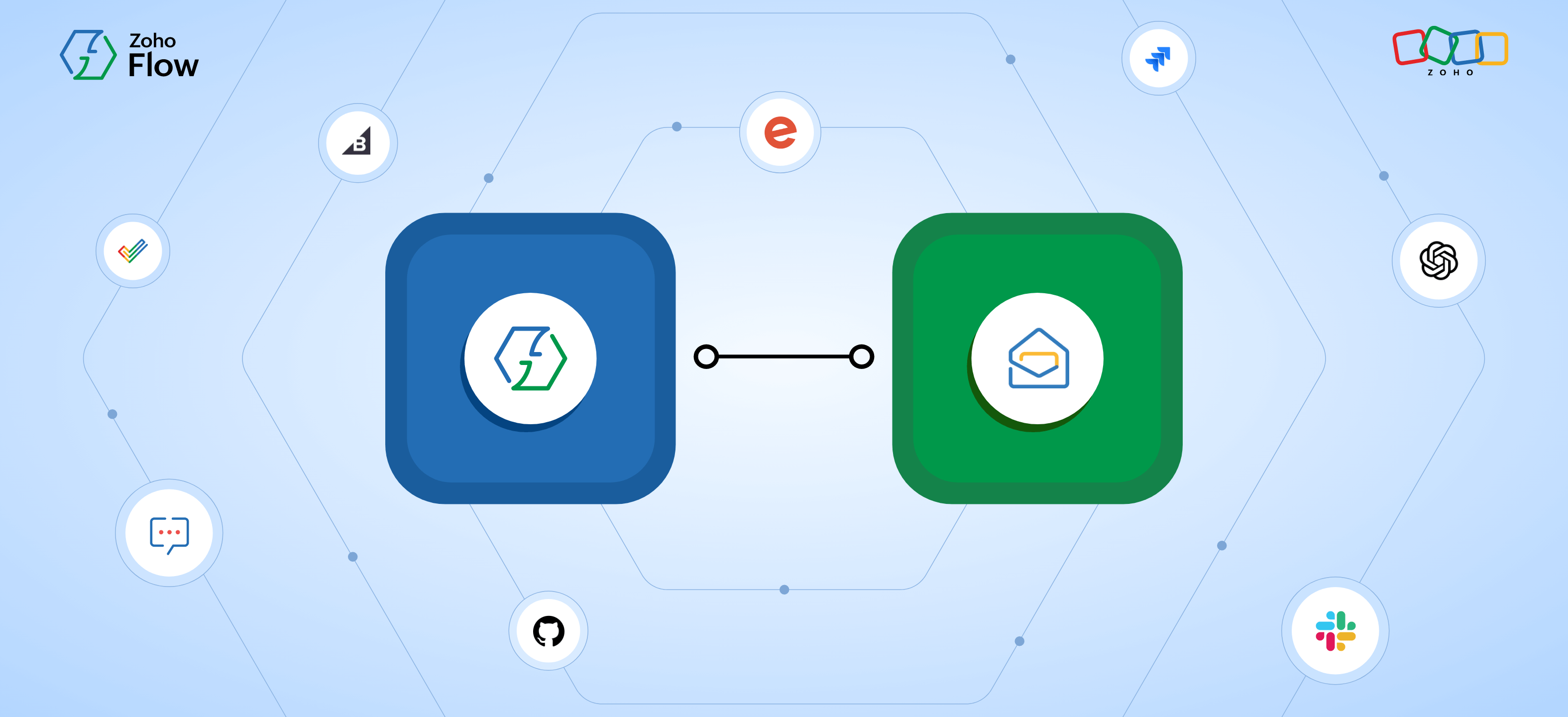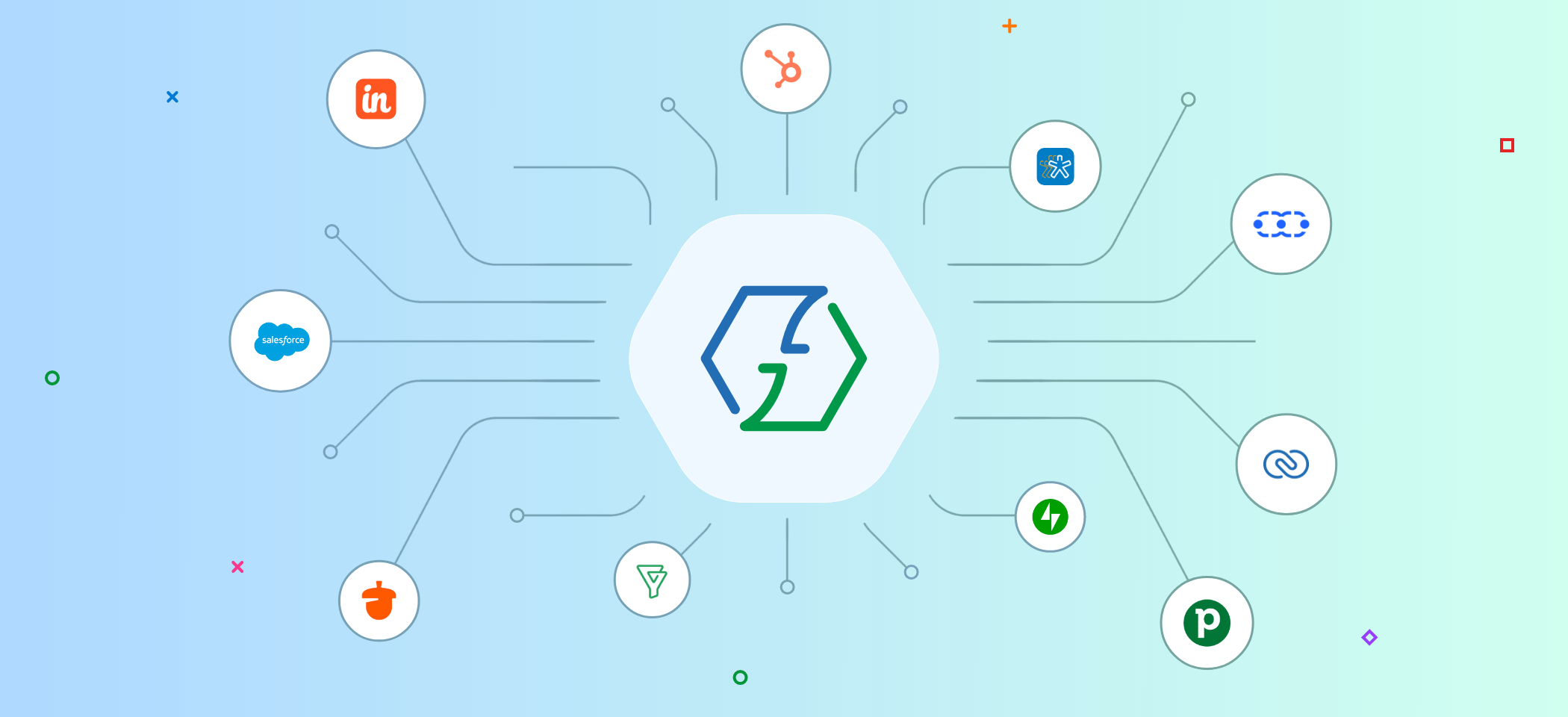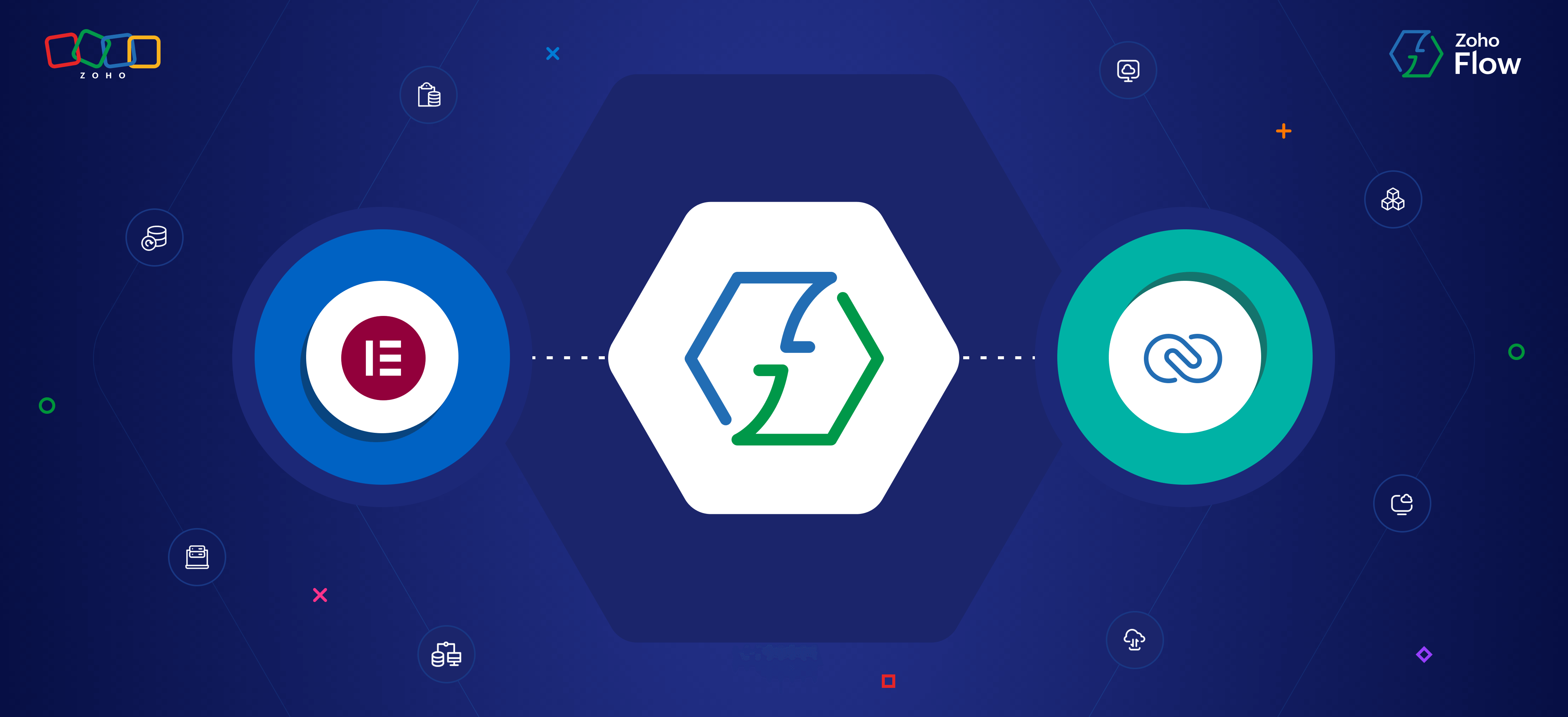How to integrate WordPress forms with Zoho CRM and Zoho Cliq to manage leads
- Last Updated : September 10, 2025
- 669 Views
- 3 Min Read
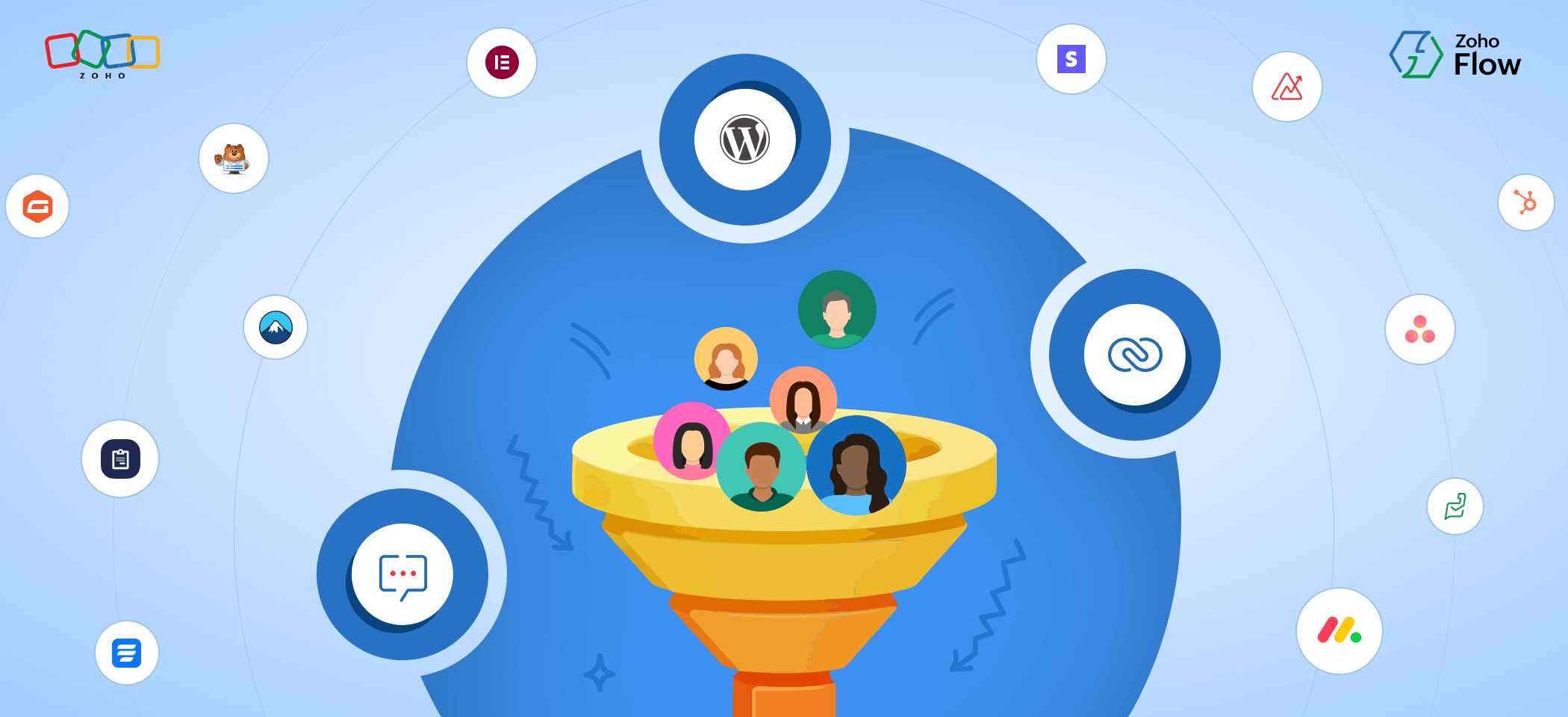
For any online business, a Contact Us or Get a Quote form is often the first step in turning visitors into leads. But when submissions pile up in your inbox, it's easy to miss valuable opportunities. Take an interior design firm with a website showcasing kitchens and living spaces. Every form submission here could be a serious prospect, yet if these leads aren't captured instantly and sent to your teams, you risk losing them in the clutter.
This is where Zoho Flow helps. By integrating your WordPress forms with your CRM, leads are captured automatically and routed to your sales team without delay.
Here, we'll look at how you can integrate Contact Form 7 with Zoho CRM and Zoho Cliq. We'll set up a workflow where every form entry is instantly added as a lead in Zoho CRM and a message is sent to the sales team's cliq channel.
Here's how we can set up this workflow:
1. Install your Zoho Flow plugin for WordPress.
2. Create a flow in Zoho Flow and add the trigger.
3. Add the Create or update lead action for Zoho CRM.
4. Add the Message in channel action for Zoho Cliq.
Prerequisites
Before you start the setup, here's what you'll need:
- A WordPress site with Contact Form 7 installed
- A Zoho Flow account
- The Zoho Flow plugin activated on your WordPress site
- A Zoho CRM account
- A Zoho Cliq account
Install your Zoho Flow plugin for WordPress
Zoho Flow's plugin for WordPress helps you connect your WordPress site and its plugins with Zoho Flow. This allows you to create WordPress integrations with different applications in Flow. Here's how to connect WordPress plugins to Zoho Flow.
Create a flow and add the trigger
1. Log in to your Zoho Flow account.
2. Go to My Flows and click Create Flow.
3. Enter the flow name (e.g.,"Lead Management") and description and click Create to be directed to the flow builder.
4. Click Configure in the App trigger box.
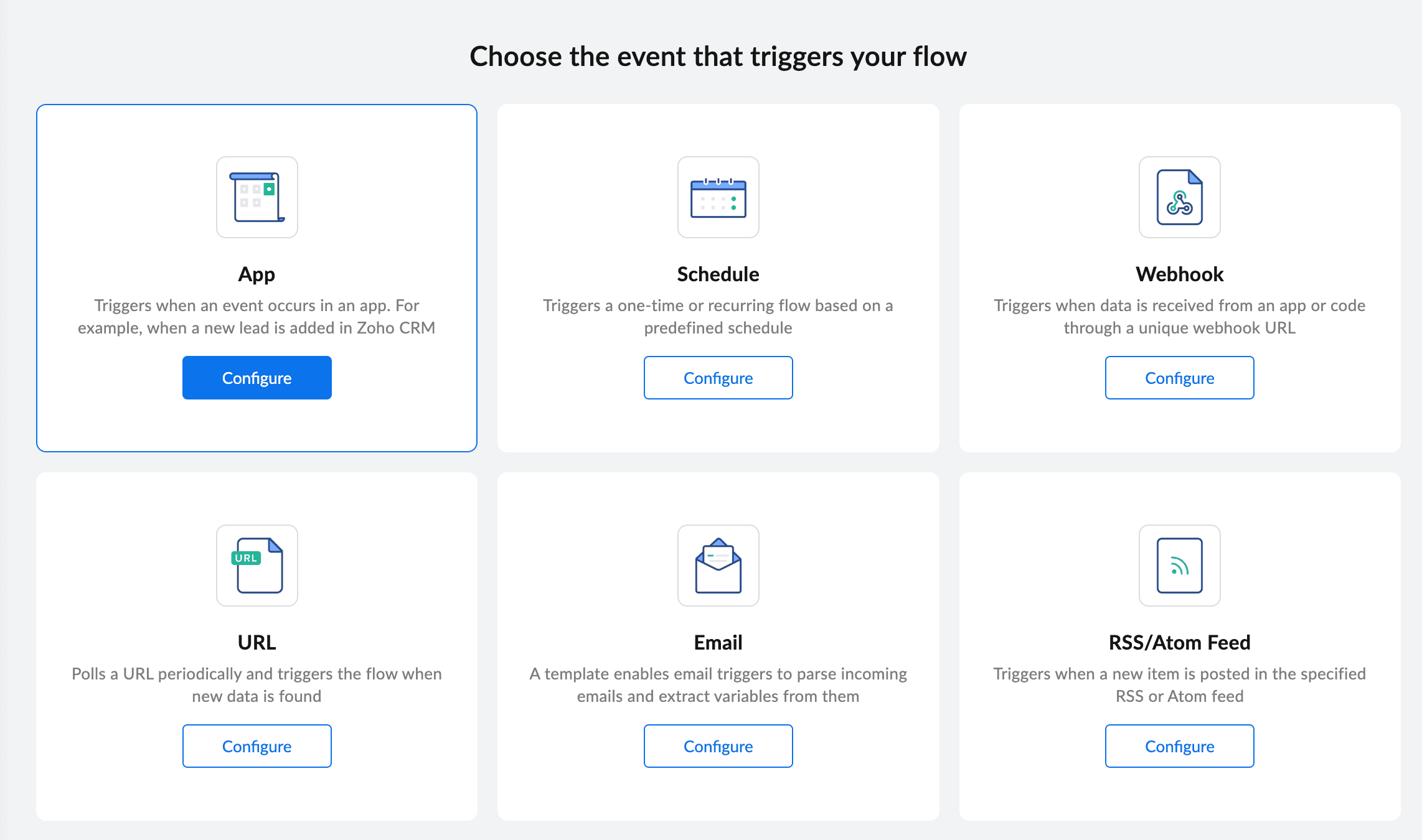
5. Search for Contact Form 7, select it, and click Next.
6. Choose Form entry submitted and click Next.
7. Click Connect to create a new connection.
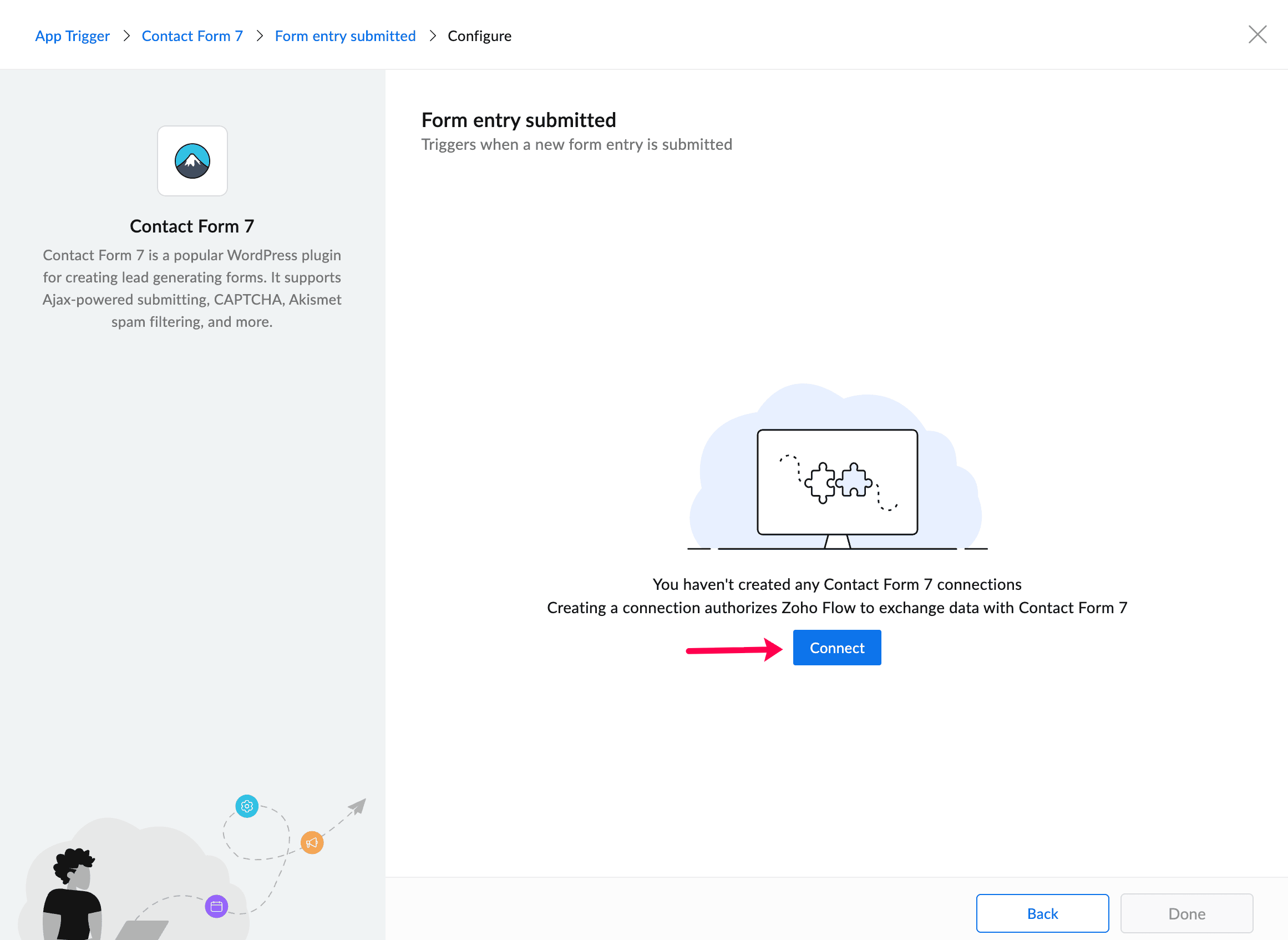
8. Follow the instructions and fill out the necessary fields, then click Authorize.
Now, whenever there's a new form submission, the flow will get activated!
Add the Create or update lead action for Zoho CRM
1. In the left panel of the builder, search for Zoho CRM in the Apps section.
2. Drag and drop the Create or update lead action into the builder.
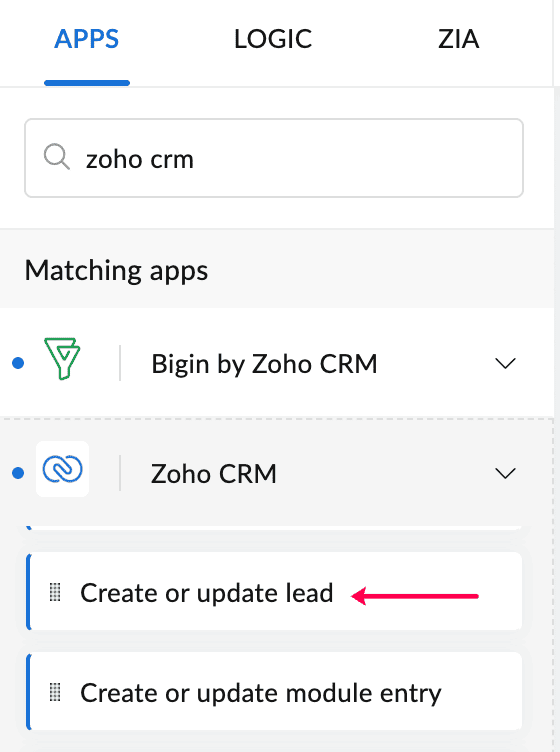
3. If you don't have an existing Zoho CRM connection, click Connect to create a new connection.
4. Map the form fields in Contact Form 7 to the corresponding lead fields in Zoho CRM. Once the mapping is complete, click Done.
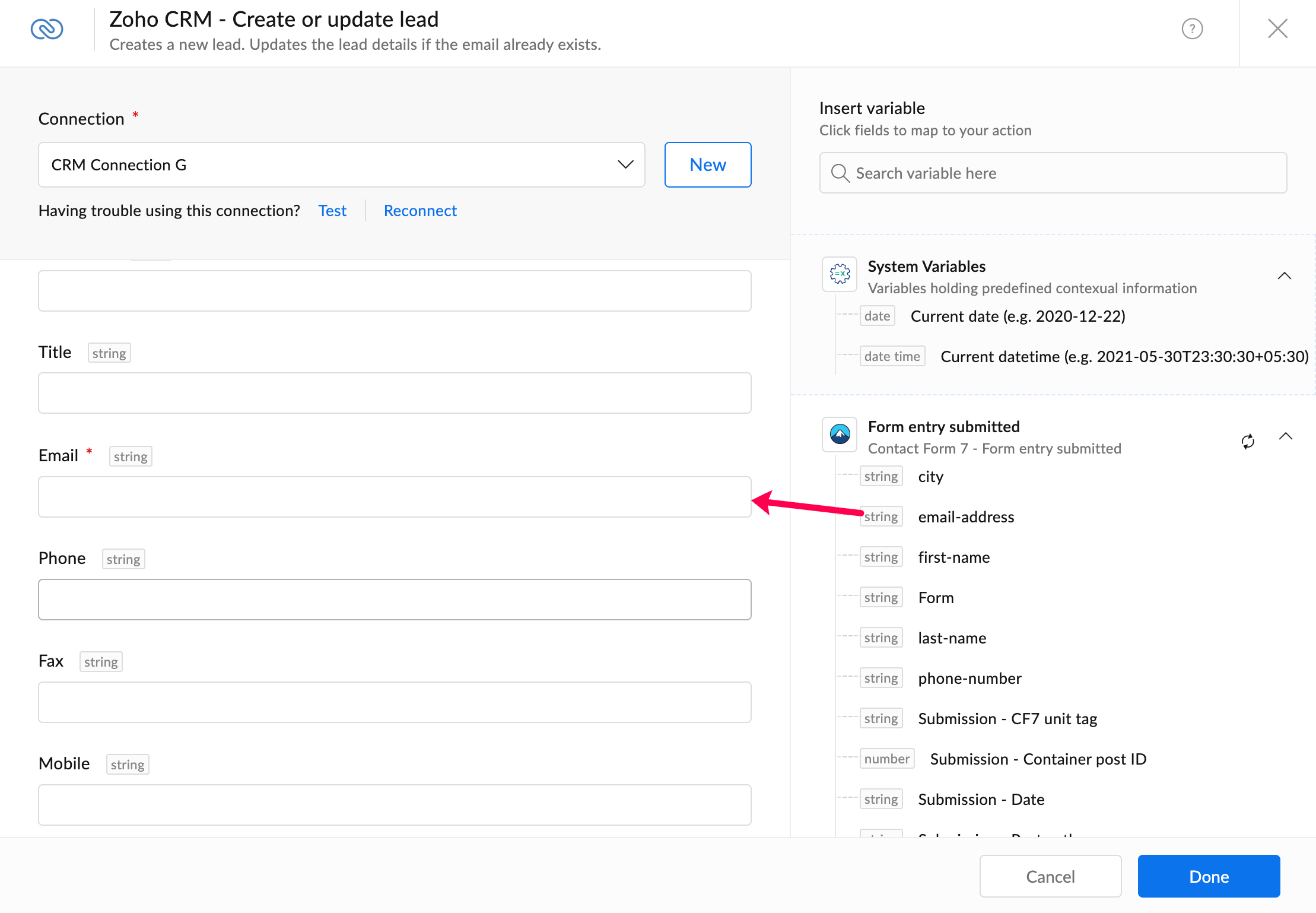
Now, every time a new form is submitted, Zoho CRM will automatically create a new lead or update the existing one.
Add the Message in channel action for Zoho Cliq
- In the left panel of the builder, search for Zoho Cliq in the Apps section.
- Drag and drop the Message in channel action into the flow builder.
- Choose your Zoho Cliq connection or create a new one.
- In the Channel field, choose the particular channel (e.g., Sales) that you want to notify.
- Type in a templated message to inform the channel about a new lead. You can map the form field variables to give details about the lead and click Done.
- Now click the Test & Debug button in the top right of the builder page to check for any possible errors. Once everything works smoothly, switch the flow on!
Here's how your workflow will look like:
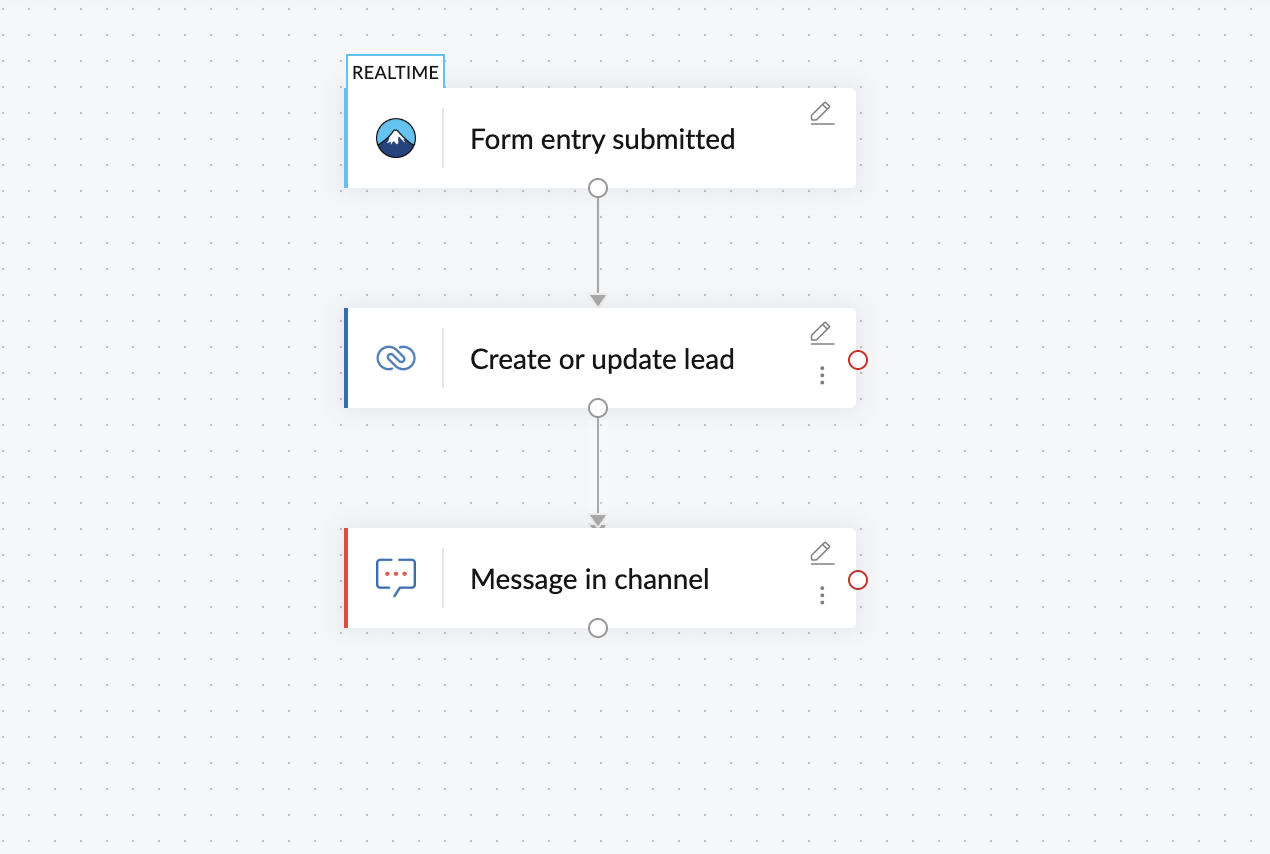
This is just a simple Contact Form 7, Zoho CRM, and Zoho Cliq integration; but we can do so much more using Zoho Flow. With Zoho Flow's plugin for WordPress, you can automate more of your business, like adding Ninja Forms entries to Google Sheets, connecting WooCommerce with Zendesk to create support tickets, and exploring many more possibilities.
We currently support 100+ WordPress plugins to integrate with 1,000+ applications. Sign up with Zoho Flow to explore these integrations, streamline your workflows, and save valuable time!
 Gayathri Babu
Gayathri BabuContent writer for Zoho Flow. Passionate about creating engaging content that truly resonates with the readers.