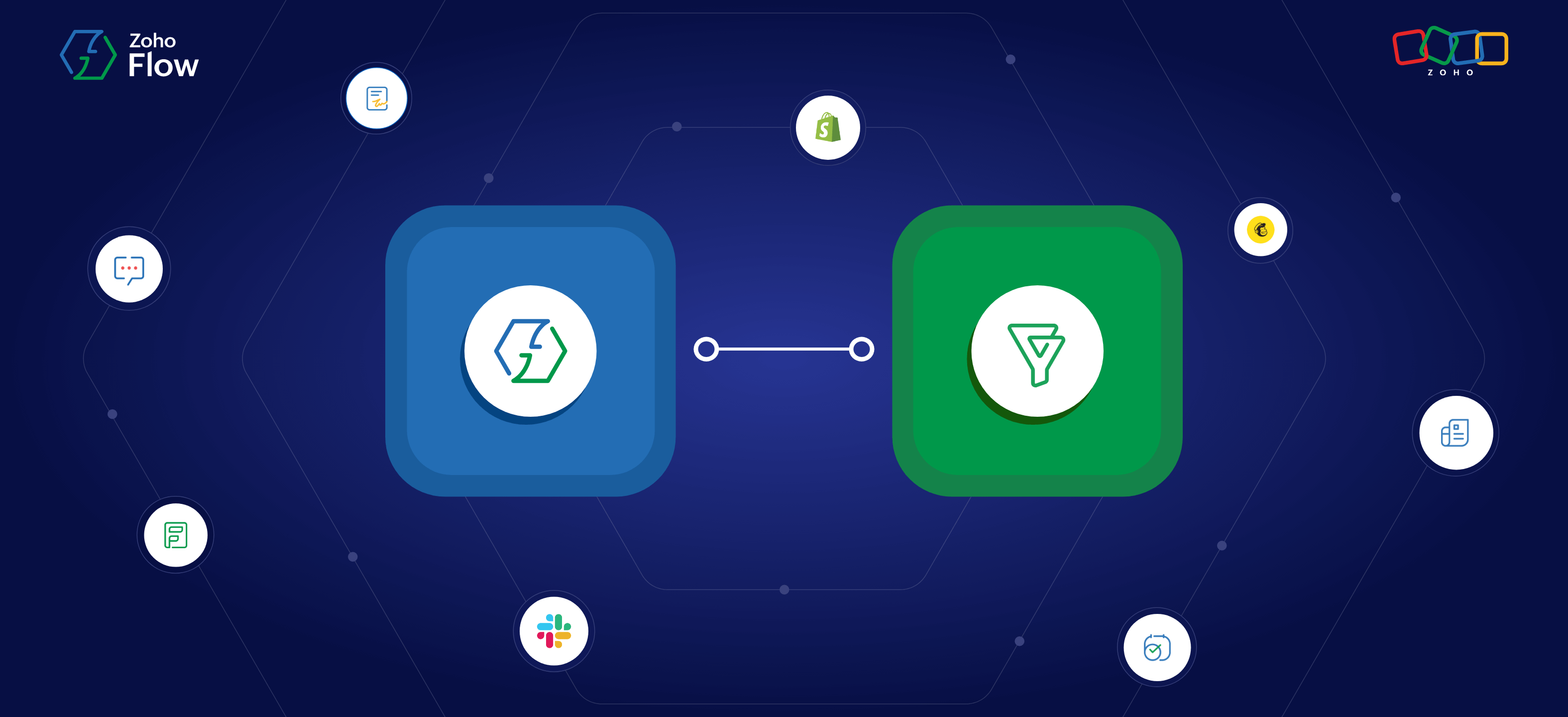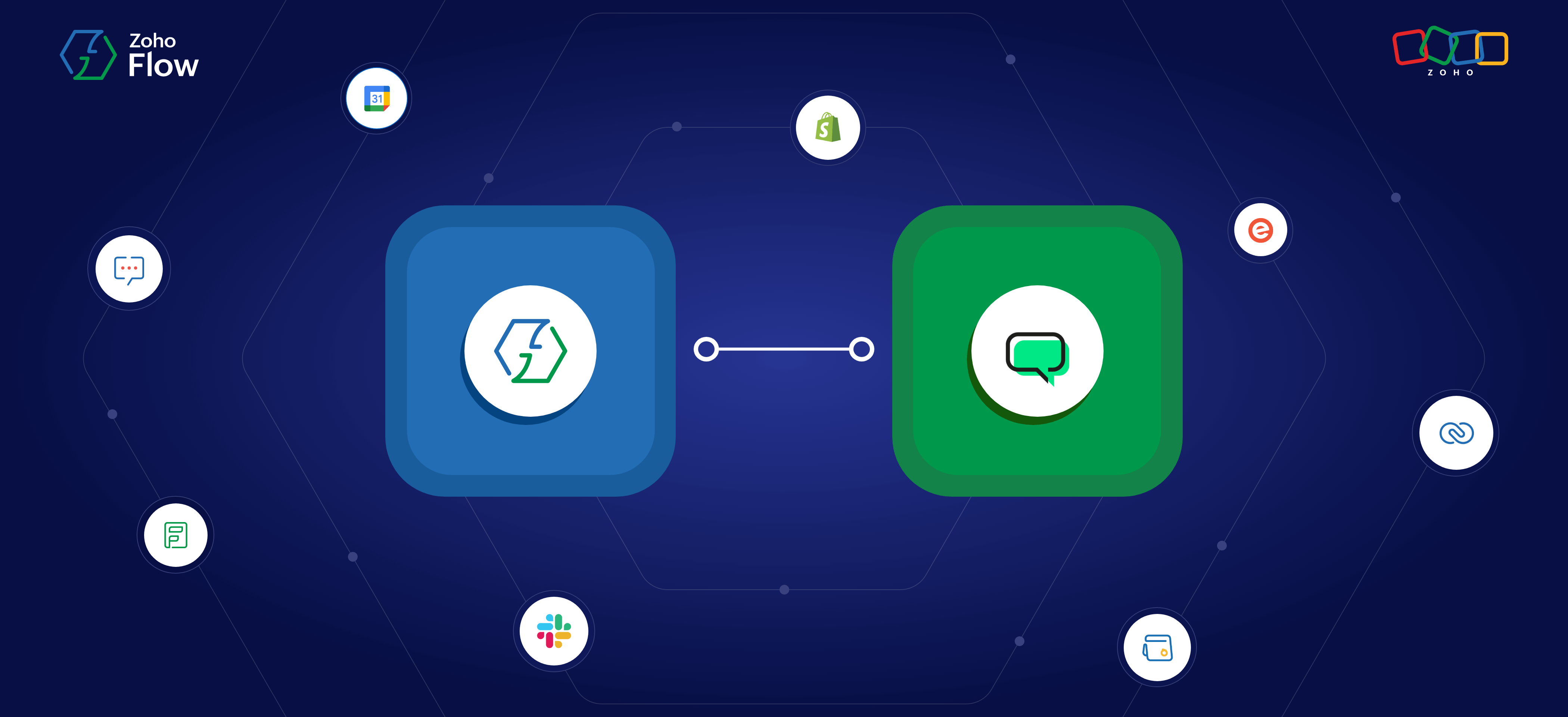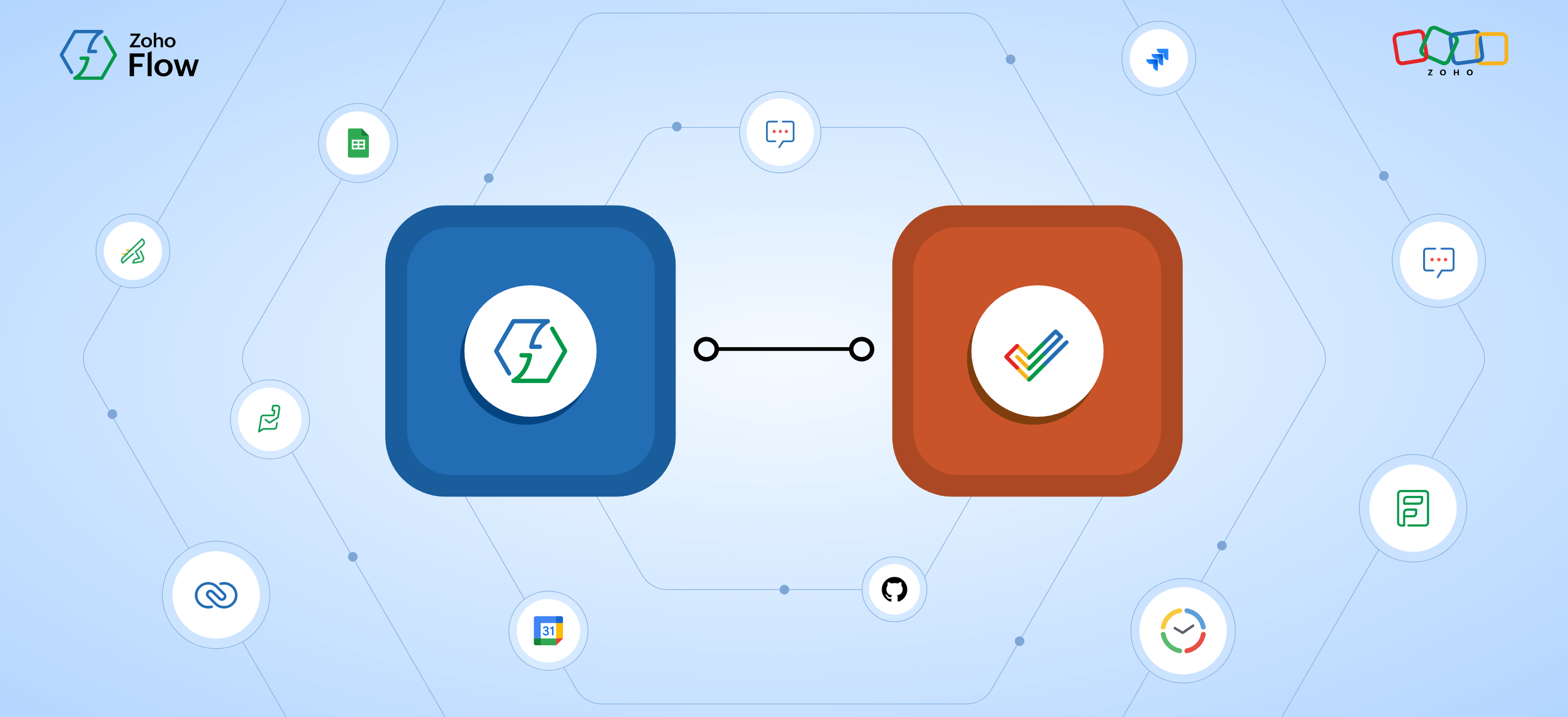How to integrate Jira Cloud with Slack using Zoho Flow
- Last Updated : April 4, 2024
- 478 Views
- 5 Min Read
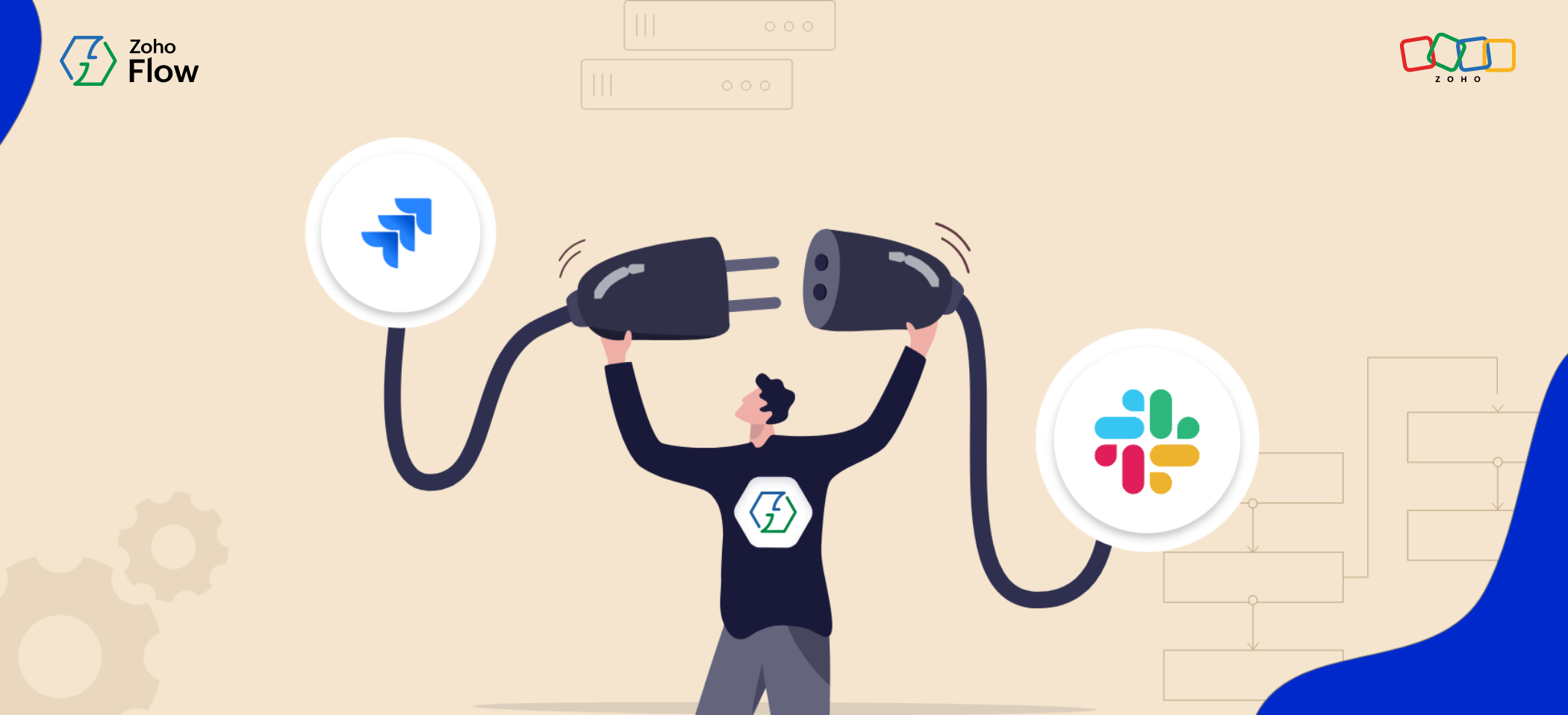
Project management is one of the most crucial aspects of every business. When working together on a project where multiple people are involved and numerous tasks take place at the same time, having a central application where every progress, feature, and issue is updated consistently can help move the project forward in an organized manner. This is where applications like Jira Cloud come into place.
Jira Cloud is the perfect tool for organizing your tasks and managing bigger teams. This application lets you manage everything from issues and bugs to helping you build new workflows and develop features. When put into use perfectly, Jira Cloud can help every member in your team plan, track, and manage their work more efficiently, letting you overcome the time-consuming, costly, and complicated problems related to project management by offering you a simple solution.
However, to get the best out of such project management applications, it is recommended to receive notifications about every update that goes into this application instantly. You might not always be logged into your project management applications, and email notifications tend to get lost in the shuffle so, there are chances you might miss out on action items that need to be viewed or addressed immediately.
This problem can be solved with a simple integration: Jira Cloud - Slack. With this integration, every update within your Jira Cloud project management platform will reach you instantly in the form of text messages through Slack. Instant text notifications will ensure you constantly keep track of everything happening within the project and lets you stay on top of everything consistently.
Here, you'll find a few ways that the Jira Cloud - Slack integration can make your workplace more efficient. You'll also learn the simplest ways to build this integration using Zoho Flow.
Get instant Jira Cloud notifications through Slack
Once you have the Jira Cloud - Slack integration in place, you will receive instant personal notifications on Slack whenever a new issue or update is created on the Jira Cloud app. This lets you keep track of the changes made in your project management app, allowing you to spot any issues or bugs instantly on Slack and address them immediately.
How to set up the flow
Creating a new flow with Zoho Flow is quite simple. Here are a few simple steps to build a workflow that will send you instant Slack notifications for new Jira Cloud issues.
Setting up the trigger
- Log in to your Zoho Flow account.
- Navigate to My Flows, click on + Create, and choose Create Flow from the dropdown.
- Enter the flow name of your choice and a description (optional), and click Create.
- Click on Configure in the app trigger box to choose an application (Jira Cloud) as the trigger.
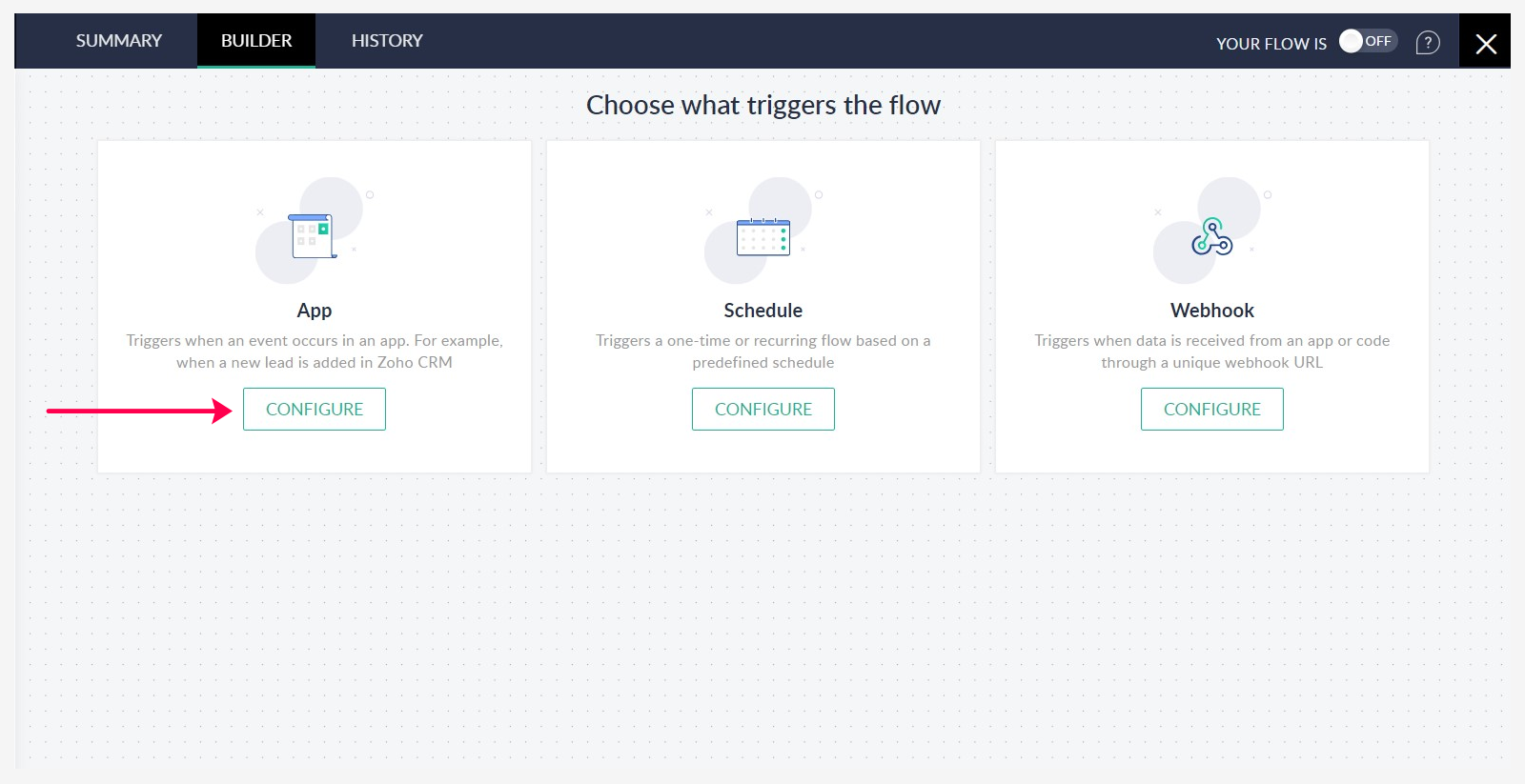
- Select Jira Cloud, set the trigger as Issue Created, and click Next.
- If you have an existing Jira Cloud connection in Zoho Flow, select that or click Connect to create a new connection.
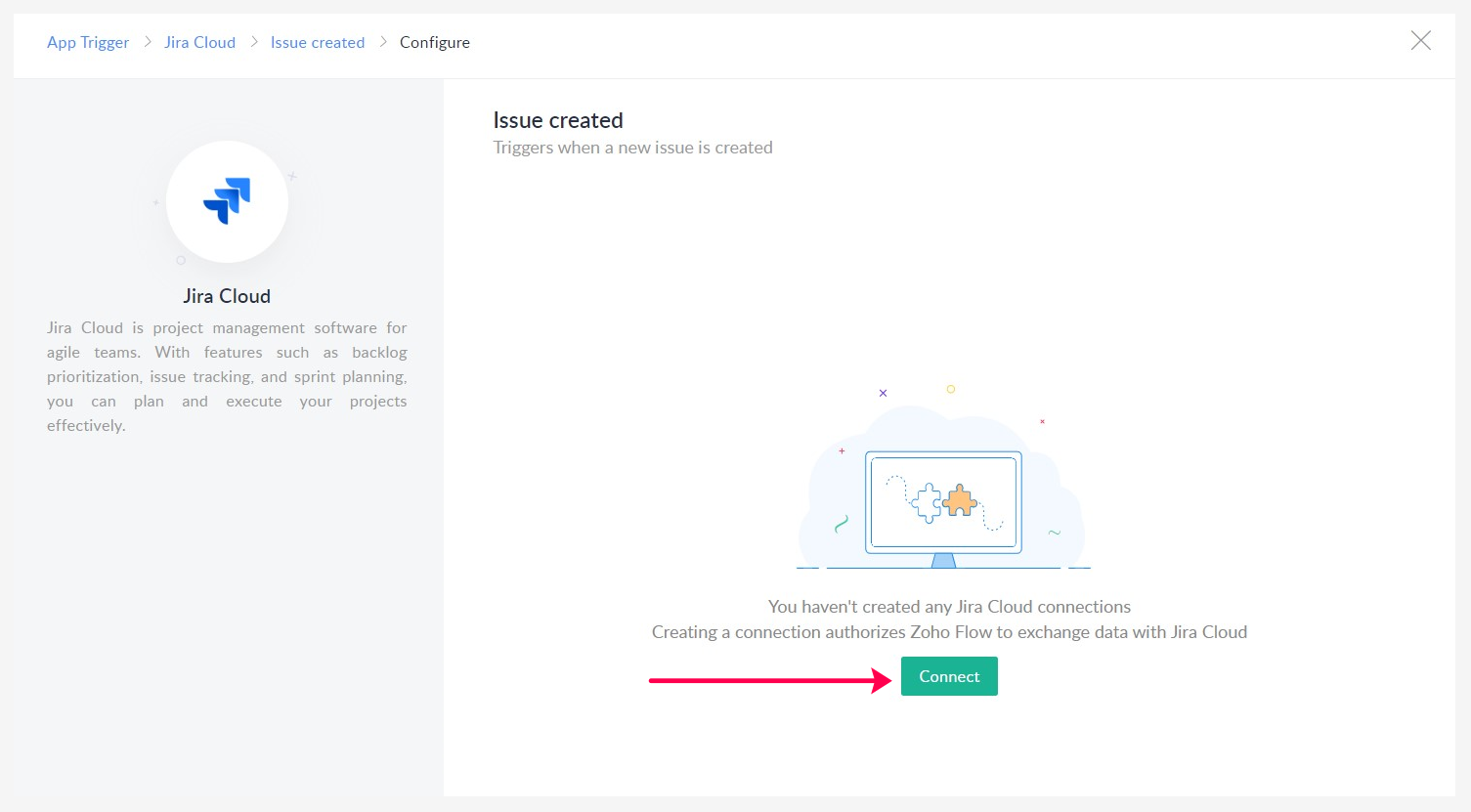
- Fill in the required fields and click Authorize to build a new connection.
Setting up the action
- Once you enter the builder, on the left side, under Apps, search for Slack.
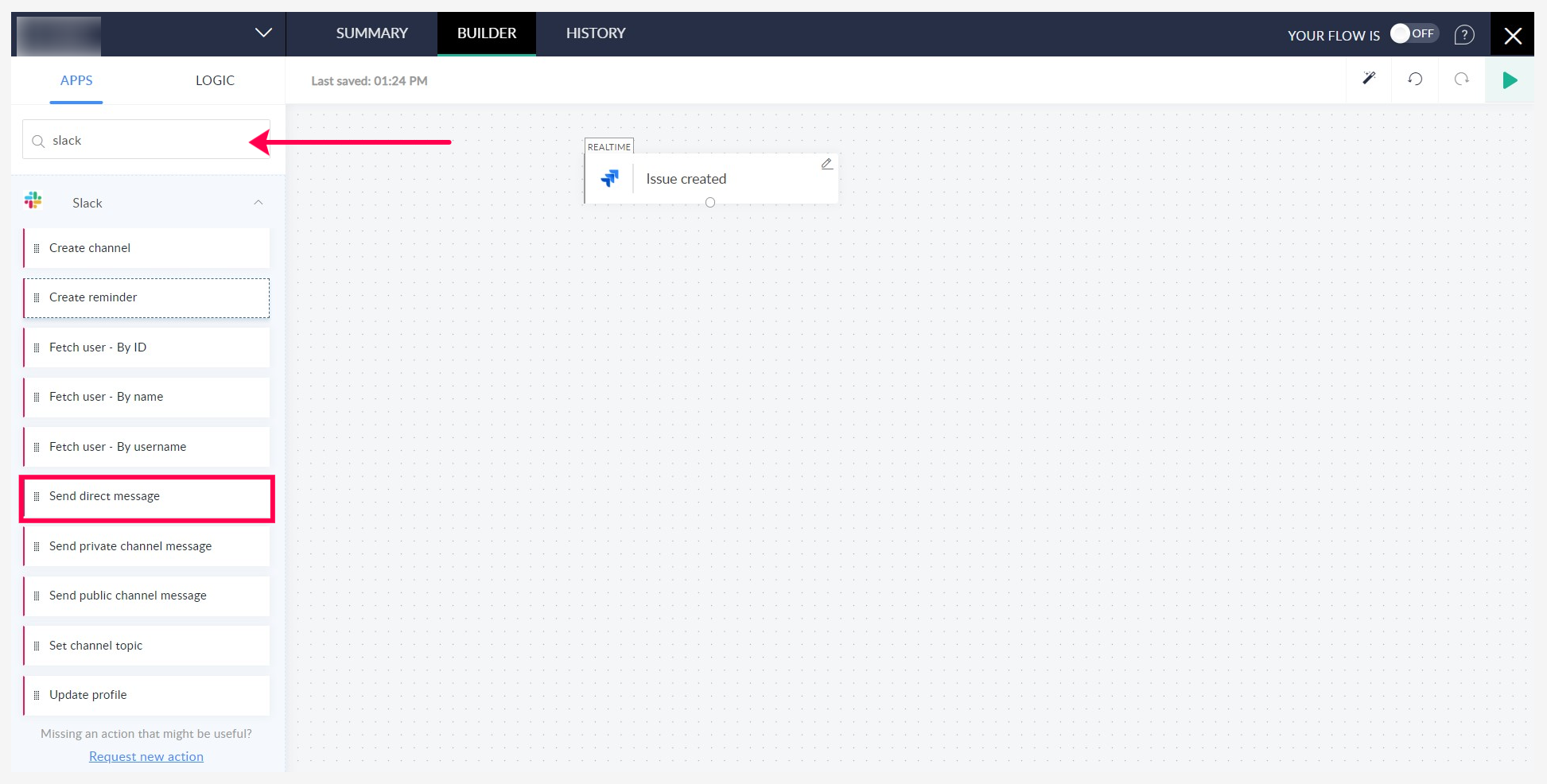
- Drag and drop the Send direct message action to the builder to build the flow.
- Similar to Jira Cloud, choose the existing Slack connection if you have one, or build a new connection by providing the required information and click Authorize.
- Set up the action by mapping the variables to the relevant fields and click Done.
- Turn the flow on at the top-right corner of the page, and your flow is ready.
Read a summary of the issues with ChatGPT
With the previous integration, every time an issue or an update happens in Jira Cloud, you will receive an instant notification on Slack. Now, by bringing ChatGPT into the setup, you will be able to take this integration a few steps ahead. ChatGPT, being the language model AI, will be able to read your tickets or issues, and provide a summary of them as a text message in Slack. In this way, you don't have to log in to your Jira Cloud account every time a new issue is updated. Instead, you can get the gist of it through Slack, and assign the issue to the responsible person.
How to set up the flow
Building this flow is almost similar to the first flow, all you need to do is add a new action with ChatGPT. Please note, you need to have a premium Zoho Flow subscription to build a flow with ChatGPT.
Setting up the trigger
- Log in to your Zoho Flow account.
- Navigate to My Flows, click + Create, and choose Create Flow from the dropdown.
- Enter the flow name of your choice and a description (optional), and click Create.
- Click on Configure in the app trigger box to choose an application (Jira Cloud) as the trigger.
- Select Jira Cloud, choose the trigger as Issue Created, and click Next.
- If you have an existing Jira Cloud connection in Zoho Flow, select that or click Connect to create a new connection and click Authorize.
Setting up the first action
1. Once you enter the builder, on the left side, under Apps, search for ChatGPT.
2. Drag and drop the Create completion action to the builder to build the flow.
3. Setup ChatGPT as the action by choosing the preferred bot model.
4. Provide the prompt as "Provide a summary of the issue" and map the issue description tag from the Insert Variable section.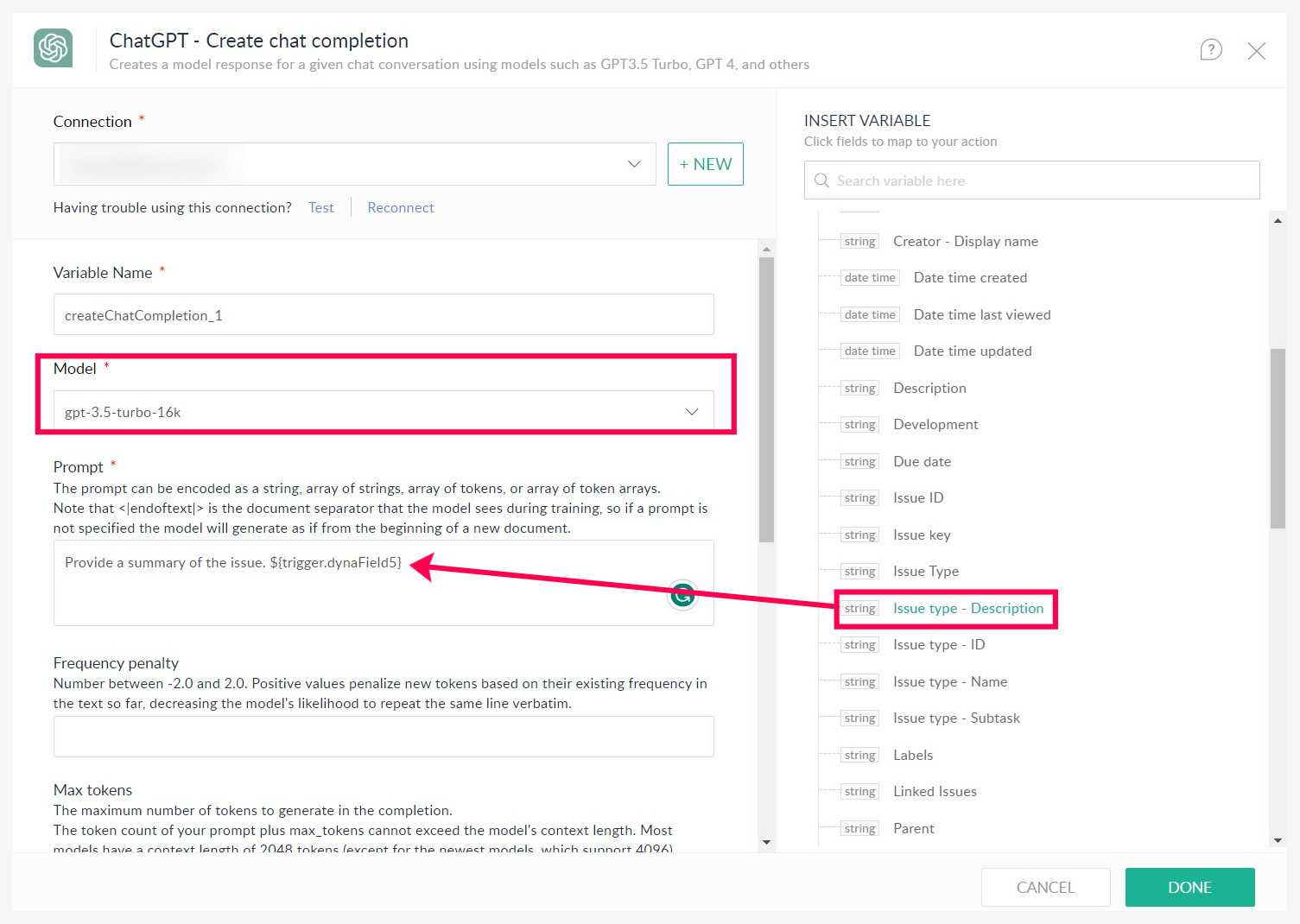
Setting up the second action
1. Now, choose Slack under Apps, and drag and drop Send a direct message action to the builder.
2. Choose an existing Slack connection, if you have one, or build a new connection by providing the required information.
3. Set up the action by mapping relevant information to its fields.
4. Turn the flow on at the top-right corner of the page, and your flow is now ready.
Add Slack messages as issues on your Jira Cloud application
If you set up a Slack channel to discuss or update issues on a certain project, integrating Jira Cloud with Slack will help you create issues on Jira Cloud automatically, without having to log in. Once a message regarding a new issue is dropped in the Slack channel, the integration will automatically create a new issue in Jira Cloud based on the text message. This lets your development or quality control team address the issue instantly. It also eliminates the effort of creating the issue on Jira Cloud manually.
There is a prebuilt template for this particular flow in the gallery. Check out the following template to build this workflow in an instant.
Instant notifications on a messaging platform like Slack, which users tend to check regularly, can always help you stay on top of your work. Integrating Slack with an efficient project management platform, like Jira Cloud, offers you the benefits of seeing personal notifications, viewing automatic issue previews, creating Jira issues, interacting with Jira issues, and more. The triggers and actions that Zoho Flow offers let you build different flows for multiple purposes with as many applications as you want.
Check out the gallery and start building automated workflows instantly.
 Sooraj
SoorajContent writer for Zoho Flow. Ardent fan of sports and movies.