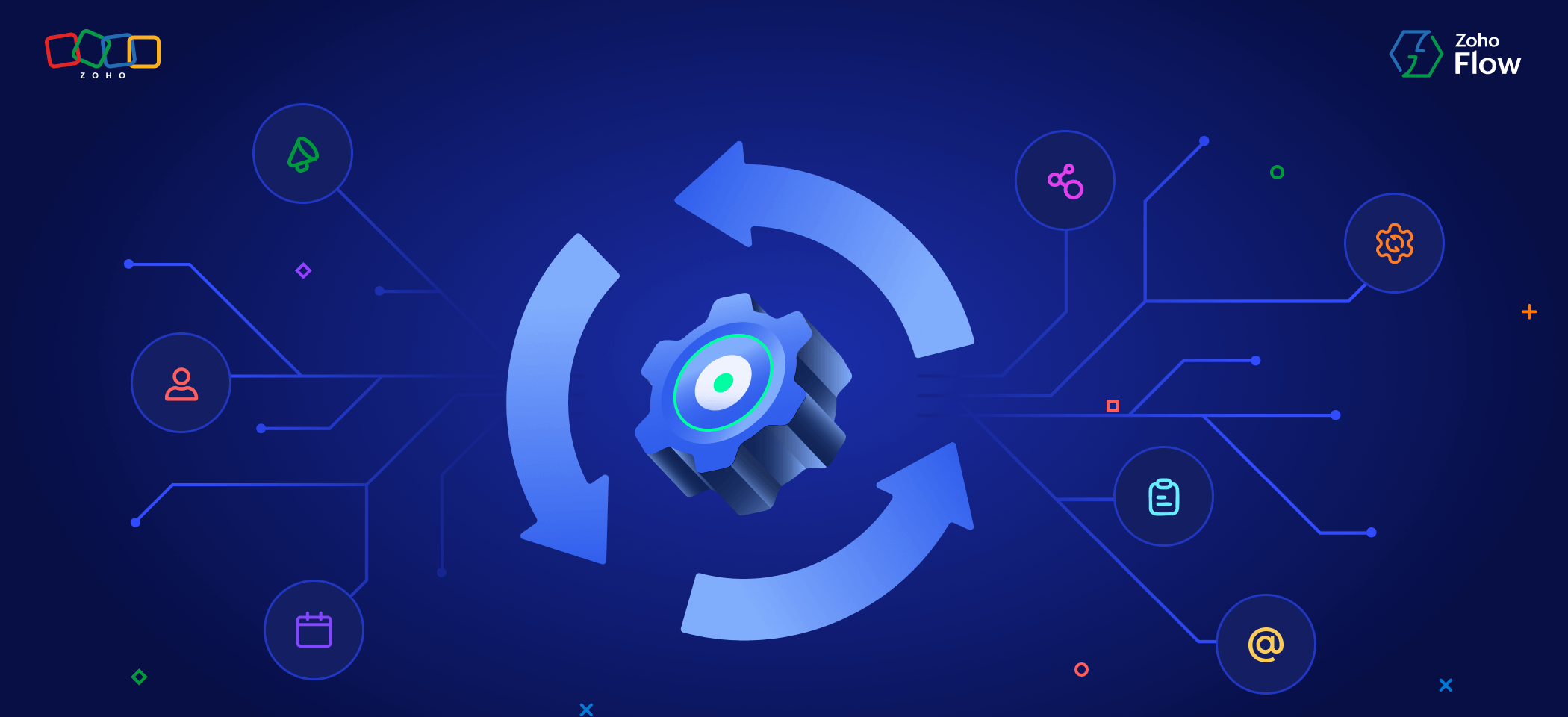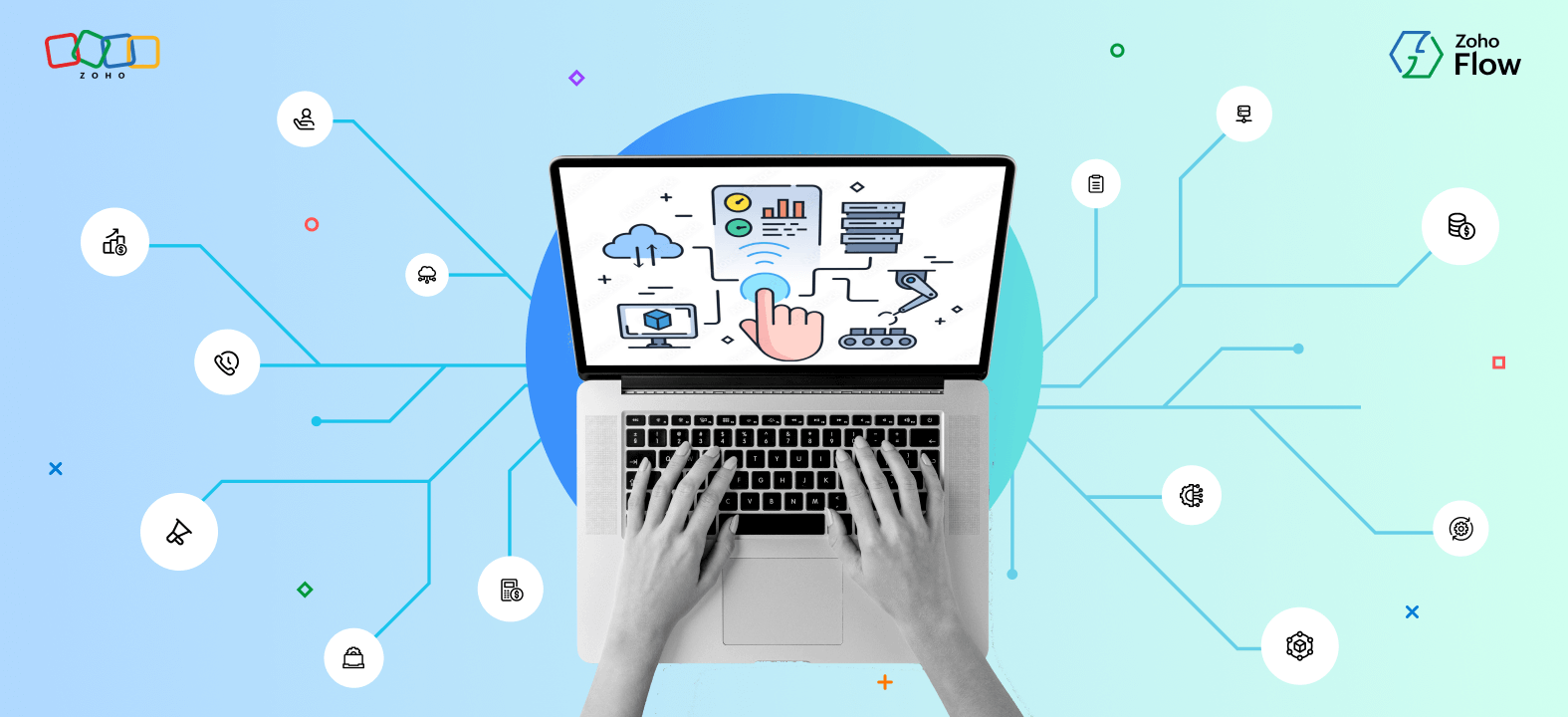9 useful BigCommerce workflows you can automate
- Last Updated : November 11, 2023
- 1.3K Views
- 4 Min Read
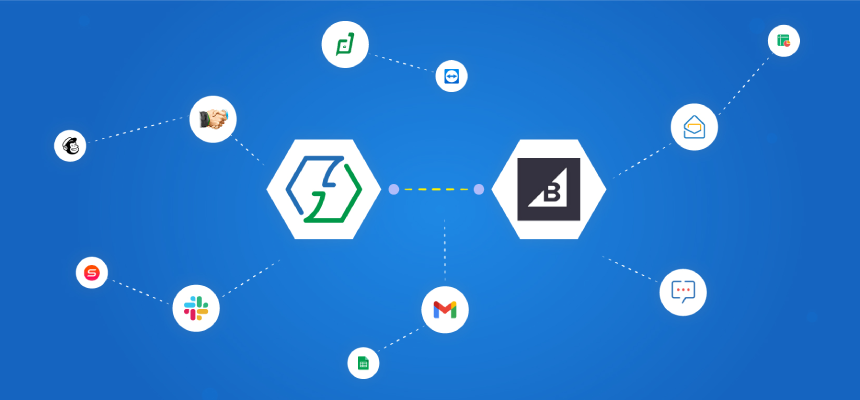
Running an ecommerce business is hard, not just in a logistical sense but also from a technology standpoint. There are so many processes that constantly need to be happening in the background and, more importantly, the right set of processes should trigger based on a specific customer action.
Has the customer left an item in the cart? The cart abandonment sequence should automatically trigger. Are they spending a lot of time on a particular product page? The information has to be recorded for gathering analytics—and if there are offers for first-time customers, they also should trigger automatically. And finally, when the customer places the all-important order, you want a confirmation email sent, inventory and shipping updated, and feedback and review invitations scheduled, among other things.
Setting up and maintaining all of these workflows using software from multiple vendors is undoubtedly difficult. That's why we recommend running your entire ecommerce business using Zoho. However, Zoho can still be helpful even if you’re using software like BigCommerce as your online store.
Below we’ll take a look at some of the common BigCommerce workflows that you can automate using Zoho Flow. You'll see how using an integration platform gives you the capability to build integrations with hundreds of apps with endless possibilities for customization.
1) Post new BigCommerce orders on team chat apps
When you want instant updates as soon as an order is placed, you can set up this workflow where, once an order is placed on BigCommerce, Zoho Flow automatically posts an update on your team chat app. This way your order management or customer support team is always aware of new orders.
2) Create an invoice for a new order
This is perhaps the most common workflow involved in automating an ecommerce business. When you create this workflow, as soon as an order is placed on BigCommerce, Zoho Flow will create an invoice in your accounting app. The invoice can then be mailed to your customer.
3) Create or update CRM contacts for new orders
You probably want to keep in touch with your customers and reach out to them for feedback and other reasons. On those occasions, you can use this workflow, which automates creating or updating your CRM. Whenever an order is placed on BigCommerce, Zoho Flow adds the customer details to your CRM or updates it if the customer information already exists.
4) Send customers a review invitation
There’s nothing like customer reviews to build trust. You don’t just want ratings, though; you want your customer to write in detail about how your product has helped solve a problem. That’s why products with detailed reviews tend to do significantly better.
To automate asking customers to write a review for your product, you can create a workflow that triggers as soon as the order is placed on BigCommerce. You can program it in such a way that a review invitation is only sent after two weeks. This way, you give your customer sufficient time to use your product.
5) Store customer information on a spreadsheet
Storing customer information on a spreadsheet can be quite convenient for collaboration, as well as serve as backup. You can automate storing data on a spreadsheet with this workflow. Every time there’s a new BigCommerce order, Zoho Flow will add or update corresponding customer details on your spreadsheet application.
6) Add customers as newsletter subscribers
People who have purchased your products are often the perfect audience for your newsletter. You can use this workflow to automatically add customers as subscribers to your email list. After an order is placed on BigCommerce, Zoho Flow adds the customer to the specific email list in your email marketing app. Of course, you’ll have to obtain prior permission before activating this workflow.
7) Create tasks for new orders
Sometimes you might want to carry out specific tasks after every order is placed. For those instances, this workflow will come in handy. Every time a new order is placed on BigCommerce, Zoho Flow creates a task on your task management app. This way you can ensure that the task is tracked through to completion.
8) Add customers to your survey list
When you’re trying to get input for a new product or gauge the mood of the market, there's no better sample set than people who have purchased from you previously. You can automate the process of adding customers to your survey list by using this workflow. Every time there’s a new order on BigCommerce, Zoho Flow adds the customer to a specified list on your surveys app.
9) Deliver automatic SMS alerts when an order is shipped
Apart from being an essential part of the ordering experience, the “Order Shipped” notification is perhaps the most wholesome notification you can get! Nobody is usually worried about whether they’ll get that notification or not. They know it’s right around the corner—and when it does arrive, it causes just the right amount of excitement. Not too much, not too little.
You can automate delivering these notifications using this workflow. Whenever the status of an order changes to “Shipped” in BigCommerce, Zoho Flow sends a notification to the respective customer from your SMS app.
If you want to create these workflows for your business or have custom integrations in mind, please reach out to support@zohoflow.com. We'll be happy to help.
 Karthick
KarthickContent Marketer for Zoho Flow. Passionate about helping businesses make better use of technology.