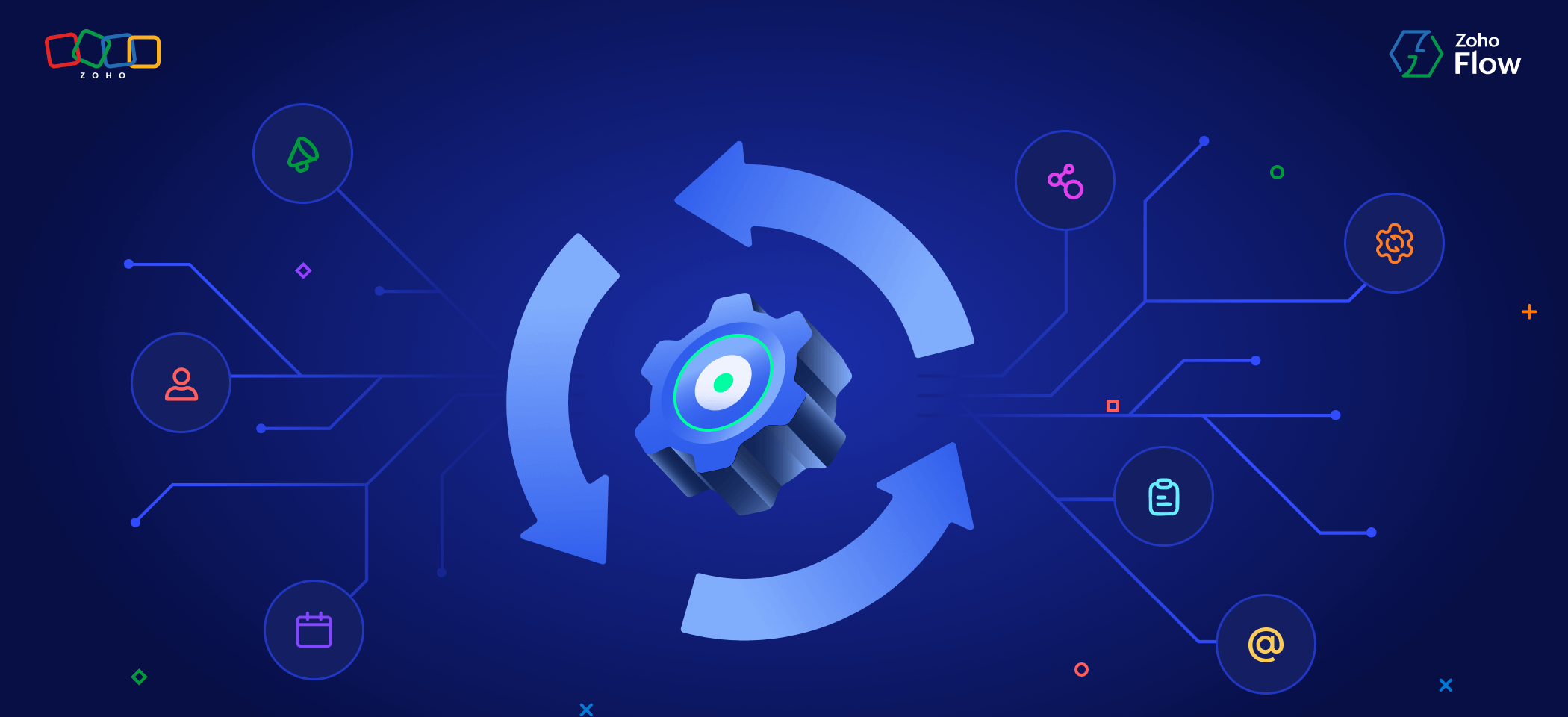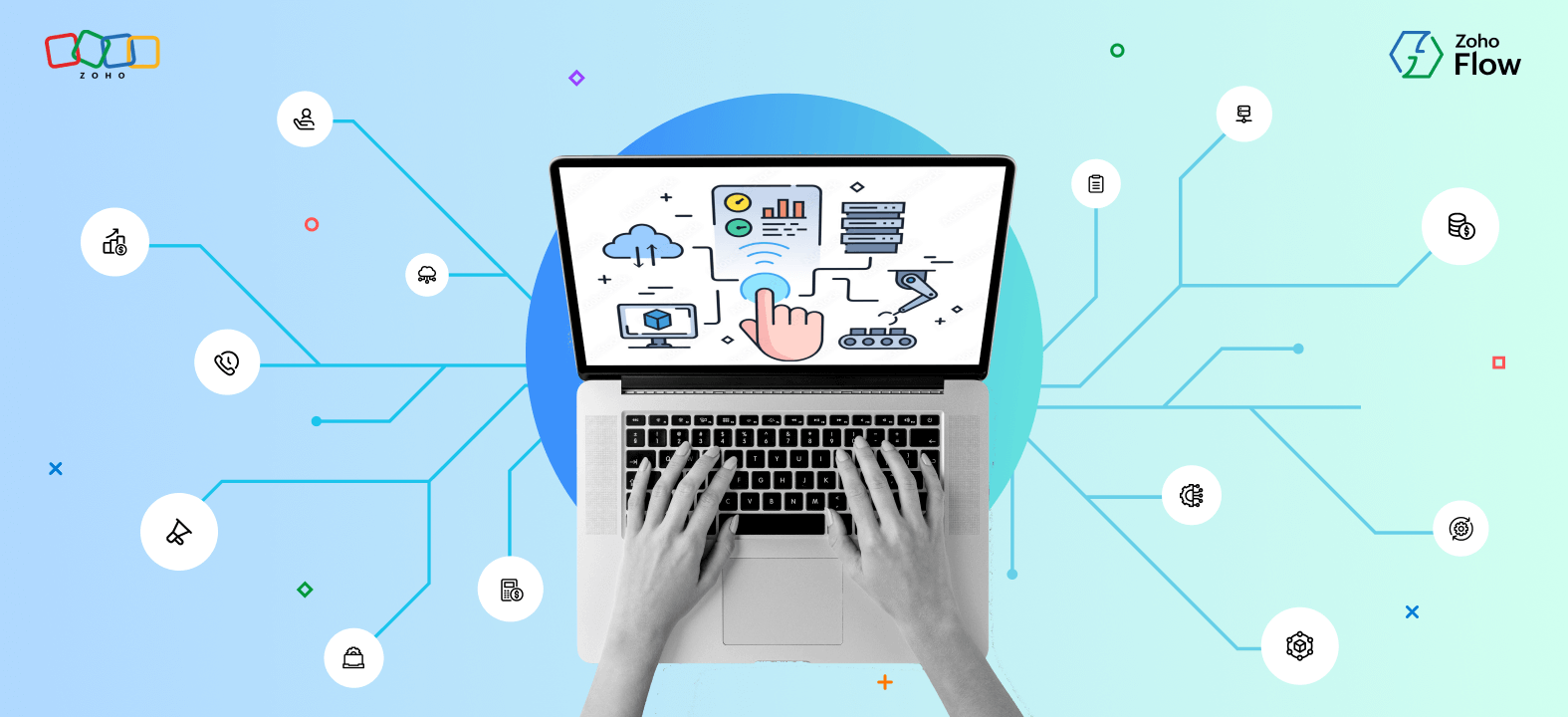7 useful Google Drive workflows you can automate with Zoho Flow
- Last Updated : February 2, 2024
- 2.5K Views
- 5 Min Read
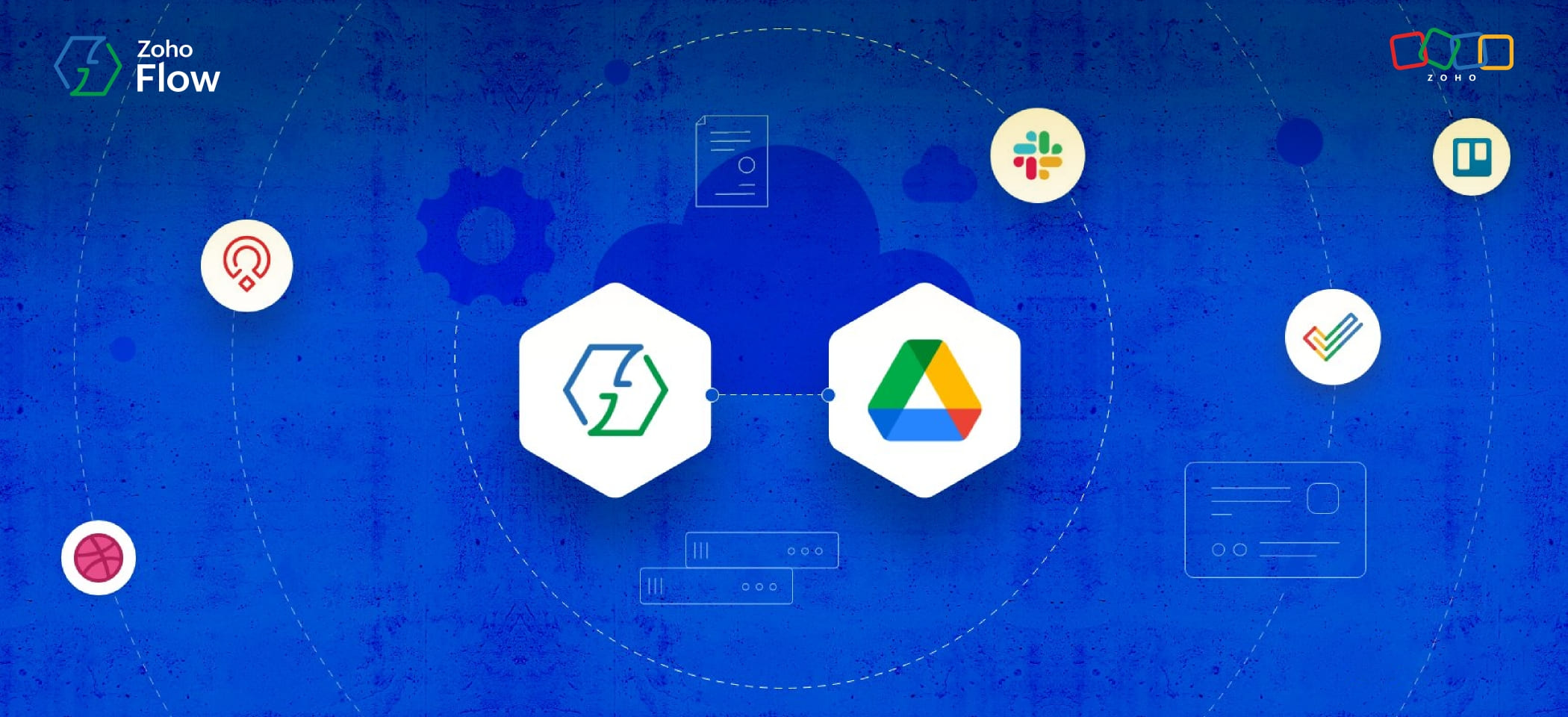
Businesses today deal with thousands of digital files spread across numerous teams, and unlike in the past, storing, modifying, and finding files has become much more straightforward. Cloud storage applications have made this even better by providing access to your documents from anywhere, and at any time.
If your business requires quick access to its files, then you'll probably need to use a solid cloud storage application like Google Drive, Zoho WorkDrive, or Microsoft OneDrive. These apps provide great storage space, excellent security, and real-time collaboration capabilities.
However, there's always room for improvement, and you'd be surprised to learn how much time and effort you can save by integrating Google Drive with the other everyday apps you use on your team.
Imagine this scenario: You're working on a project, and you have multiple folders for its different stages. When your team completes each stage, you need to manually move the right files from one folder to the other. But this can be difficult and time-consuming—and once in a while you might miss moving an important file!
This is just one of many examples where we can introduce workflow automation to make your work easier and more productive. An app-integration platform like Zoho Flow can help you connect your apps together, and build automated workflows around them.
In this article, we'll go through some useful Google Drive workflows you can automate right away:
1. Send team channel messages for new file uploads
When you're working on a project as a team, each member should be on the same page. To ensure that, one way is to send important updates on a common channel. However, why would you risk forgetting to send an important update when you can set up automated messages to do it for you? Flow allows you to integrate Google Drive with your team communication app in such a way that every time a new file is uploaded or moved to a particular folder, a customized message is sent to your team's messaging channel.
Here's an example of one such flow:
2. Create folders for new projects
When you start a new project or your monthly sprint, you need to have a dedicated folder to store all your important documents. This makes it easy for the team to find and update them as you progress through the project. However, if your team has to deal with several clients, you'll need separate folders for each of them. In those cases, manually creating a new folder every time you add a new project or task becomes cumbersome.
You can automate this workflow in such a way that whenever a new project is created on your project management platform, a new folder is created in your Google Drive. Couple this with your team communication app, and you also get notifications for it too!
3. Get notified of file or folder updates
Notifications aren't always a good thing. While they're often annoying, they sometimes can be critical. That's why it's important to know which notifications you should automate and which ones you shouldn't. If you set up your notifications right, your team is always informed about the latest updates, and can even help track activities from a common communication channel.
To automate this workflow, you can configure it in such a way that new notifications are sent for new updates in a specified file or folder. You can carefully set up these automated notifications by figuring out which folders or subfolders are crucial for your team, and to whom those notifications should be sent to.
4. Create tasks for new subfolders
We've already gone through how to create new folders for new projects or tasks created in your project management platform. However, in some cases you'll need to create new tasks based on new folders created in your cloud drive.
For example, say you run a photography studio and your team creates new folders every time a new customer walks in to take their photographs. In cases like this, you don't need to create tasks separately. Instead, automate the workflow in such a way that whenever a new subfolder is created in a primary folder, a new task is created in your project.
Here are a couple of prebuilt flows you can use right away:
5. Move files based on tasks
Now that you've automated task creation based on new folders or subfolders, you'd also like to move those files and folders based on their progress in your project management platform. You can automate this workflow by setting it up so that every time a task is moved to a different stage, the files and folders associated with it are moved to a different folder.
6. Save backups of your designs automatically
Suppose you're a designer and you create lots of illustrations every day on a platform like Dribbble. For your role, creating backups is essential. You can automate this by creating a flow that will save your new Dribbble shots directly to a specified folder in Google Drive. This saves time, and you also don't need to worry about losing any important files.
7. Create folders for new candidates
As a recruiter, conducting exams and interviews to find the right candidate is already a difficult part of your job. For each new application, you need to take care of hundreds of resumes, samples, and portfolios. Instead, you can automate this in a more convenient way, such that whenever a new file, like a resume, is uploaded to a particular folder, a new candidate is created in a recruiting application, like Zoho Recruit.
The ideas in this article are just a few among the thousands of workflows you can automate using Zoho Flow. We support hundreds of popular business apps, and when it comes to creating the right integrations for your business, the sky is the limit.
If you need to know more about how Zoho Flow can add value to your business, or you need help setting up your first integration, reach out to support@zohoflow.com, and we'll be happy to help!
 Arjun
ArjunProduct Marketer at Zoho Flow: Passionately curious, with a love for thinking, writing, and exploring creative ways to connect people with science and technology.