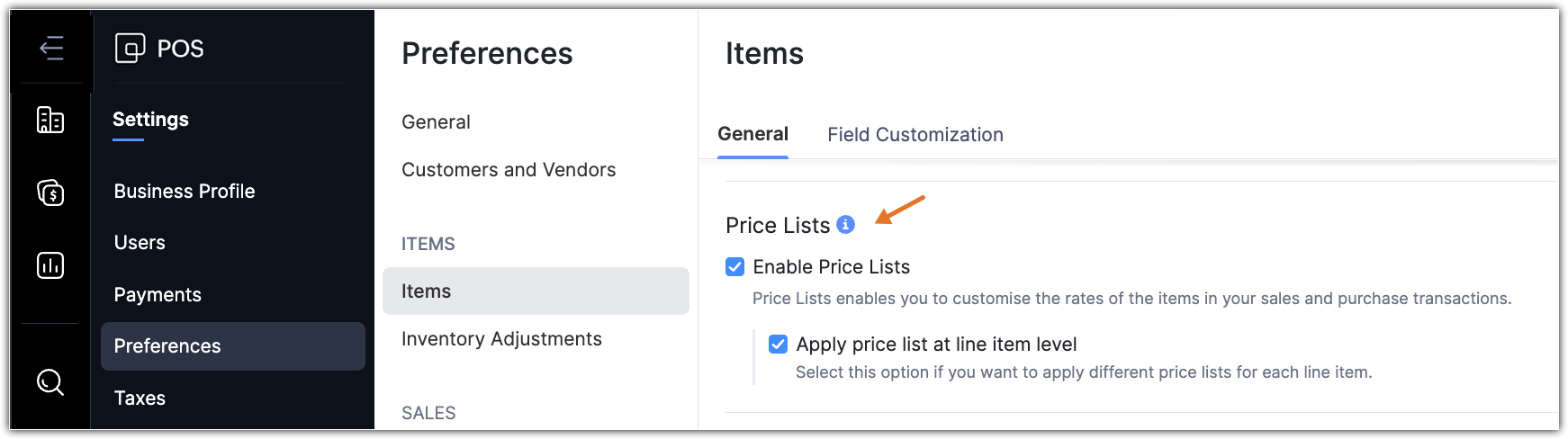Summary
A retail store might want to offer a discount to the customer who visits the store repeatedly, or a festival discount of 20% for all the items. These discount rates can't be manually updated for all the items individually. You may have thousands of items and updating the discount price will be a hard task. Also, once the discount period is over, you have to dissociate them individually, which adds twice the amount of workload and might lead to manual errors.
Price list lets you create a customized rate for all the items present in Zoho POS. It can be used to modify the price rates for a customer or vendor, or can be included in a transaction.
Enabling Price List
In order to create price lists, the module has to be enabled from the Item Preferences page.
To enable price list
Go to Settings > Preferences > Items.
Click Enable Price Lists check box in the Price Lists section and click Save. Refresh the page and the Price Lists module will be displayed under Inventory.