Summary
A price list can be associated with customers, vendors, bills, and a purchase order.
To associate price list with customers or vendors
Go to the Customers or Vendors module.
Click+ New.
Select an appropriate Price List from the dropdown list in the Other Details section.
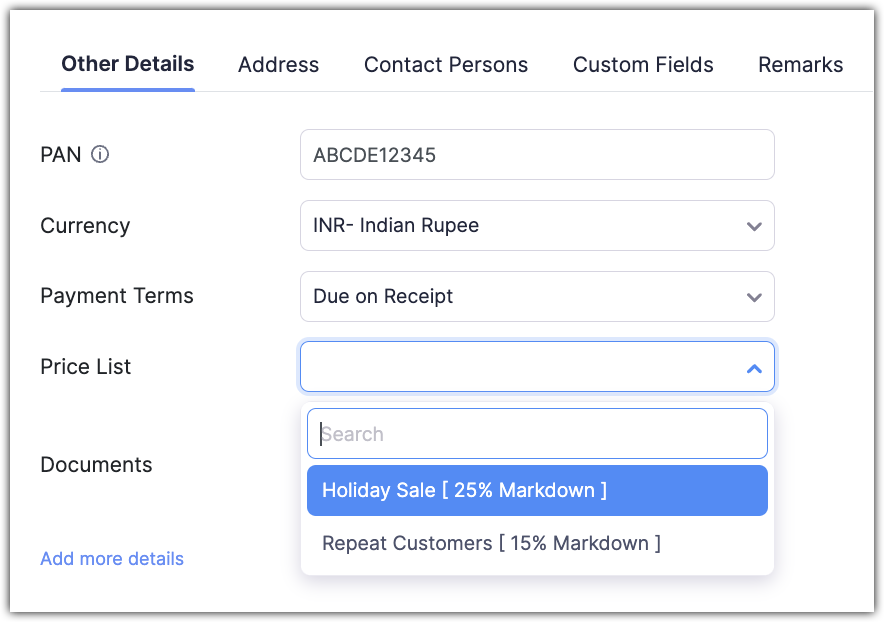
Click Save.
To associate price list in a bill and purchase order
Go to Bills or Purchase Orders module.
Click+ New.
Select a price list from the Apply Price List dropdown list in the Rate column.
Click Save.
Edit or delete
In the Price List module, hover over a price list and click the Edit button to make changes, or click Delete to remove the price list.

Deactivate price list
The price list will not be available to be associated in vendors, customers, purchase orders, and bills if it is marked as inactive.
To deactivate, go to the Price List module, hover over a price list, and click Mark as Inactive to disable a price list temporarily. You can click Mark as Active to activate the price list.
