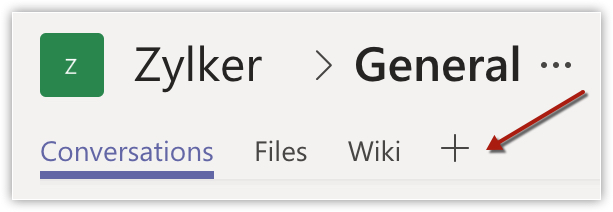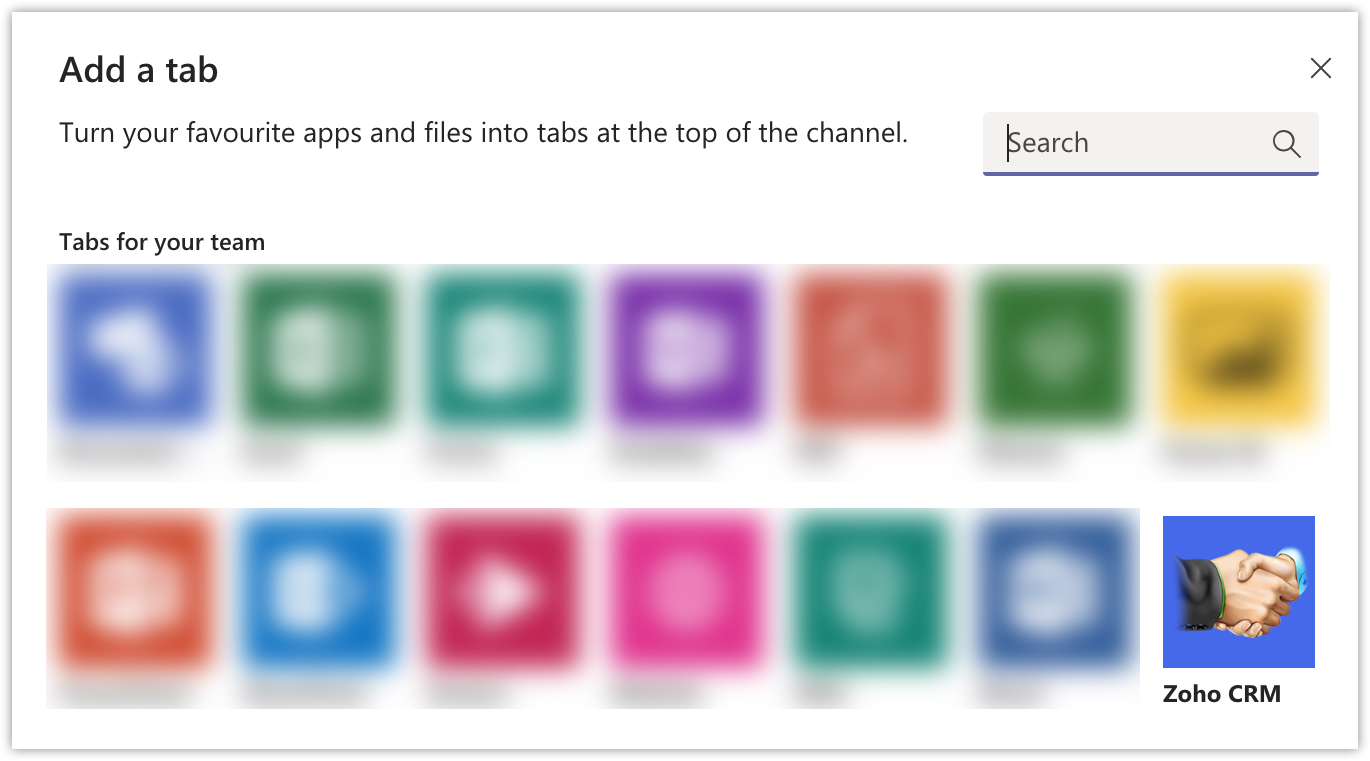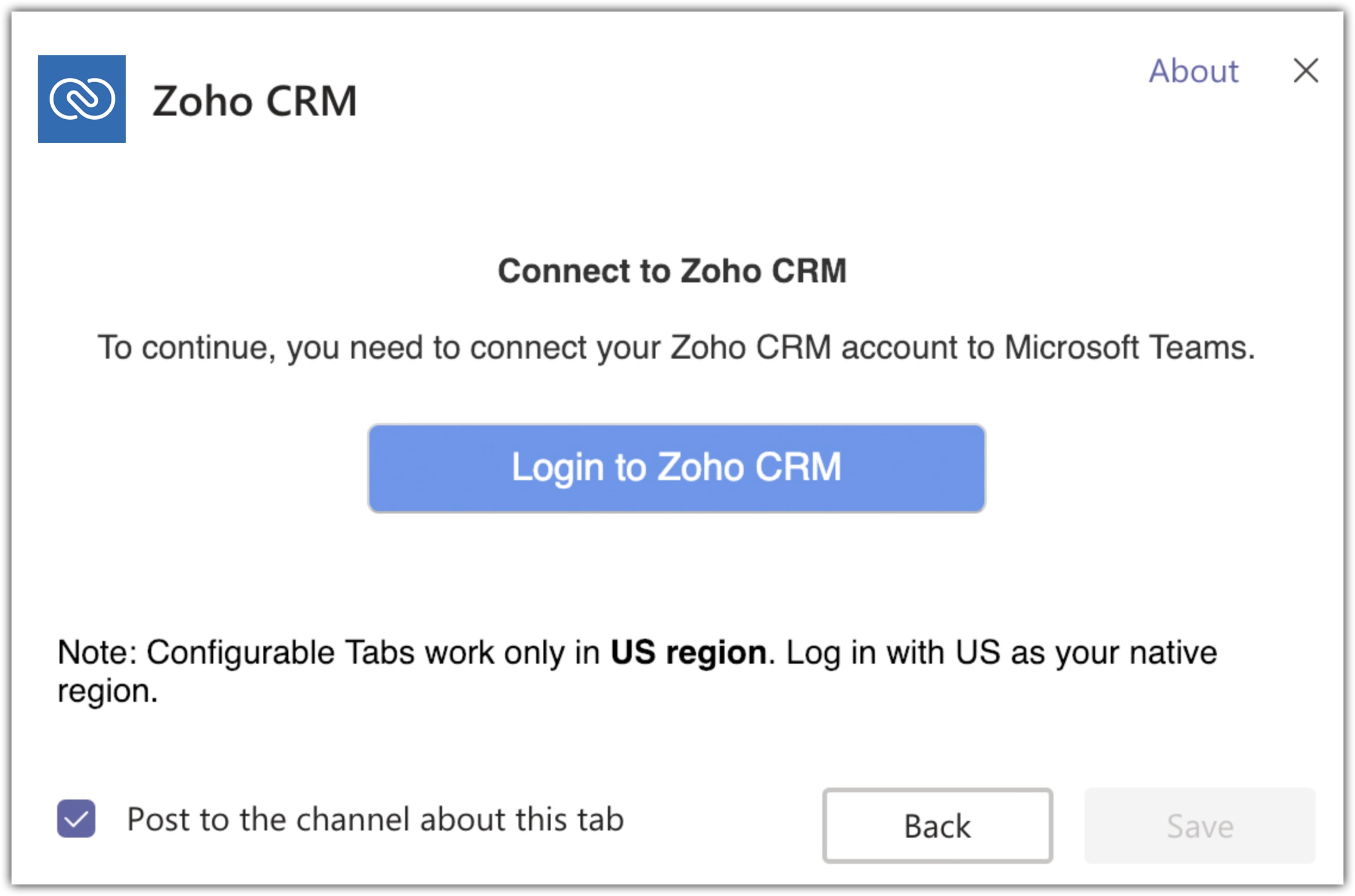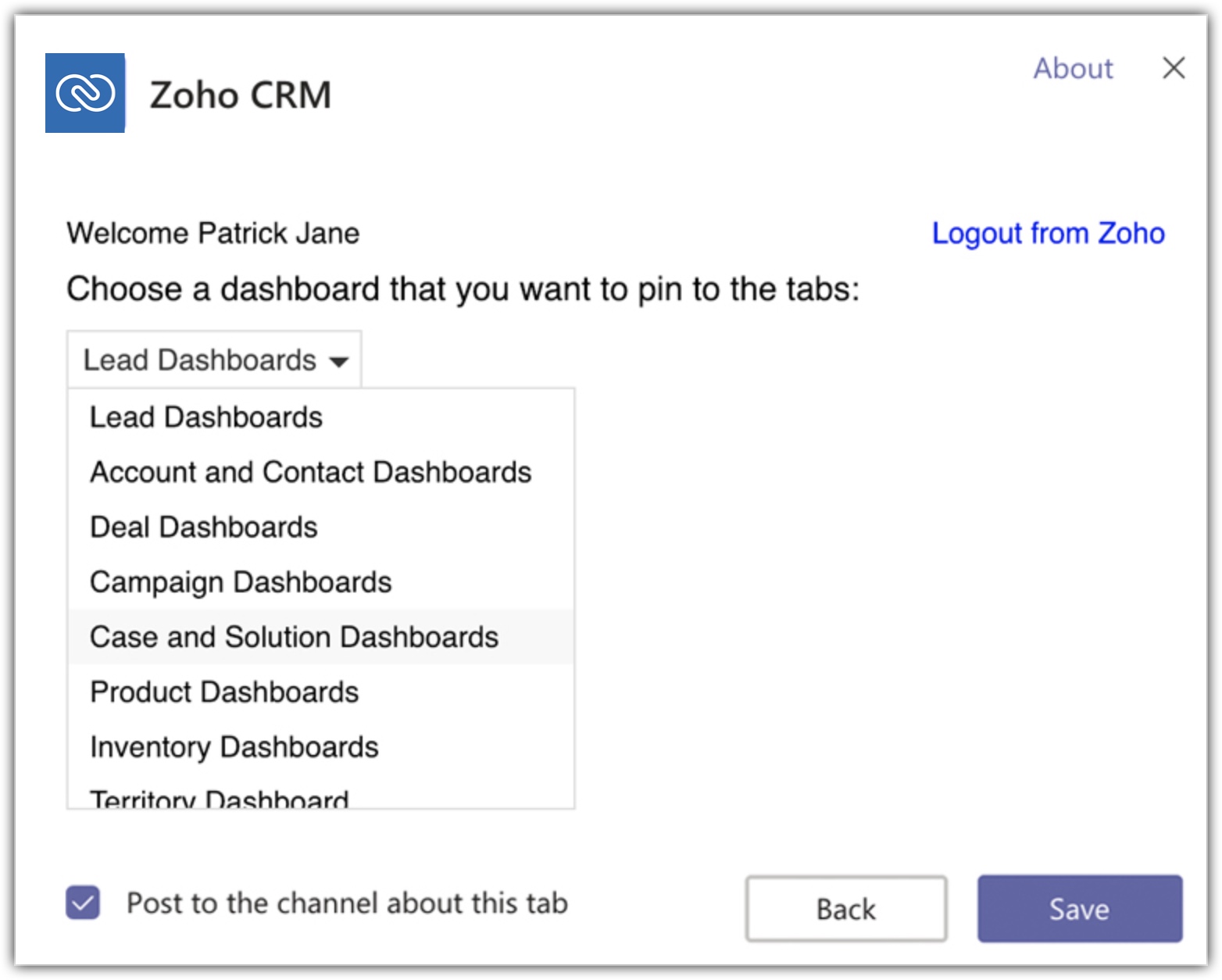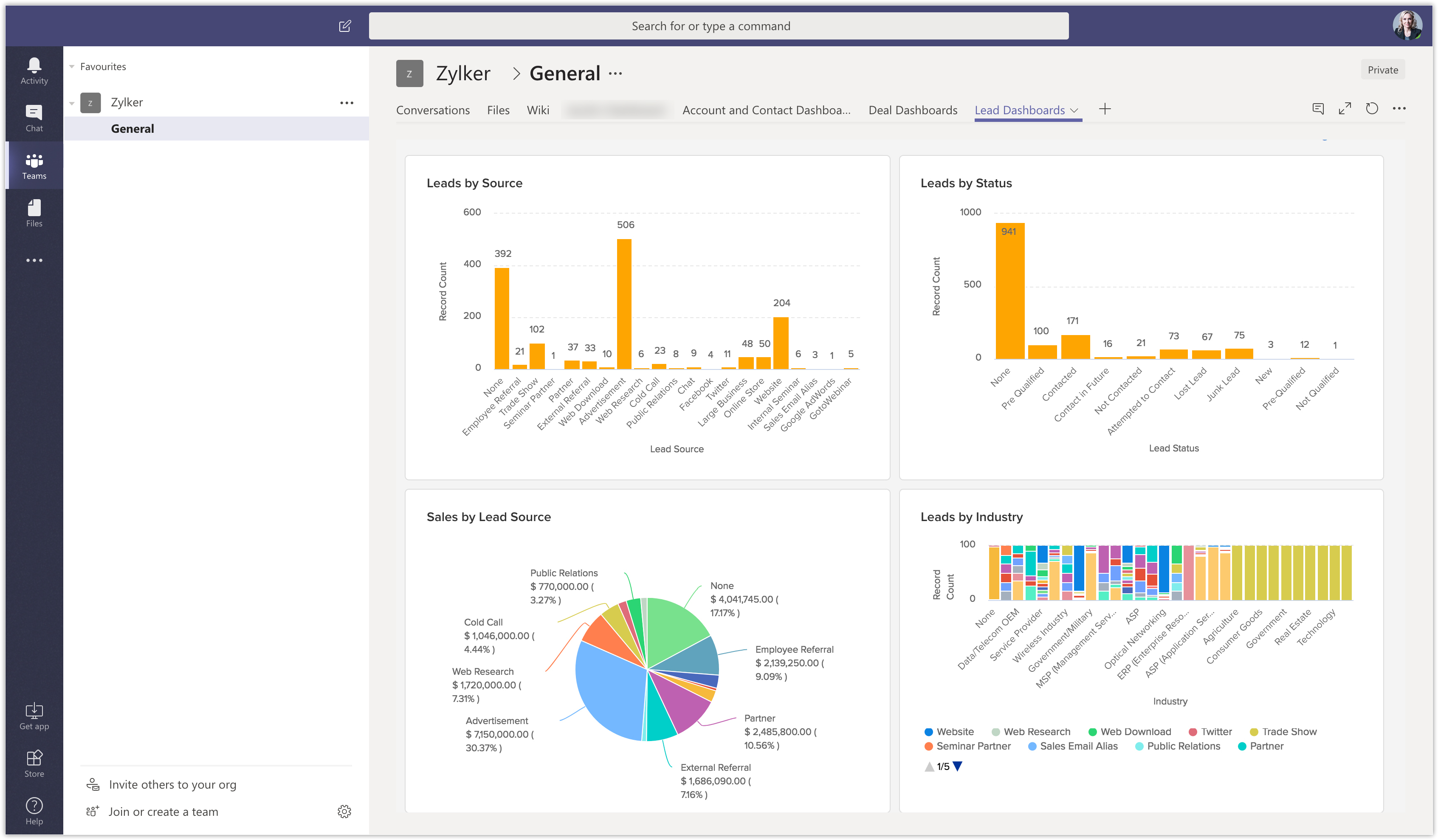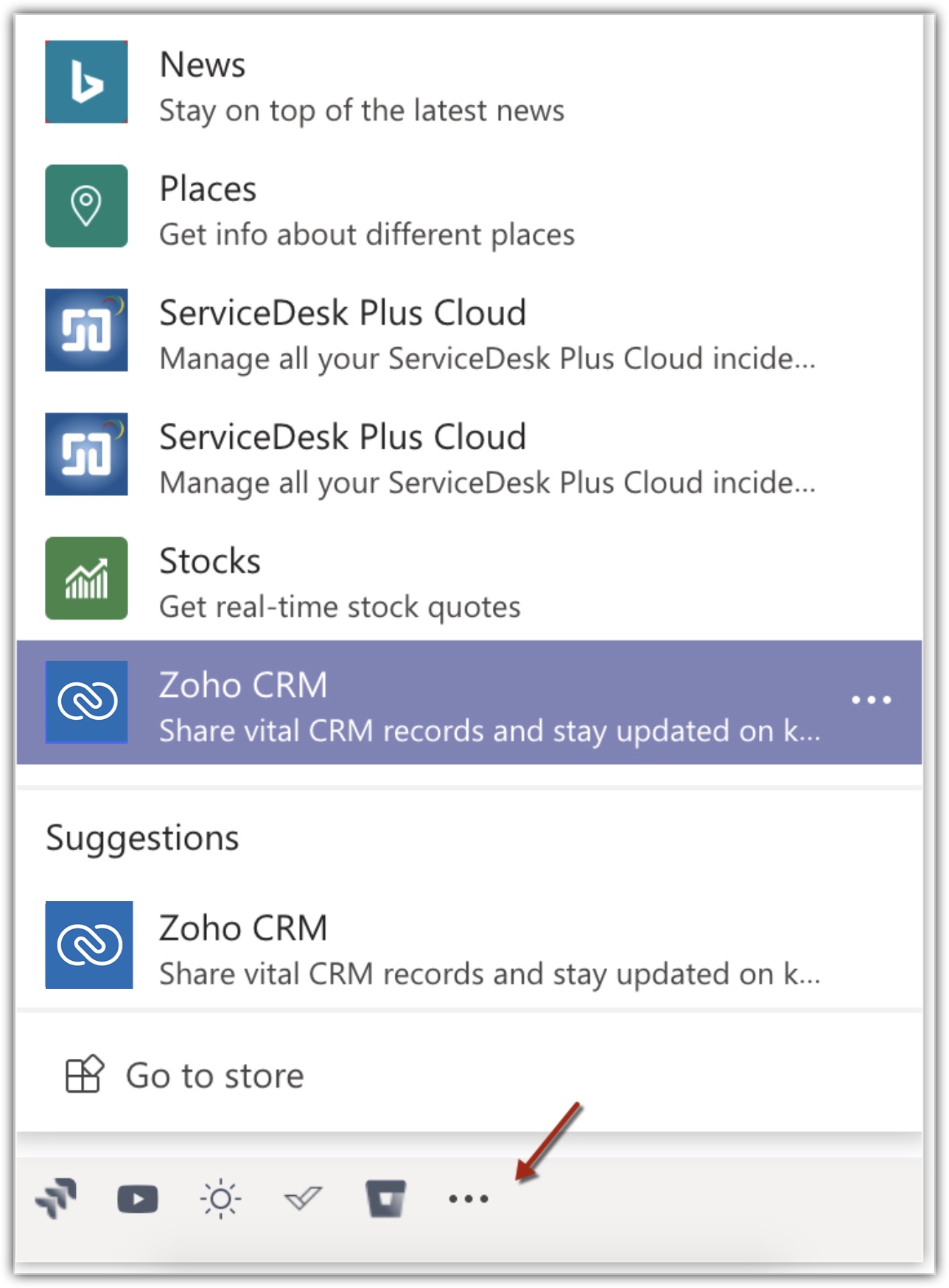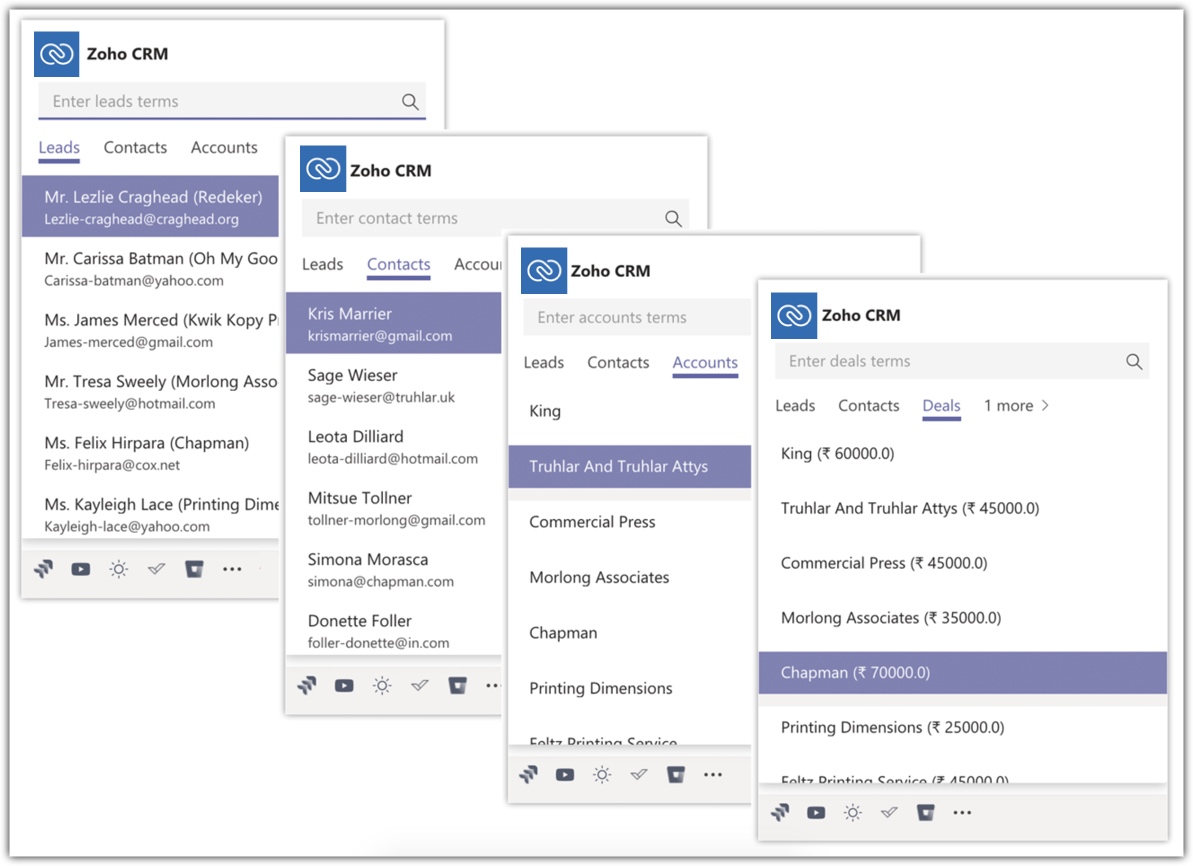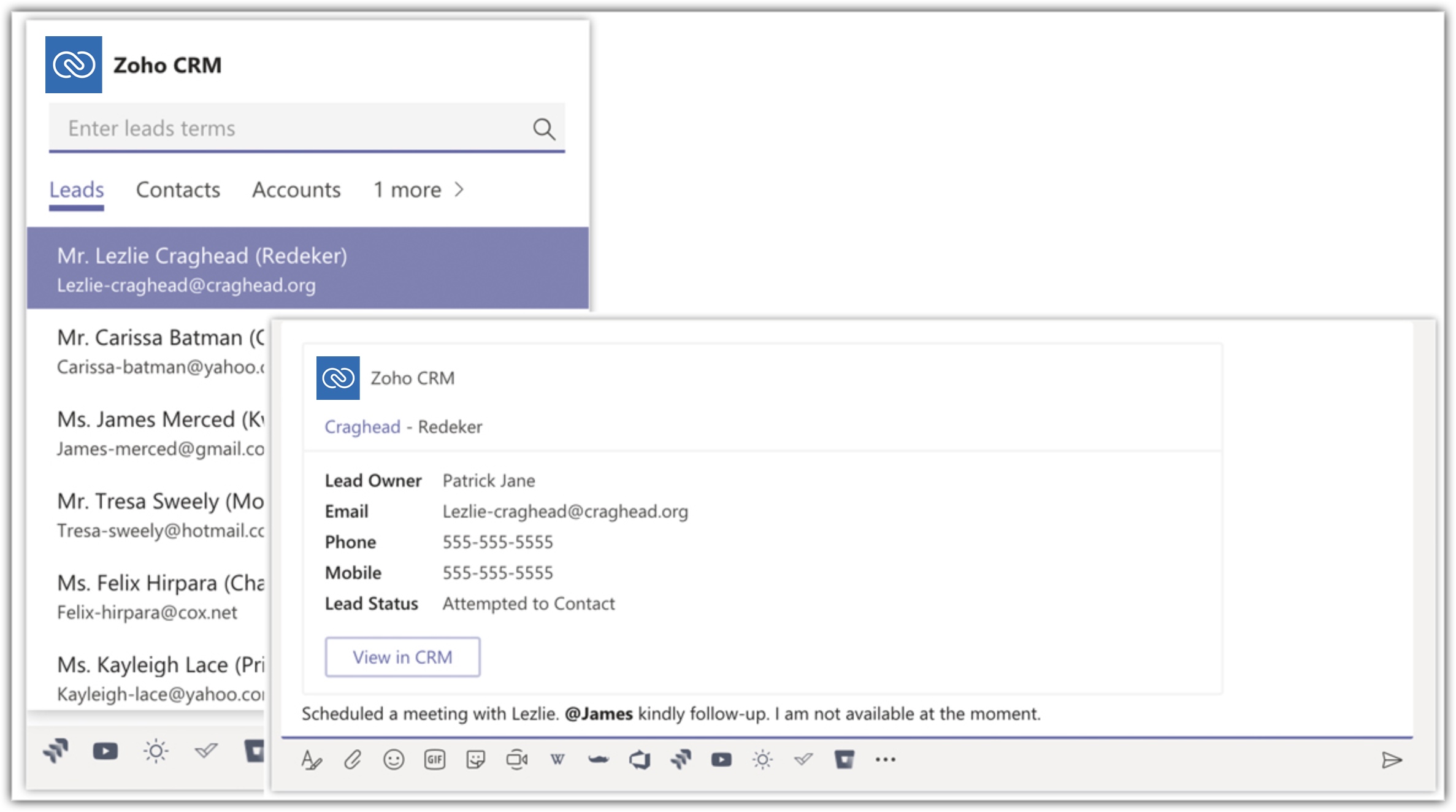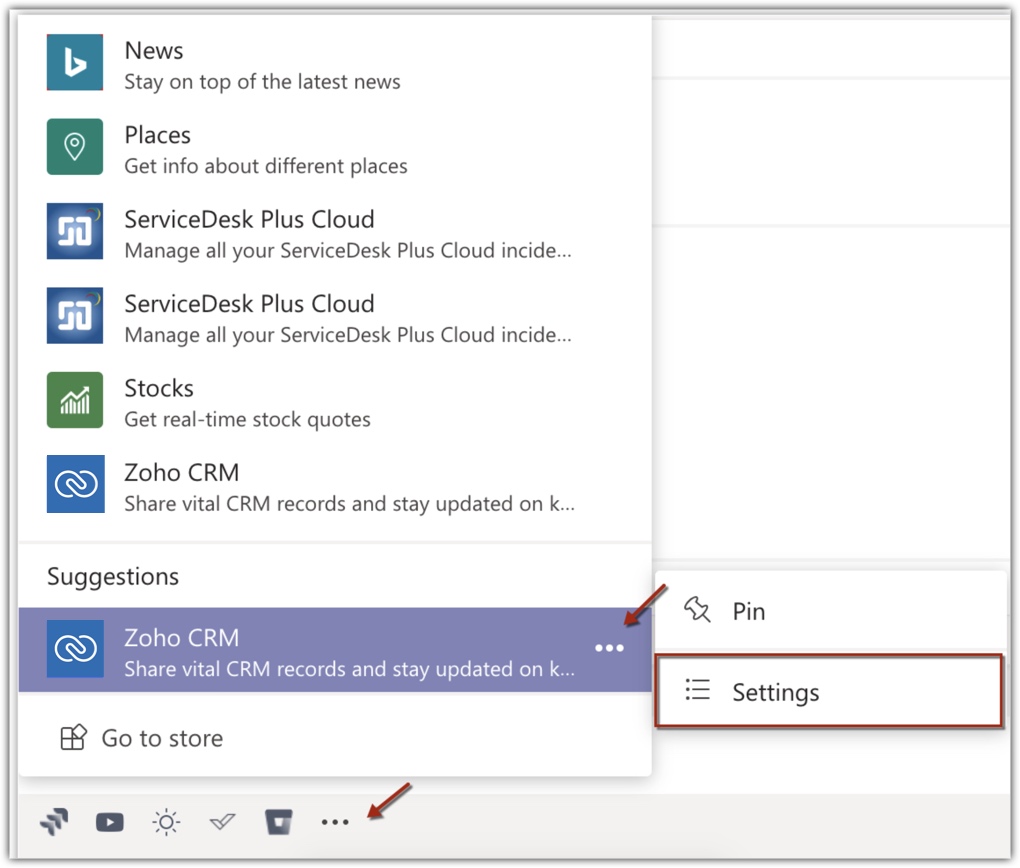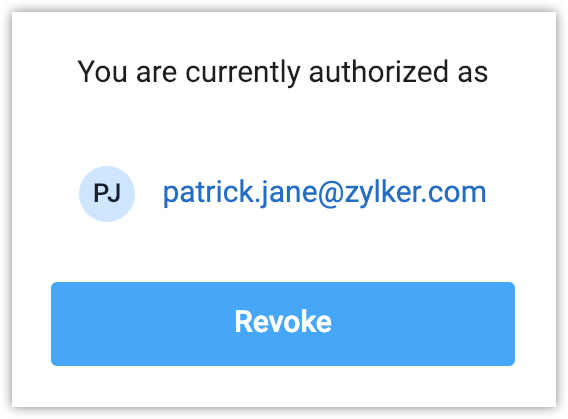Microsoft Teams Integration
Table of Contents...
Microsoft Teams is a platform that helps collaborate with various teams in your organization. In business, there can be instances when you want the team members to refer to the dashboards that you have created in CRM. In such cases, sharing each dashboard with individual members or collating them into a presentation can be an exhaustive task.
You can easily achieve this by integrating your CRM account with Microsoft Teams. It will allow the team members to view the CRM dashboards right from their Teams account.
Also, if required you can even add the CRM records as cards in your conversation with teammates.
Availability
![]() Profile Permission Required: Users with Dashboards permission in Zoho CRM can add tabs in Microsoft Teams.
Profile Permission Required: Users with Dashboards permission in Zoho CRM can add tabs in Microsoft Teams.
| Features | Free | Standard | Professional | Enterprise |
| Microsoft Teams Integration | - |  |  |  |
Add Zoho CRM app to Teams
You must add the Zoho CRM app to your Teams account to enable information sync from CRM to teams.
To add Zoho CRM app
Add Tabs
Your team members can view the CRM dashboards from the Tabs in their Microsoft Teams account.
To add a tab
- Click the + icon.
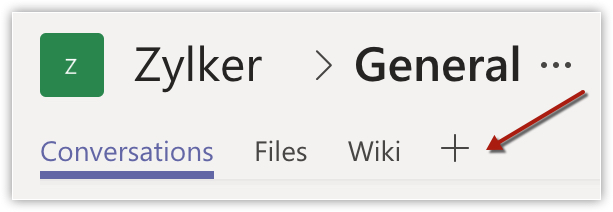
- Select Zoho CRM.
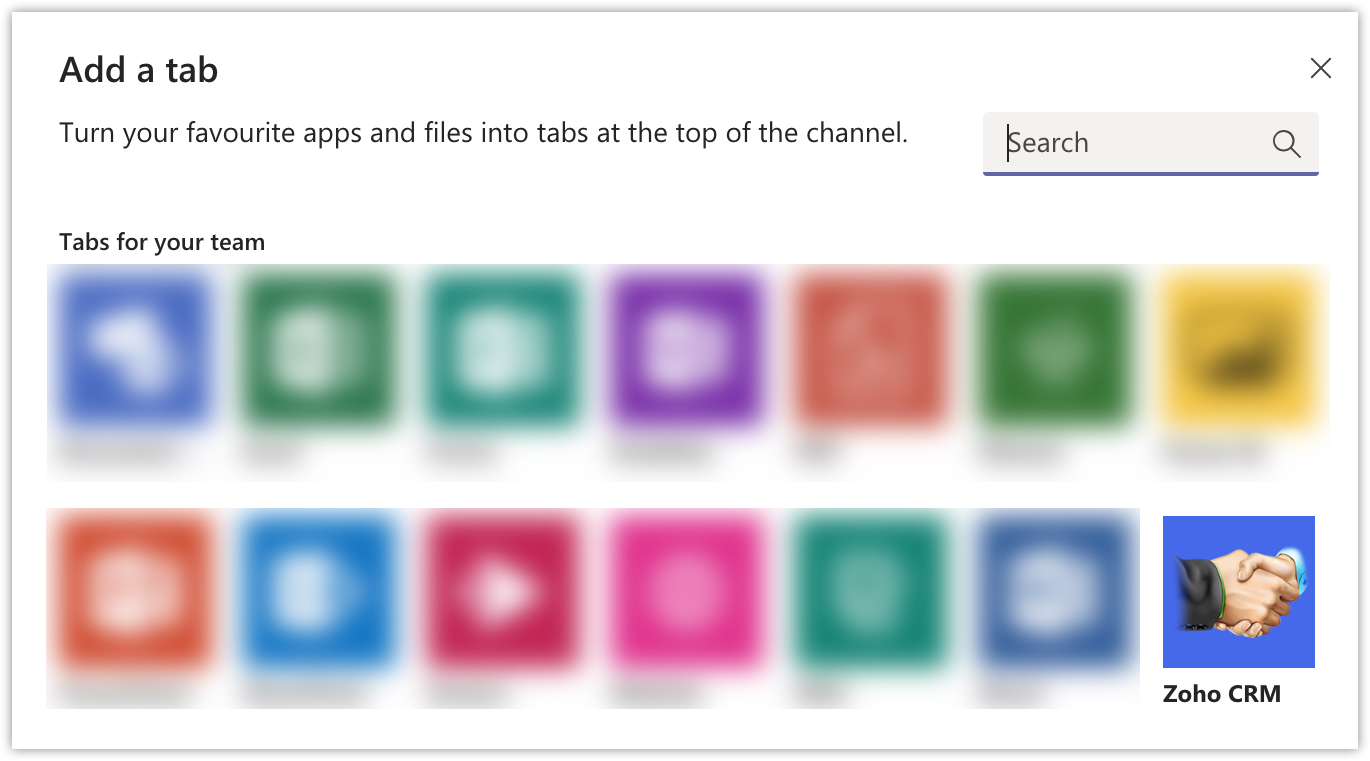
- Click Login to Zoho CRM account.
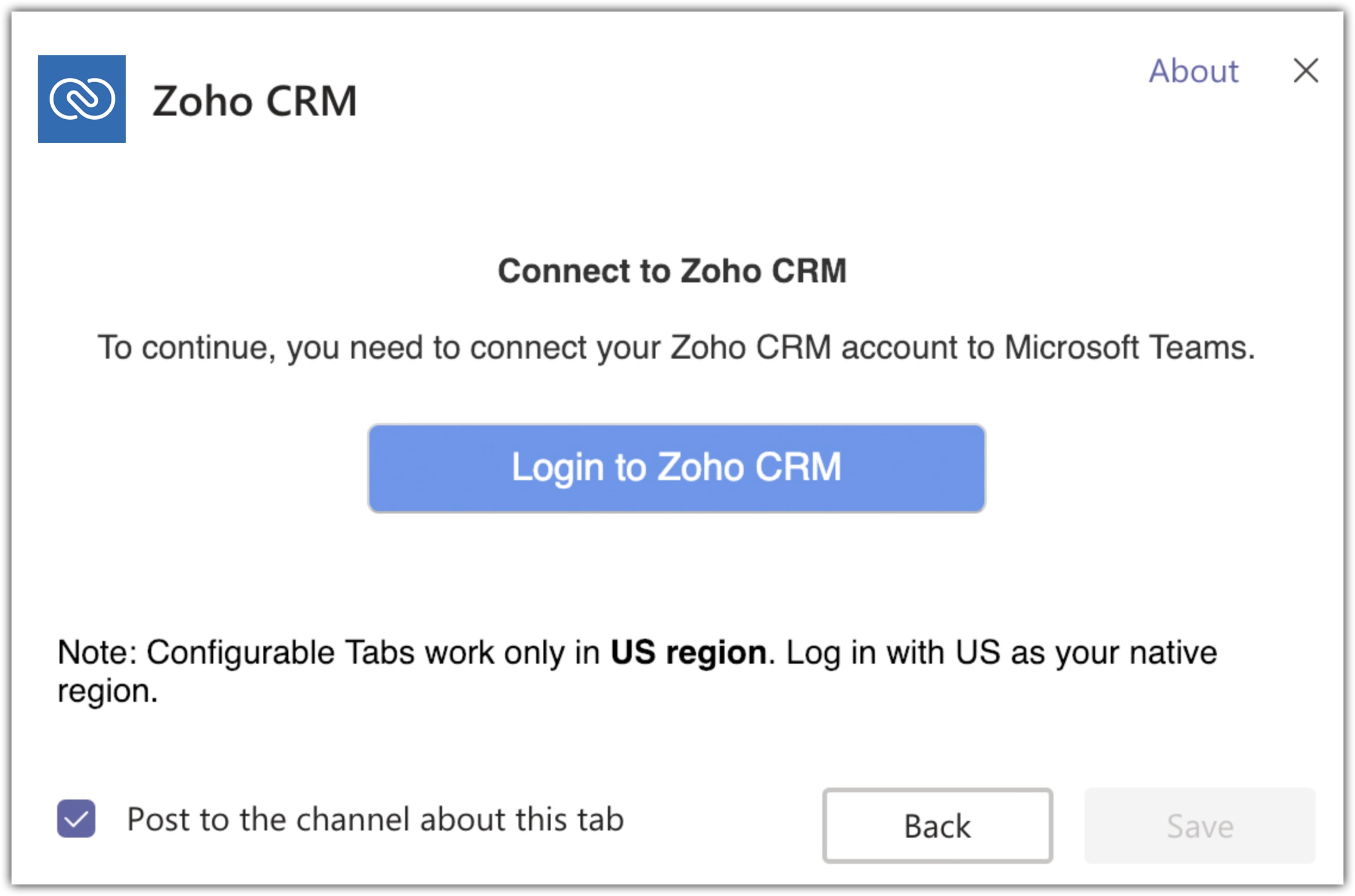
- Select the dashboard that you want to pin to the tabs from the drop-down list.
- Click Save.
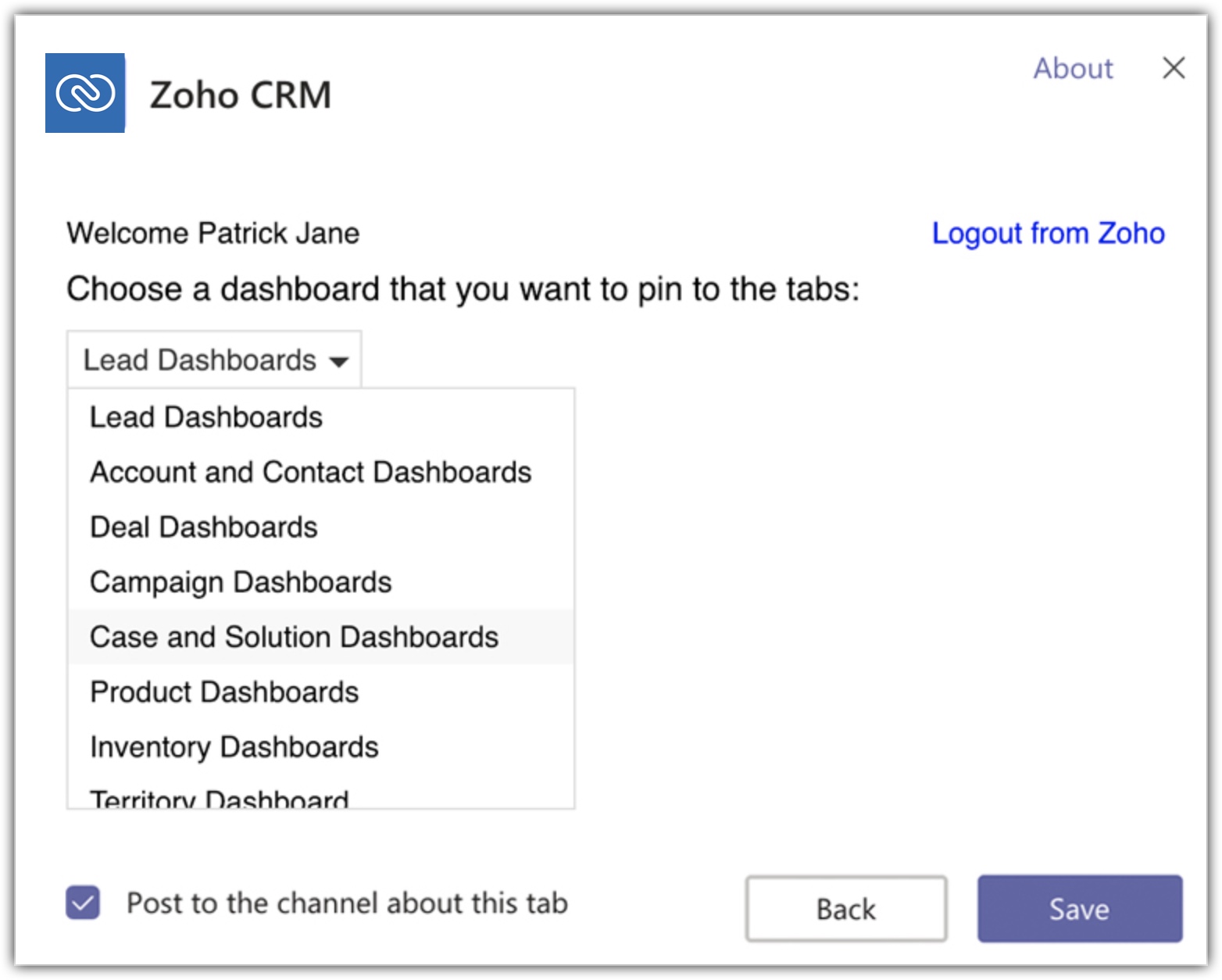
Your Dashboard will be displayed like this.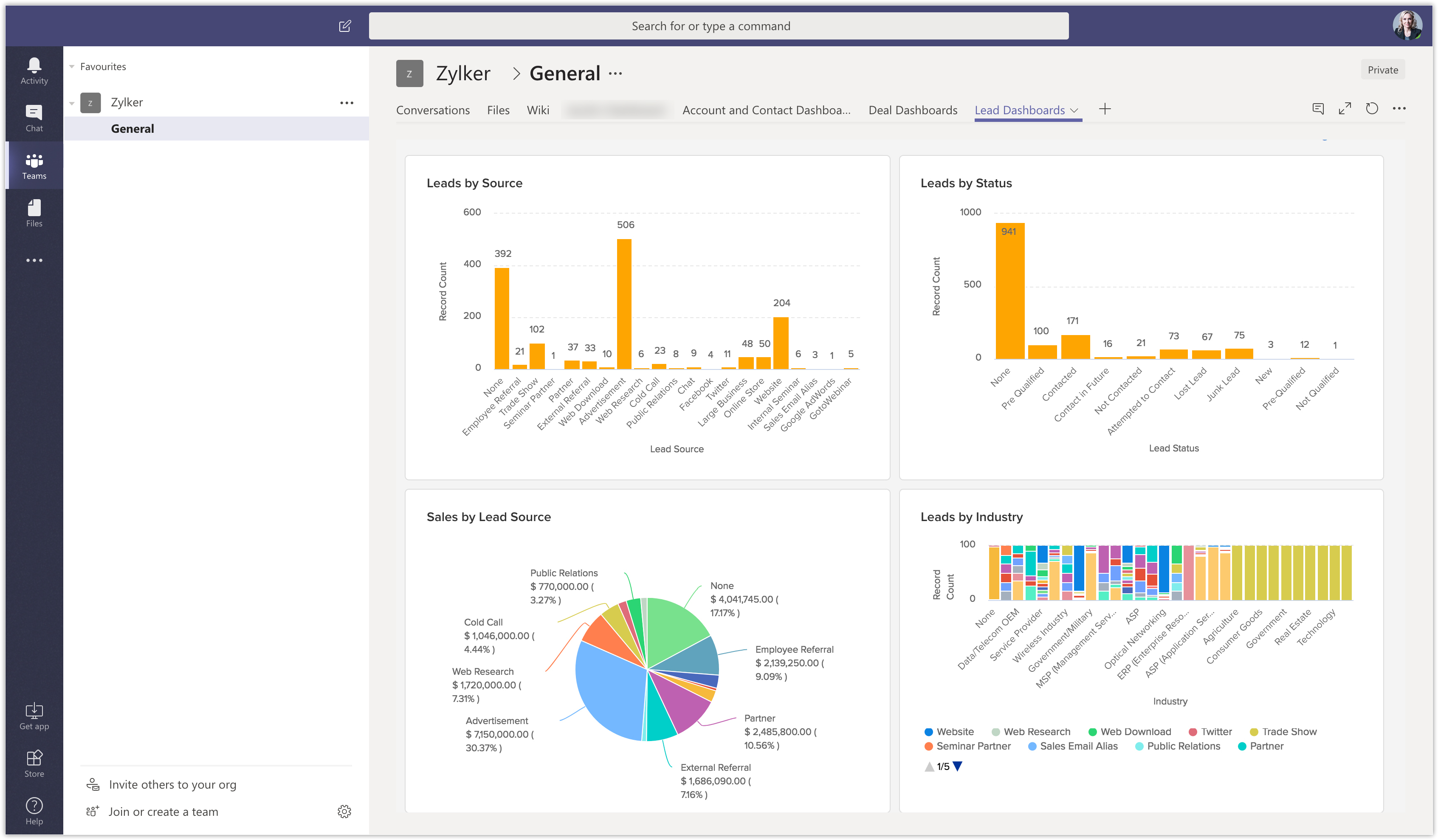
Note
- You can pin the same dashboard in different tabs.
- If the user has logged out of Zoho CRM, they need to reauthenticate their account.
Message Extensions
Message extensions allow you to include records from Zoho CRM as cards in a conversation with your teammates.
To set up message extensions
- Select the channel in any team which has installed Zoho CRM app.
- Click the Conversations tab.
- Click More > Zoho CRM.
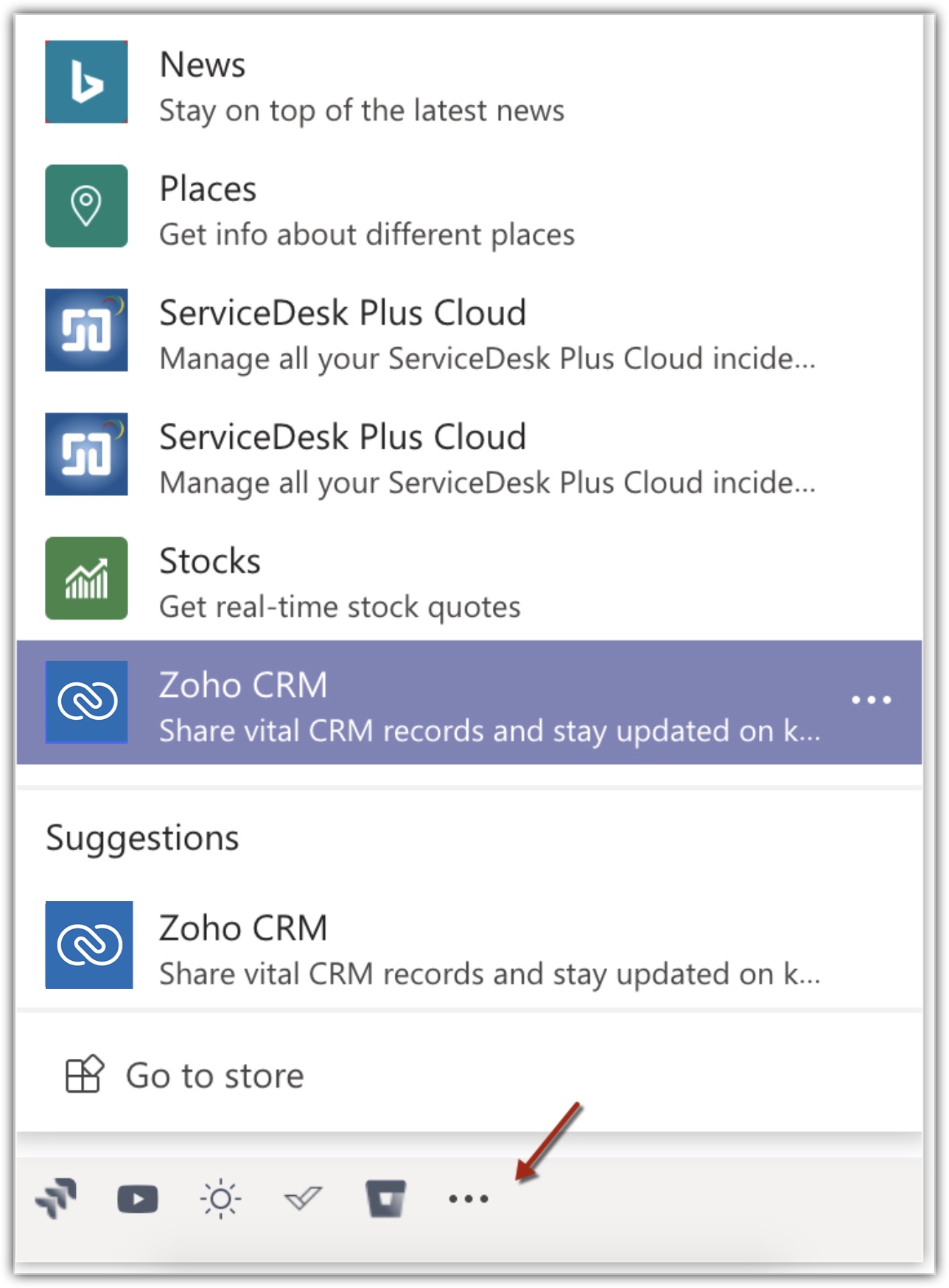
- Log into your Zoho CRM account, if prompted.
- Leads, Contacts, Accounts, and Deals module will be displayed.
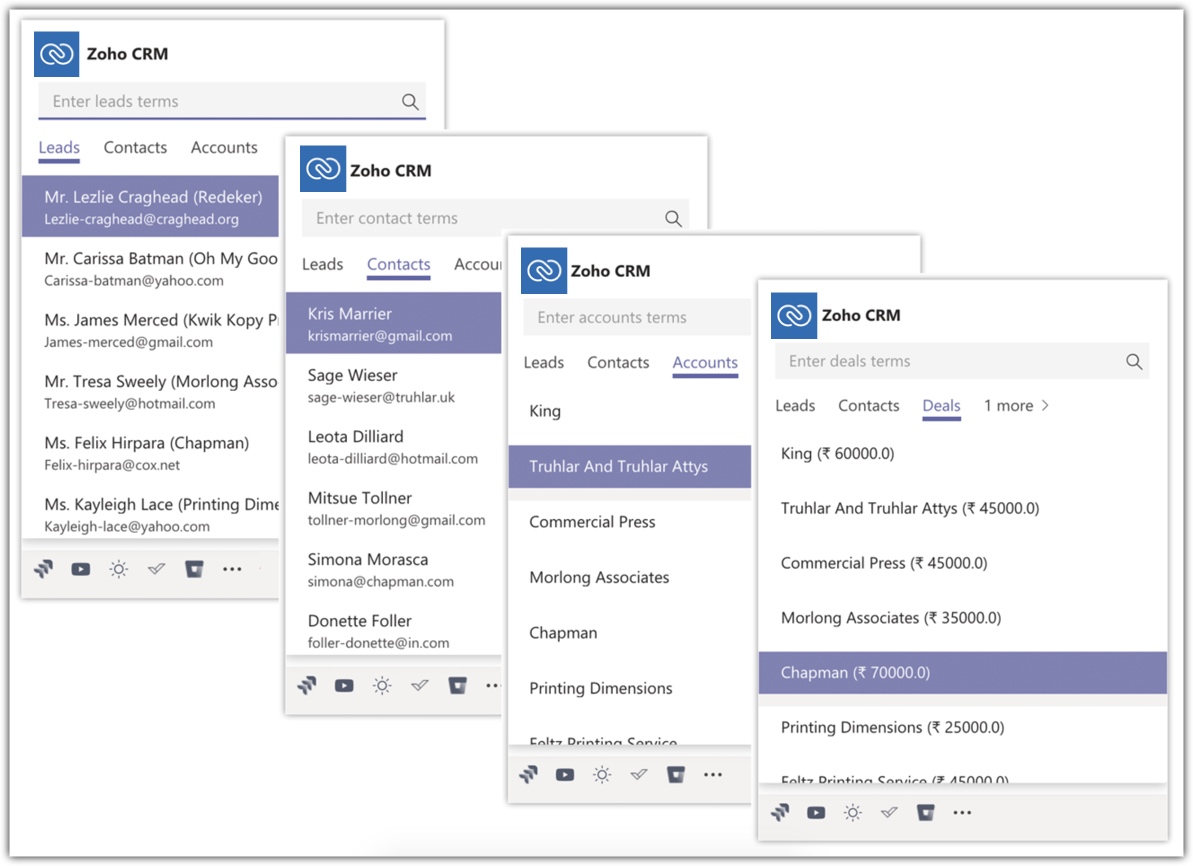
- Select the record and start your conversation.
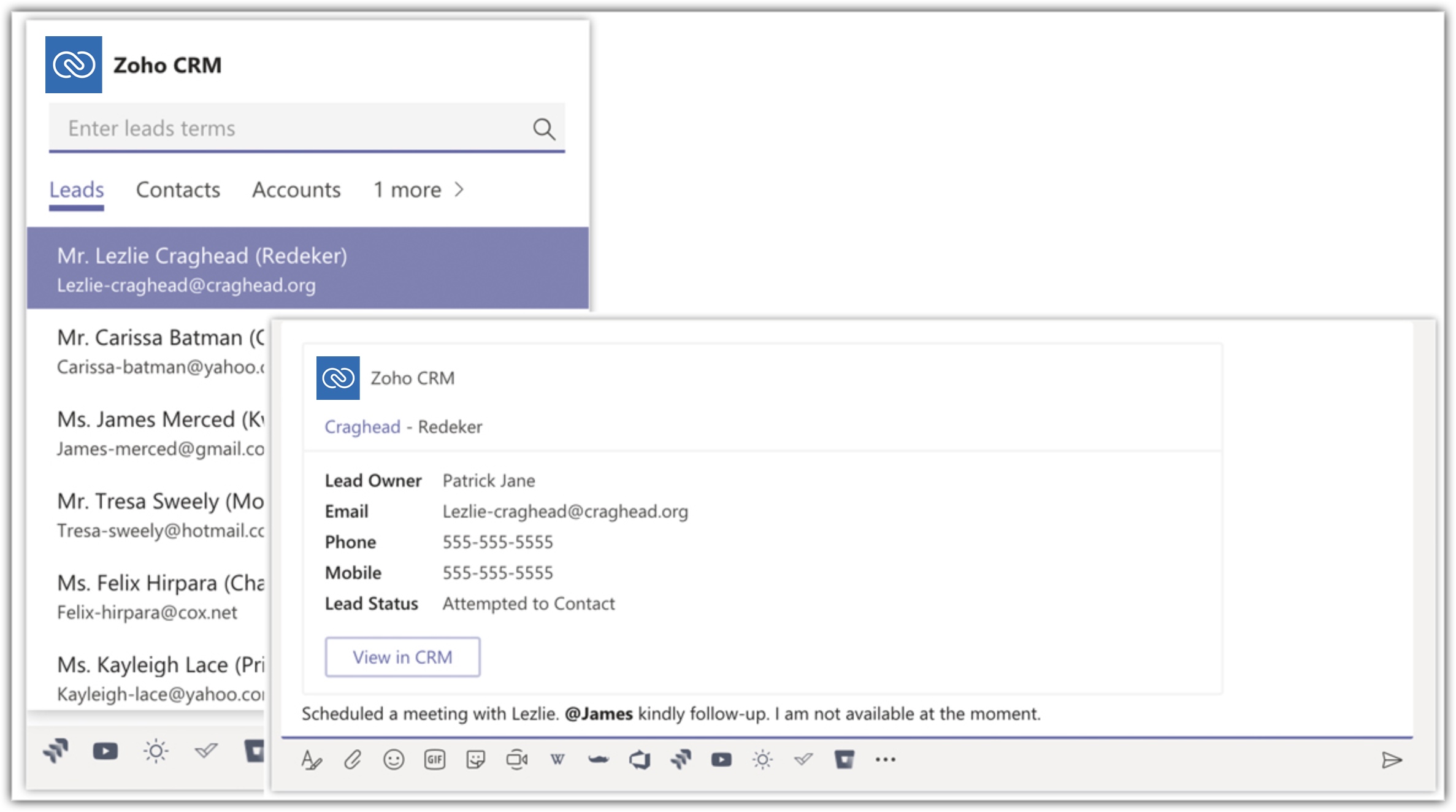
Note
- Zoho CRM message extension will be available only if the team has installed Zoho CRM app.
Revoke Zoho CRM Message Extension
You will no longer be able to include records as cards in your CRM account once the message extension is revoked.
To revoke the message extension
- In the Conversations tab click More > Zoho CRM > More > Settings.
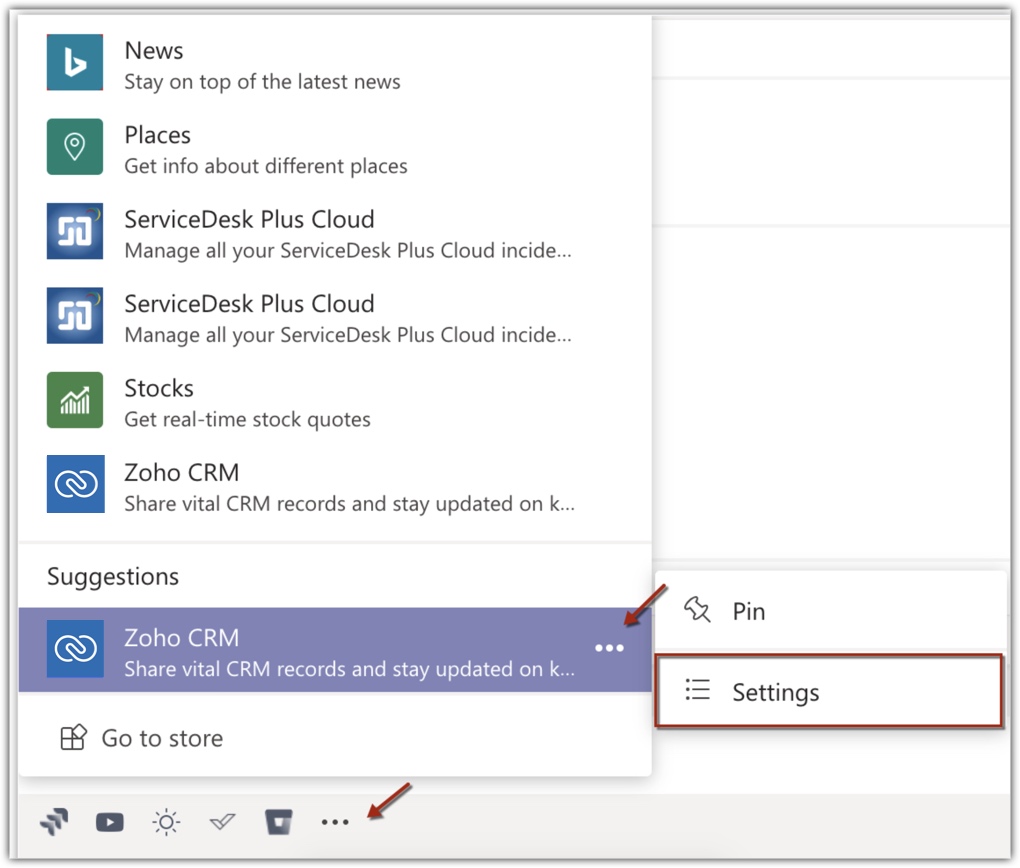
- Click Revoke.
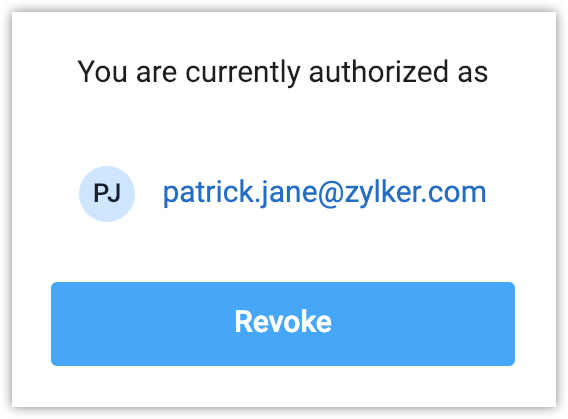
Note
- Revoking your account will not remove the Zoho CRM tabs that you have added.