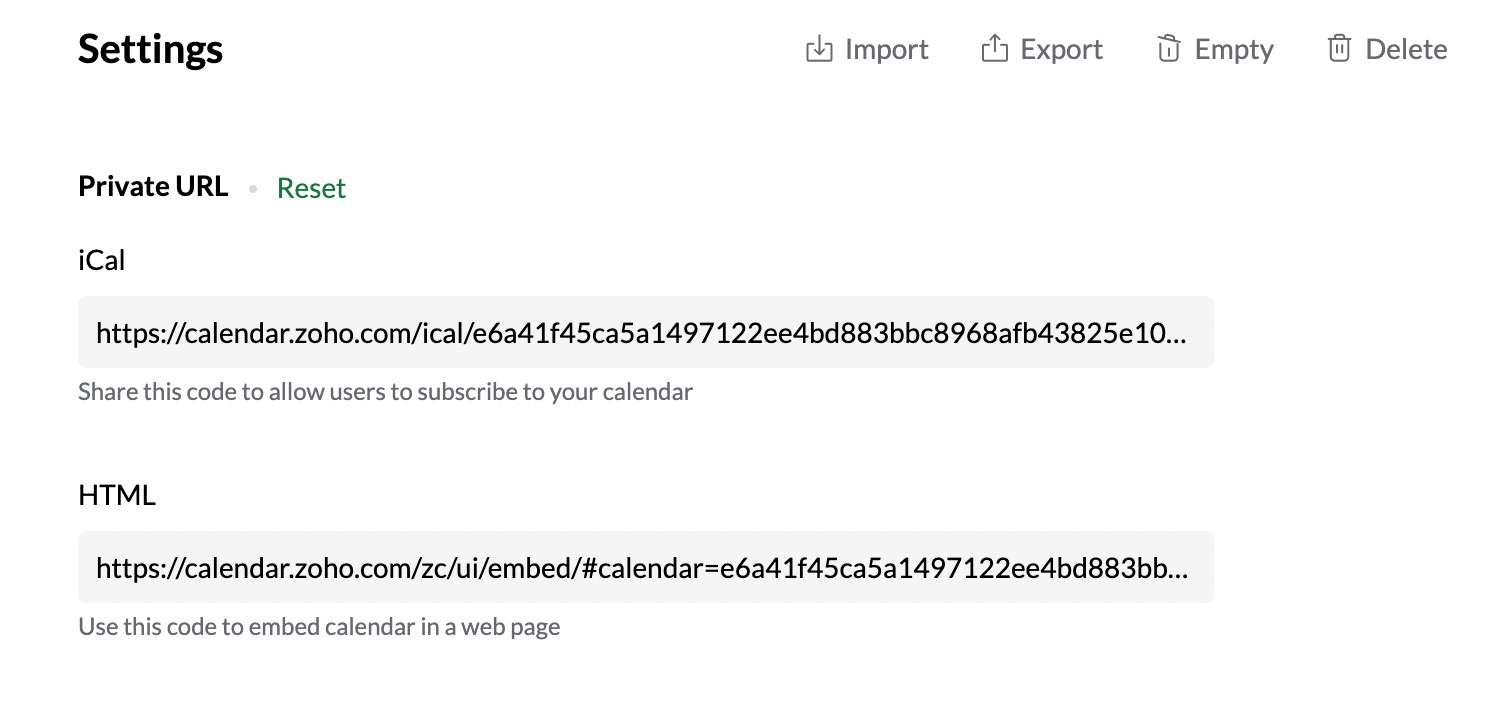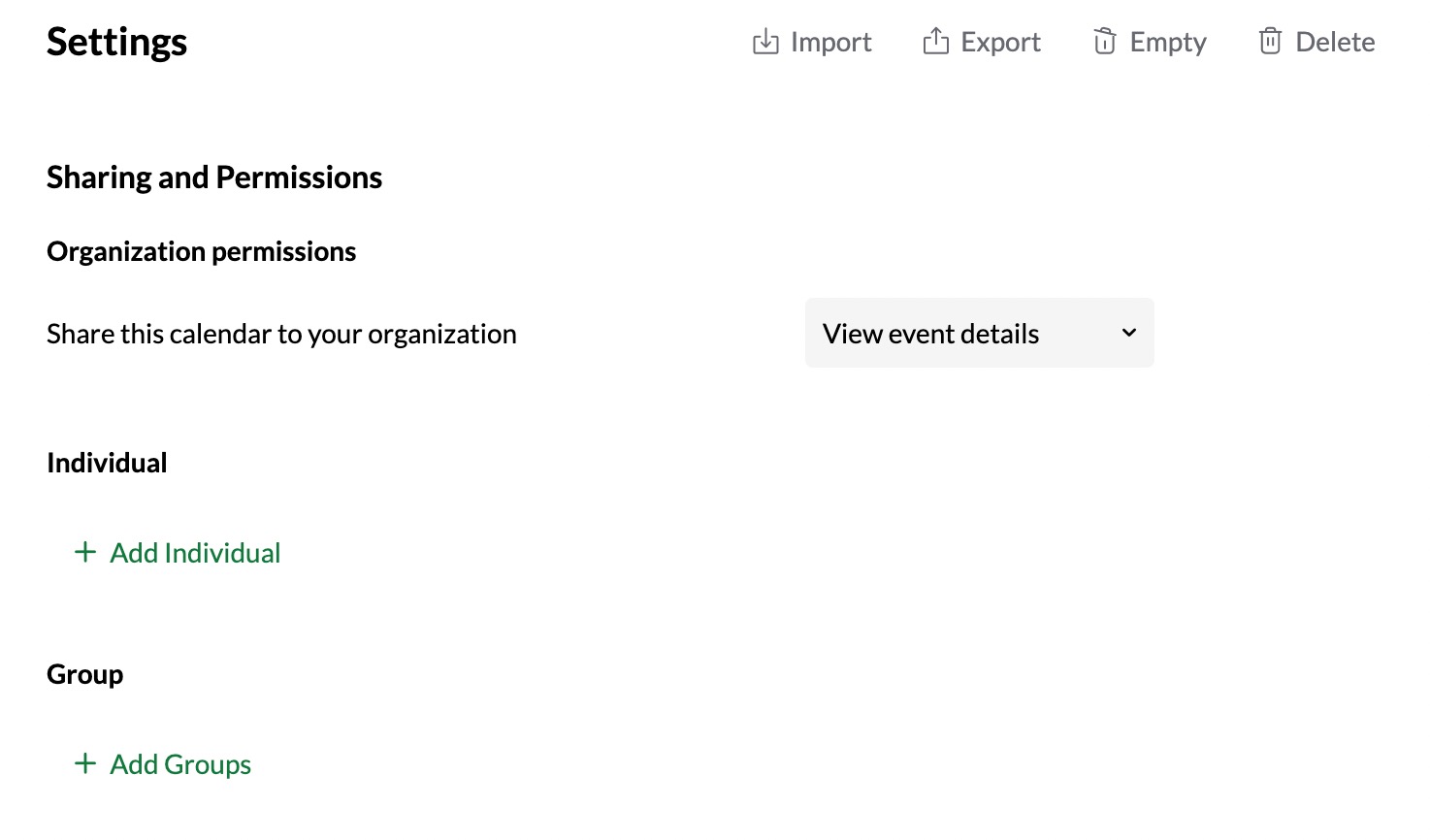How to share calendar with someone?
What is a shared calendar?
When you share your calendar with any individual or group such as your team at work, your family, or your friends, it becomes a shared calendar. You can create multiple calendars and choose to share them with different sets of people for different purposes. You may, for instance, create a work calendar that you can share with your team members as a way to manage your team's tasks. Similarly, you can add family events, birthday parties etc., to a personal calendar and share it with your family. You can also give them permission to edit/modify events and appointments in the shared calendar.
Why do you need to share your calendar?
There are various reasons why people share their calendars, some of which include keeping track of their children's PTA and doctor's appointments for the family, checking their team's forthcoming events and meetings, and much more.
With the recent hybrid work models, more people are working virtually and the need to stay connected increased multi-fold. Since the majority of us work from different locations, it is getting harder and harder to organise meetings and maintain track of the team's schedule.
How does sharing your calendar benefit you?
Enhance communication
Organizing a team meeting with your busy employees is both time-consuming and stressful. With shared calendars, it doesn't require having endless back-and-forth discussions to fix up a meeting. You can share your calendar with anybody and even grant them permission to edit your calendar.
Improves transparency
Everyone is aware of one another's schedules thanks to a shared calendar, which helps the team to be on the same page about meetings and deadlines.
Never miss out
How many times have we forgotten our child's annual day or family dinner and felt bad? A shared calendar helps prevent these situations as you'll have reminders on such occasions. Even if you forget them, the notifications will show up just when you need them.
What are the different ways to share your calendar?
Sharing your calendar can be done in a variety of ways and scenarios. After creating a calendar and adding events to it, you can make it public and set different access permissions so that they can view the free/busy schedule, view the events that have been added, or even edit the events and manage the calendar on the owner's behalf.
URL sharing
Every calendar is assigned a unique URL, which will be available in both iCal and HTML formats. When you want to share your calendar among your friends, colleagues and groups inside the organization, you can share your iCal URL with them to import your calendar and add it to their calendar application.
Public URL sharing
Public calendar sharing helps when you need to share your calendar across a wider group. You can restrict others from accessing your calendar information to View only Free/ Busy information or View event details. Others cannot make changes or edit events in a public calendar.
Private URL sharing
Making your calendar public might not be ideal always as your schedule becomes exposed to everyone. In that case, you can limit the number of people accessing your calendar by sharing the private URL.
Sharing with specific people
You can also share your calendars privately with your colleagues or any group by sending an invite to their email addresses. Once they accept the invite and subscribe to it, they will be able to access your calendar with the specified permissions. This is especially helpful when you have to share your calendar with your assistant to manage your daily events.
Embed calendar
Embedding your calendar to your website might be necessary when you want people to know about your schedule before booking an appointment with you. The HTML code to embed the calendar will be available in the calendar details. The embed code can be integrated with your website's HTML code and the calendar will be added to your wikis/blogs/websites.
How to share your calendar in Zoho Calendar?
To get started, Sign into Zoho Calendar if you have an existing Zoho account, or Sign up for free using your email address.
Calendars that are created under the My Calendars section can be entirely managed by the user who creates the calendar, without any restrictions. These calendars can also be shared among friends, family, colleagues and groups.
To share your calendar publicly:
- Right-click on the calendar from the left pane and click Edit (or) Go to Settings > Calendar > My Calendars and click on the calendar you want to share publicly.
- Under Sharing and permissions > Public access, enable public access for the calendar by selecting either View only Free/ Busy or View Event Details from the 'Share calendar with any people' drop-down.
- You can share your calendar publicly by using the following options.
- HTML and iCal URLs - You can find the respective HTML and iCal URLs under the Public access section of this calendar. Click Copy the URL and use it to share the calendar.
- Mail to - Similarly, you can share the calendar link via email using the Mail to option under Public Access. Enter the email addresses of individuals or groups and click Send to share the calendar URL.
- Link to - Click the Copy URL next to the Link to option to copy the embed code of the calendar and embed it on your website. The calendar will be embedded as a button on your website. People visiting your websites can subscribe to the calendar embedded on the website.
To share your calendar privately:
If you want to share your calendar only with specific people or groups, you can enable the private sharing feature in the Zoho Calendar.
- Right-click on the calendar from the left pane and click Edit (or) Go to Settings > Calendar > My Calendars and click on the calendar you want to share privately.
- Under Sharing and Permissions> Public access, make sure the public access for the calendar is disabled by selecting OFF from the 'Share calendar with any people' drop-down.
- Copy the private iCal or HTML URLs respectively under the Private URL section and use them to share your calendar.
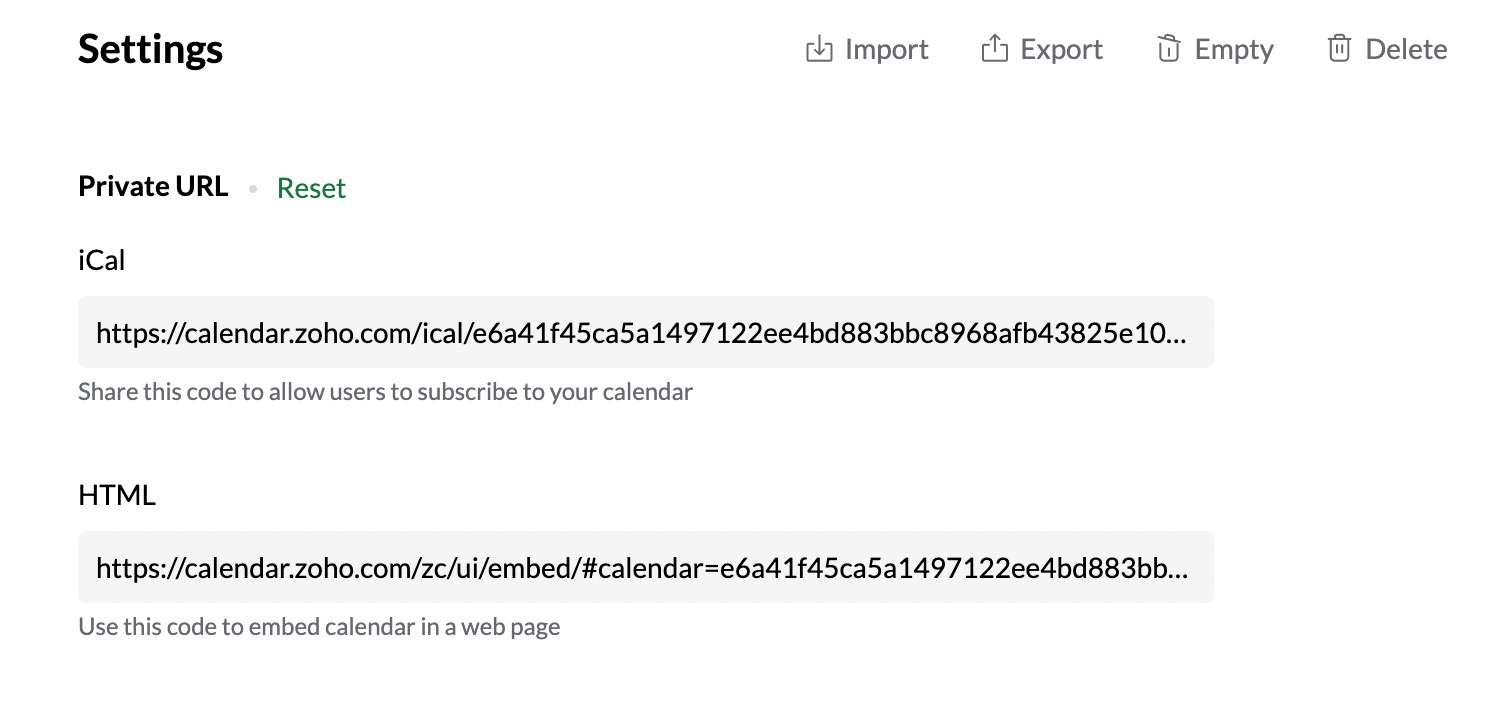
- If you have already shared the private URL of your calendar with someone and want them to stop accessing your calendar, you can use the Reset option next to Private URL to reset the URL of your private calendar.
To share your calendar with individuals and groups:
Share your calendars privately with your colleague or any group by entering the name of your colleague or the name/ email address of the group.
- Right-click on the calendar from the left pane and click Edit (or) Go to Settings > Calendar > My Calendars and click on the calendar you want to share privately.
- Under Sharing and Permissions> Individual, Click on + Add Individual and enter the email address of the person / the group you want to share your calendar with.
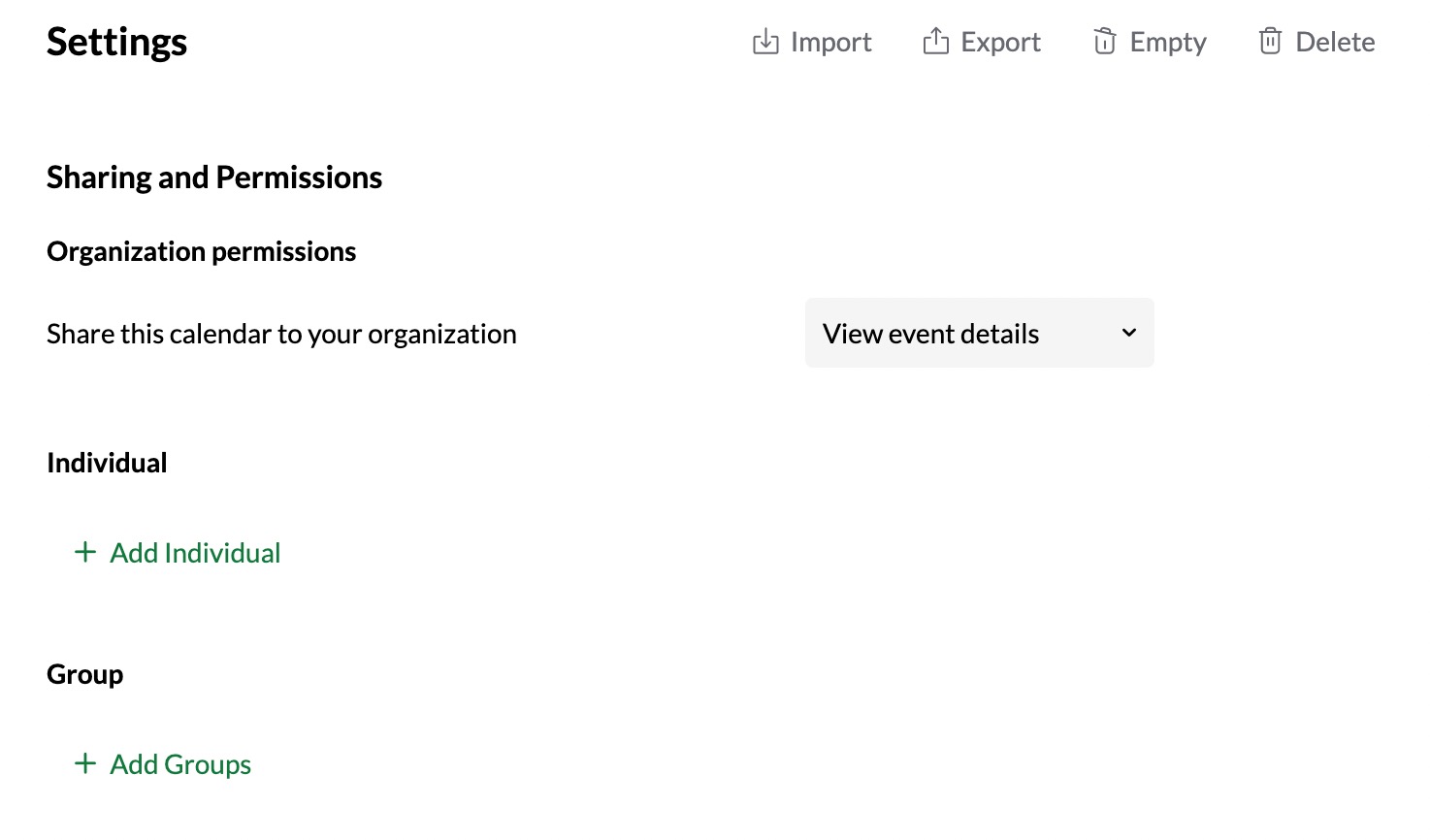
- Choose the access you need to provide for the individual from the options given in the Permissions drop-down:
- View Free/Busy - Only view the free/busy status of your calendar.
- View Event Details - View the event details of your calendar.
- Edit Event Details - Edit the event details in the specific calendar.
- Delegate (or) Manage - Manage and make changes to the calendar on your behalf. They can even share your calendar on your behalf.
Top Articles