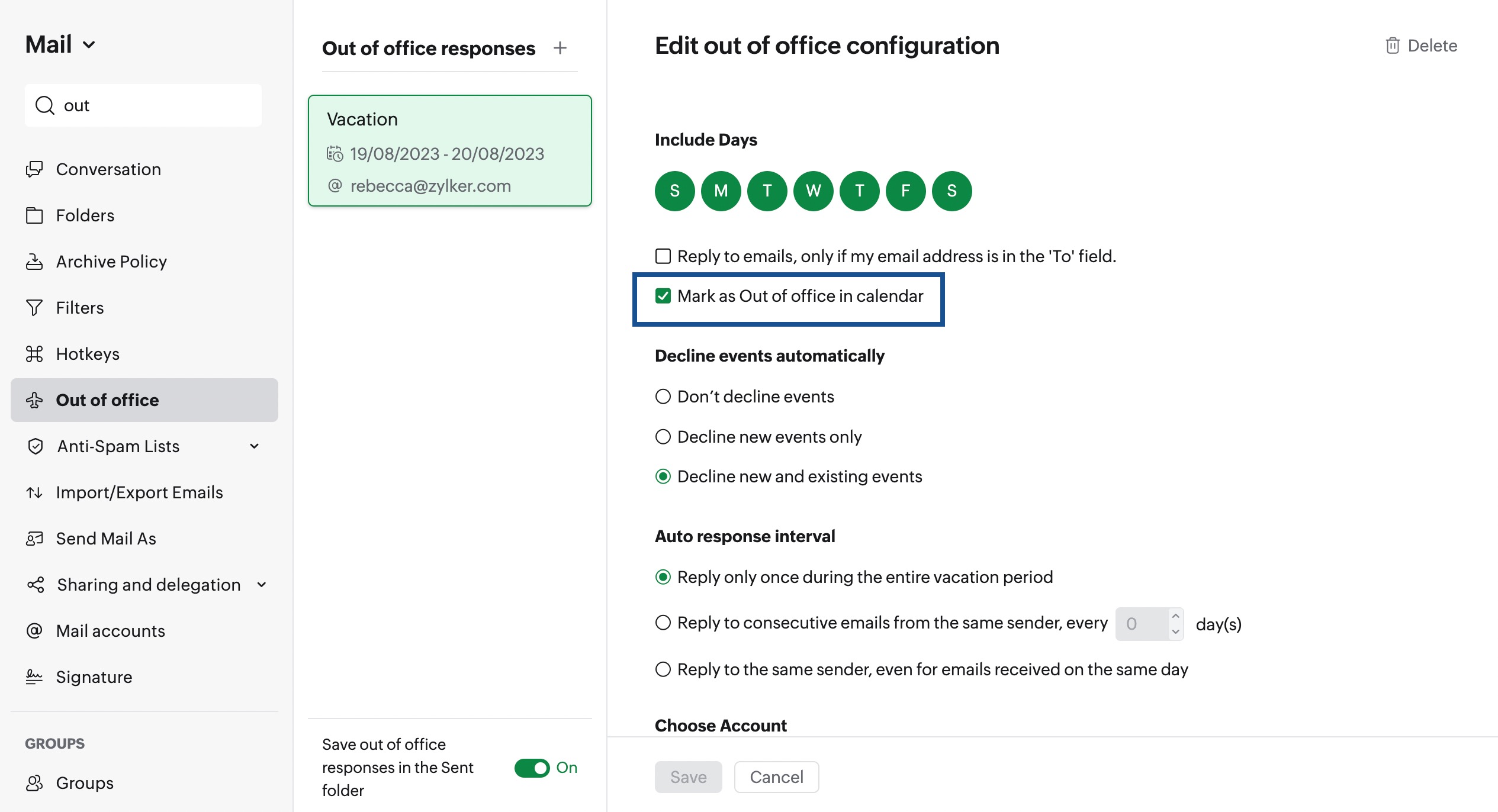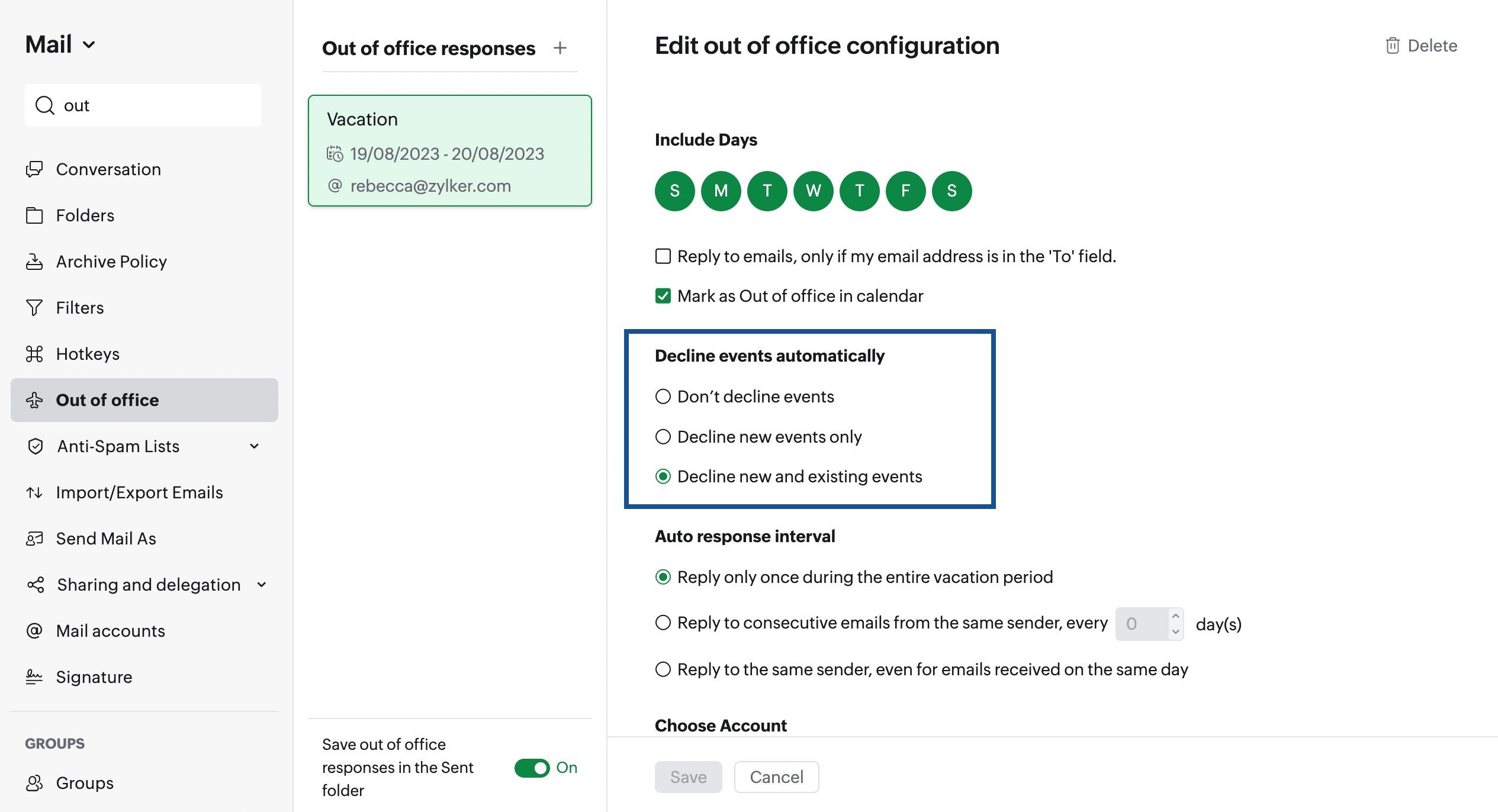Out Of Office
When you take days off from work, whether it's for a vacation, a business trip, or any other reason, it is always a good idea to update your calendar so that no one tries to schedule a meeting with you or add you to an event. You can quickly set up an Out-of-Office Event to notify your contacts that you won't be available for a few days or even a few hours.
Steps to Configure Out of Office
To mark your calendar as Out of Office, you need to setup up an Out of Office message in Zoho Mail.
- Login to your Zoho Mail account.
- Click the Settings icon.
- Navigate to Out of Office from the Mail Settings.
- Configure your Out-of-office reply by following steps 1-8 on the auto-responder help page.
- Choose the 'Mark as Out of office in Calendar' checkbox to mark your calendar as Busy.
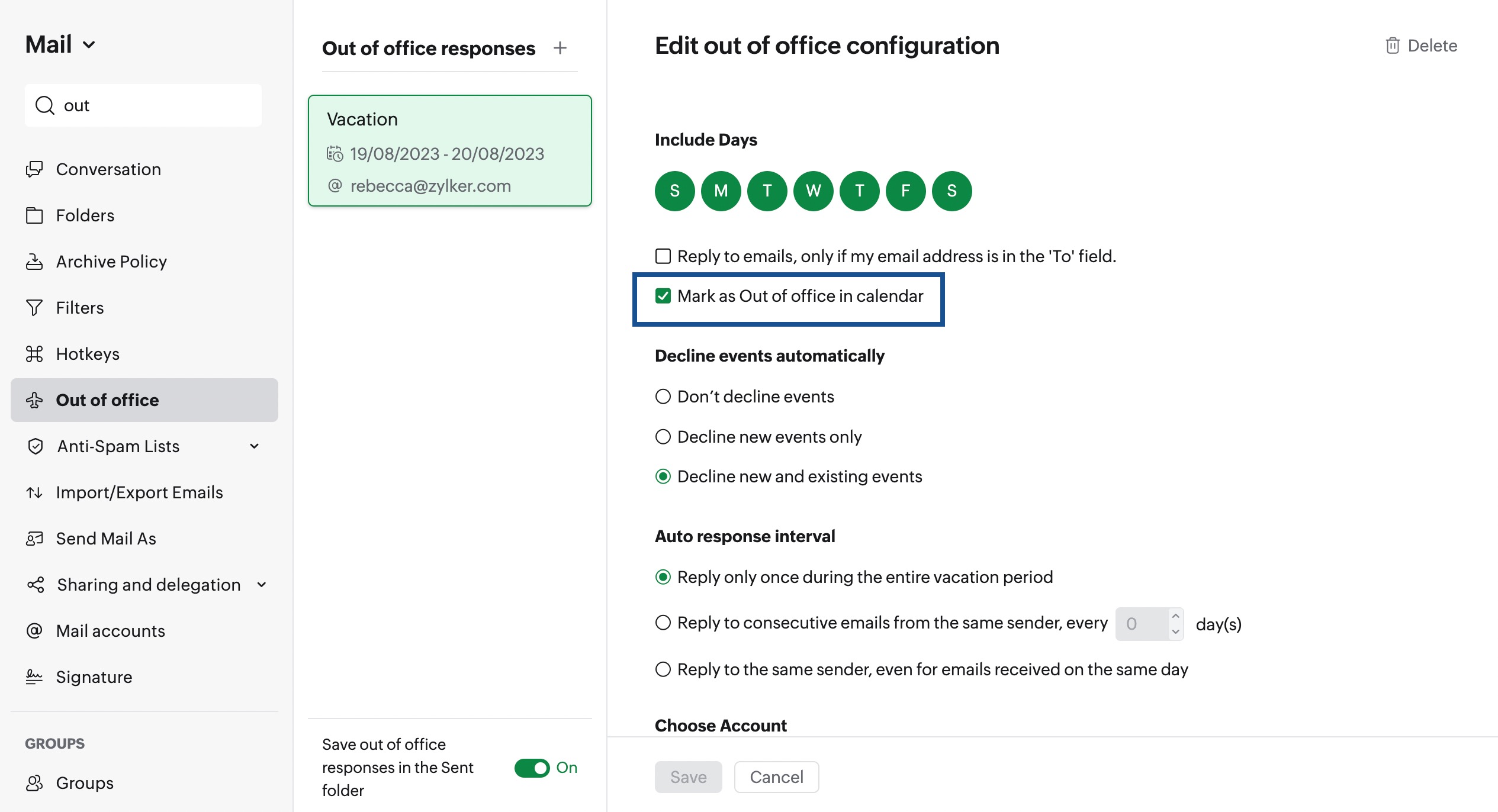
- By default, all new events will be declined during the Out of office duration. To change your preference, choose any of the options under the 'Decline events automatically' section.
- Dont decline events
- Decline new events only
- Decline new and existing events
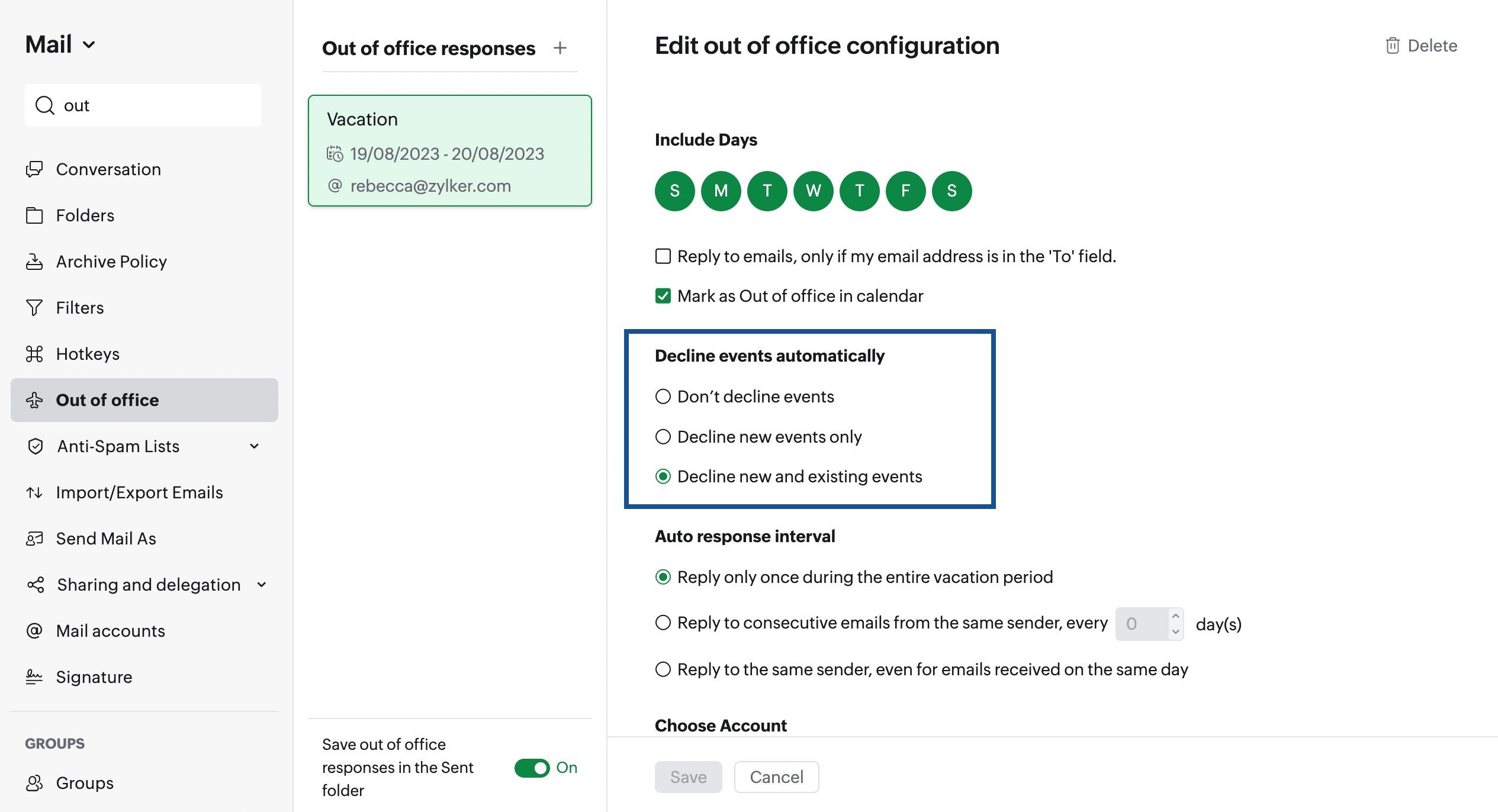
Once configured, your calendar will be marked as Out of Office. All the existing meetings and any new meeting invitations will be declined based on the settings configured. When others check your free/busy availability, your calendar will be marked as busy.