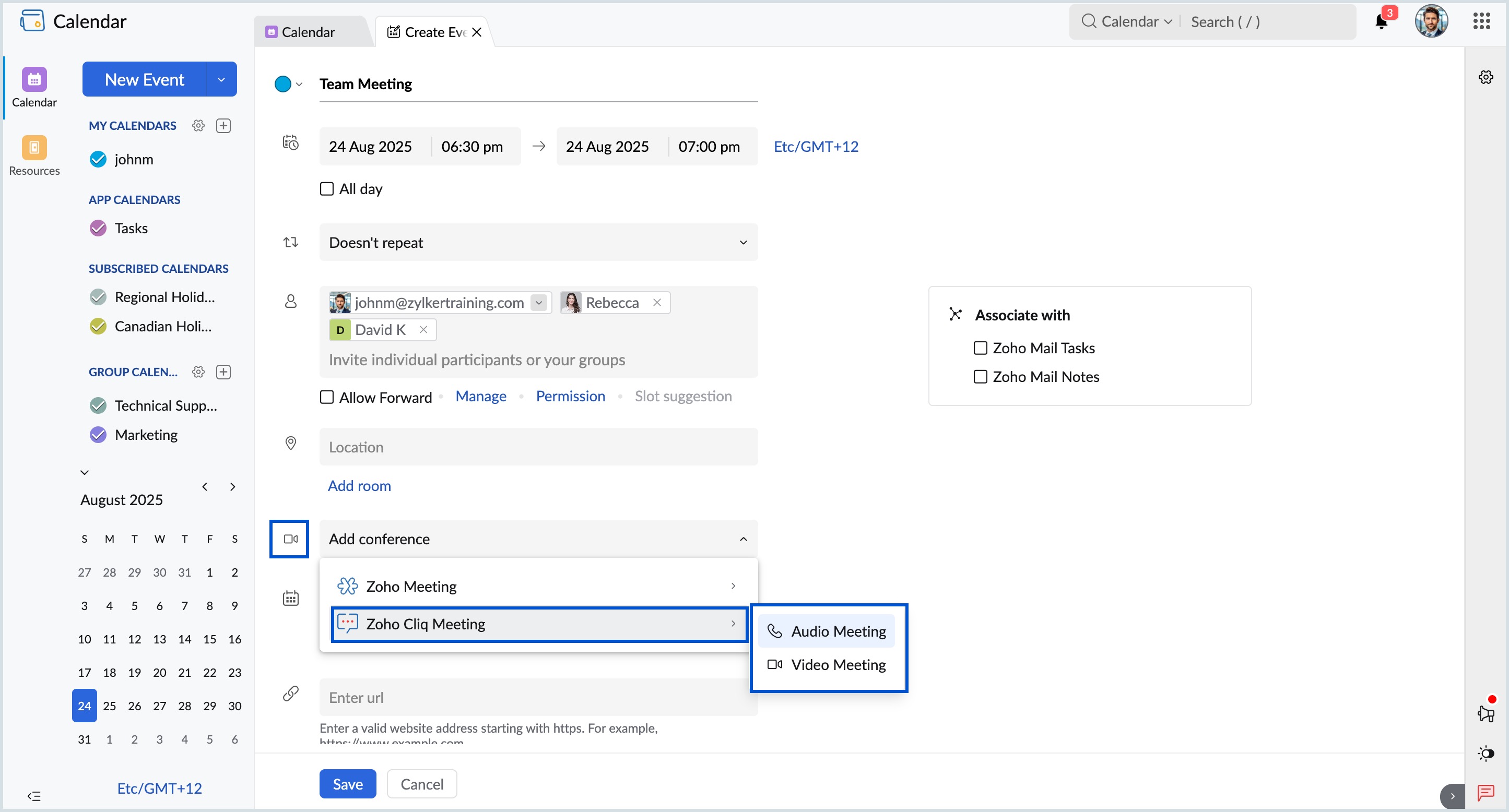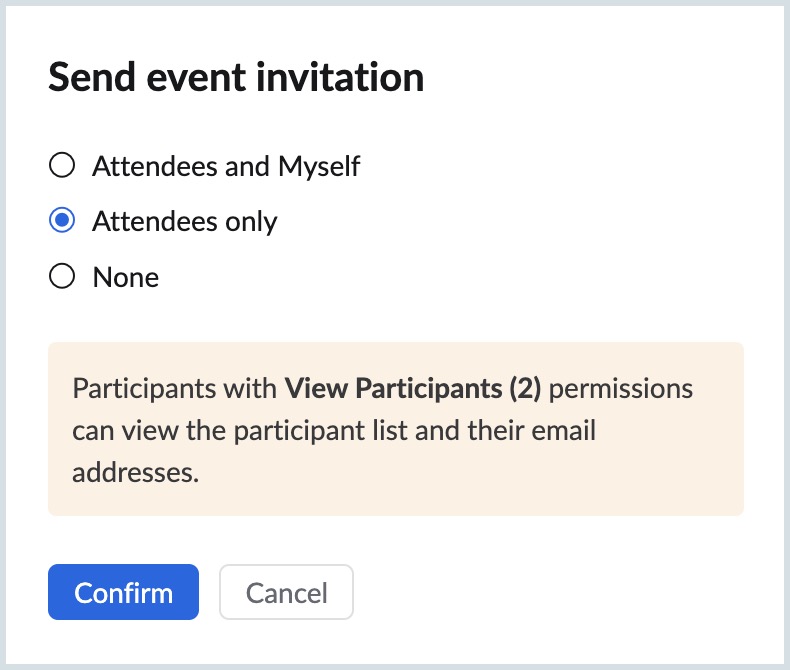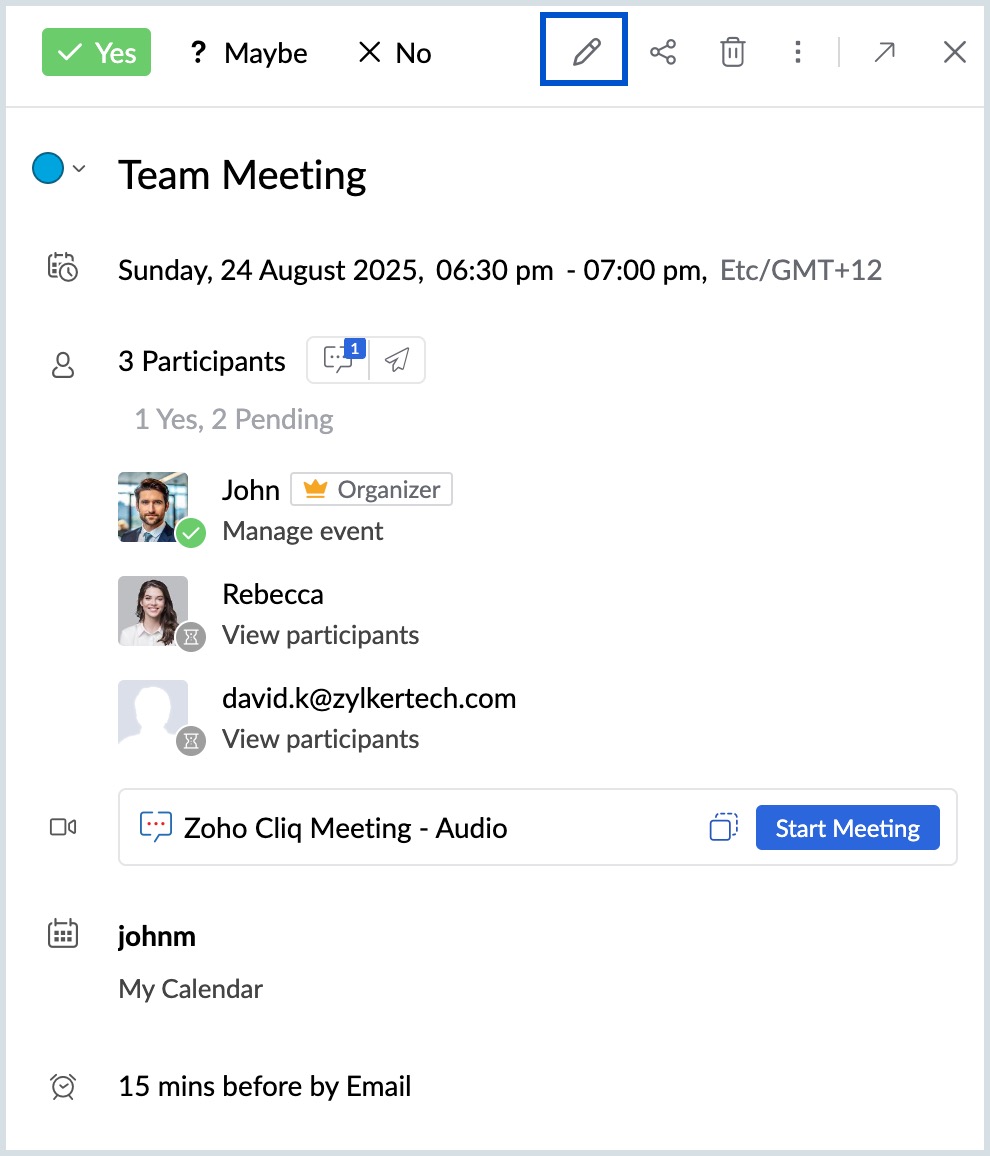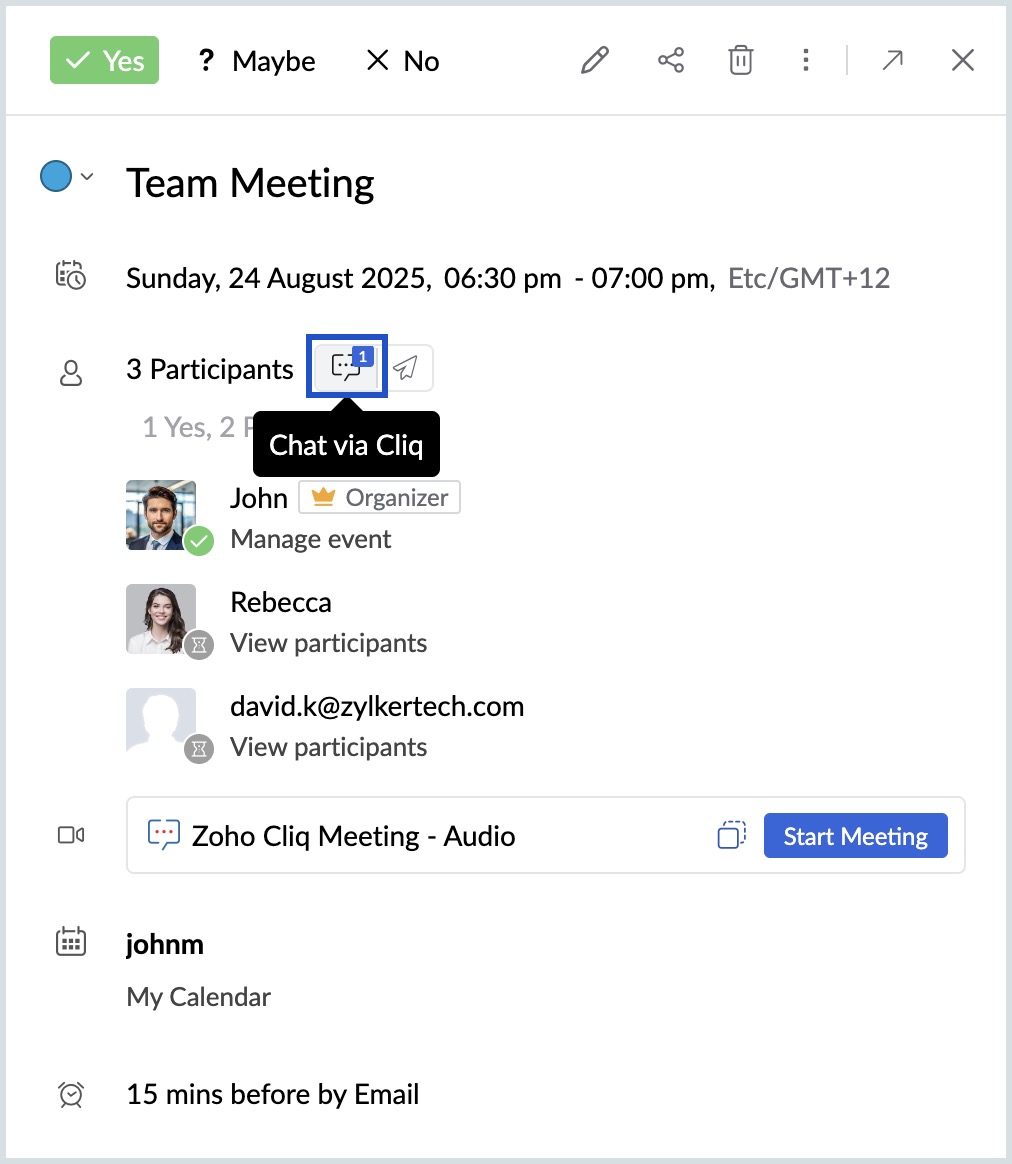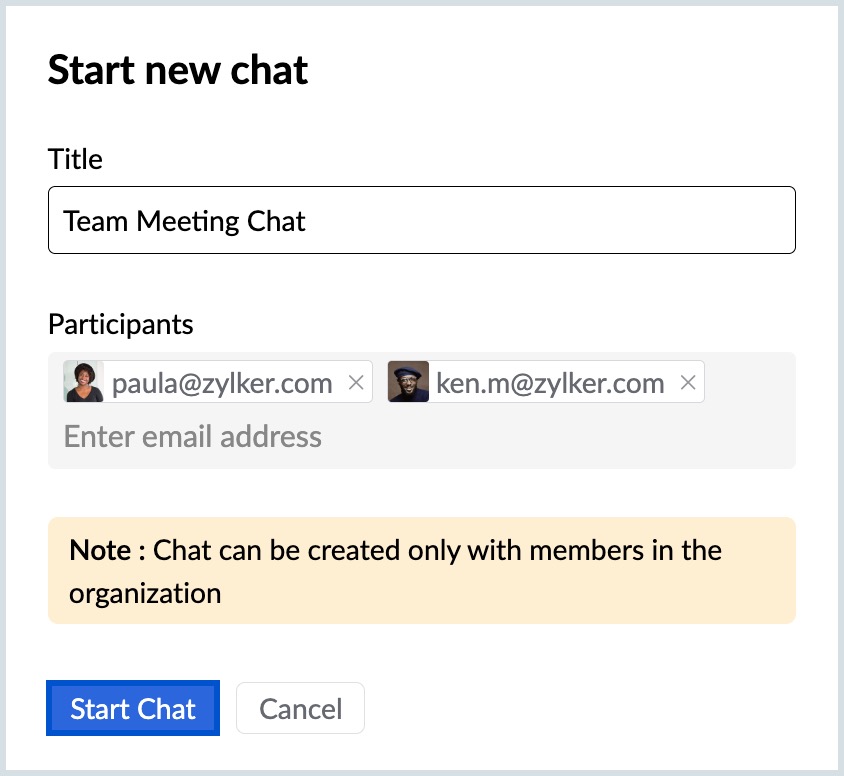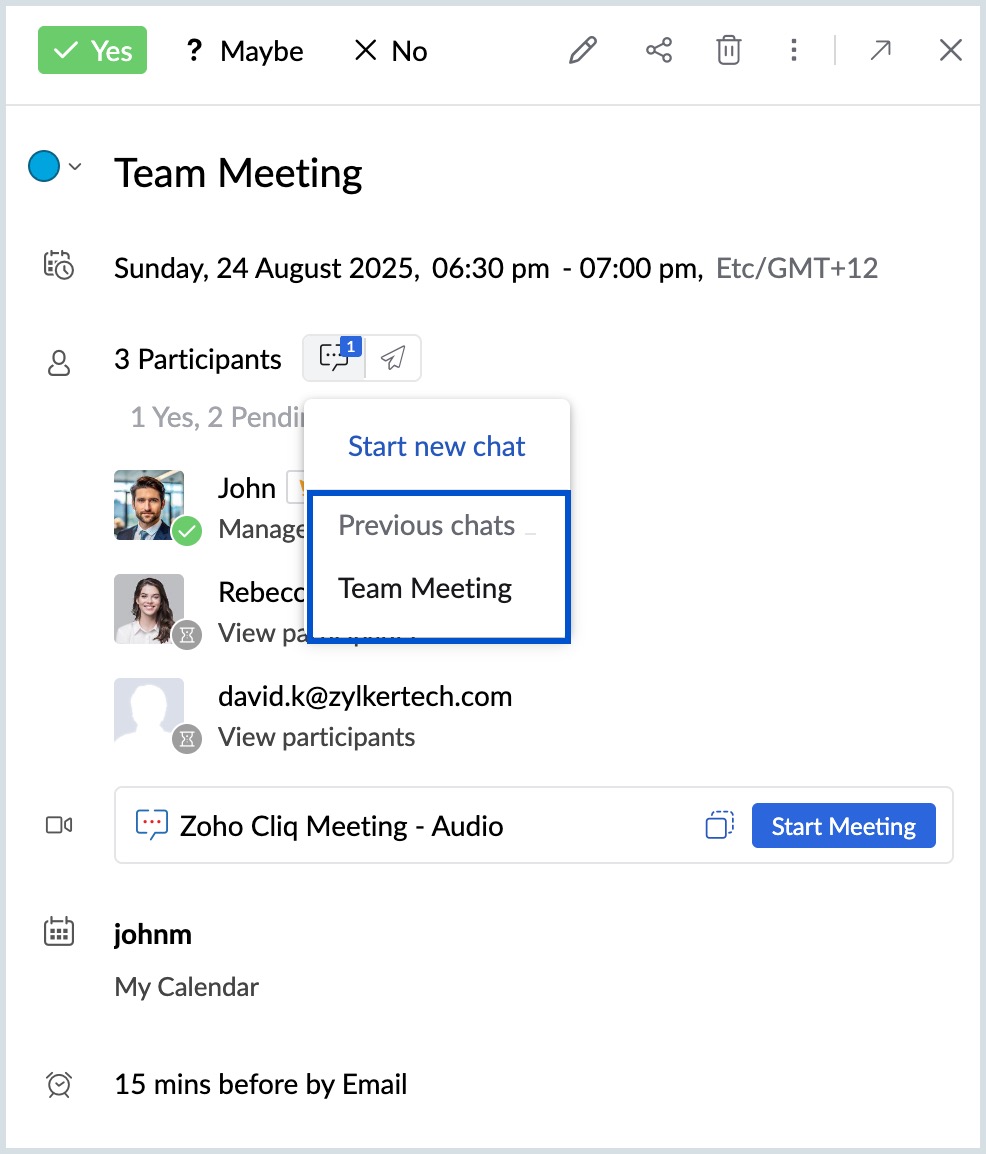Cliq conference integration with Zoho Calendar
Zoho Cliq is a team collaboration and communication software that allows users to chat, make audio and video calls, and manage projects. Its real-time messaging, channels, screen, and file sharing enhances your business productivity by seamless communication across teams.
Zoho Calendar's two-way sync with Zoho Cliq aids in quick conferencing without having to switch between apps. This integration helps you to create audio/video conference, automatically create a group chat in Cliq with all the participants of the meeting and the same will be shown in Calendar chat as well, and get reminder notifications about the meeting both in Calendar and Cliq.
Note:
Zoho Calendar and Zoho Cliq integration is available for users who have subscribed to one of our paid plans.
Benefits of Zoho Calendar Integration with Cliq Conference
- Seamless two-way sync between Cliq calendar and Zoho Calendar.
- Get instantly notified of any changes to the event details in the group chat created exclusively for that event.
- Know the status of the event participants right from your calendar page.
- Start off where you left your discussion by reusing the group chat before/during/after the event.
Steps to Create Event in Calendar with Cliq Meeting
- Log in to your Zoho Calendar account.
- Click New Event from the left pane.
- Fill in the required details in the Create Event page like Title, Date/Time, Location, and reminder details.
- Enter the participants or groups that you want to add to your meeting in the Attendees field.
- Select the Cliq Meeting (Audio/Video) from the drop-down of the Add conference field.
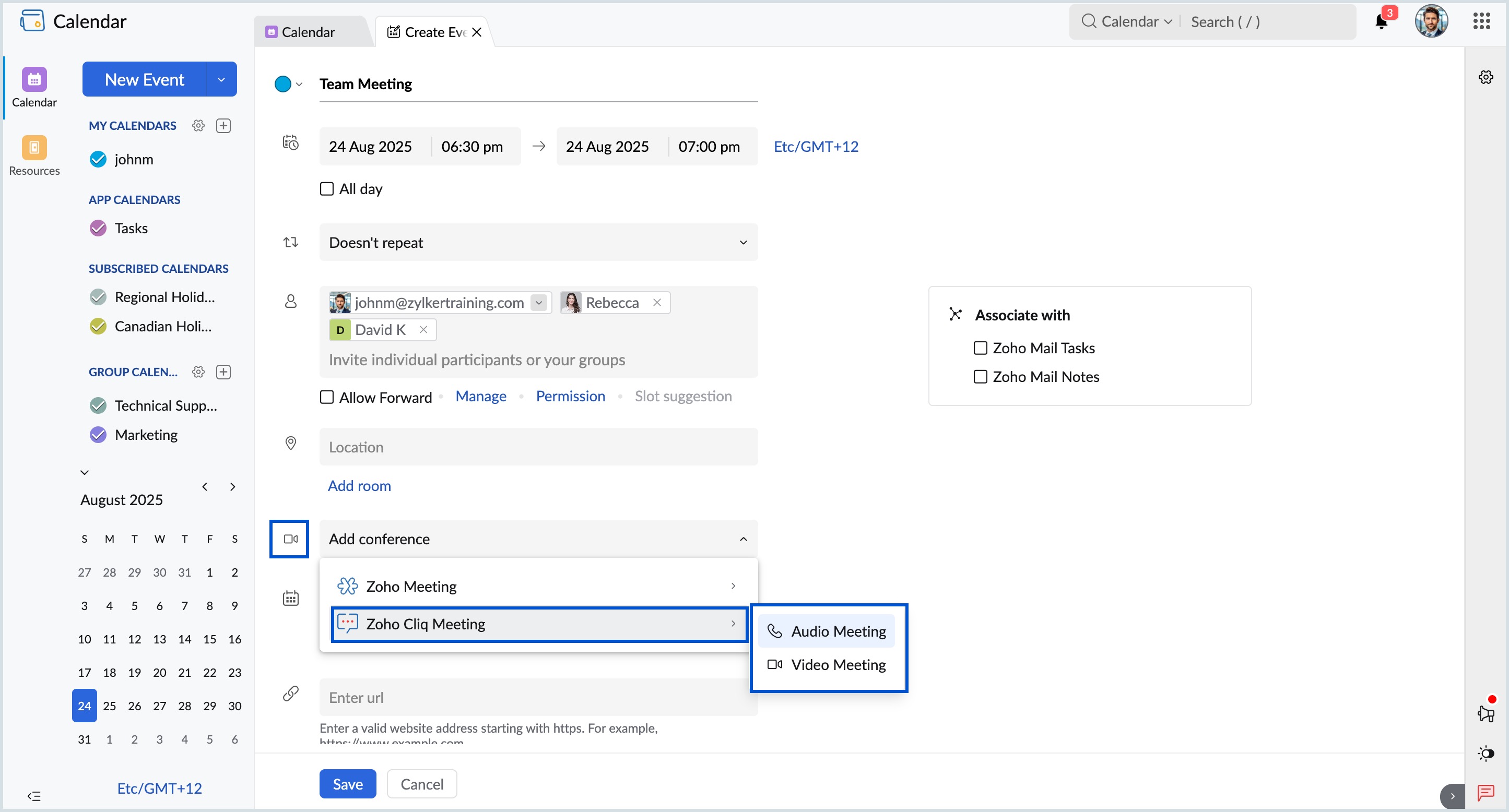
- Ensure to fill in other fields and click Save.
- Select one of the options listed under Send event invitation dialog box and click Confirm.
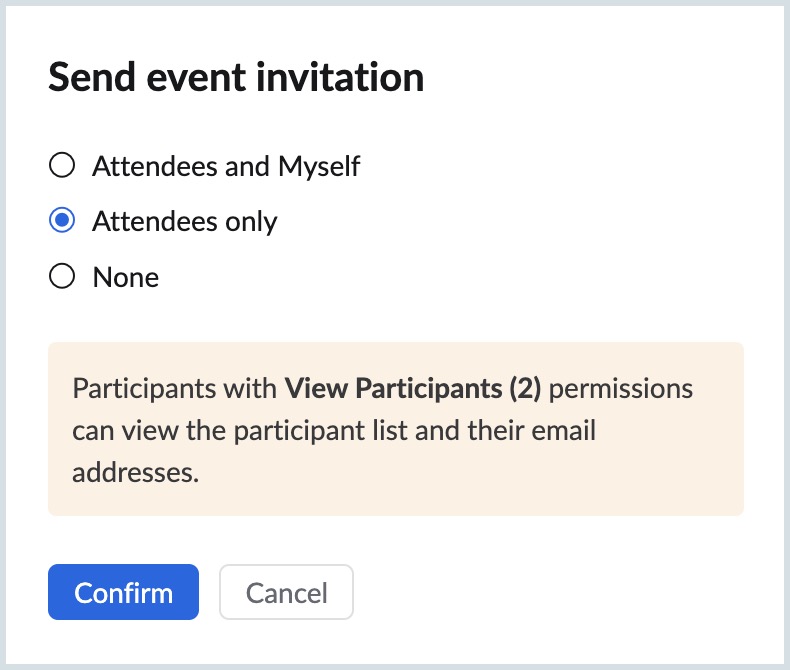
As soon as the event is created, a Cliq group chat with the event title, including all the participants of the meeting, is generated. This group chat is available for discussion before, during, and after the meeting.
Note:
A Cliq group chat is created only when there are more than one participant in the meeting.
View Cliq Conference in Calendar
Once an event is created, you can view the event in your Zoho Calendar page. To view the event details from Calendar, proceed with the below steps:
- Log in to your Zoho Calendar.
- From the list of events on your calendar home page, select the desired event title to view the details.
- Alternatively, you can search for the event title inside the search bar availble on the top-right corner of the home page.
The event that is created with Zoho Cliq conference option will have the Cliq icon embedded to the event title to distinguish it from other events.
Edit an Event
Follow the below steps to edit an event:
- Log in to your Zoho Calendar account.
- Select the event to edit from the calendar view page.
- Click edit icon on the top-right corner of the event details window.
- Make the necessary changes and click Save.
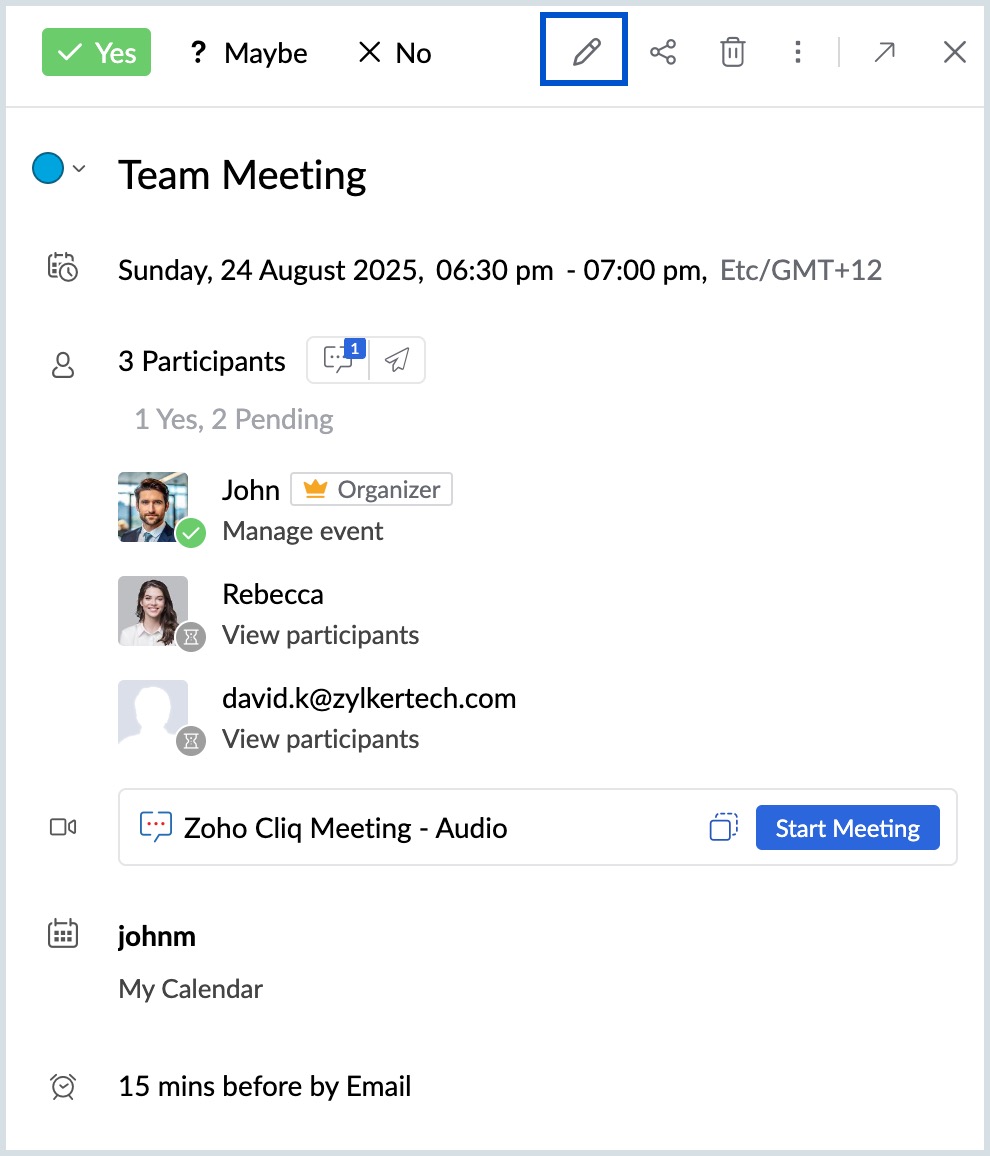
Follow the same steps to edit an event from Cliq Calendar.
Note:
Edit Event can be done from both Cliq Calendar and Zoho Calendar.
Cliq Group Chat
Once an event is created, a group chat with the event details and the participants' information is generated. Reminders and notifications about the event will be shared in this group chat. You can choose to select the chat type from the event details page. The available chat types are:
Start a new chat
Start new chat option from the event details page enables you to create a new chat with all the participants of the event anytime. You can add participants within the organization to the chat for efficient collaboration. Below are the steps involved:
- Log in to your Zoho Calendar.
- Select the event for which you need to start the group chat.
- Click Chat via Cliq option in the pop-up window.
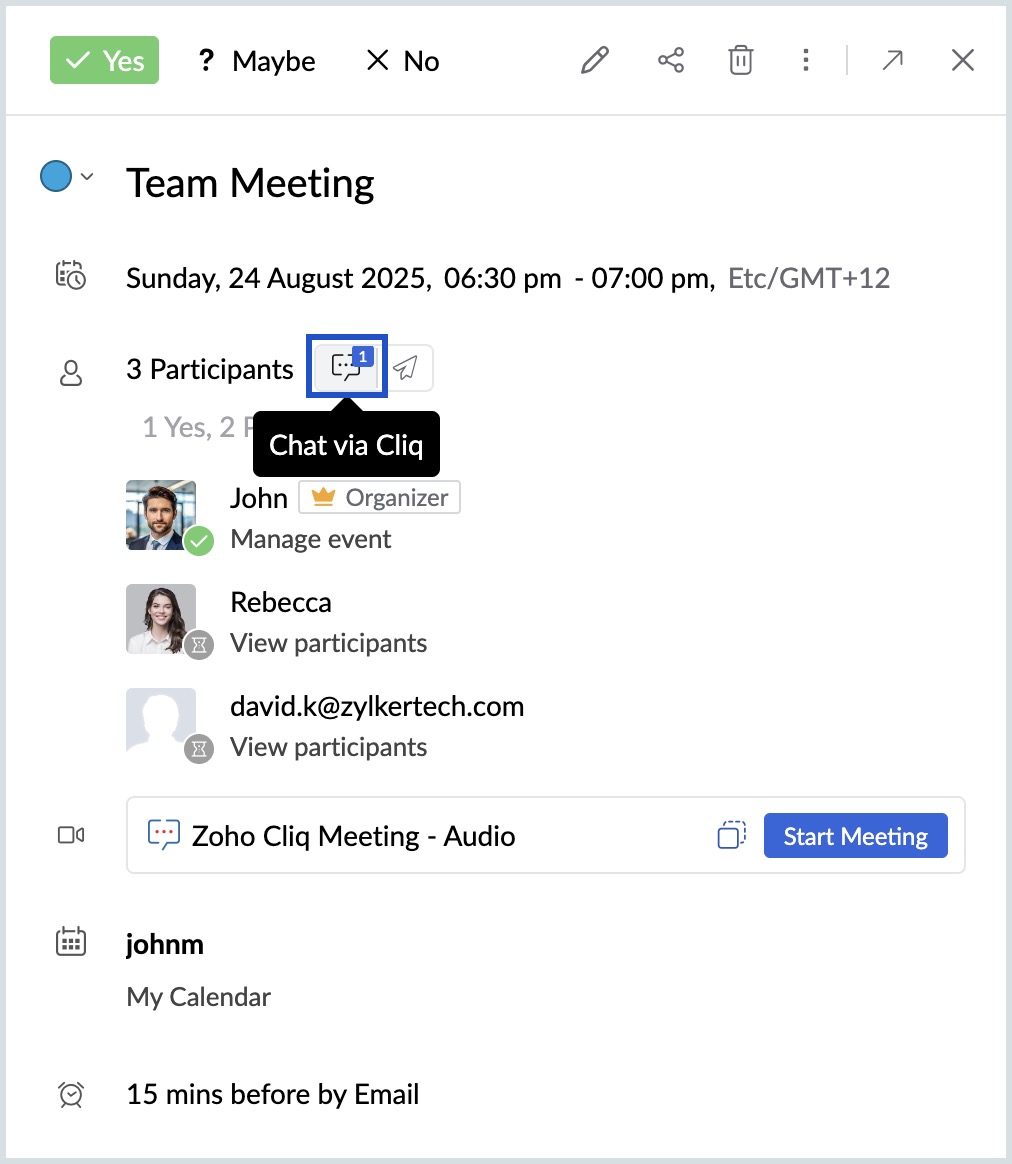
- Select Start new chat option from the menu listed.
- Enter the Title and Participants details in the Start new chat window and click Start chat.
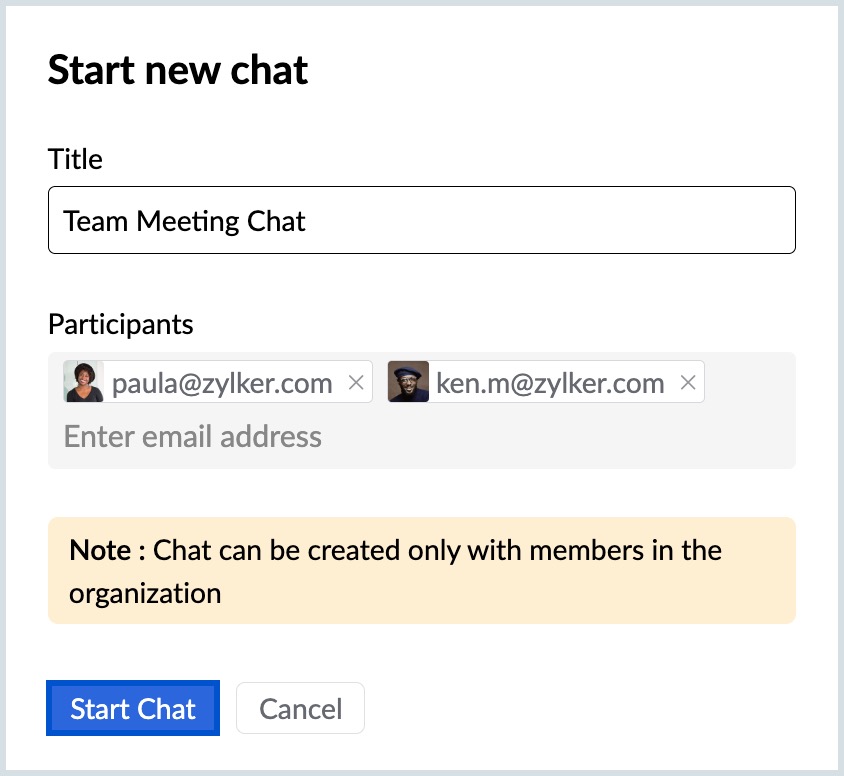
Note:
- You can add more participants to the new chat created by adding their email address to the Participants field.
- Only members in the organization can be added to the chat.
Select from previous chats
You can choose to select one of the previously created group chats for the discussions about the event. Follow the below steps:
- Log in to your Zoho Calendar.
- Select the event for which you need to start the group chat.
- Click Chat via Cliq option in the pop-up window.
- The list of previously created chats will be populated below Previous chats option.
- Select one of the listed options.
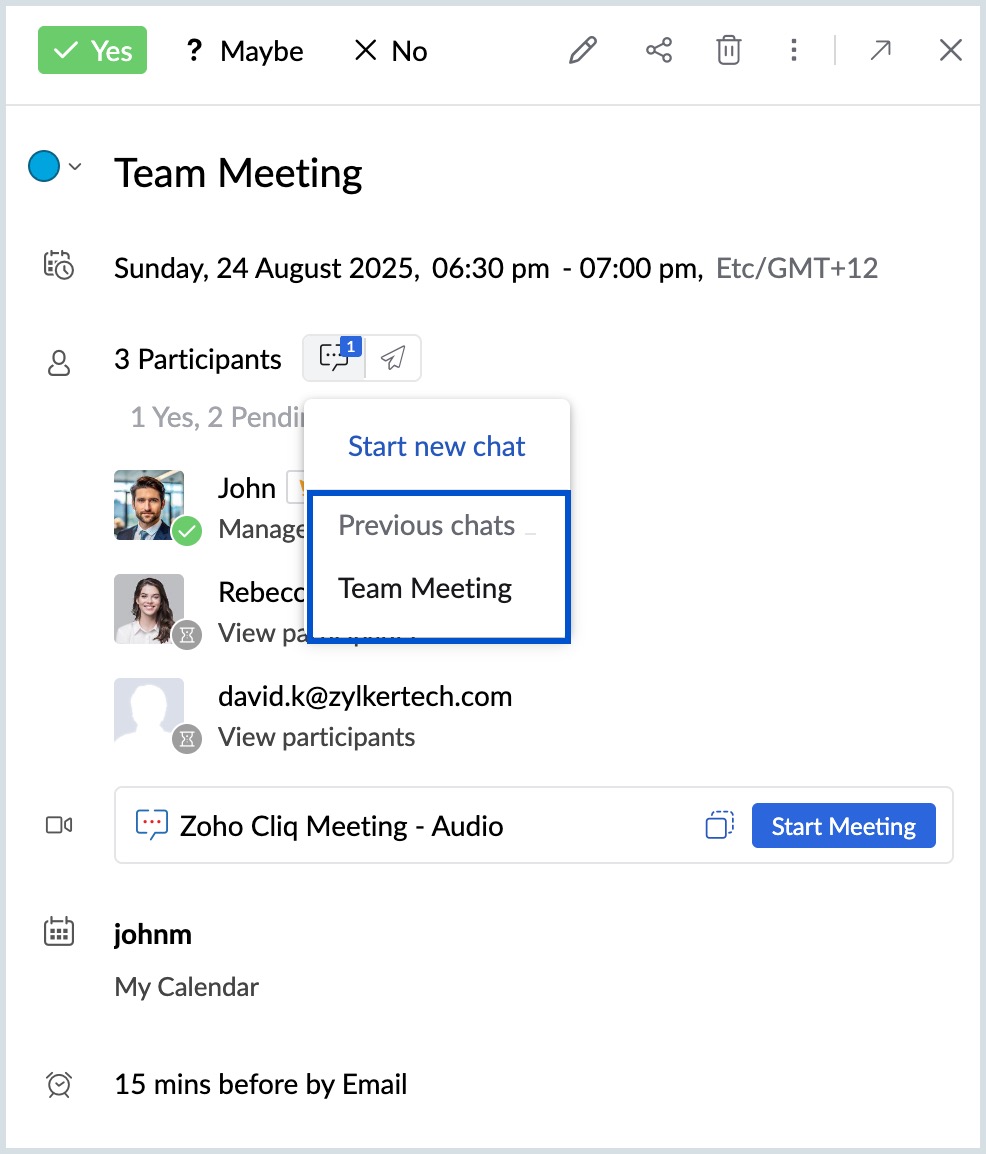
The existing chat will be opened for discussion.