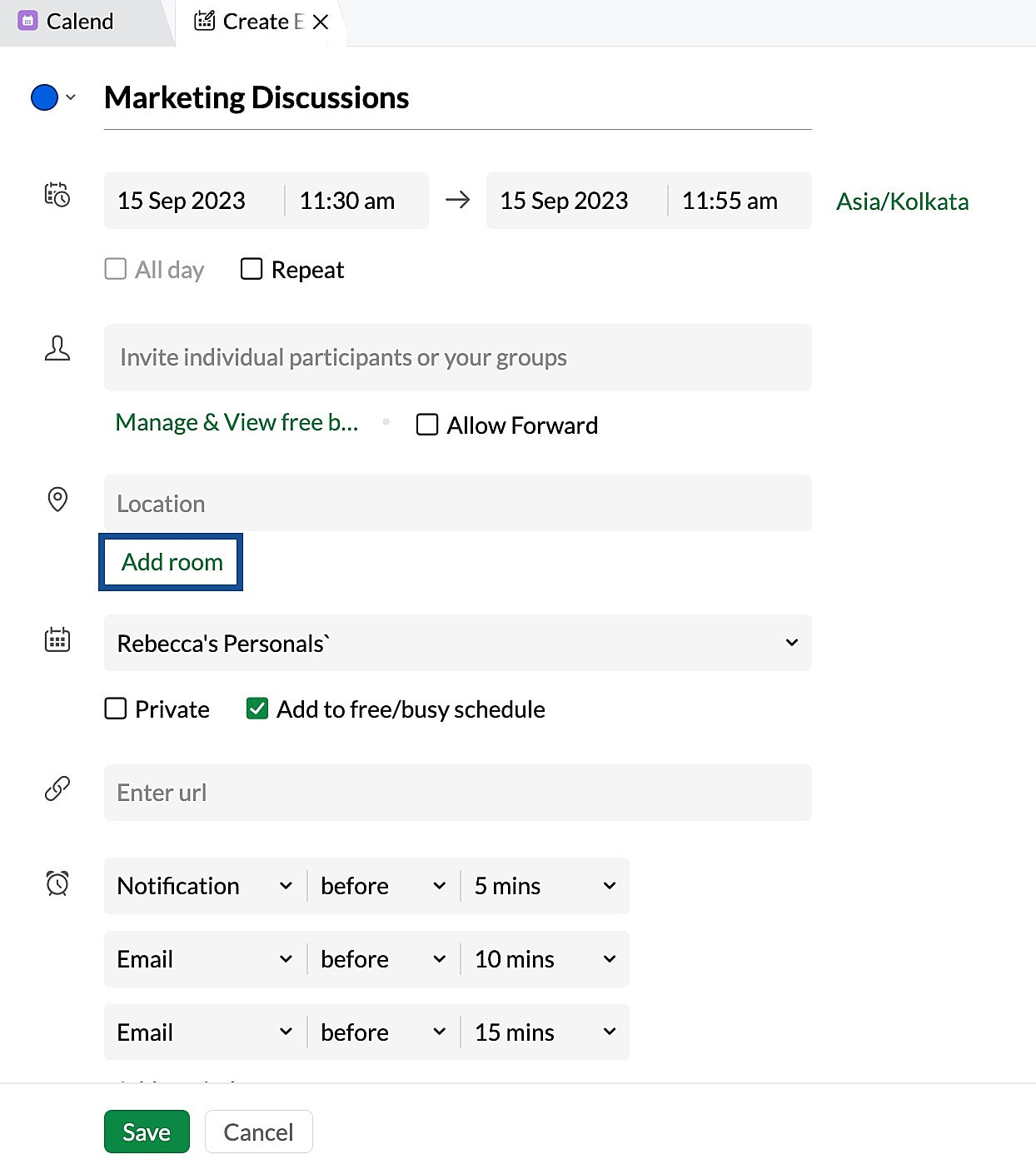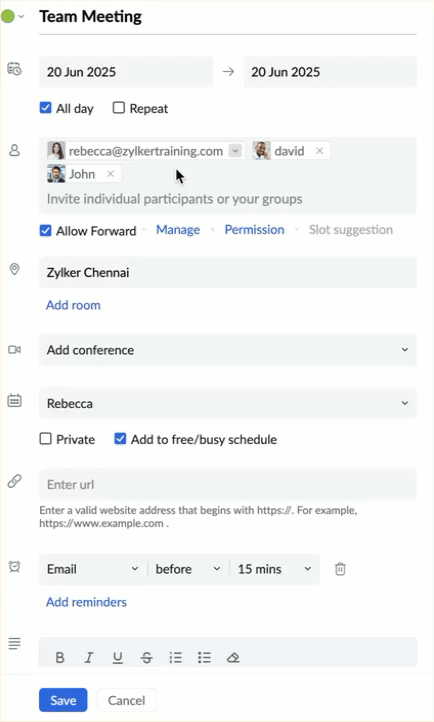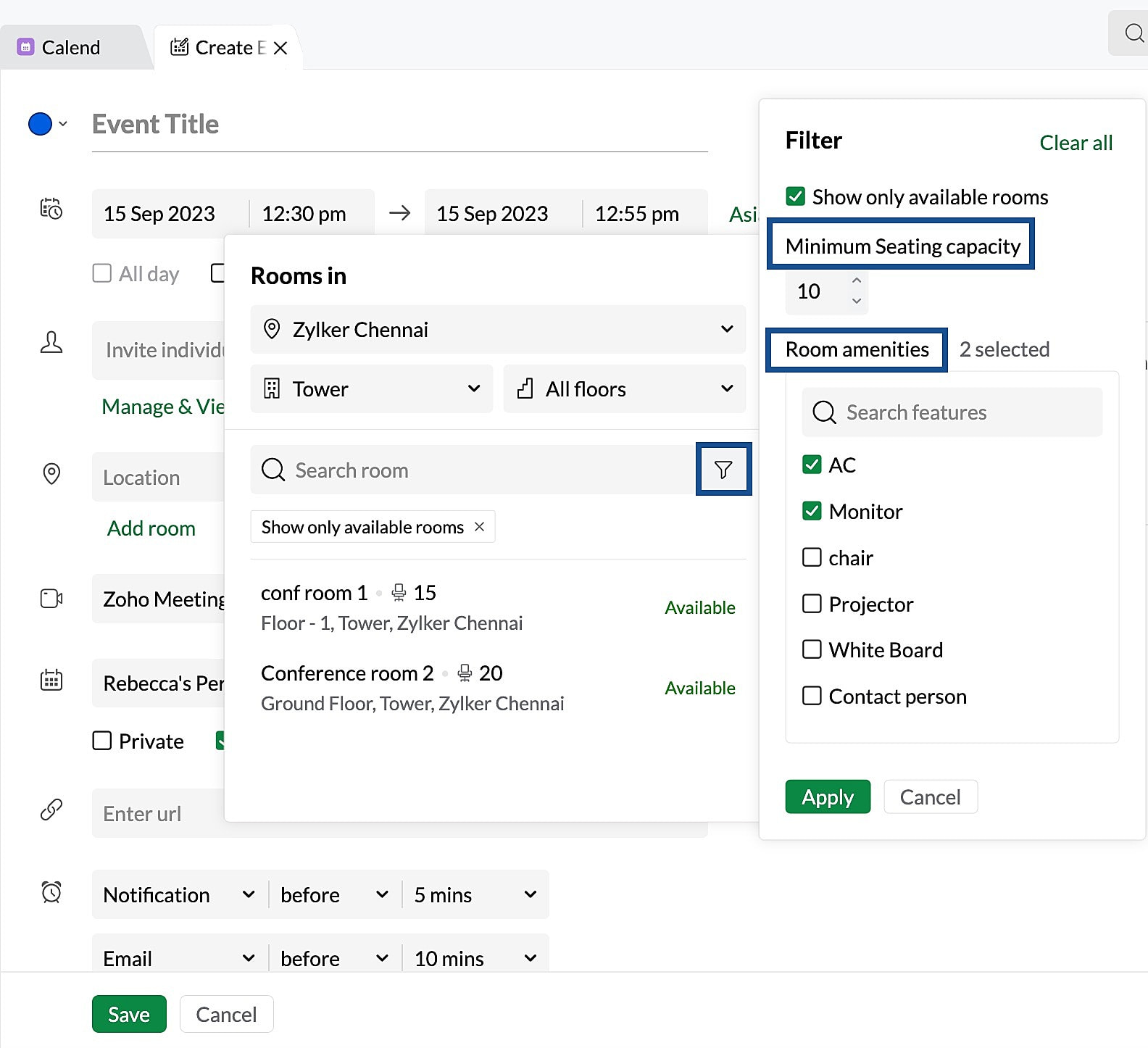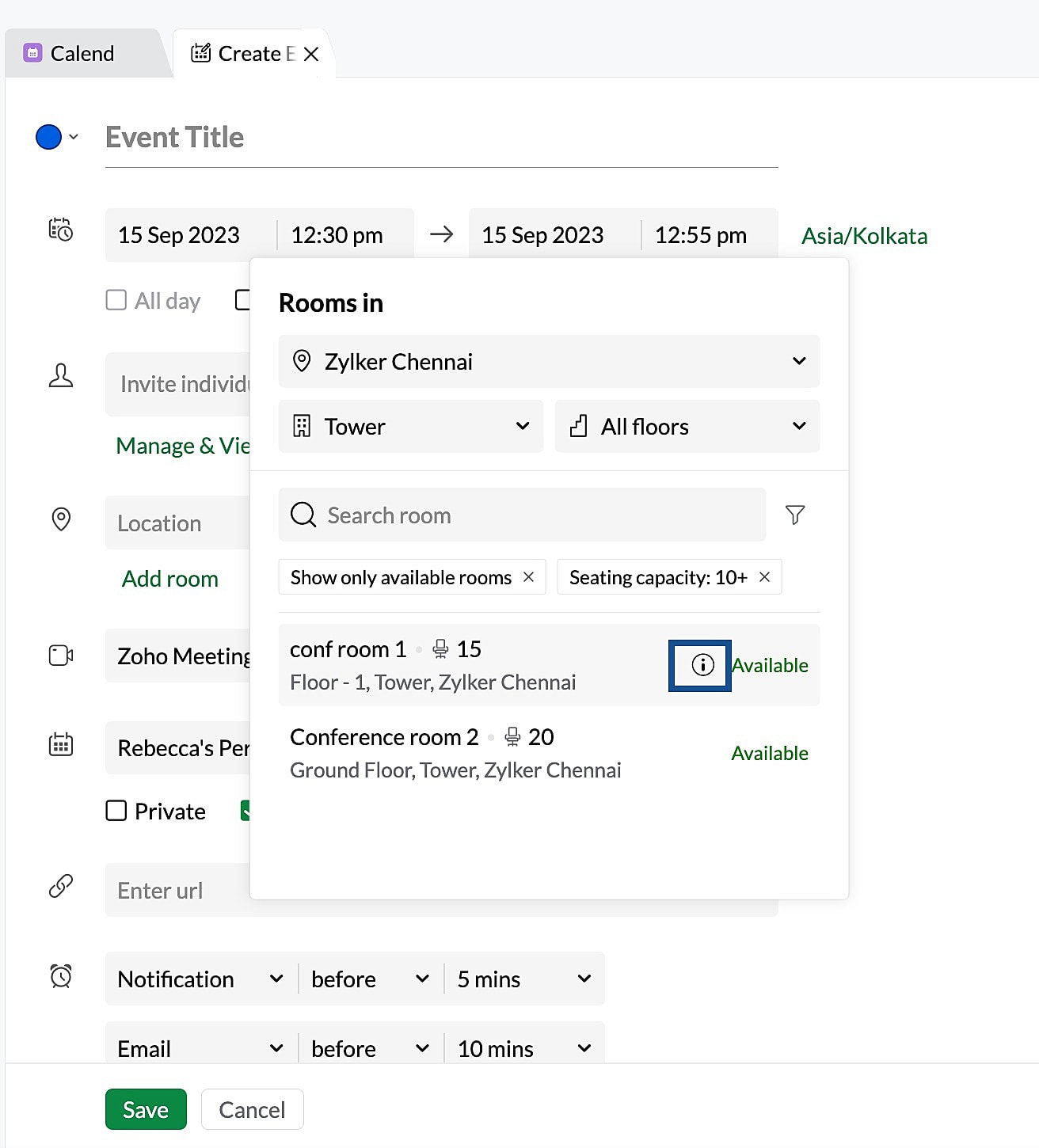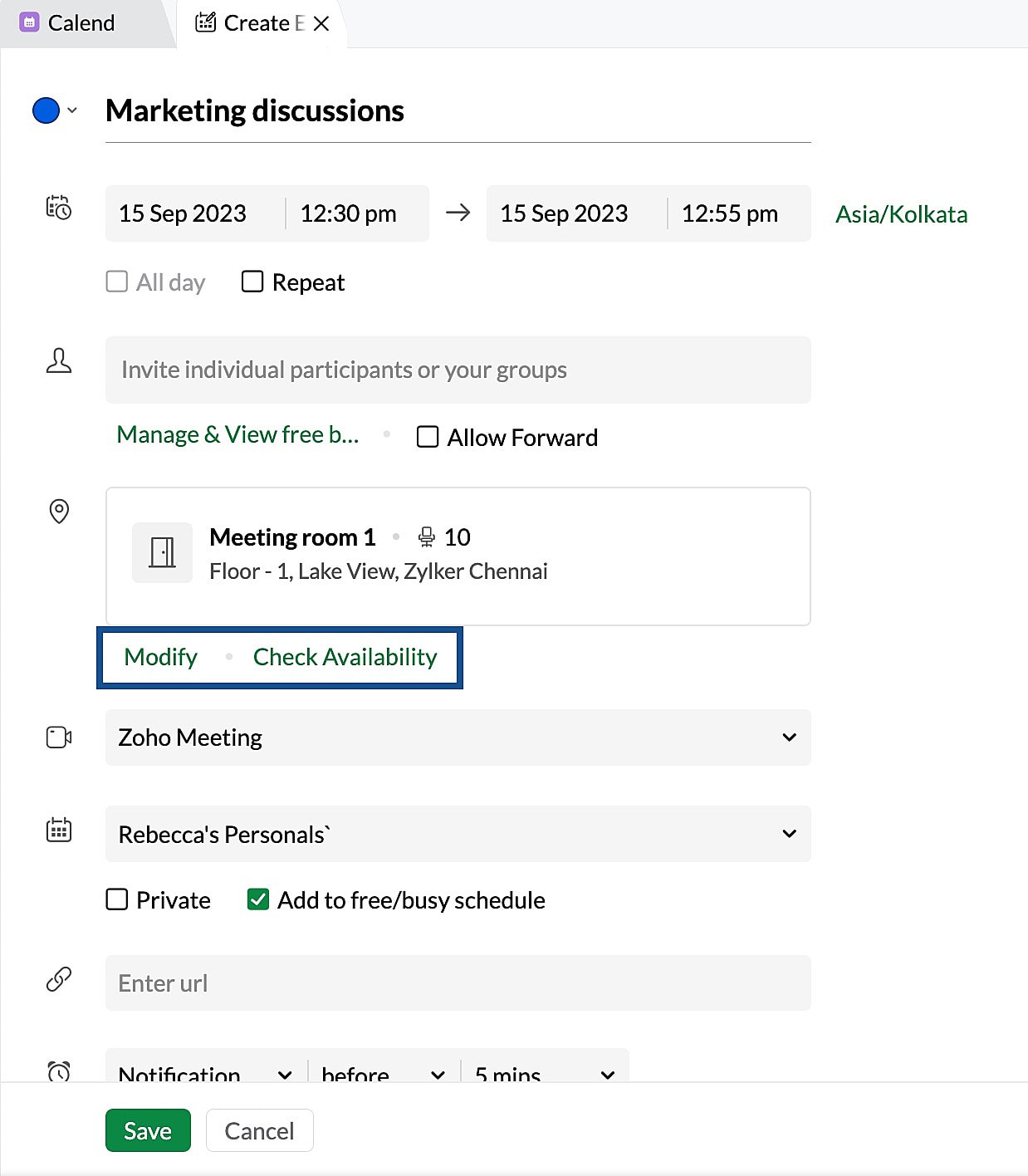Book Meeting Rooms
With the Resource Booking feature in Zoho Calendar, you can make bookings for various conference and meeting rooms available in your office. The rooms will be listed based on the location selected. Your org locations and upcoming/past bookings can be accessed from the left pane of your resource booking window. You can pick the right room depending on the time of your meeting and make your booking.
The seating capacity and other features present in the room are displayed in the booking grid. You can also add this room booking to your calendar as an event.
You can make all-day bookings, repeat bookings and also private bookings for your rooms. Using filters, you can also filter the rooms depending on their type like Conference rooms, Meeting rooms or Training rooms. Bookings can be edited any time before the booking time begins. Learn more about resource booking.

Note
Resource Booking feature is available only for users with one of our paid plans.
Steps to Add Room while creating/ Editing an event:
- Log in to Zoho Calendar.
- Create a new event or edit an event that you have already created.
- Provide the event details like Event title, Date, Time, Attendees, etc.,
- In the Create Event/ Edit Event tab, click on Add Room.
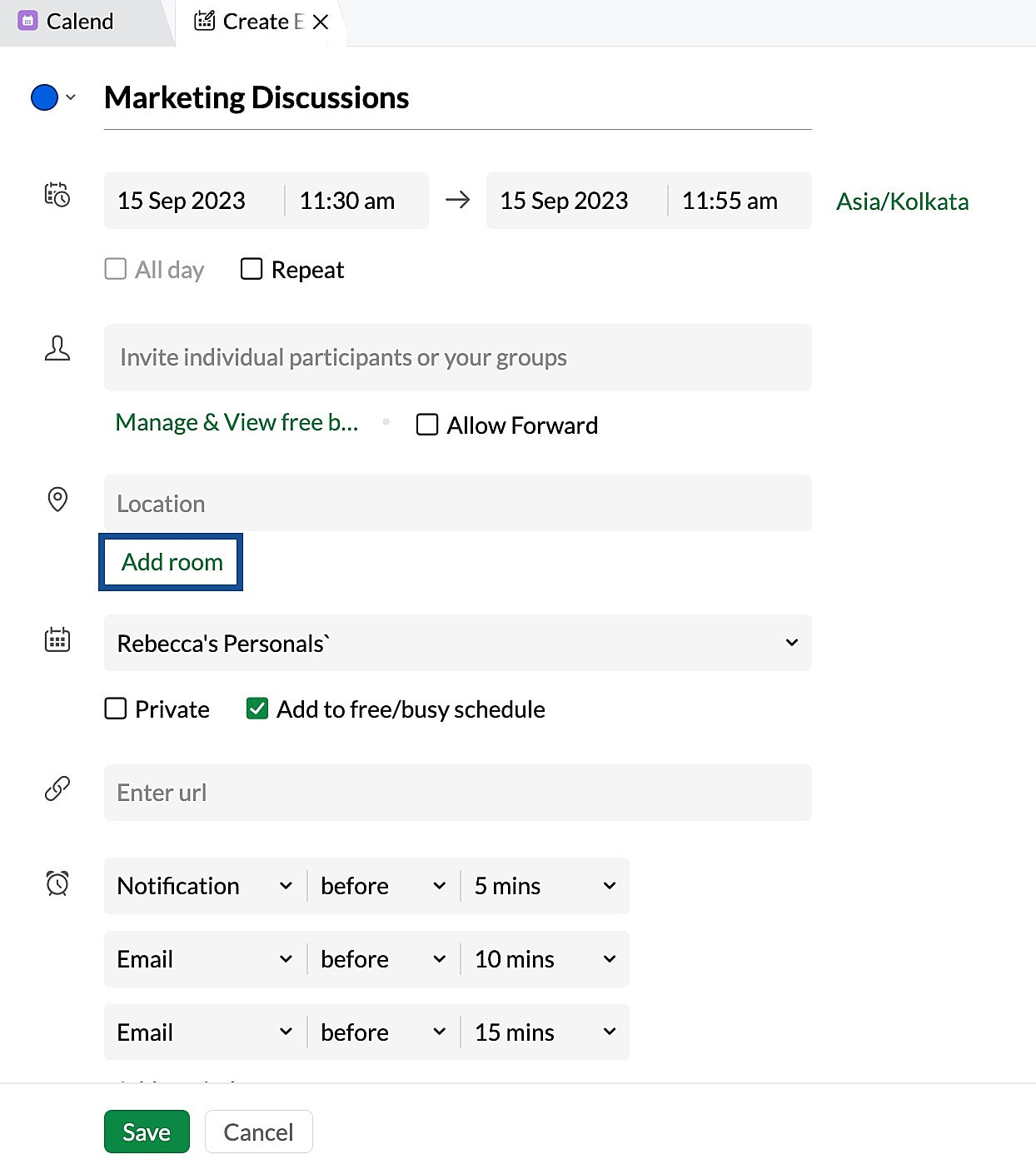
By default, all the rooms available in your location will be shown.
The location is fetched from the My Location section under Resource Booking settings > Room preferences > My Location section.
- You can also look for rooms available in other locations such as from a different floor or from a different building using the respective drop-down.
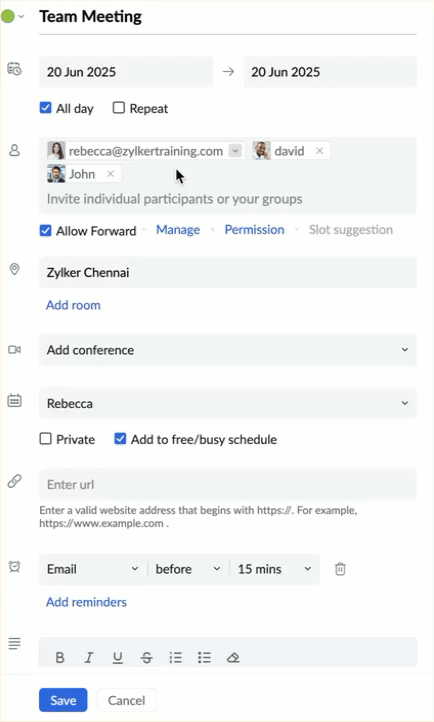
Use the filters next to the search room option to filter out your necessities like:
- Show only available rooms- Select this checkbox to show only the rooms which are available for the time chosen. (This filter is applied by default)
- Minimum seating capacity- Enter the minimum seating capacity you require for your meeting.
- Room amenities- Select all the amenities you require for your booking like AC, Projector and so on from the list.
Click Apply.
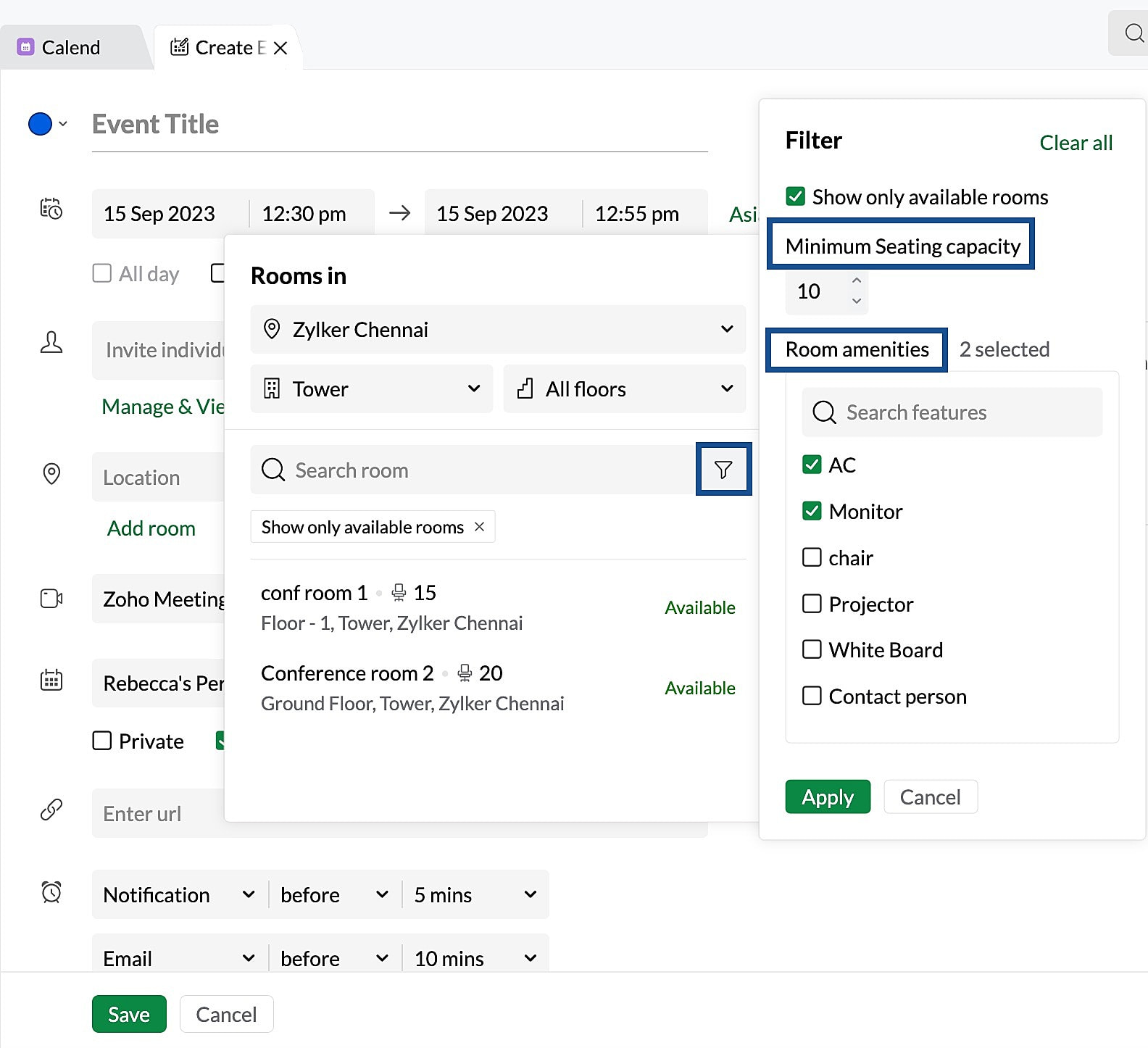
- Similarly, you can also hover the info icon in the rooms list to check the amenities available in each room.
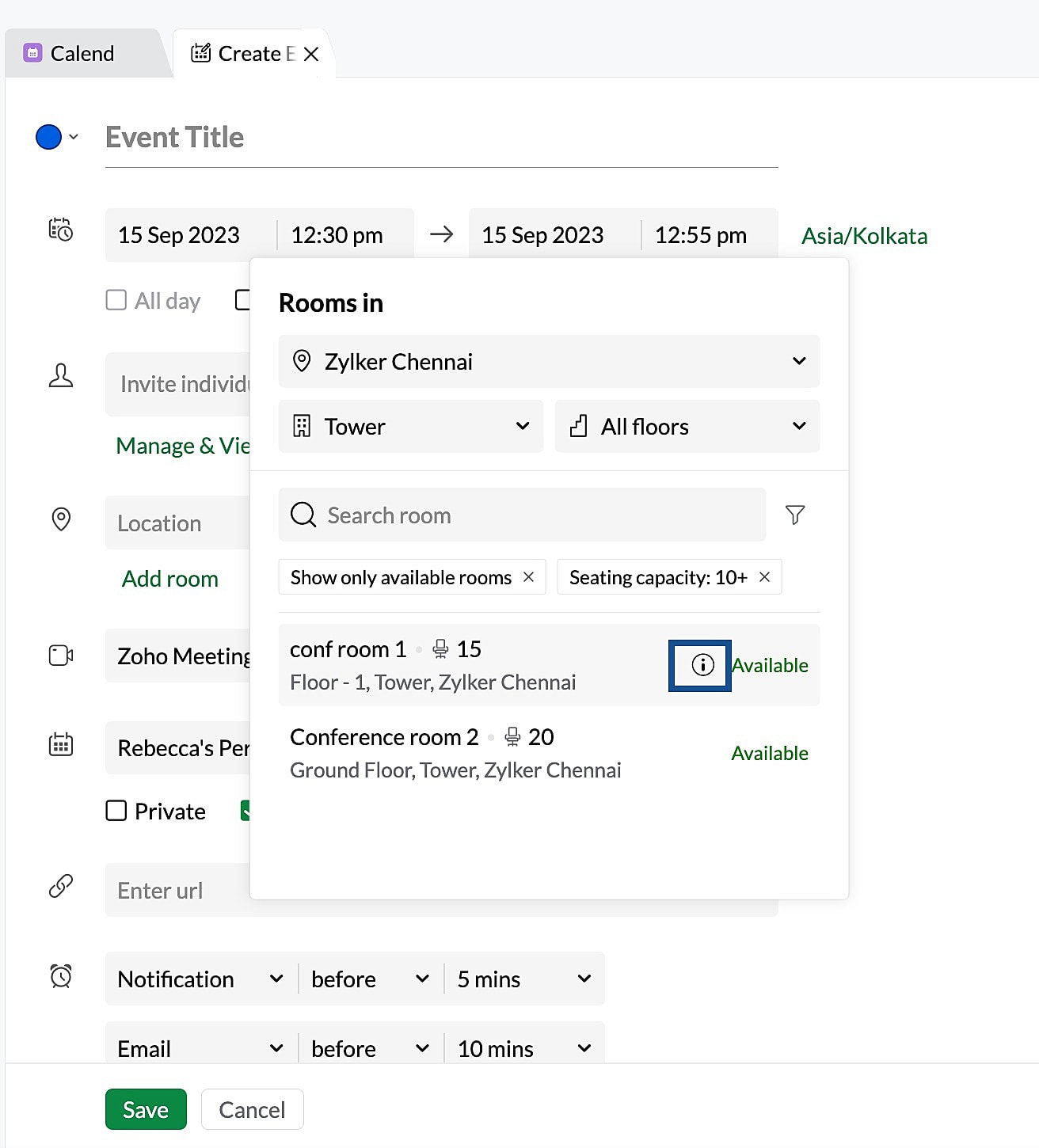
- Select the preferred room from the list of options available.
- Later you can modify your selection by clicking the Modify option and you can also check the future availability of the same room using the Check Availability option.
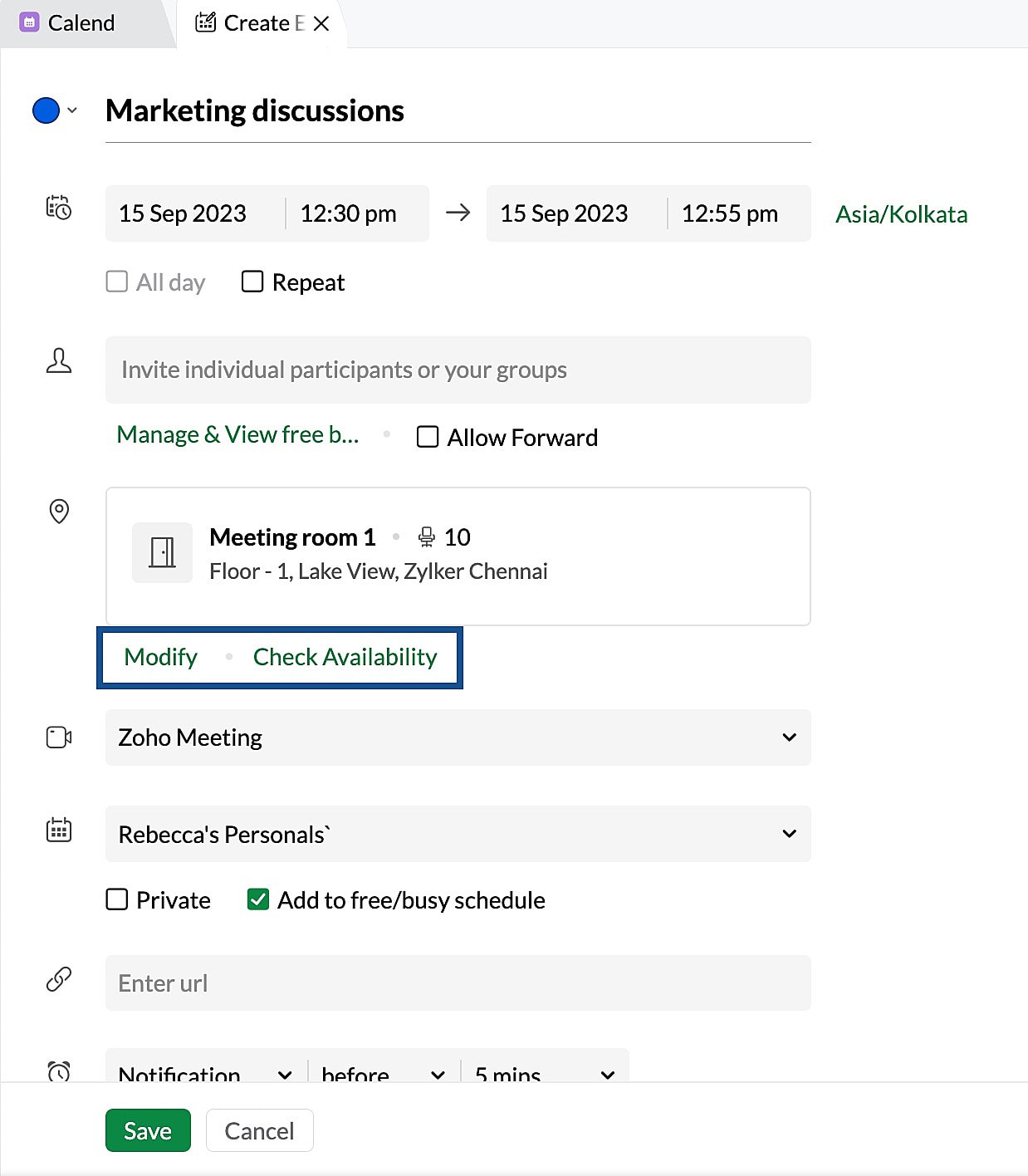
- Click Save.