Multi-platform support
Zoho Assist transforms IT support by enabling seamless remote control from PC to PC, eliminating the need for costly on-site visits. IT teams can swiftly troubleshoot issues, deploy updates, and conduct maintenance tasks, saving time and resources while minimizing downtime for uninterrupted operations.
Moreover, Zoho Assist extends its functionality to mobile devices, including Android and iOS, empowering support agents to connect and resolve issues on remote devices running various operating systems like Windows, Mac, Linux (including Raspberry Pi OS), or ChromeOS. This versatile tool equips IT support teams and technicians to deliver prompt and effective assistance across platforms, enhancing efficiency and user satisfaction.
How to conduct a remote session: For Technicians
- Go to www.assist.zoho.com and log in using your Zoho Assist credentials.
- Click on Start Now on the Zoho Assist home page to generate a unique session ID.
- Share the session ID with your customer via SMS or email, or guide them to join.zoho.com.
- Instruct your customer to follow the on-screen steps to join the session.
- Once the customer grants the necessary permissions, you can remotely control their PC.
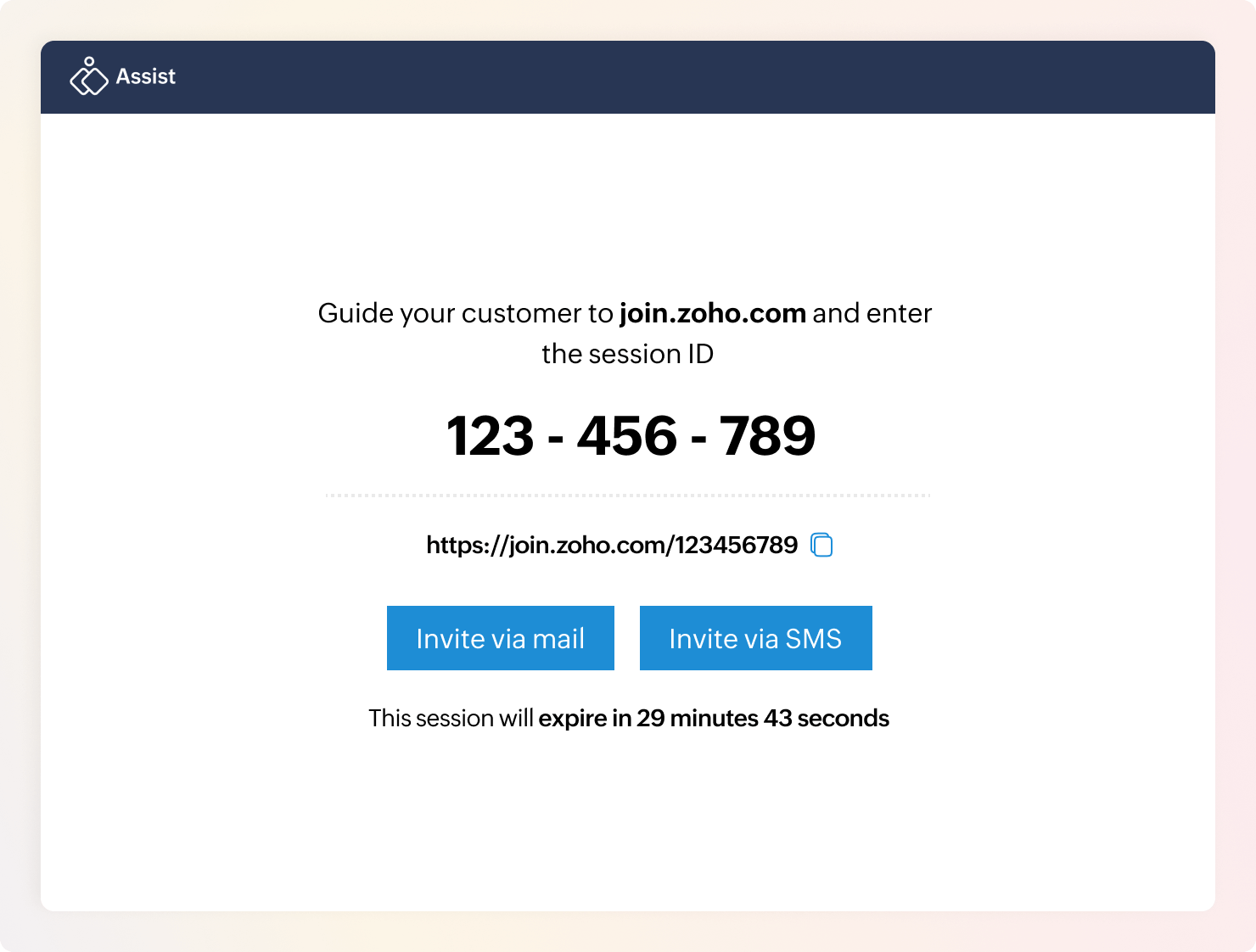
How to join a remote session: For Customers
- Go to join.zoho.com or use the link shared through SMS or email to join the session.
- Enter the 9-digit unique session ID shared by the technician along with your name.
- Follow the prompt to download and run the Zoho Assist application.
- Once done, grant the necessary permissions to allow your technician to remotely access and control your PC.
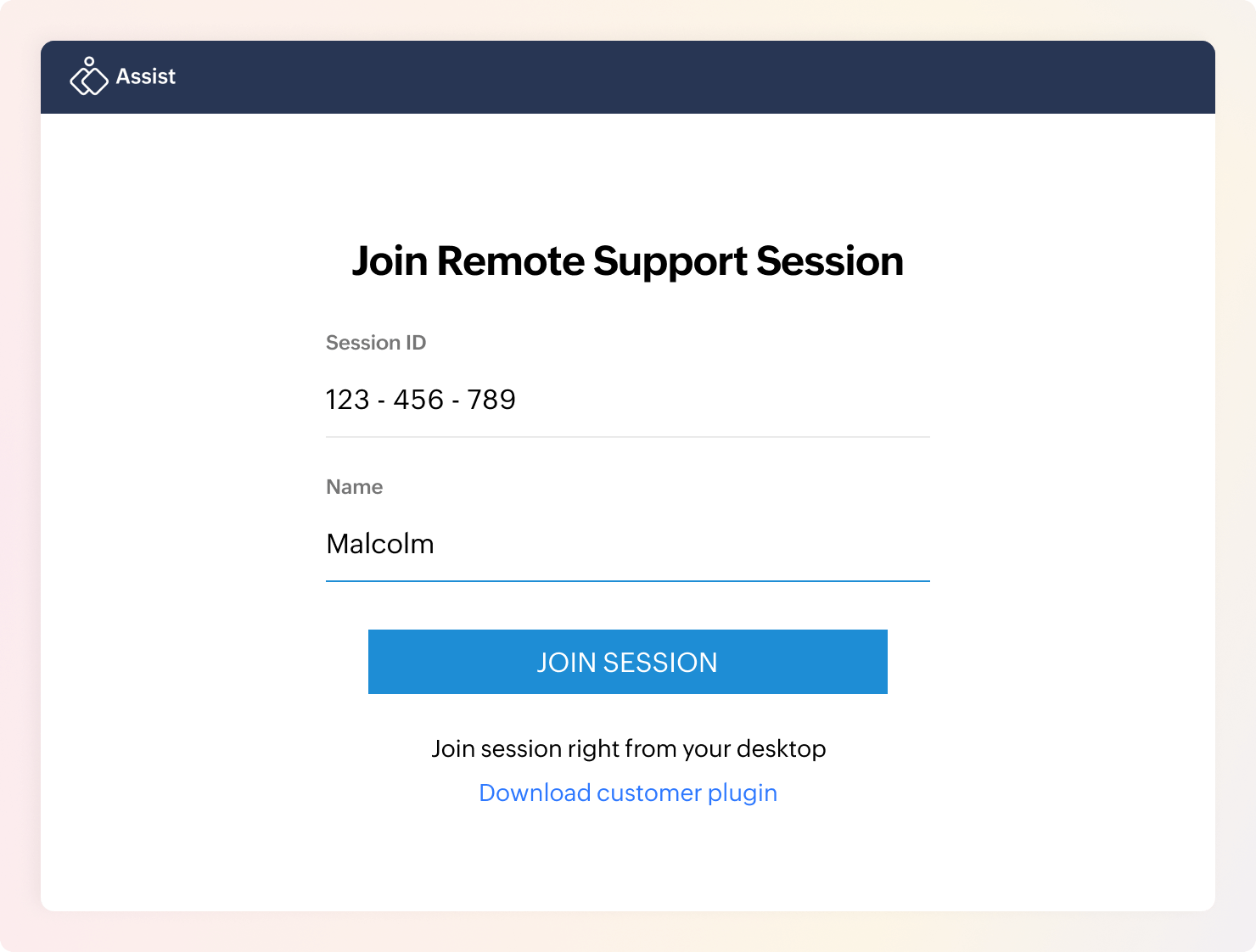
System requirements
To conduct a remote support session: Technicians
- Windows: Version 7 and above
- MacOS: Version 10.6 and above
- Linux: All Variants (including Raspberry Pi OS)
- ChromeOS: Version 16.0 and above
To join a remote support session: Customers
- Windows: Version 7 and above
- MacOS: Version 10.9 and above
- Linux: All Variants (including Raspberry Pi OS)
- ChromeOS: Version 16.0 and above
To set up unattended access: Remote computer
- Windows: Version 7 and above
- MacOS: Version 10.9 and above
- Linux: All Variants (including Raspberry Pi OS)
- ChromeOS: Version 106 and above
Zoho Assist also supports mobile platforms
To conduct a remote support or unattended access session: For Technicians
- Android: Lollipop 5.0 and above
- iOS: Version 13.0 and above (compatible with iPhone, iPad, and iPod Touch)
To join a remote support or unattended access session: For Customers
- Android: Lollipop 5.0 and above
- iOS: Version 14.0 and above
To set up an unattended access session : For Customers
- Android: Lollipop 5.0 and above
- iOS: Version 14.0 and above (view only mode)
Learn more about our phone-to-phone remote control.
What can be done in a remote session?
File transfer
Zoho Assist ensures secure file transfers via 256-bit AES encryption and SSL certification, eliminating intermediaries like USB drives or FTP clients. Technicians and users can seamlessly share up to 5GB in any format, optimizing collaboration.
Multi-monitor navigation
Zoho Assist's multi-monitor support enhances remote troubleshooting by allowing technicians to view and interact with multiple screens simultaneously. They can select grid, horizontal, or vertical view mode at any time during the session and can even monitor and control multiple devices using the pop-out mode.
Instant chat
Zoho Assist's instant chat fosters real-time collaboration between technicians and customers during remote sessions. Zia, Assist's OpenAI-powered assistant, provides suggested responses to enhance chat during sessions and support efficient troubleshooting for rapid issue resolution.
Customization and Rebranding
With Zoho Assist's customization, personalize remote support to echo your brand and display professionalism. Showcase your business name, logo, and domain to enhance credibility, customer satisfaction, and the overall support experience.
Annotatation
Utilize Zoho Assist's Annotate feature to guide customers by marking up and highlighting key points during screen sharing. It offers drawing, text, and rectangular tools, an eraser, and a clear screen option.
Remote reboot and reconnect
Zoho Assist streamlines support with remote reboot and reconnect, empowering technicians to seamlessly restart and re-establish connections, enhancing troubleshooting, and minimizing downtime for users during system-related issues.
Frequently Asked Questions
Can I control my PC remotely?
Yes, you can control your PC remotely with Zoho Assist. It enables you to perform tasks, troubleshoot issues, and manage files securely and efficiently.
Can you share your PC with someone else?
Yes, you can share your PC with someone else using Zoho Assist. This allows the other person to remotely access and control your computer.
How to access my PC remotely?
You can setup remote access to your PC by following these steps:
- Create an account on Zoho Assist if you don’t have one already.
- On the remote PC, download and install the Zoho Assist Unattended Agent.
- Configure unattended access during installation.
- The remote PC will appear in your "Unattended Access" list on Zoho Assist.
- From your main PC or from your mobile app, log in to Zoho Assist, go to "Unattended Access," and select the remote PC to connect to the device.
- Manage your remote session and perform necessary tasks.
Why would I need to control another PC from my PC?
Controlling another PC from yours allows for remote troubleshooting, collaboration, and access to files. It's useful for providing support, managing software, monitoring systems, and addressing security concerns. It enhances efficiency by eliminating the need for physical presence.
Is Zoho Assist secure?
Absolutely! With 256-bit AES and SSL encryption, robust firewall configuration, and multi-factor authentication, Assist ensures that your data is protected with end-to-end security.
Is there a mobile app for remote control?
Yes, Zoho Assist offers mobile apps for both iOS and Android platforms, enabling remote control from your smartphone or tablet.
Can I remotely control an Android phone from my PC?
Absolutely, you can remotely control an Android phone from your PC using Zoho Assist. It allows you to seamlessly provide support and perform tasks on the Android device from your computer.
Learn more about how to remotely control an Android phone from PC
Is Zoho Assist free to use?
Zoho Assist offers a 15-day free trial. Following this trial period, a free plan is available for personal use, along with various paid plans to meet various business requirements.
Is software installation required before initiating a remote session?
No, there's no need for pre-installation. Your customer simply needs to run a lightweight application when prompted to join the session.

