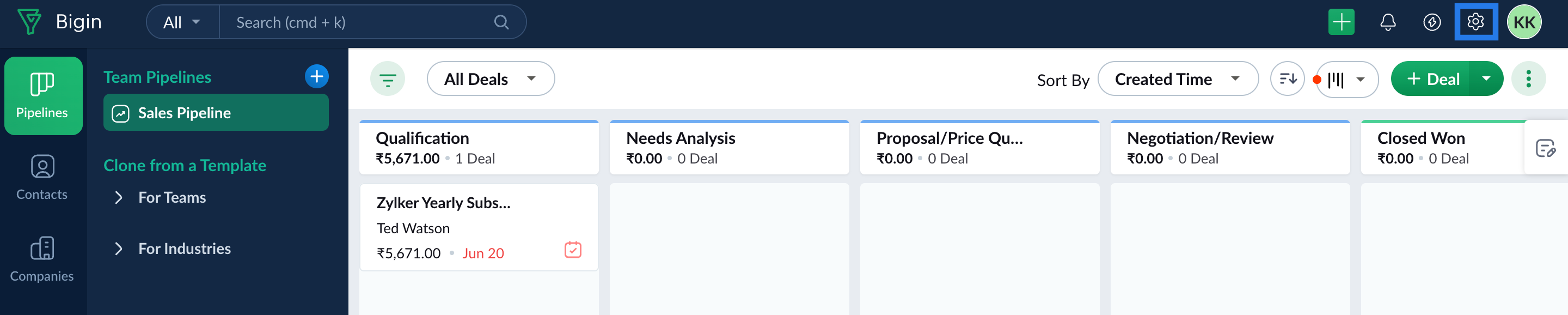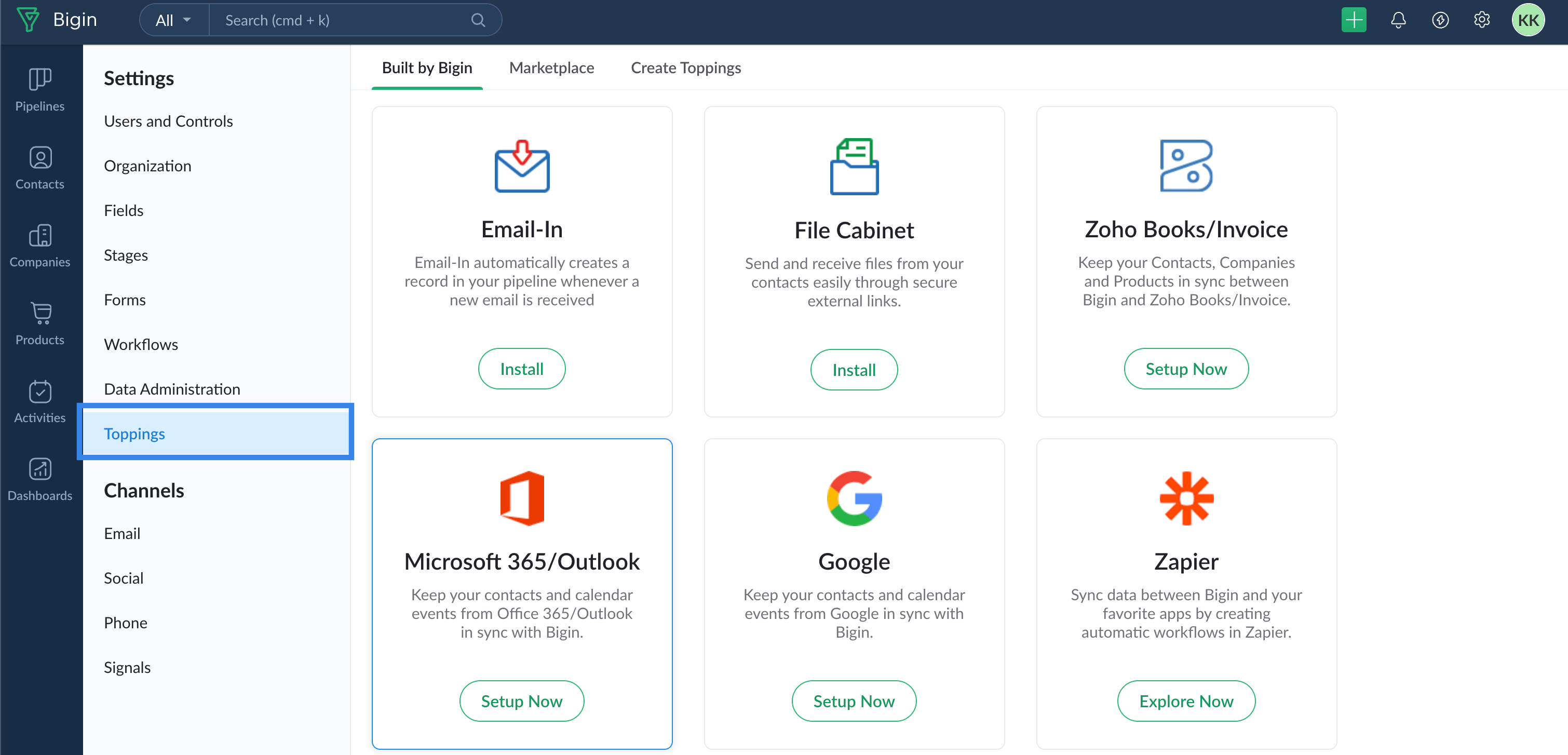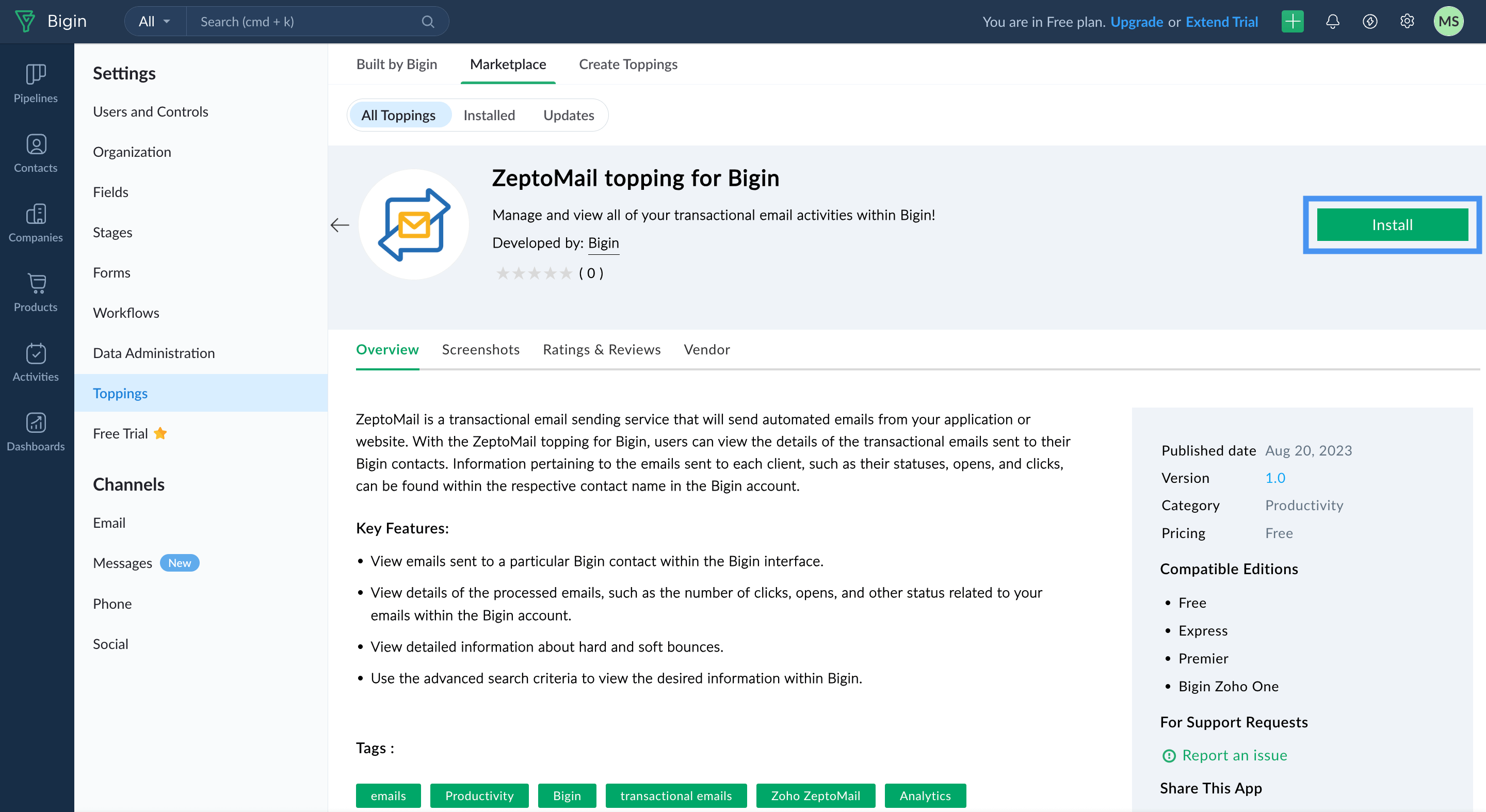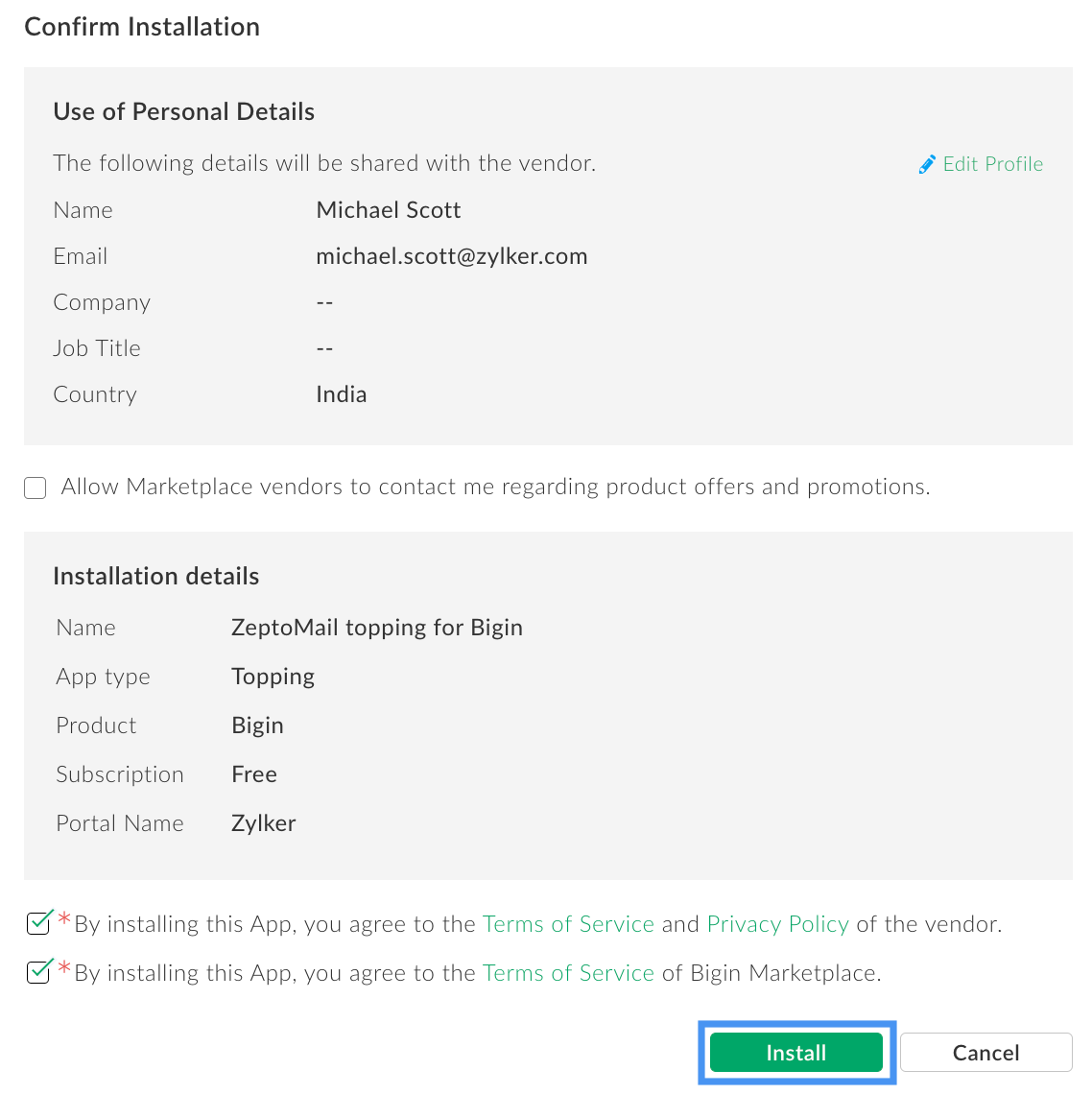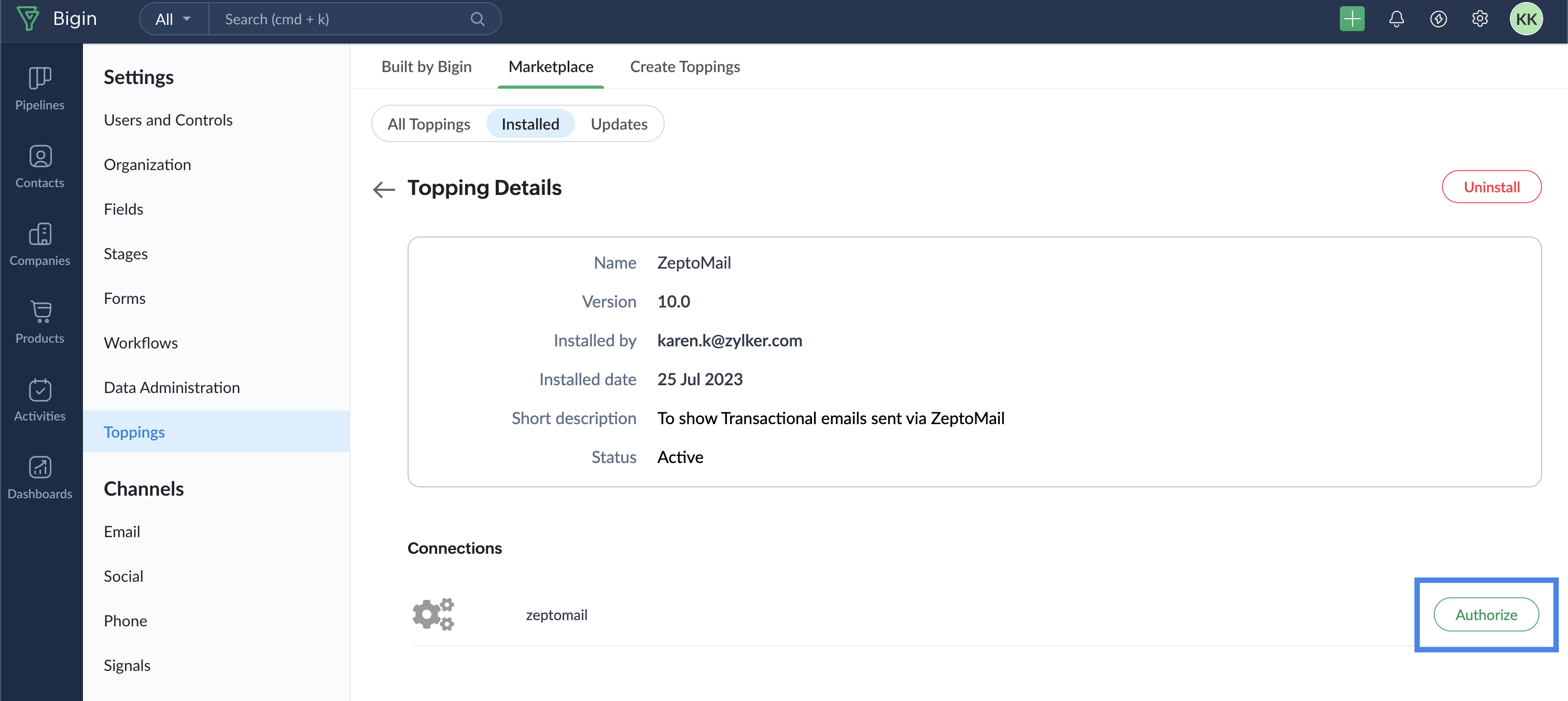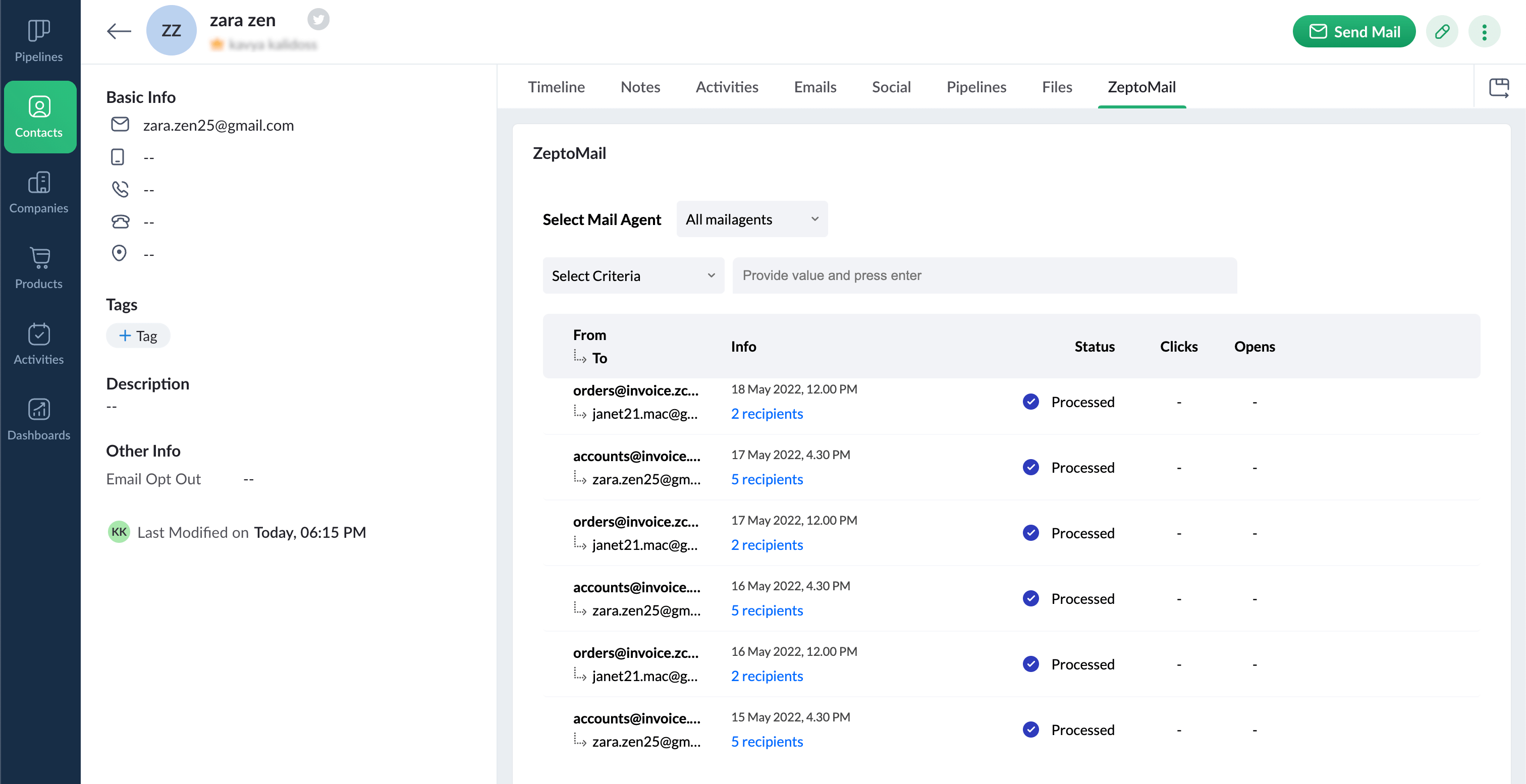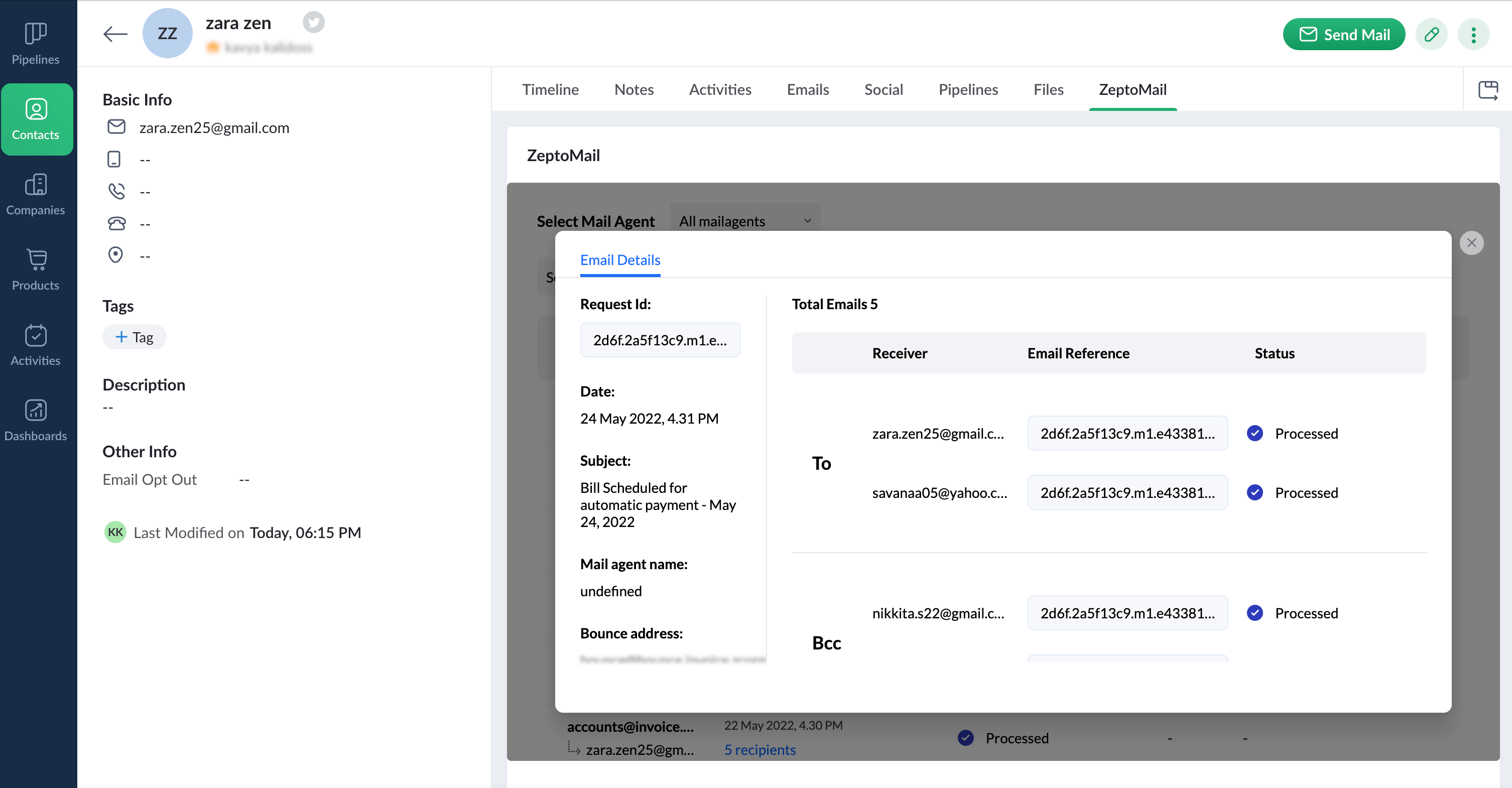Introduction
Bigin helps you manage all your customer operations such as sales, managing support tickets, customer contracts and more in a single place. With the ZeptoMail integration with Bigin, you can view all the emails sent to your customers within your Bigin account. All the information related to your account activity, such as the status of the emails sent, opens, clicks and other bounce-related data can be viewed within the respective Contact.
Steps to install the topping
- Login to your Bigin account.
- Navigate to Settings at the top right corner.
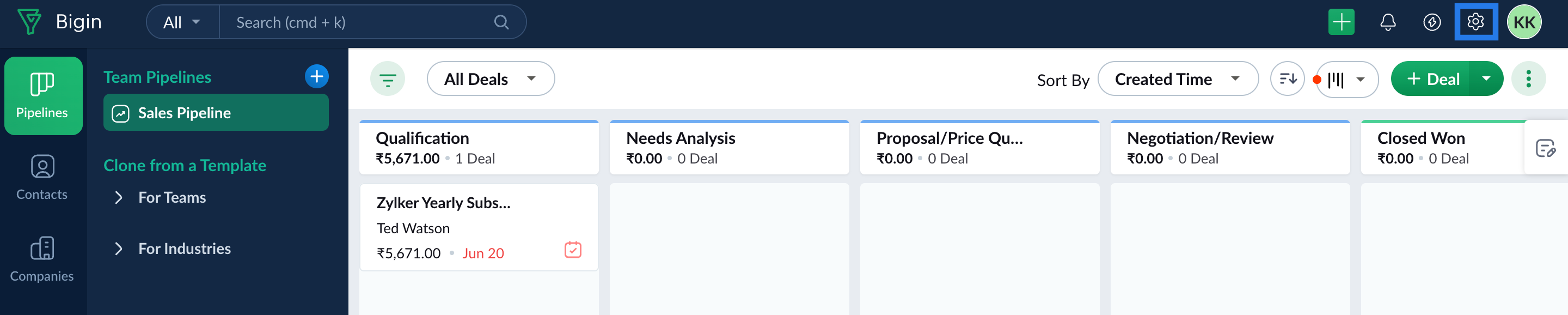
- Click Toppings in the left pane.
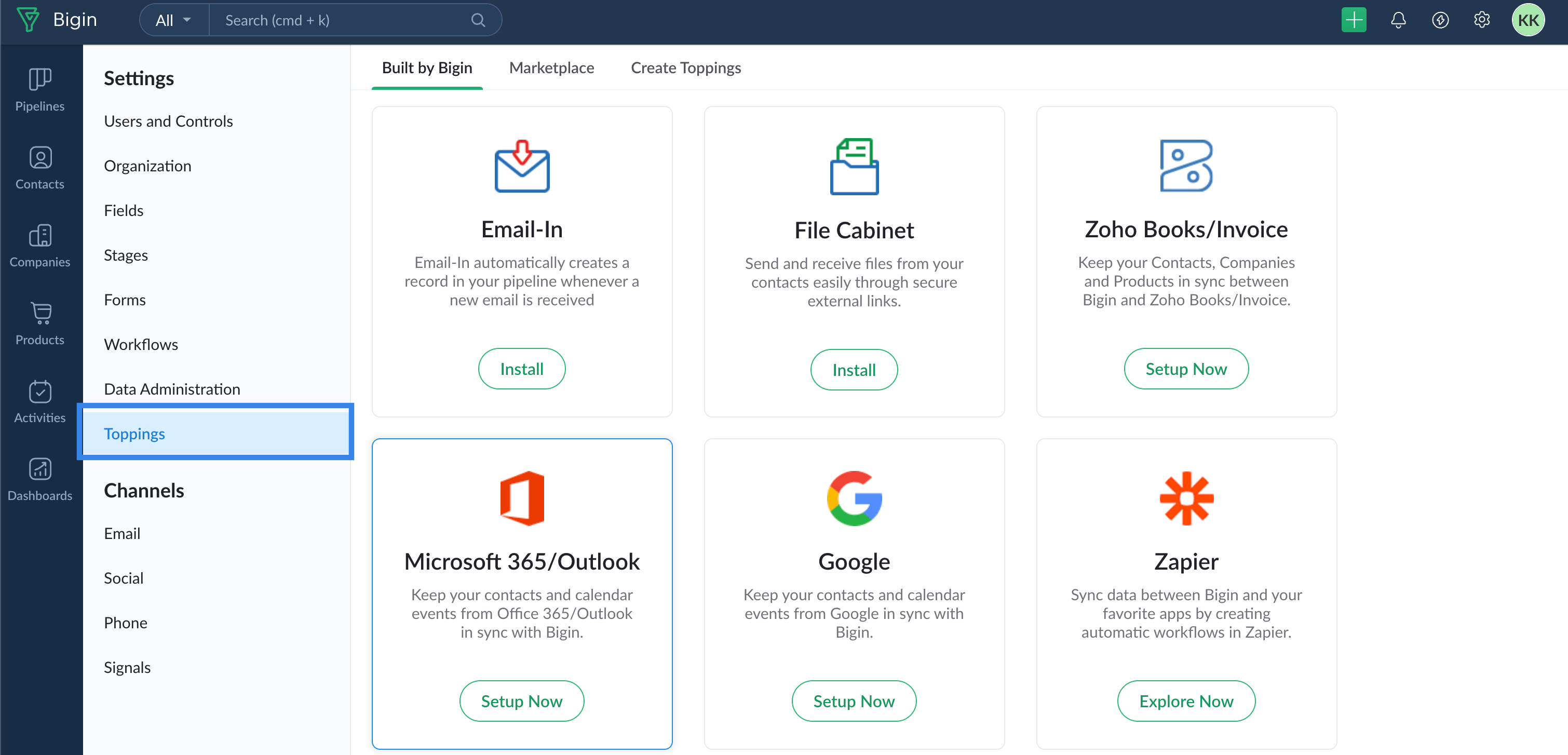
- In the Marketplace tab, search for the ZeptoMail topping.
- You will be taken to the installation page. Click Install to install the plugin.
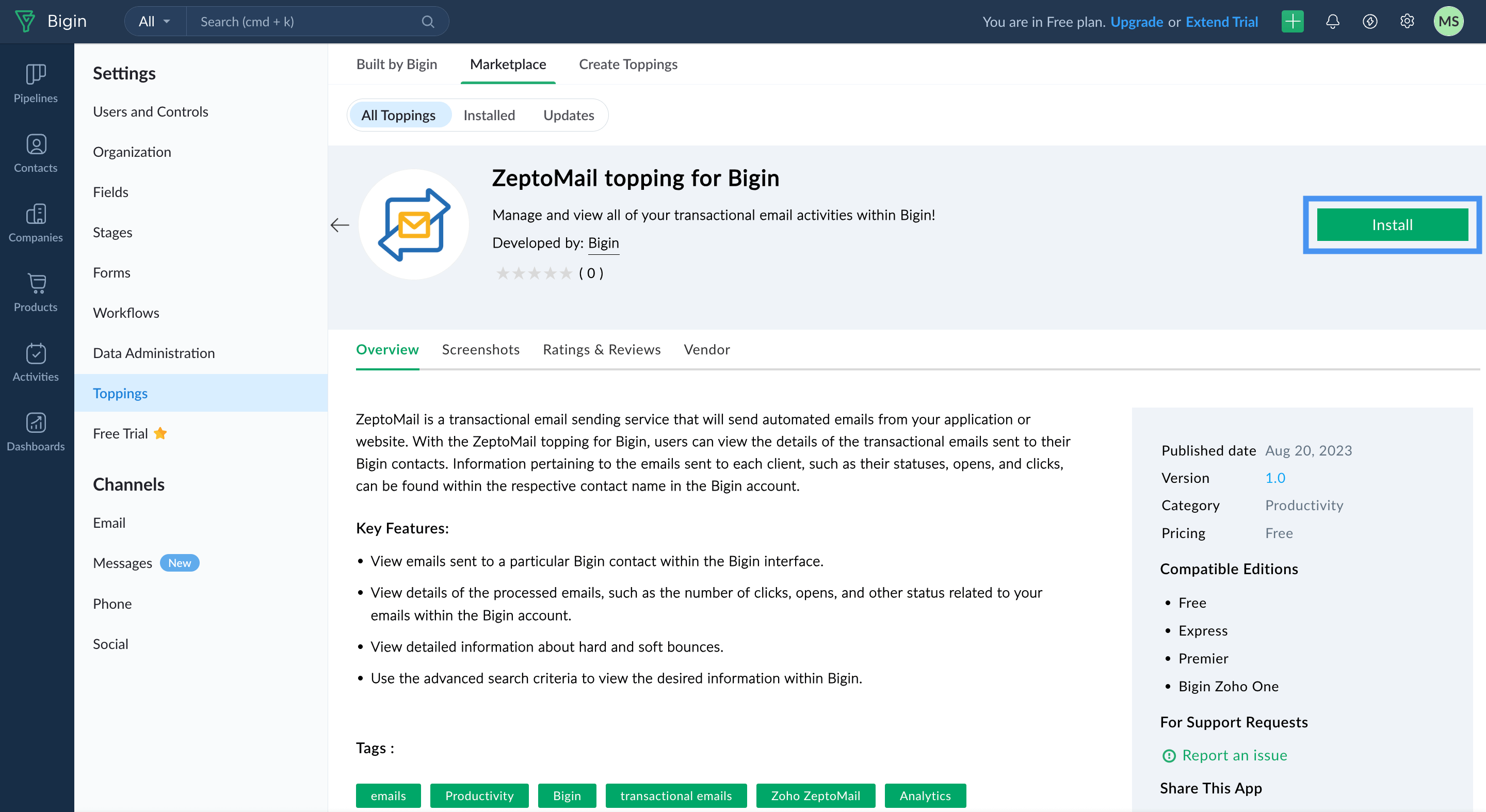
- Review your account details in the Confirm Installation pop-up. Once you review and agree to the privacy policy, click Install.
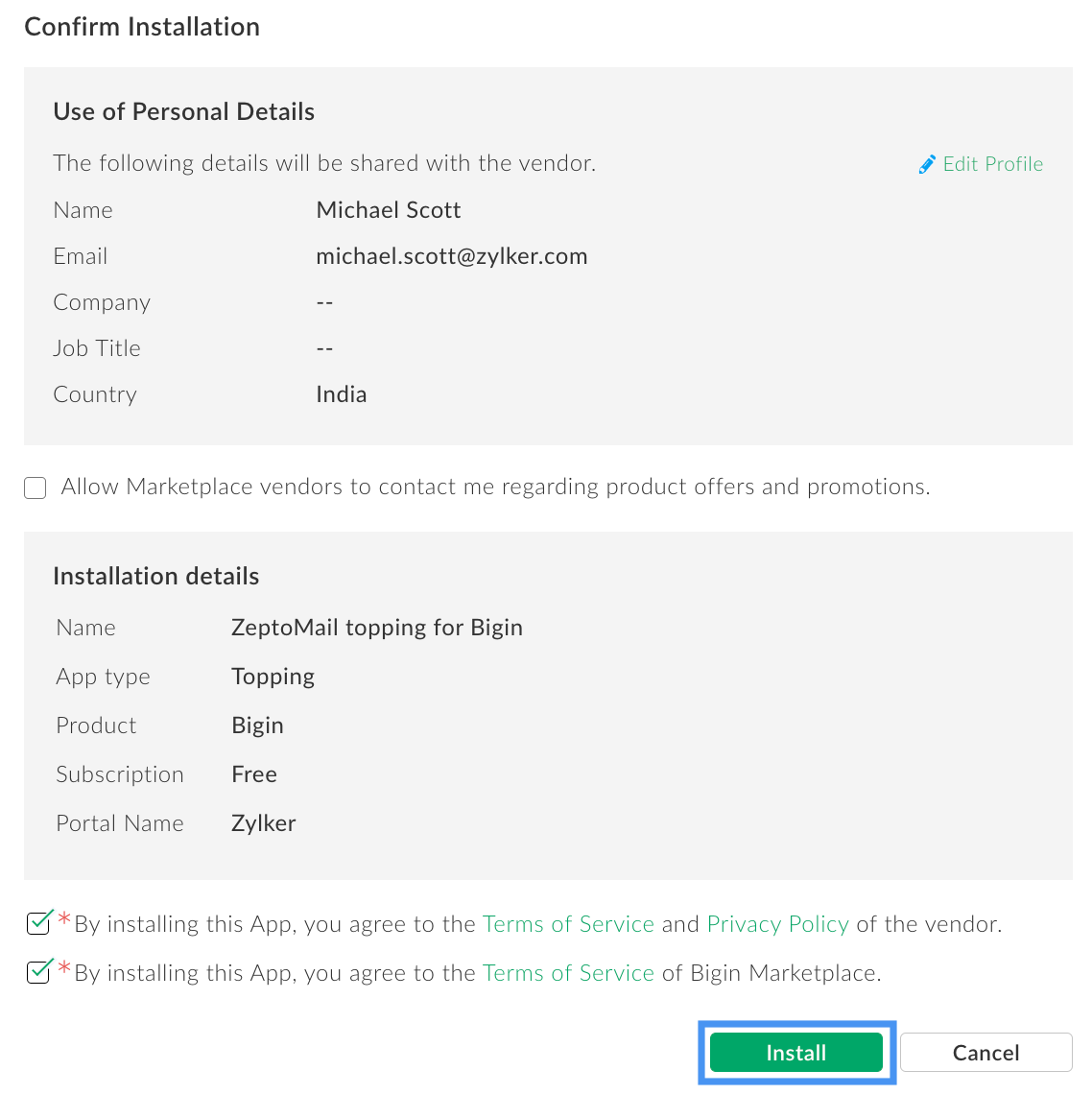
- Once installed, select Authorize to view all the email sent to your contacts within your Bigin account. The email logs will be visible only if you authorize your account.
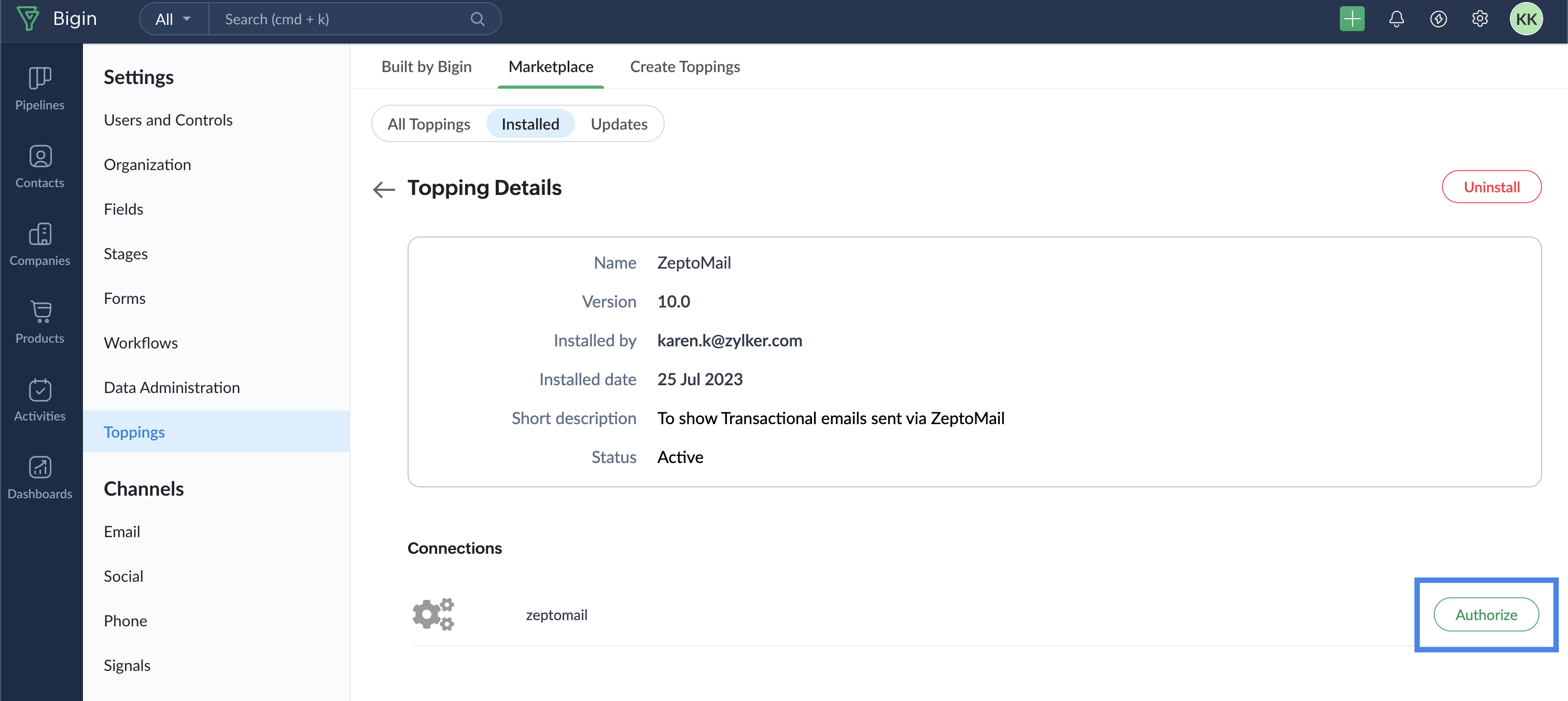
You will now be able to view the emails sent from your ZeptoMail account to the contacts section of your Bigin account.
- Go to the Contacts section of your Bigin account.
- Click on the contact whose email activity you wish to see. Navigate to the ZeptoMail tab.

- All the emails sent to that contact will be listed along with their status, clicks and opens.
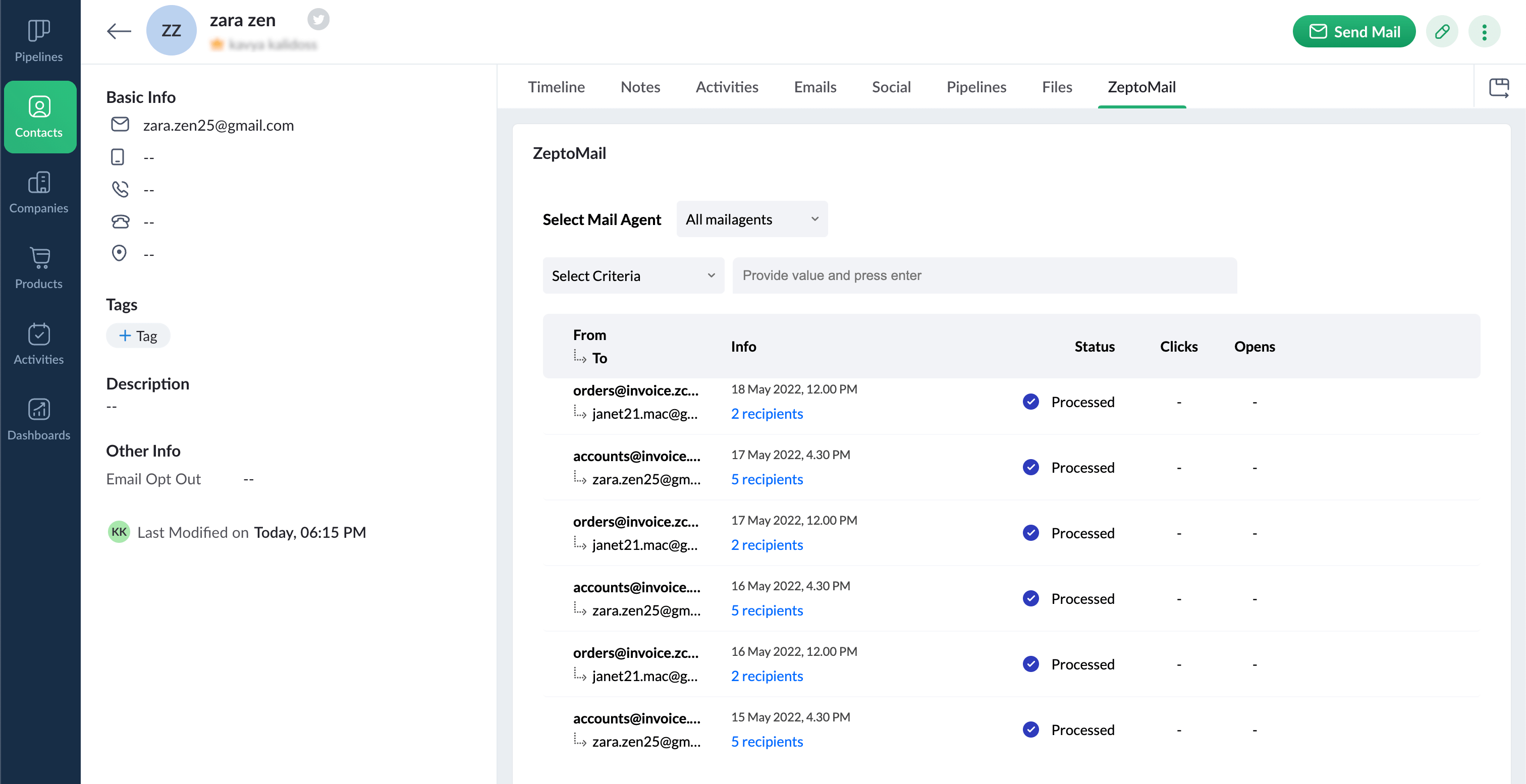
- You can filter and search through the data depending on your purpose.
- Hover over the contact to find View Details button on the right side. This pop-up will give a detailed report of the status of the email sent along with the sender and recipient information.
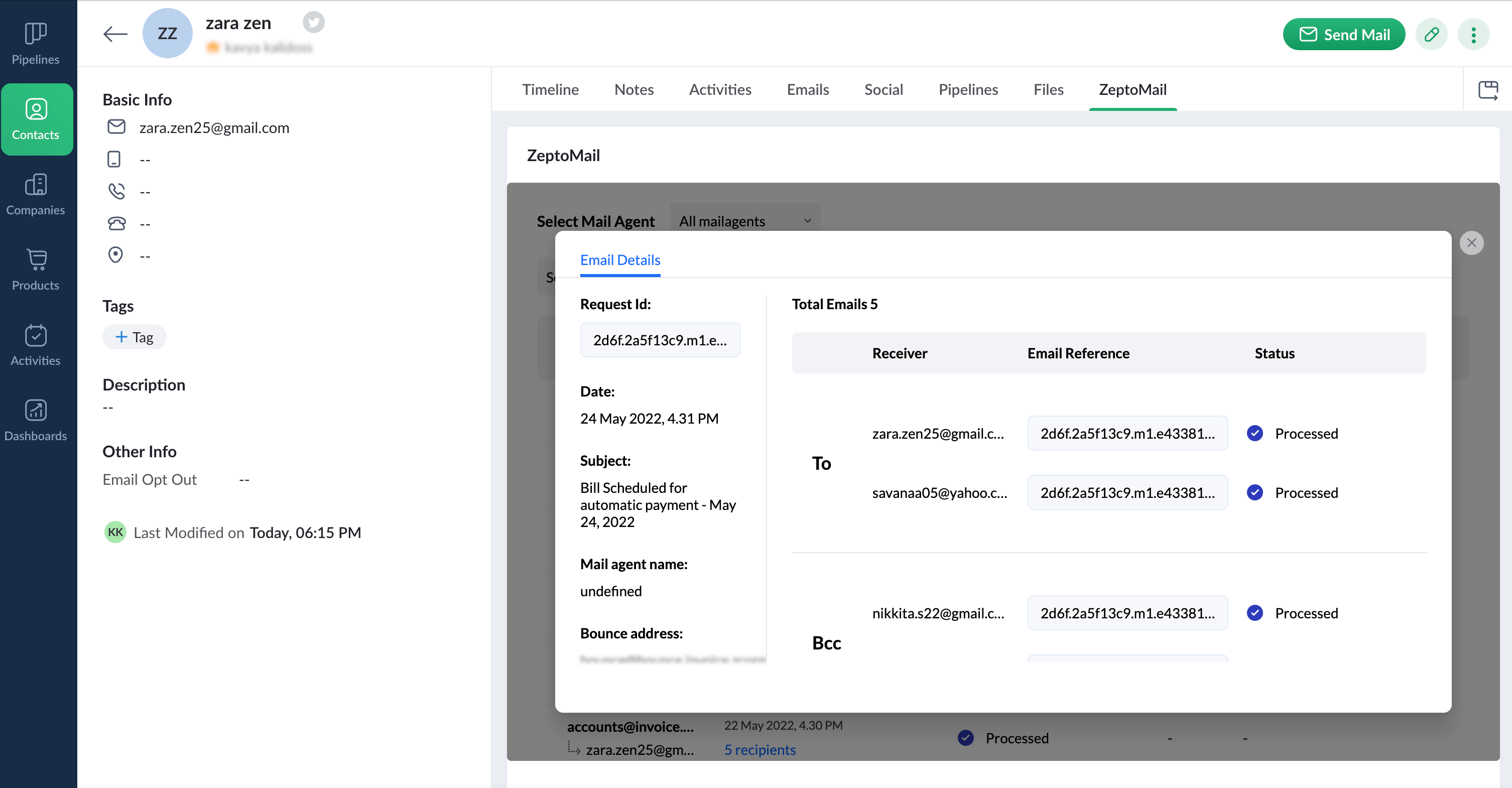
- You can further view all this information within the Processed emails section of your ZeptoMail account too.