ENOM DNS configuration
If your domain is hosted with ENOM, you can follow the below steps to configure DKIM and CNAME records for ZeptoMail. It may take 24-48 hours for the records to be published in the DNS. So your domain will not be verified until that time and you will not be able to send any emails using your domain.
Add DKIM record
- Log in to your account at www.enom.com.
- Select My Domains from the Domains dropdown.
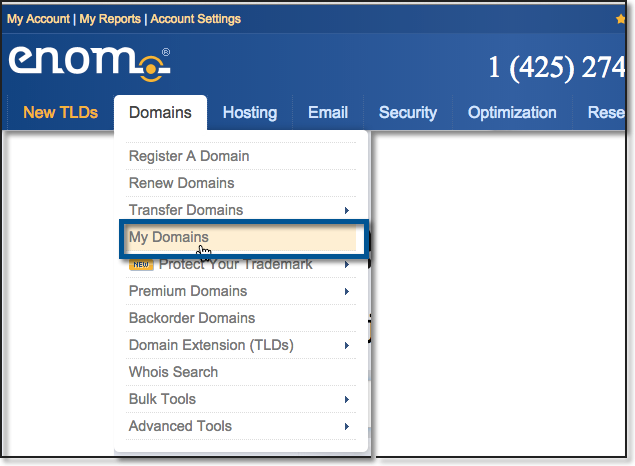
- The Domain Overview page of your domain will be displayed.
- Select 'Host Records' from the Manage Domains dropdown in the right.
- On the Host Records page, click Add New.
- In the Host Name field, enter <selector>._domainkey*.
- Choose TXT in the Record type dropdown.
- Enter the TXT Record value* generated in your ZeptoMail account in the Address field.
- Click Save.
*Get the exact DKIM values from the Domains section.
Add CNAME Record
CNAME records are added for both mail sending domains associated with Mail Agents or Email tracking domains in ZeptoMail. If your domain's DNS is hosted with ENOM follow the below steps to add CNAME record. The CNAME records will be effective only if the Name Servers & DNS Servers are hosted with ENOM.
- Log in to your account at www.enom.com.
- Select My Domains from the Domains dropdown.
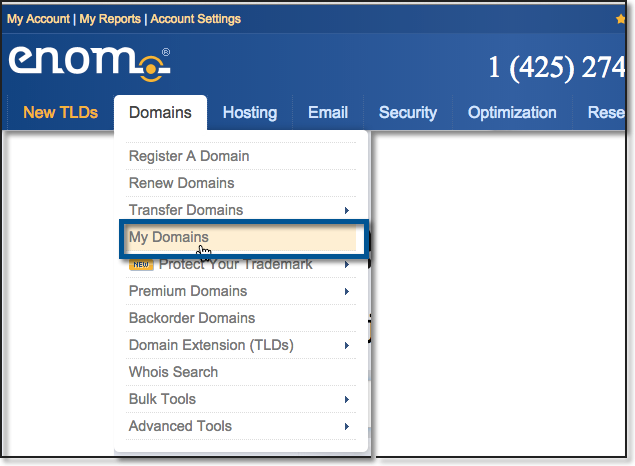
- The Domain Overview page of your domain will be displayed.
- Select 'Host Records' from the Manage Domains dropdown in the right.
- Click New Row, to add a CNAME Record.
- In the Host field, enter the subdomain name of your domain. (For example, if subdomain is bounce.zylker.com, enter bounce in the host field).
- Select the Record Type as CNAME from the drop down box.
Specify the value generated in ZeptoMail for this domain. in the Address field.
Host Address Subdomain name
(Eg., bounce if subdomain is bounce.zylker.com)- To configure bounce address, get the CNAME value from the Domains section.
- To configure Email Tracking, get the CNAME value from the Email tracking tab under the respective Mail Agent.
- Click Save to update the CNAME changes.
- After an hour or two, log in to your ZeptoMail account and click Verify (usually it takes 24-48 hours for the records to be published in the DNS).
- If the DNS information is correctly propagated, the subdomain will be verified.