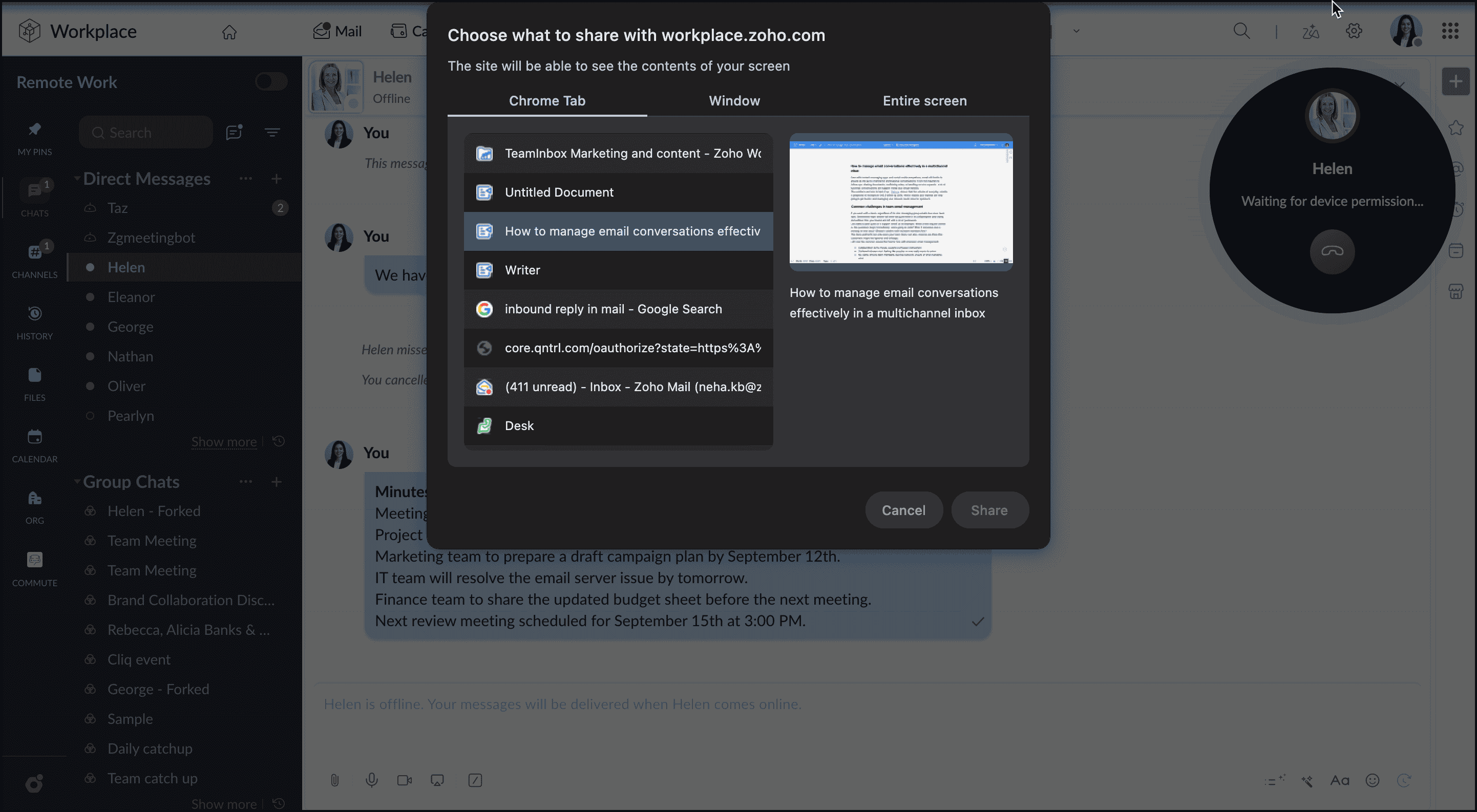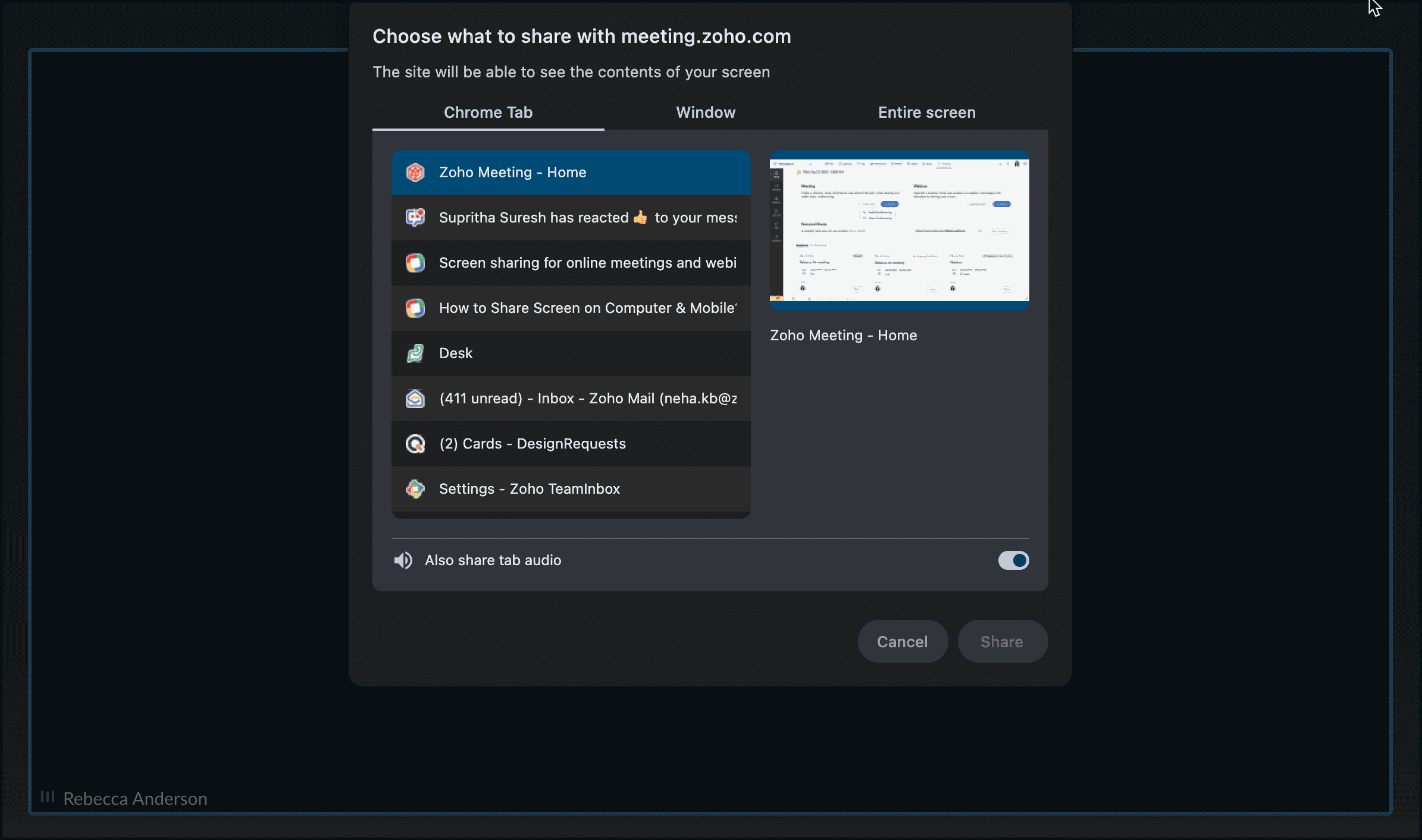Screen sharing: Benefits, uses, and best practices for teams
Your teams need clear communication in order to stay productive, whether they're in the office or working from home. Screen sharing is one feature that helps you achieve this, no matter where you're working from.
Don't send long files back and forth or try to explain everything over calls; just share your live screen and bring clarity into everything. It works for both online calls and scheduled meetings. You can easily walk team members through proposal plans, train new hires, troubleshoot technical issues, or collaborate on a project, all with more clarity.
In this article, we’ll talk about what screen sharing is, how it works, how it can help your teams, and what features you should look for in a screen share software.

What is screen sharing?
Screen sharing allows you to broadcast your device’s screen to one or multiple screens simultaneously in real time during an online meeting or audio/video call. You can share an entire screen, a specific window, a browser tab, or even your mobile screens with other participant's devices. It also includes features such as access control and audio sharing, which is perfect for:
- Collaborating with the team on projects or tasks.
- Giving a live demo of your product/service.
- Hosting webinars for clients and prospects.
- Onboarding new team members.
- Reviewing documents, designs, or visuals.
- Show a remote presentation or document.
- Troubleshooting technical issues.
- Walk team members through a process or tutorial.
How does online screen sharing work?
When you select screen sharing, the live screen of your device is captured and then streamed to the screens of the people participating in your meeting or call. This is done through secure data streaming, which ensures that what you see on your screen is shared on other's screens too without any privacy issues. Here’s how to share your screen:
- Select the right screen sharing tool.
- Start a meeting or a call with your team or clients.
- Once connected, enable the online screen sharing option.
- Choose what to share from your entire screen, a window, or a browser tab.
- Your selected content appears to the participants, allowing them to view and collaborate in real time.
- Stop sharing when you're done and end the broadcast.
Benefits of screen sharing for your teams
Teams always connect with each other, customers, or prospects. What they need most are quick, clear conversations—especially your sales, support, or technical teams, who are always on the front line with customers. It helps them assist and solve issues faster without a long exchange of emails or chats or screenshots. Here’s how screen sharing helps teams connect better:
- Clearer team communication: Sharing visuals makes it easier to understand what's being discussed because they cut down the need for long explanations and lower the chances of miscommunication.
- Saves time for everyone: You can collaborate and work with your team in real time by sharing a live screen rather than sending lengthy files back and forth.
- Helps solve problems together: For product-related issues or technical glitches, your teams can work together, share the details easily, and fix them with less effort.
- Make virtual meetings more engaging: Live visuals keep your team members engaged and encourage them to participate actively.
- Effective training for employees: It makes the training process simpler and more effective by enabling you to guide team members through workflows in real time.
- Better remote teamwork: It helps your teams feel more connected to their workplace by bridging the gap of physical distance and offering visual context.
Screen sharing for remote presentations
Screen sharing makes remote presentations more engaging and interactive. Simply share your screen and walk your audience through the content in real time.
- Share your slides directly from your screen to keep everyone on the same page.
- Focus the pointer on key points and explain.
- Show live pages or demo new software to make your presentation more practical.
- Answer questions in real time, with live info.
Best practices to follow when you share your screen
Here are some best practices for screen sharing with your team or clients:
- Check your internet speed, microphone, and display settings to avoid any issues later.
- Prepare your screen before sharing by closing all irrelevant tabs, apps, or personal windows to avoid any accidental show up.
- Share only what’s necessary; this will keep other information and unrelated content private.
- Keep your notifications muted or disable pop-ups (such as email alerts, chat messages, system reminders) before starting.
- Use your mouse pointer or highlighting tools to point on the screen so that others can follow along.
- Stop screen sharing before moving on to unrelated tasks or checking private notes.
Choose the best screen sharing software for your teams
When choosing screen sharing software, prioritize features that are easy to use and make collaboration easier, whether your teams are remote, hybrid, or in the office full time, such as:
- Quick launch and ease of access for everyone.
- Options to choose between multiple screens and windows.
- A recording option, which is helpful for webinars and troubleshooting.
- Screen share control to manage sharing options and to stop sharing when needed.
- Advance security features such as end-to-end encryption, multi-factor authentication, and IT compliance with all relevant security standards.
Screen sharing tools in Zoho Workplace
Zoho Workplace makes online screen sharing easy through built-in screen sharing features in Zoho Cliq and Zoho Meeting. These platforms help your teams connect and collaborate in real time through audio/video calls, online meetings, and screen sharing.
Screen sharing in Zoho Cliq
Zoho Cliq is great for quick, spontaneous screen sharing, like when you want to show something to a teammate or during a group call without setting up a full meeting. The screen sharing feature is also available for web, desktop, and mobile apps.
To share your screen in a conversation, do the following:
- Log into your Zoho Workplace account.
- Navigate to Zoho Cliq on the top pane and go to Conversations.
Select the conversation and click the call icon in the chat header.
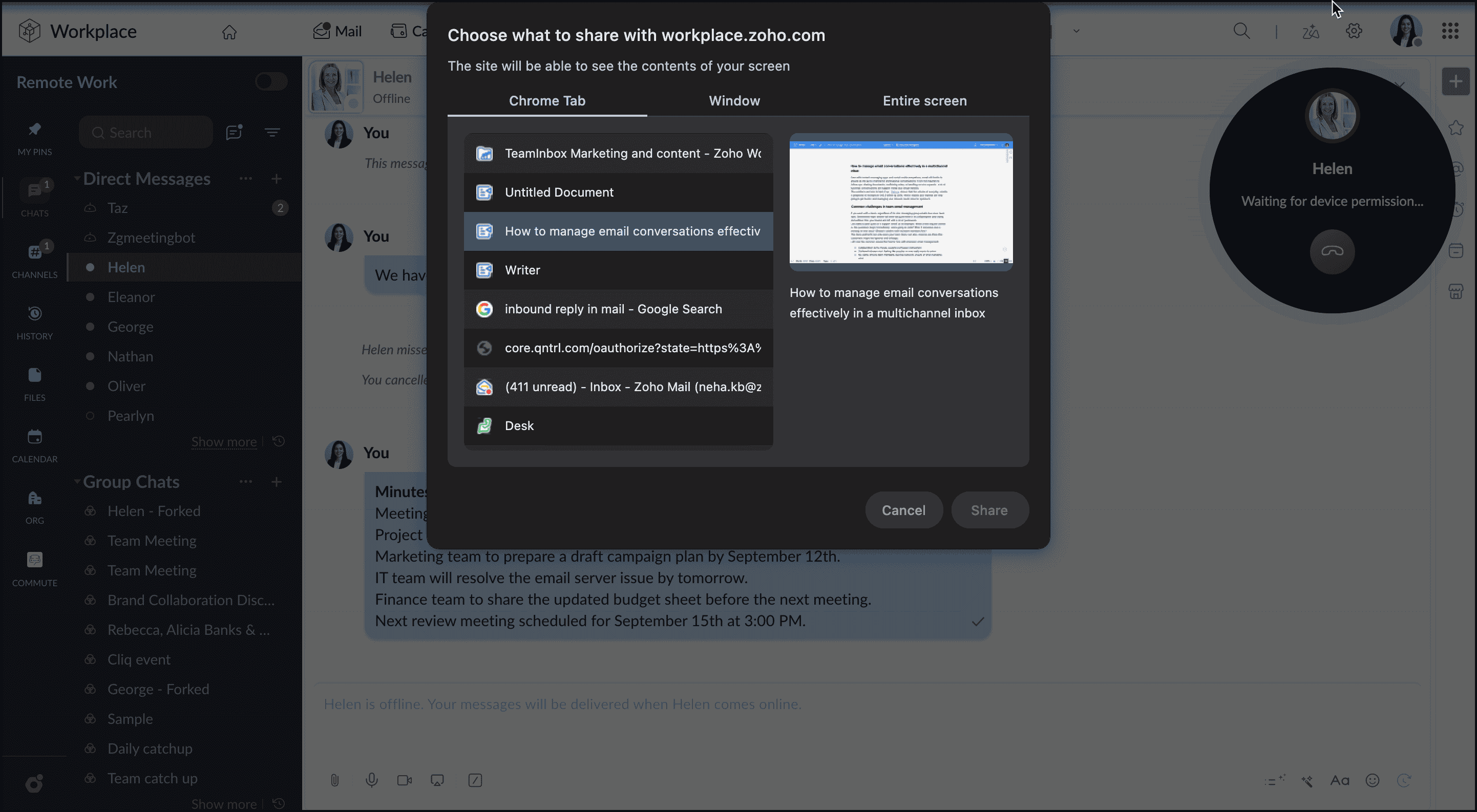
- You'll be able to make an audio/video call or share your screen. Select Screen Share from the drop-down menu.
- A pop-up box displays, prompting you to choose which screen to share. You can share:
- Your entire screen: Shares everything on your screen.
- An application window: Shares only the selected application window.
- A specific tab: Shares just the chosen tab.
- Select the screen you want to share and click Share.You may also share device audio by enabling the toggle button.
- Users in the conversation will be notified and will have the option to accept or decline the invitation.
- Once accepted, the recipients can view the screen being shared and engage in conversation simultaneously. Explore the screen sharing feature of Zoho Cliq.
Screen sharing in Zoho Meeting
You can also share your screen during online meetings and webinars with Zoho Meeting. With a web-based online conferencing software, Zoho Meeting's Screen share feature allows you to share your screen or selected application windows directly from your browser during an online meeting or a webinar.
To start screen share in Zoho meeting:
- Log into your Zoho Workplace account.
- Navigate to Zoho Meeting on the top pane and schedule a meeting or webinar.
Once the meeting or the webinar has started, click the Share option at the bottom of the screen.
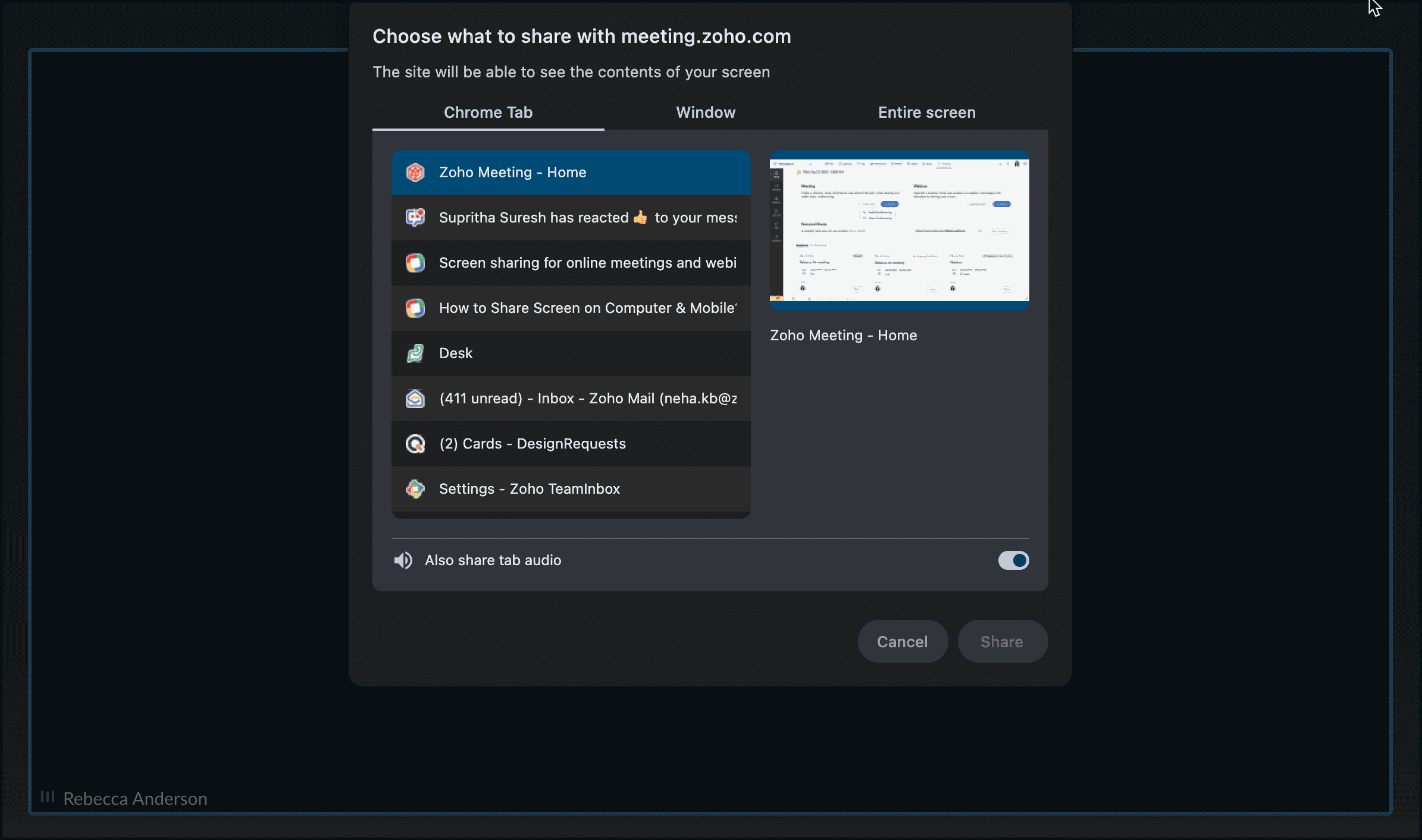
- A window will appear where you can select your entire screen, a specific application, or a tab in your browser and click Share.
- To mute or unmute the audio from your system, click the mute/unmute icon. Also, you can use the Annotation to highlight important points on your screen.
- Once you're done, click Stop Sharing to stop sharing your screen online with participants.
In addition to screen sharing, Zoho Meeting offers a variety of other features, such as video conferencing, audio conferencing, and recording options. Learn about screen sharing in Zoho Meeting in more detail.
Wrapping up
Staying connected with your teams and sharing real-time information from any device has never been easier. Zoho Workplace helps you multitask while keeping your team collaboration and productivity front and center. Choose the plan that best suits your business needs and bring all of your productivity tools under one roof.
Top Articles