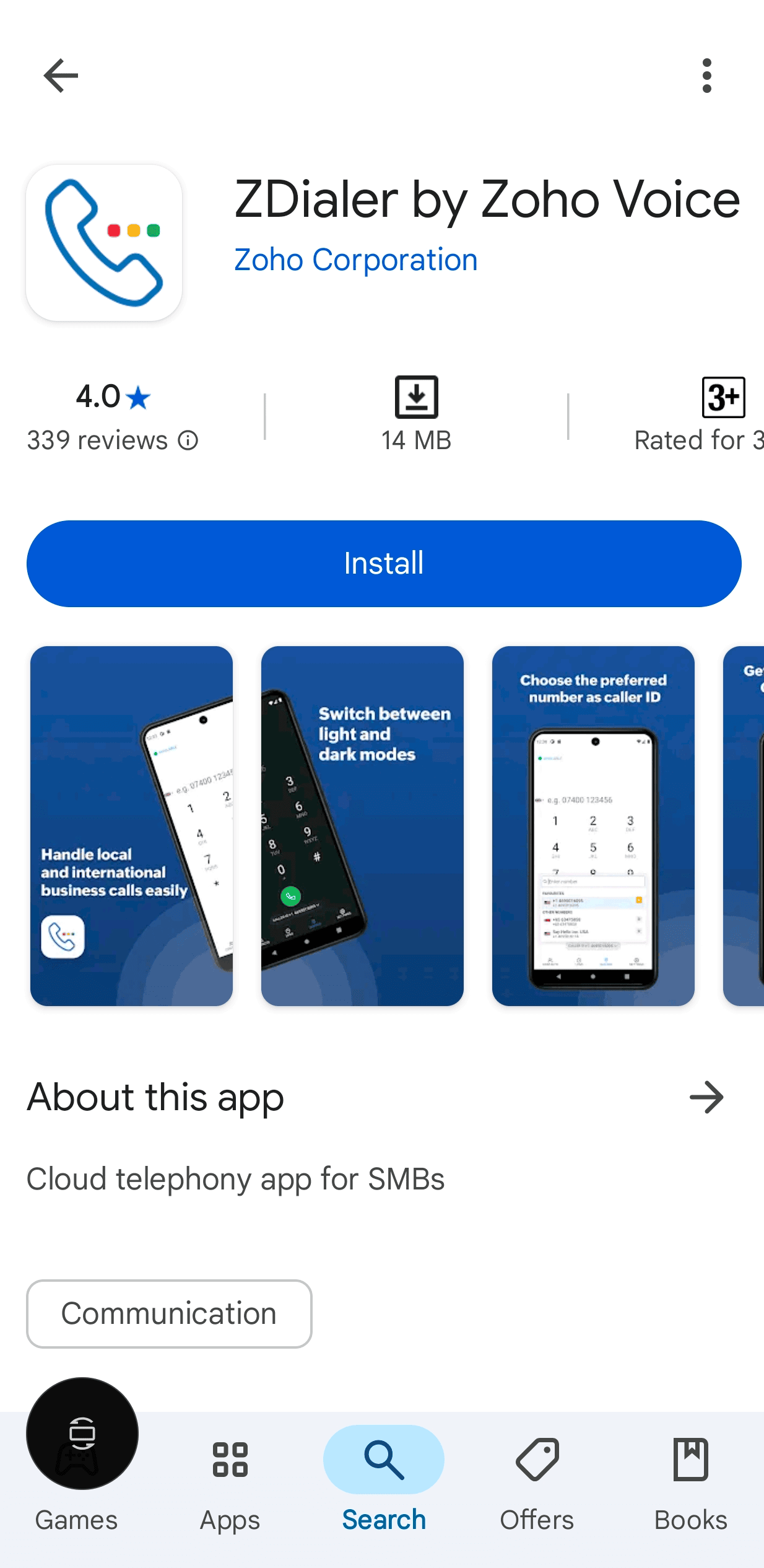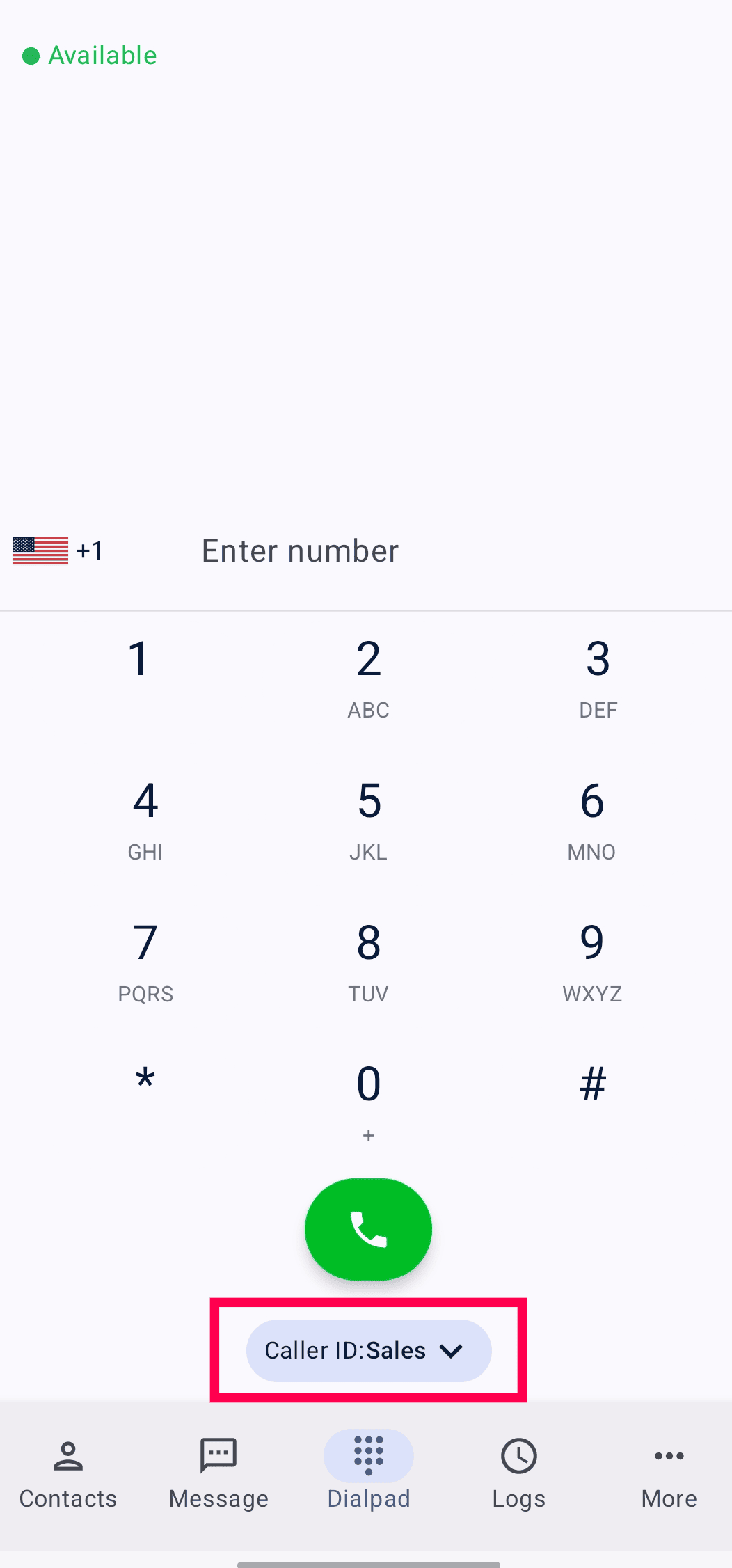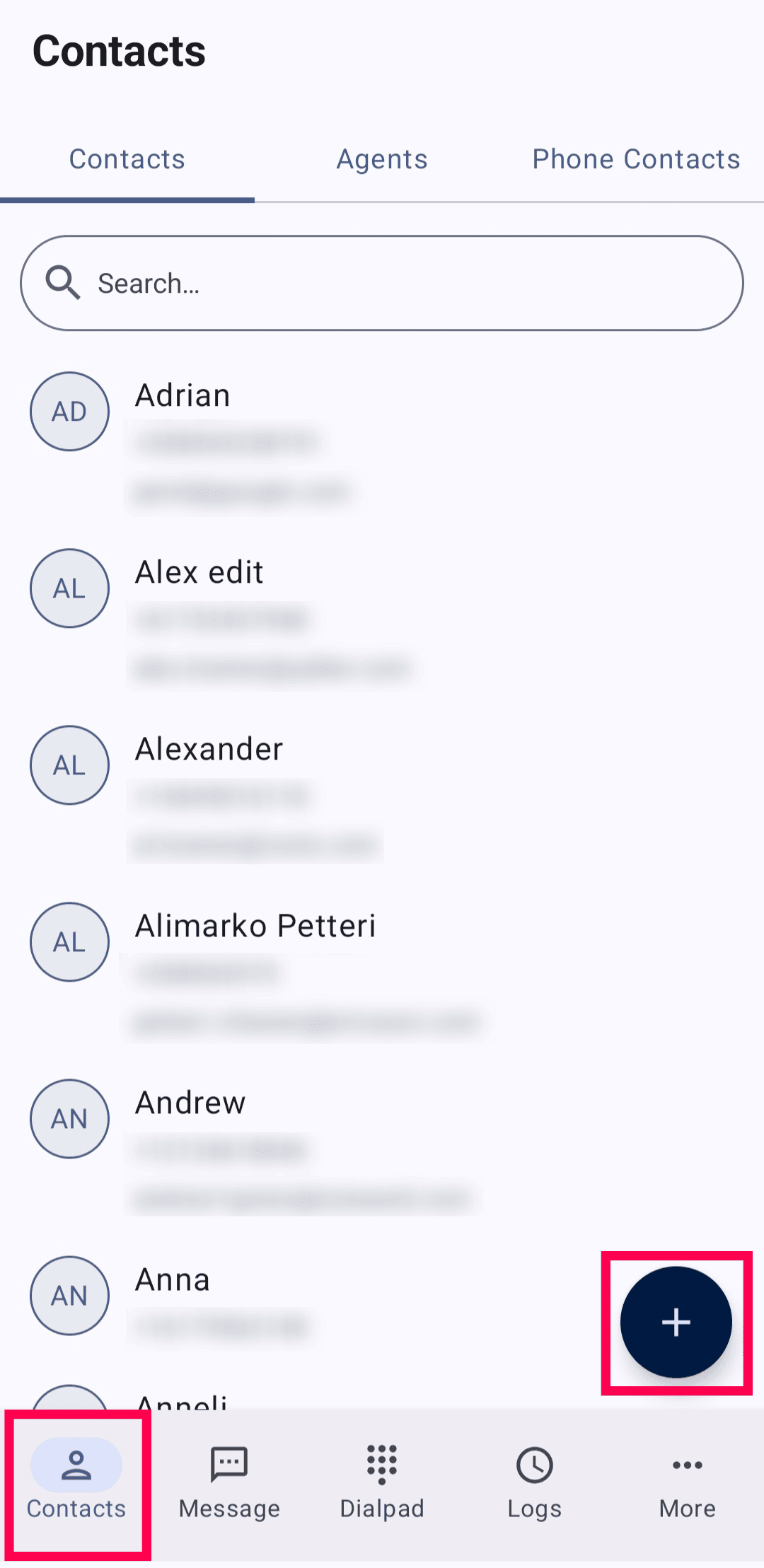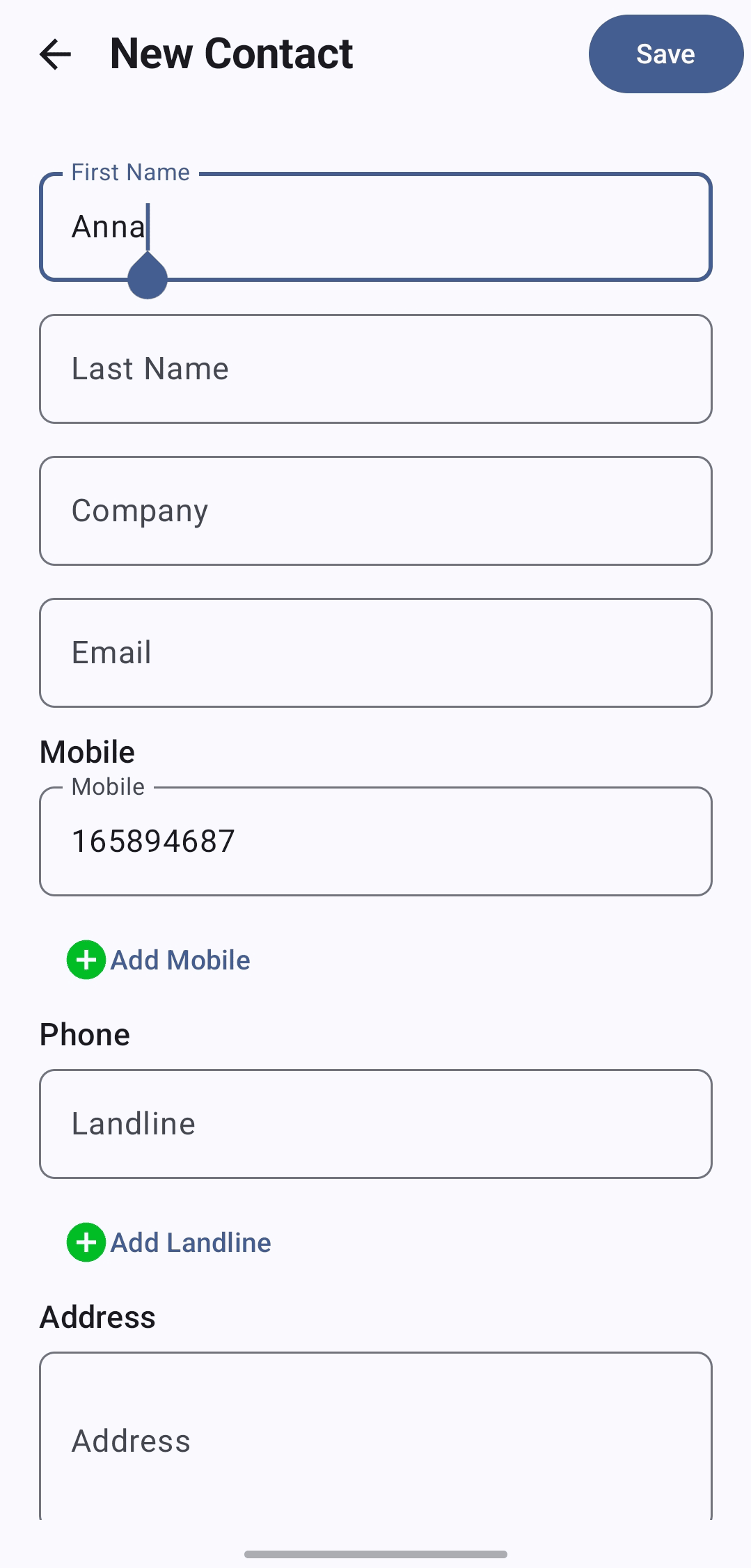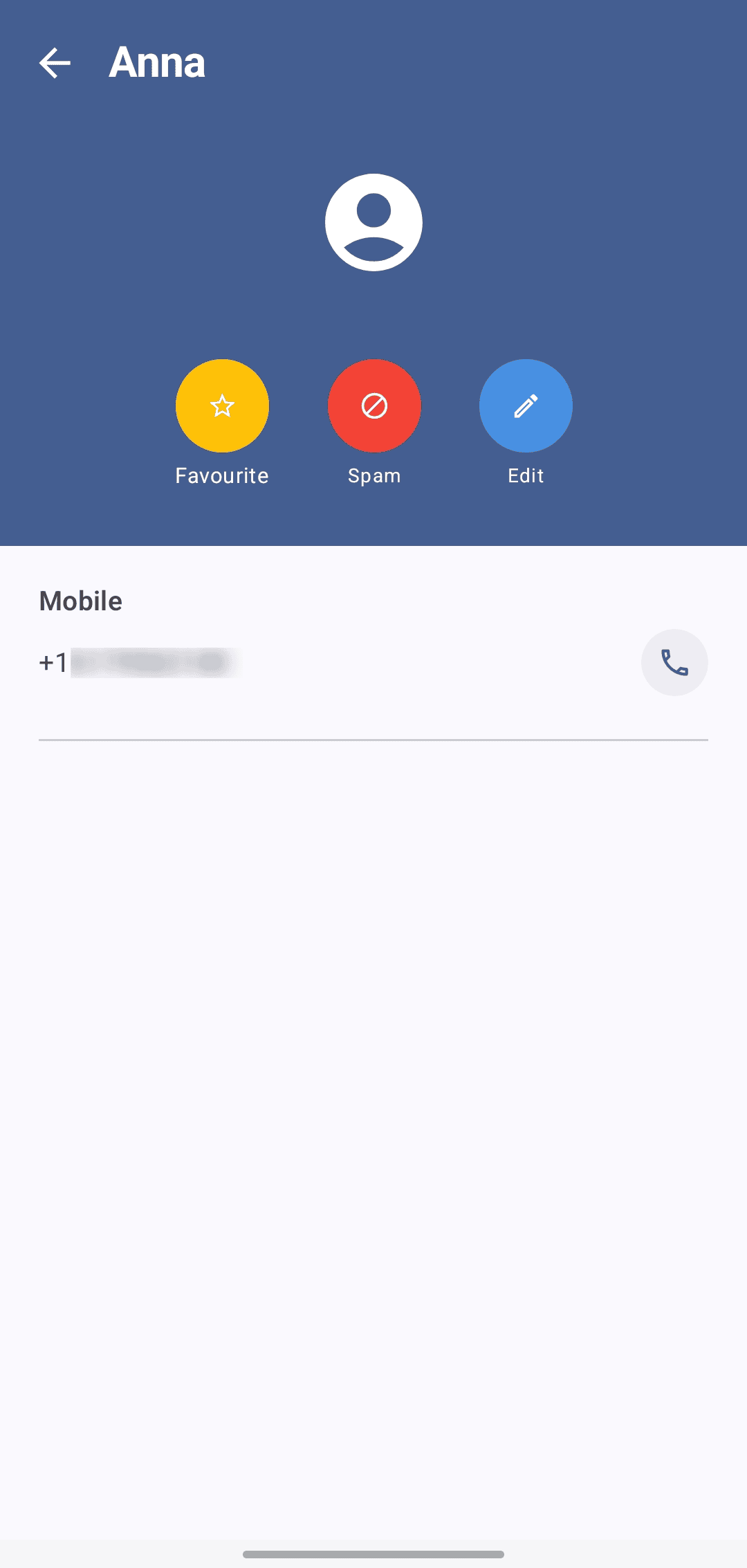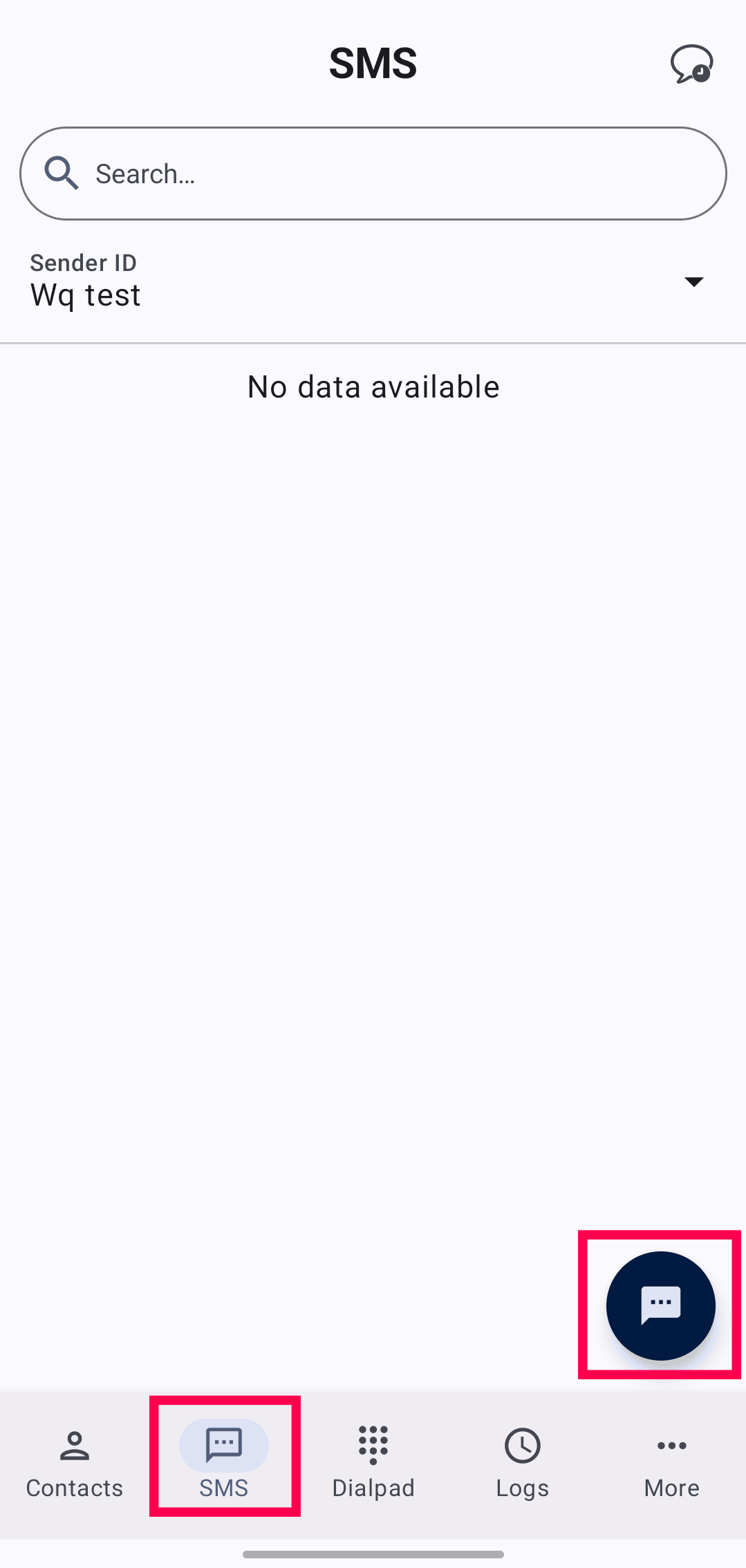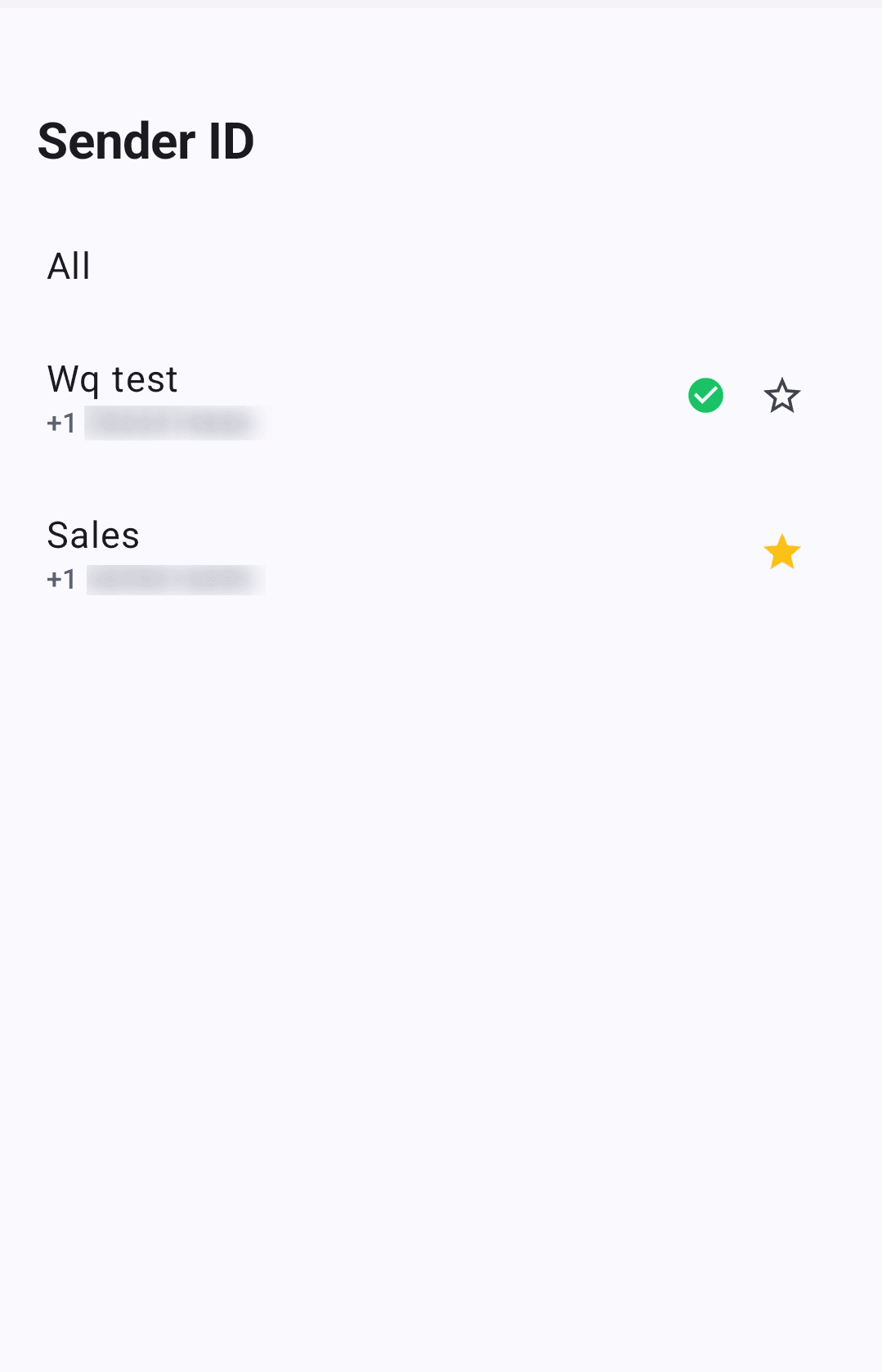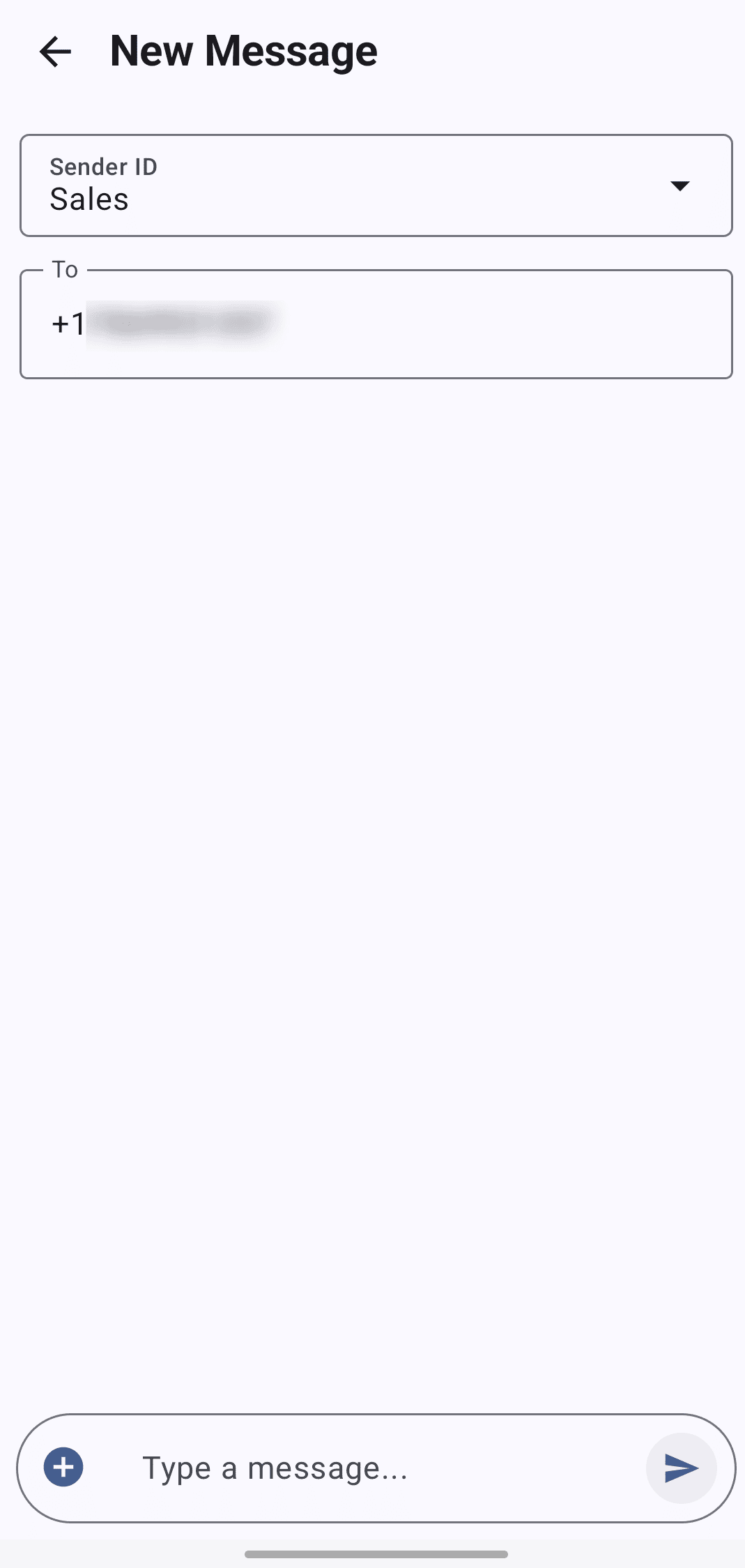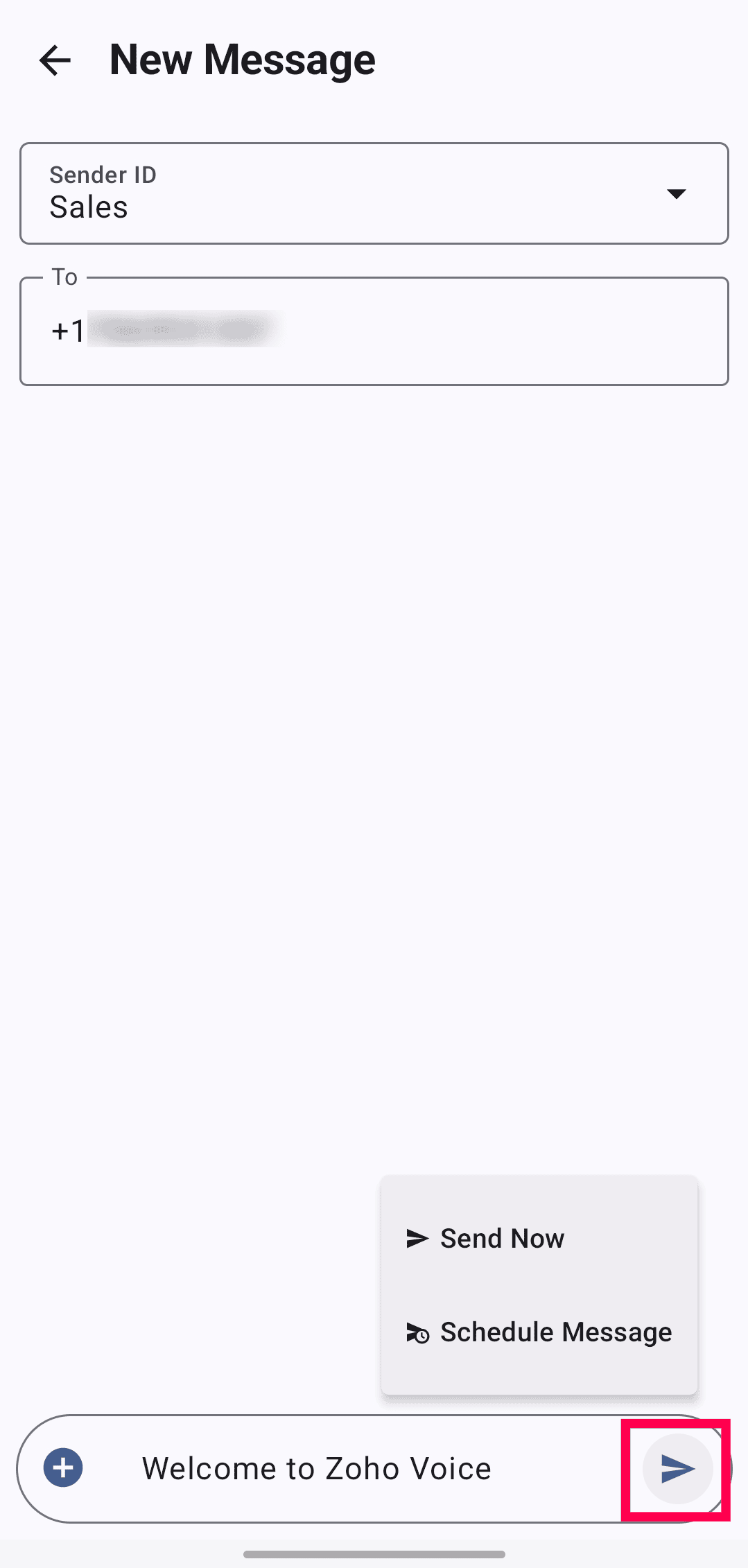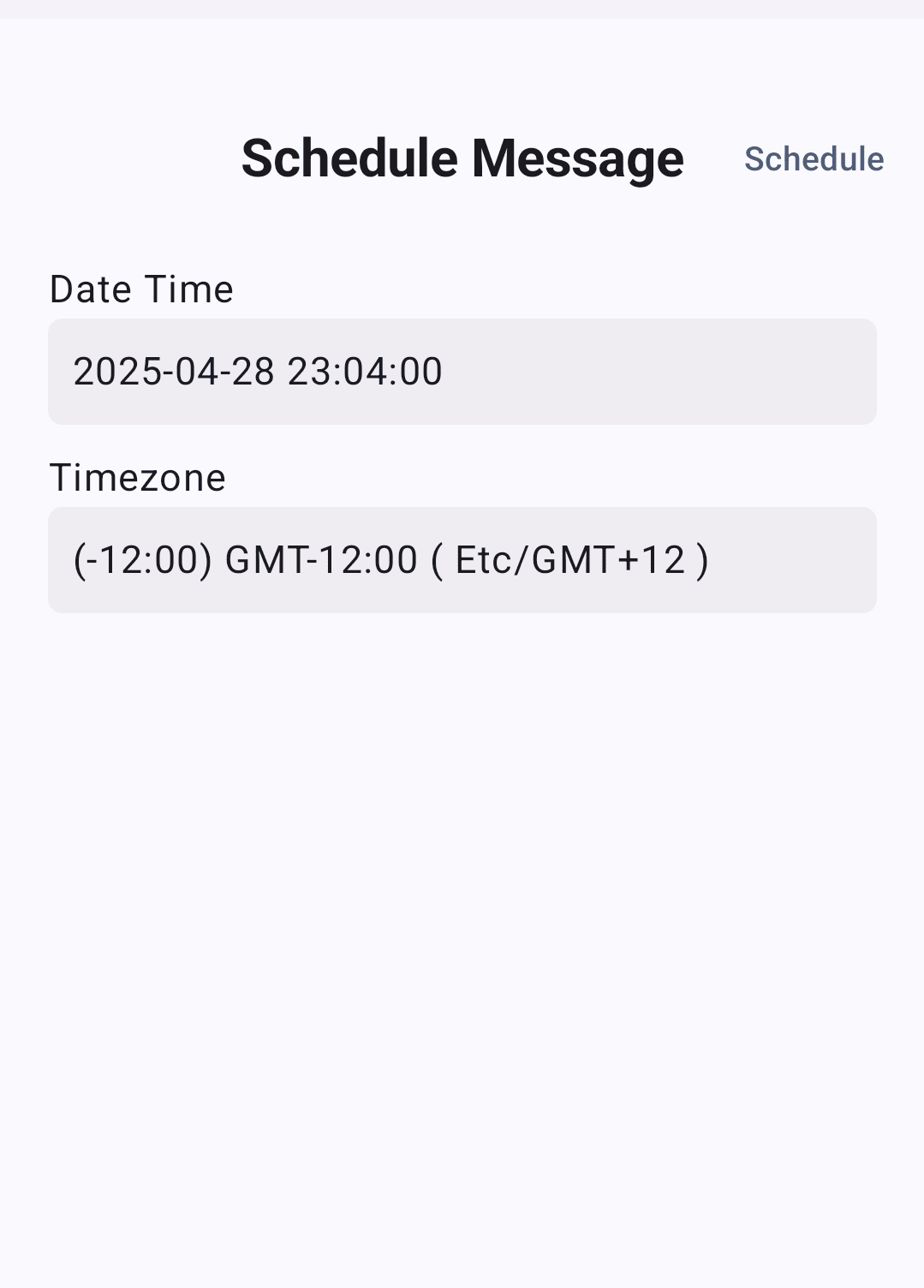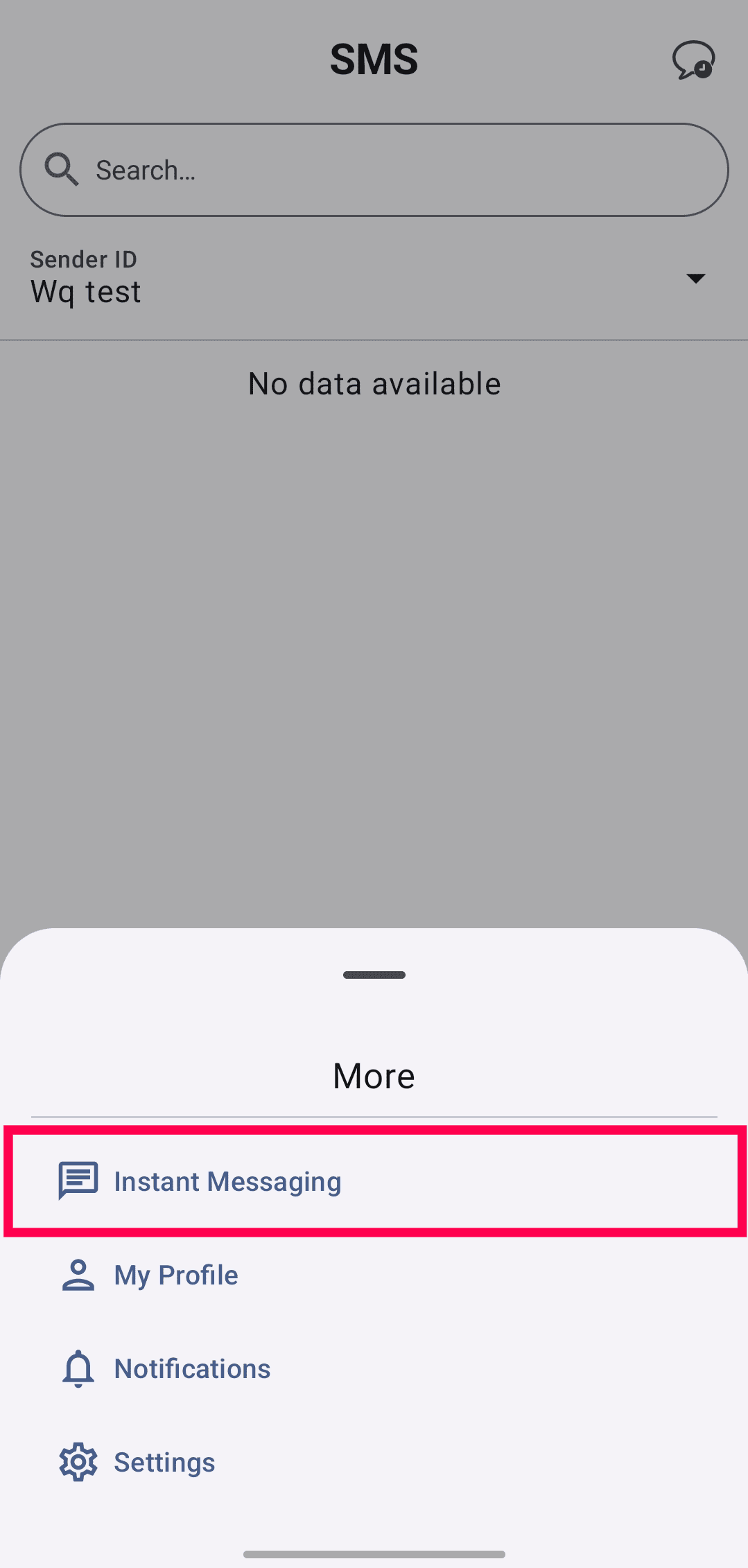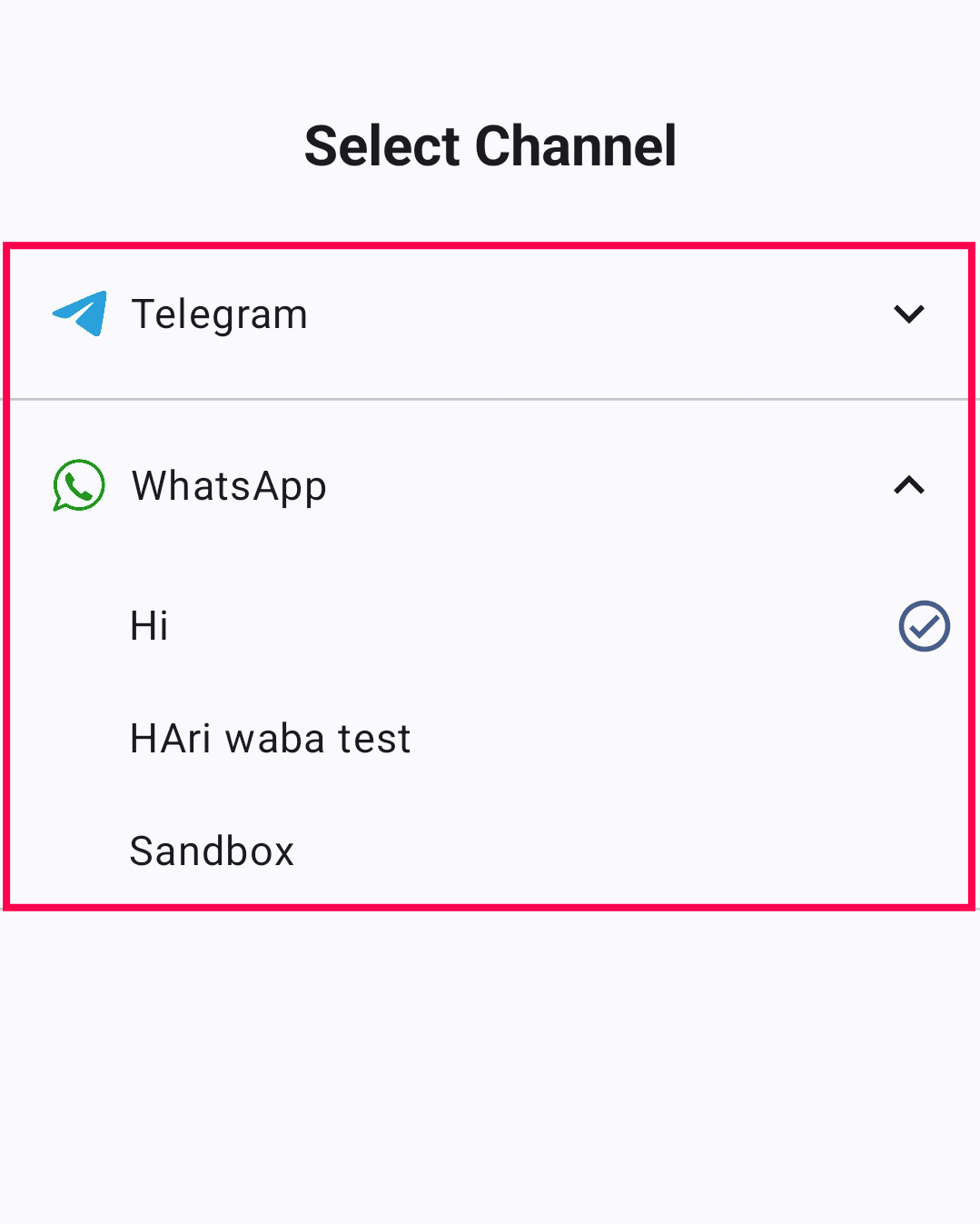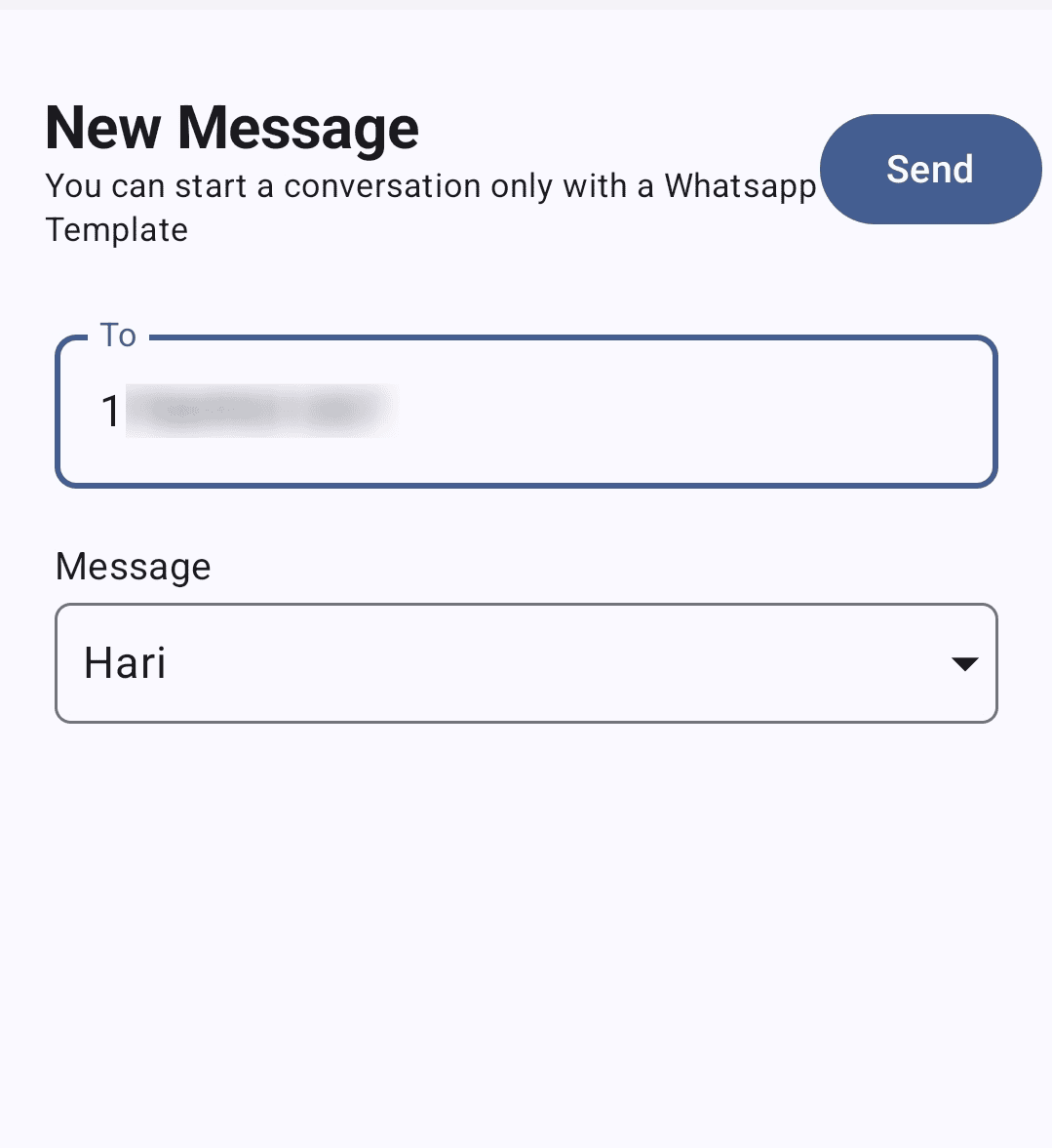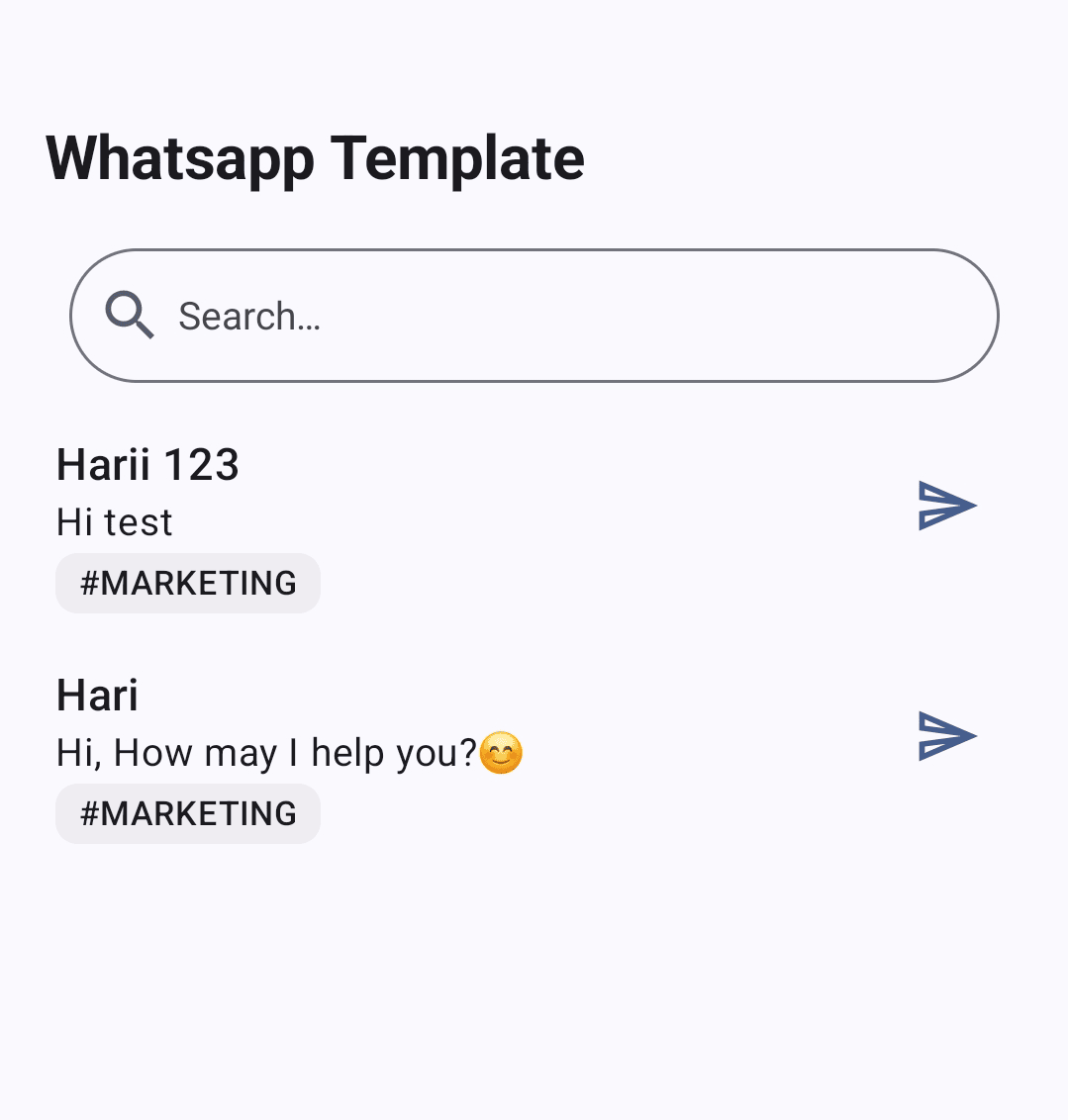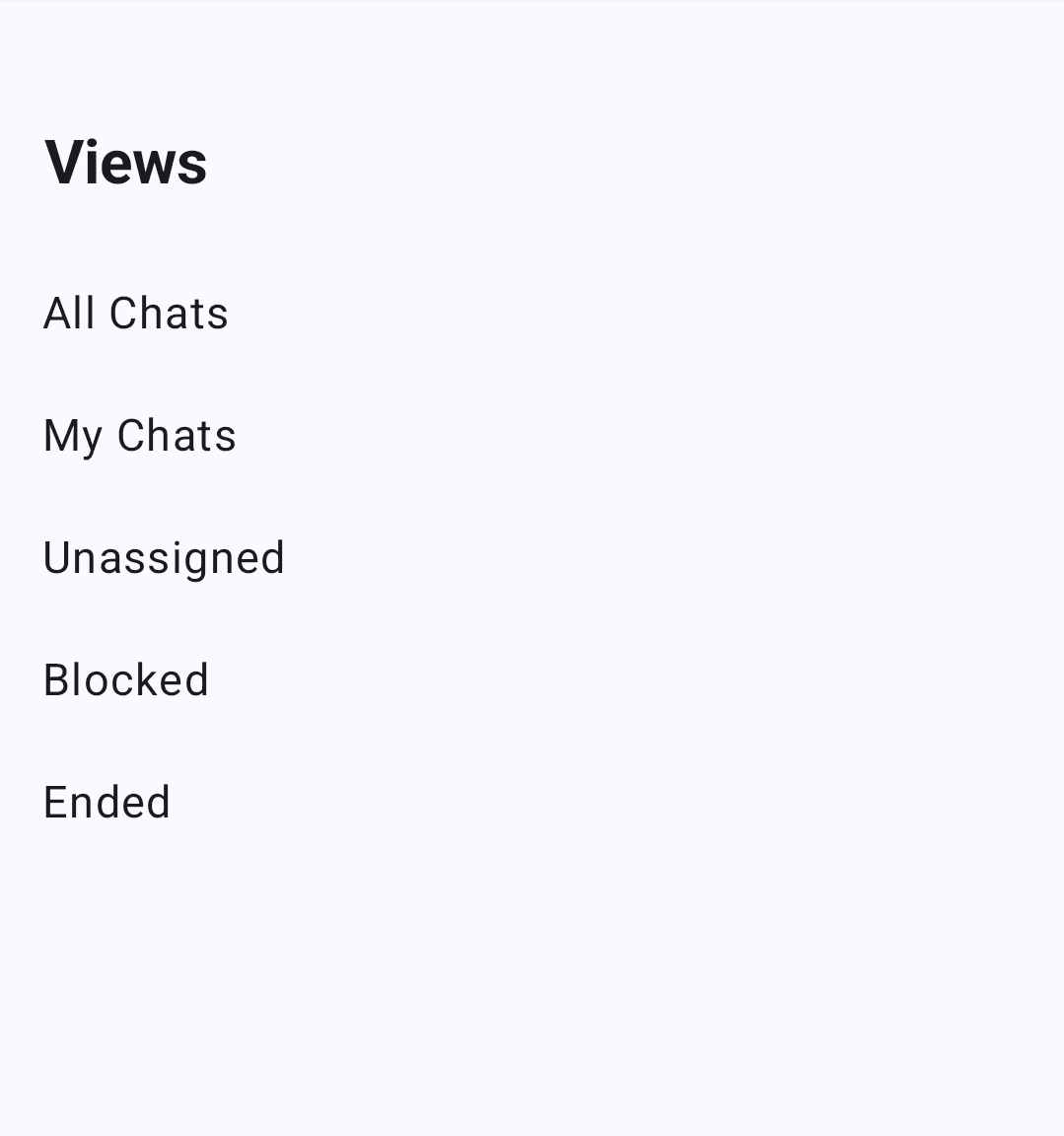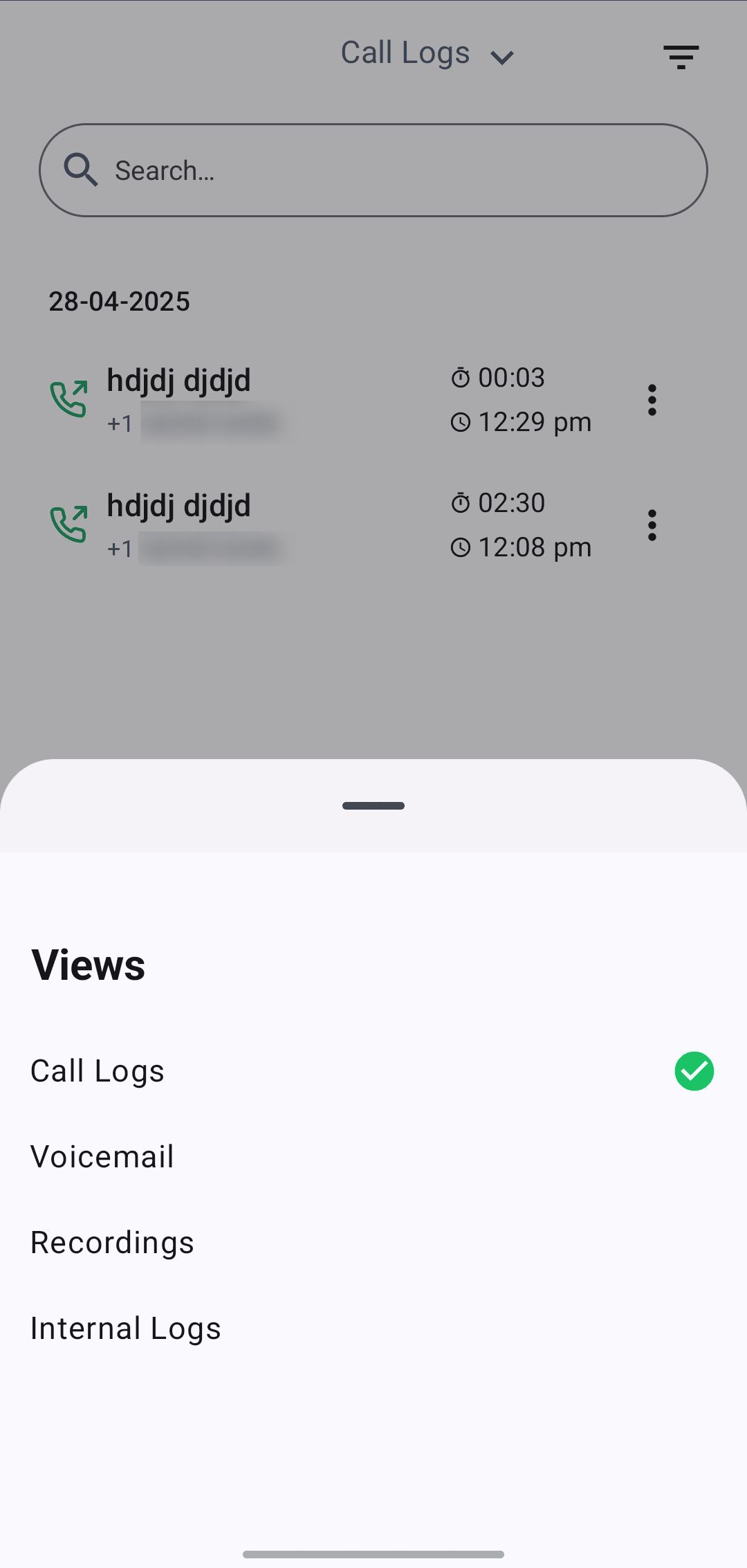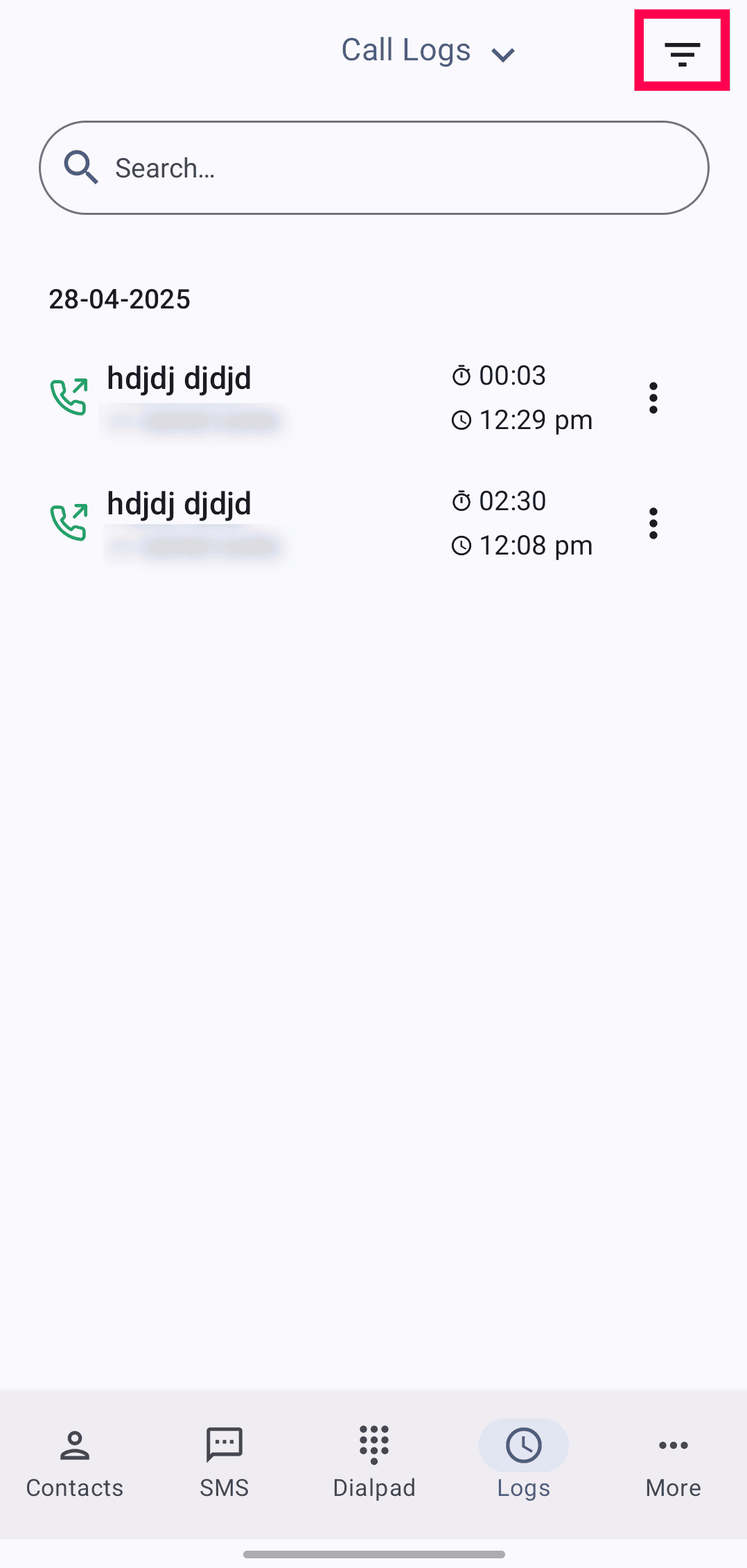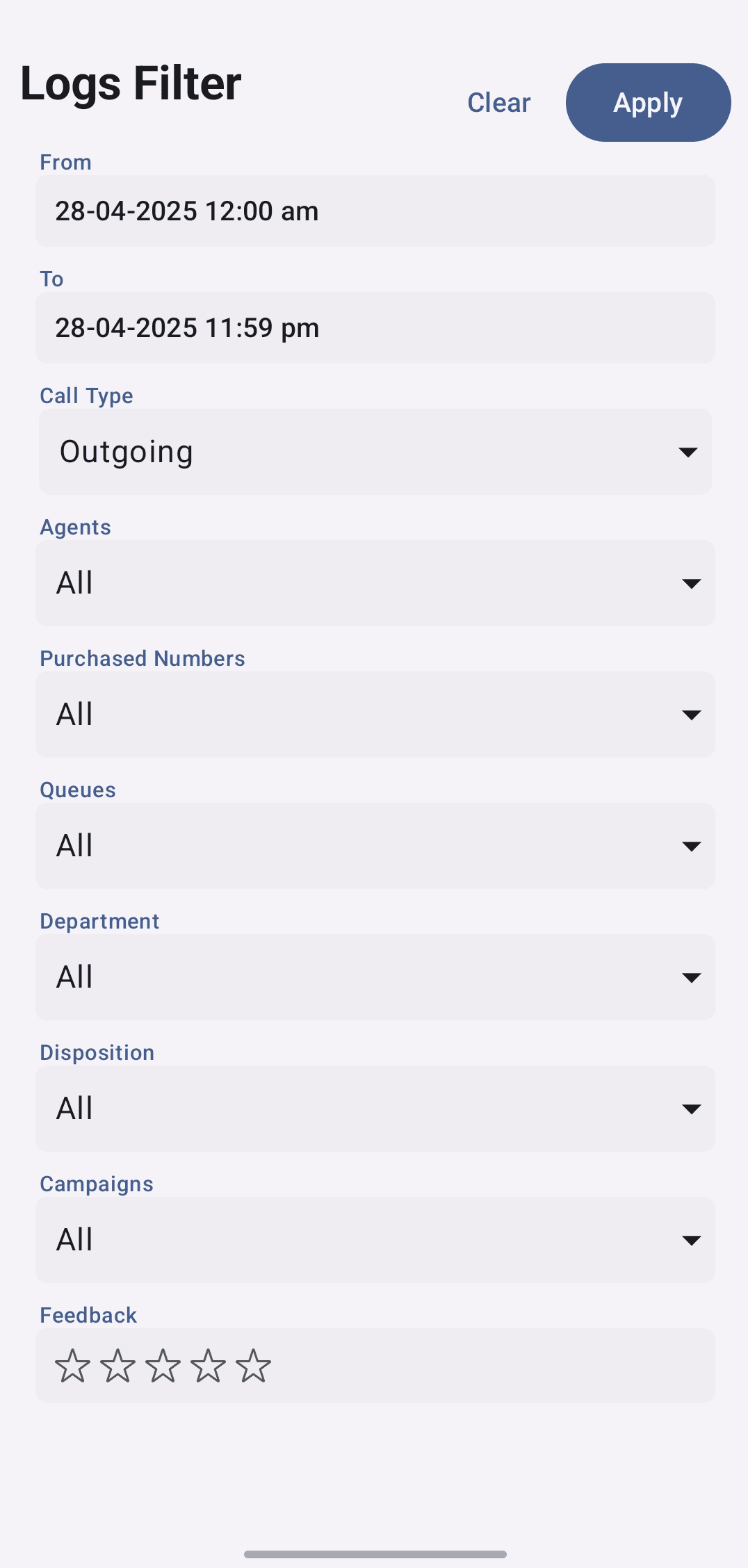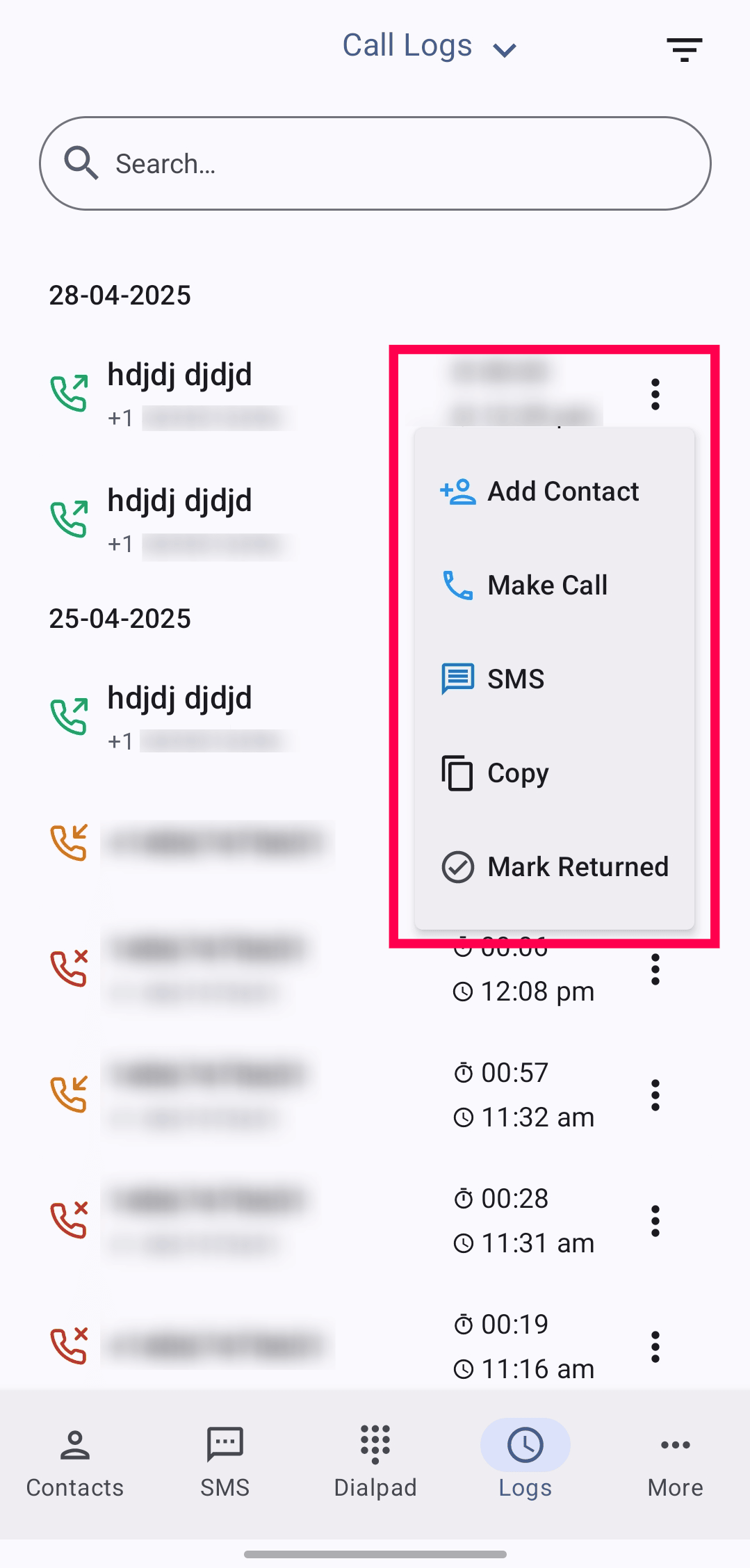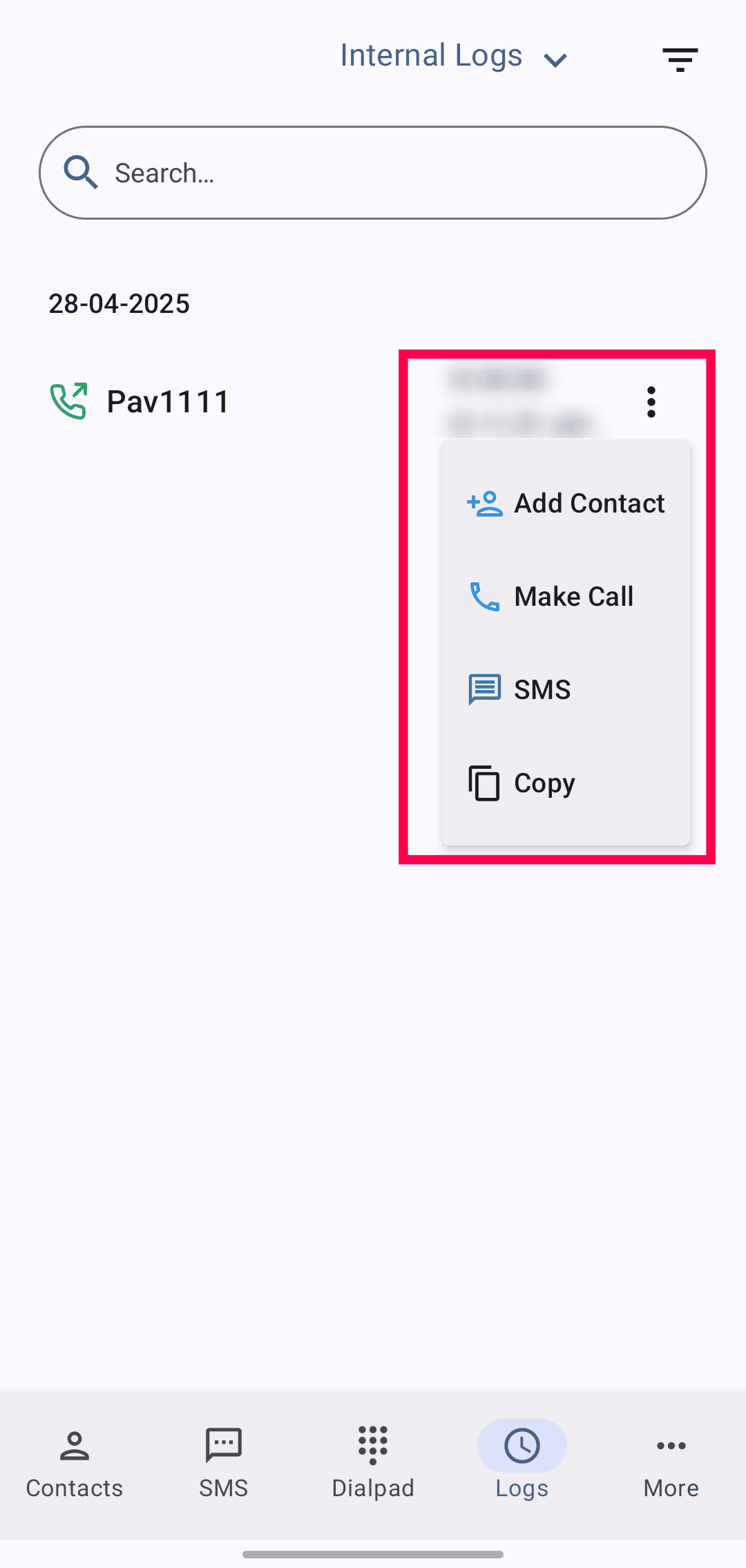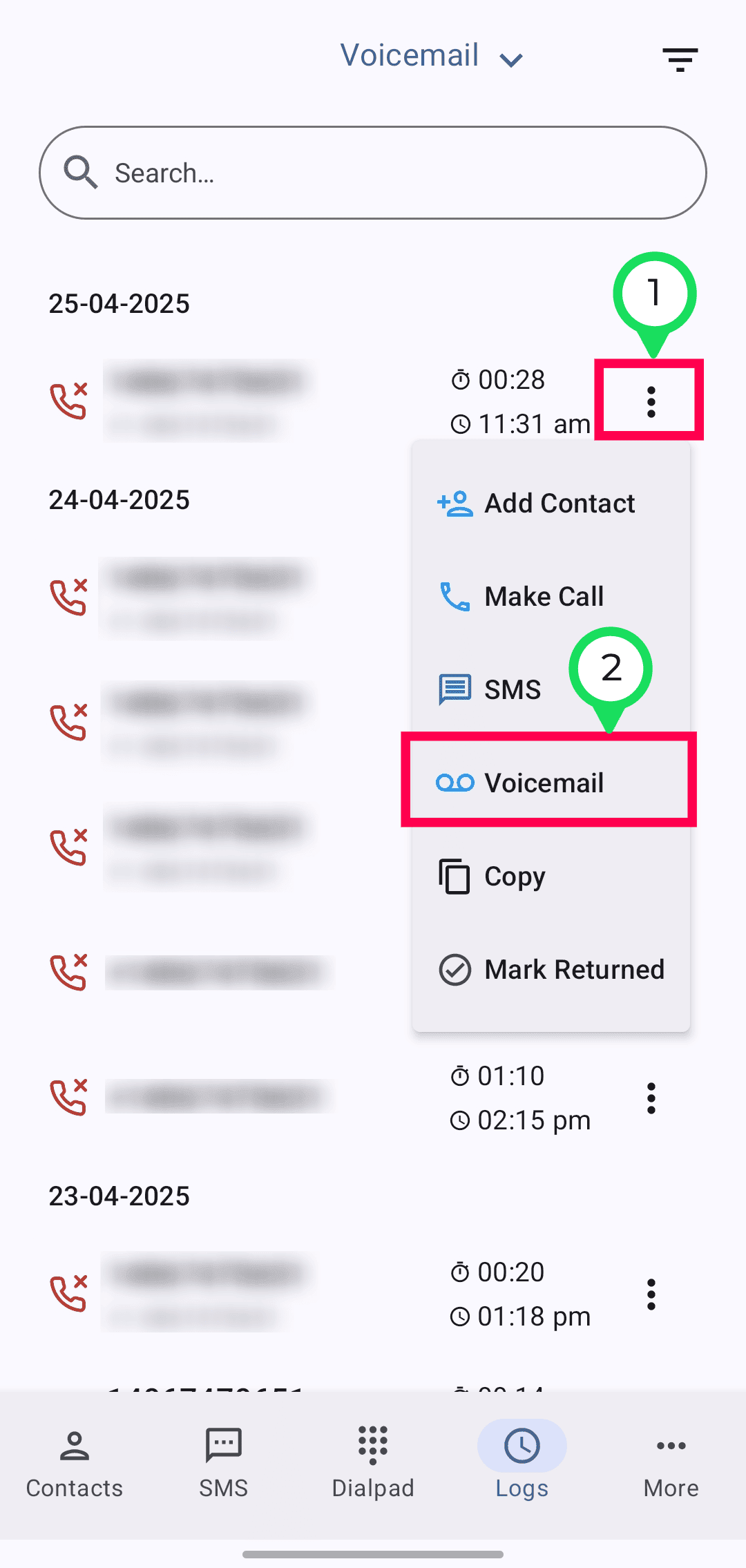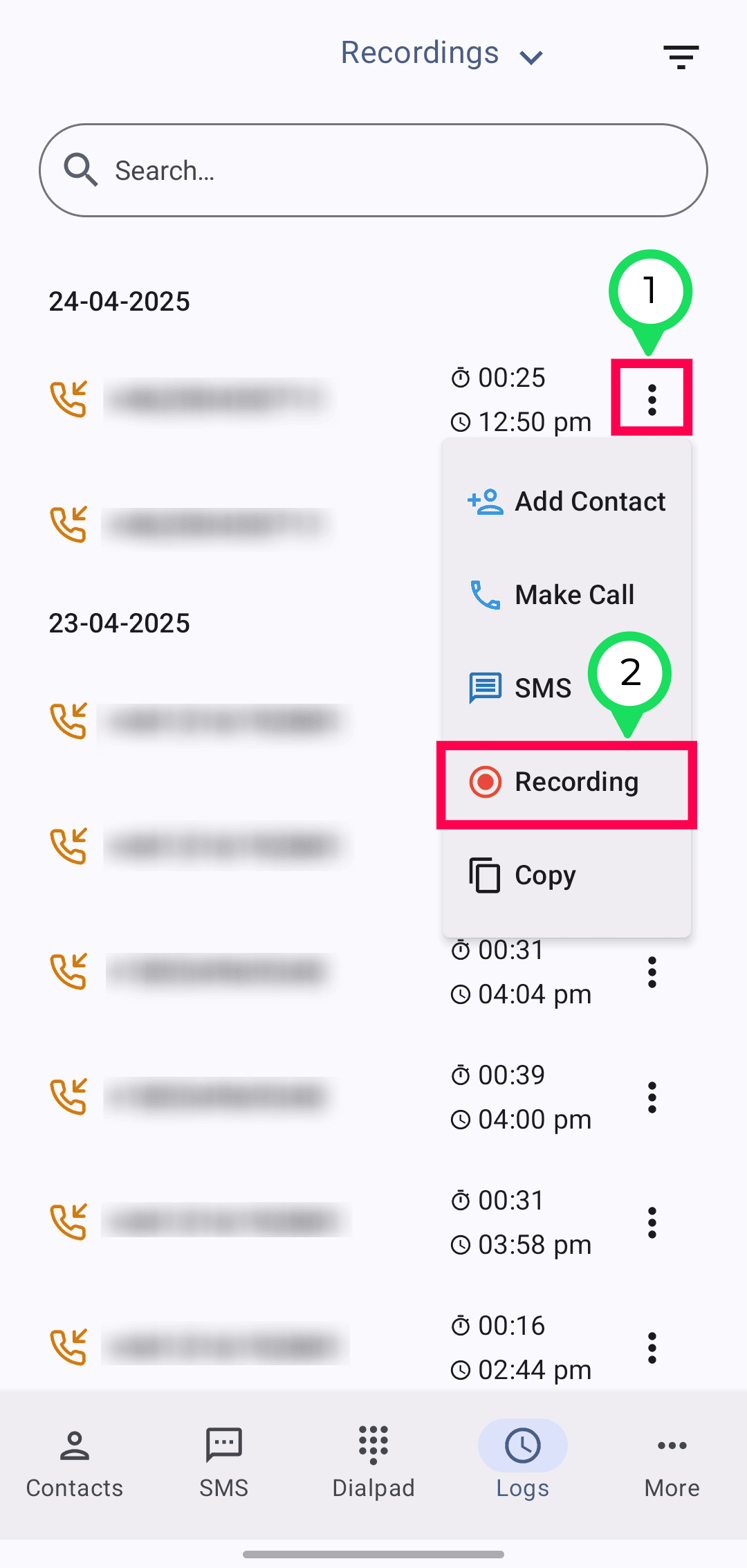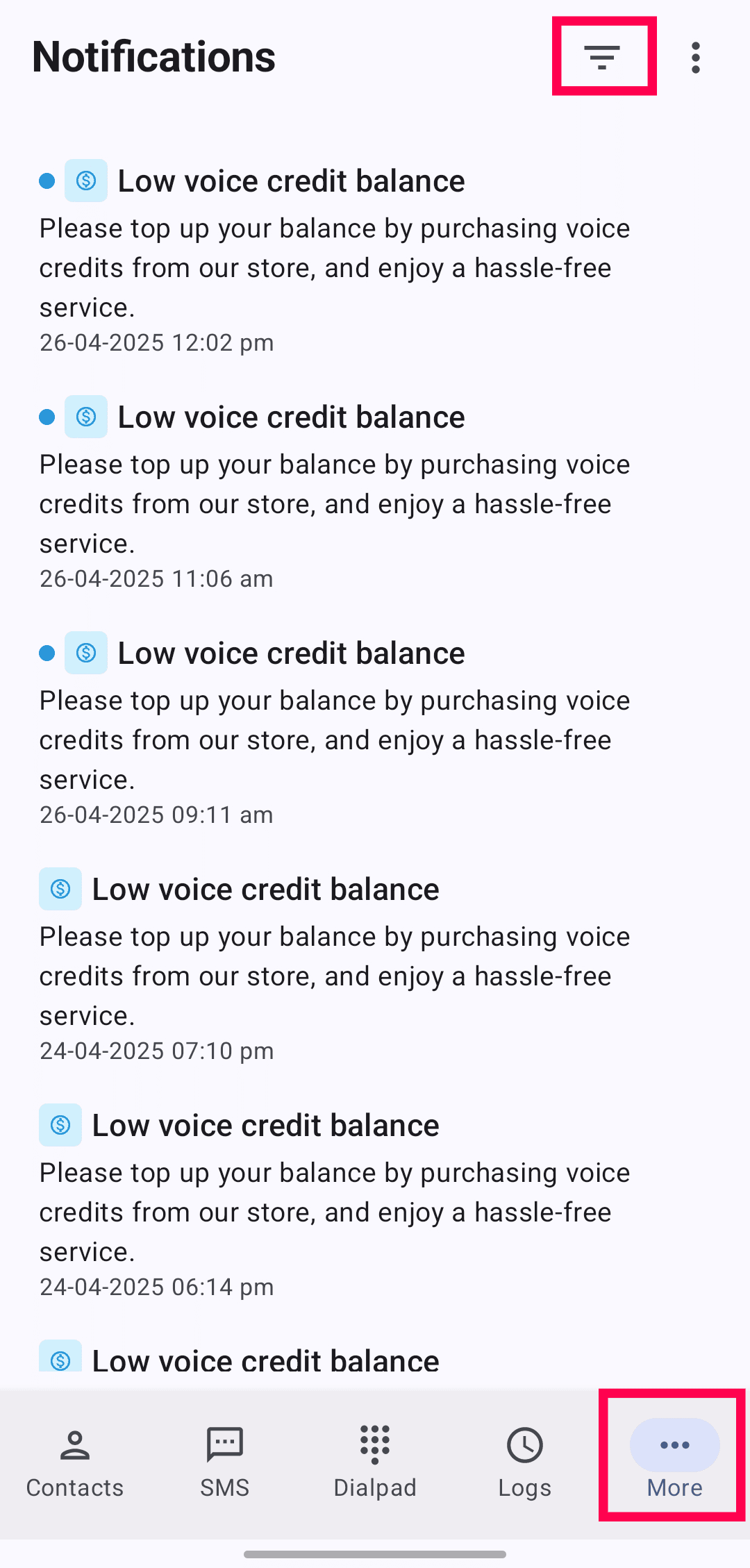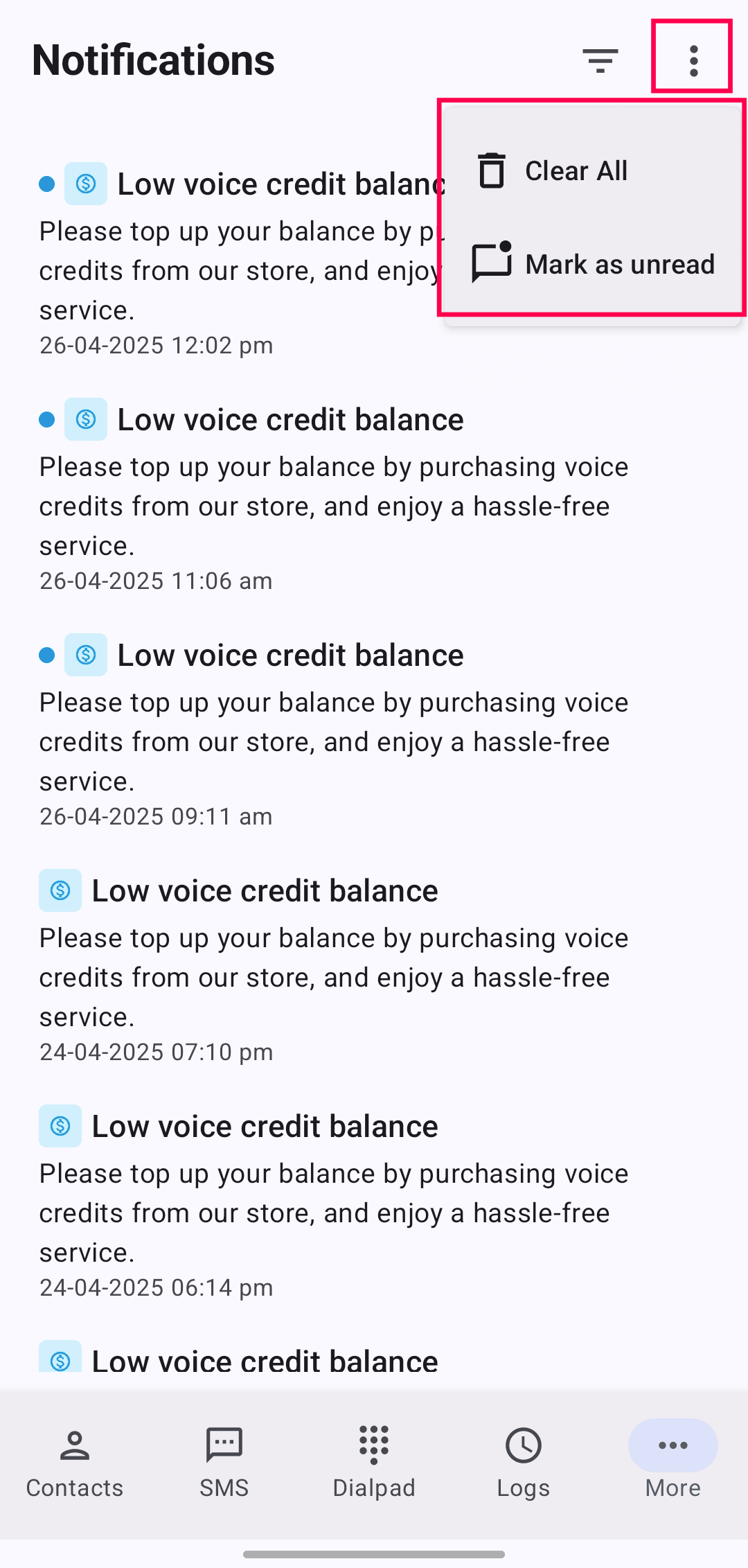ZDialer Mobile App
This help document provides step-by-step guidance on installing and using the ZDialer mobile app. It covers everything from setup and navigation to exploring its key features, ensuring you can make and manage calls effortlessly on the go.
Installing ZDialer Mobile App
In the Play Store, search for and install the ZDialer by Zoho Voice.
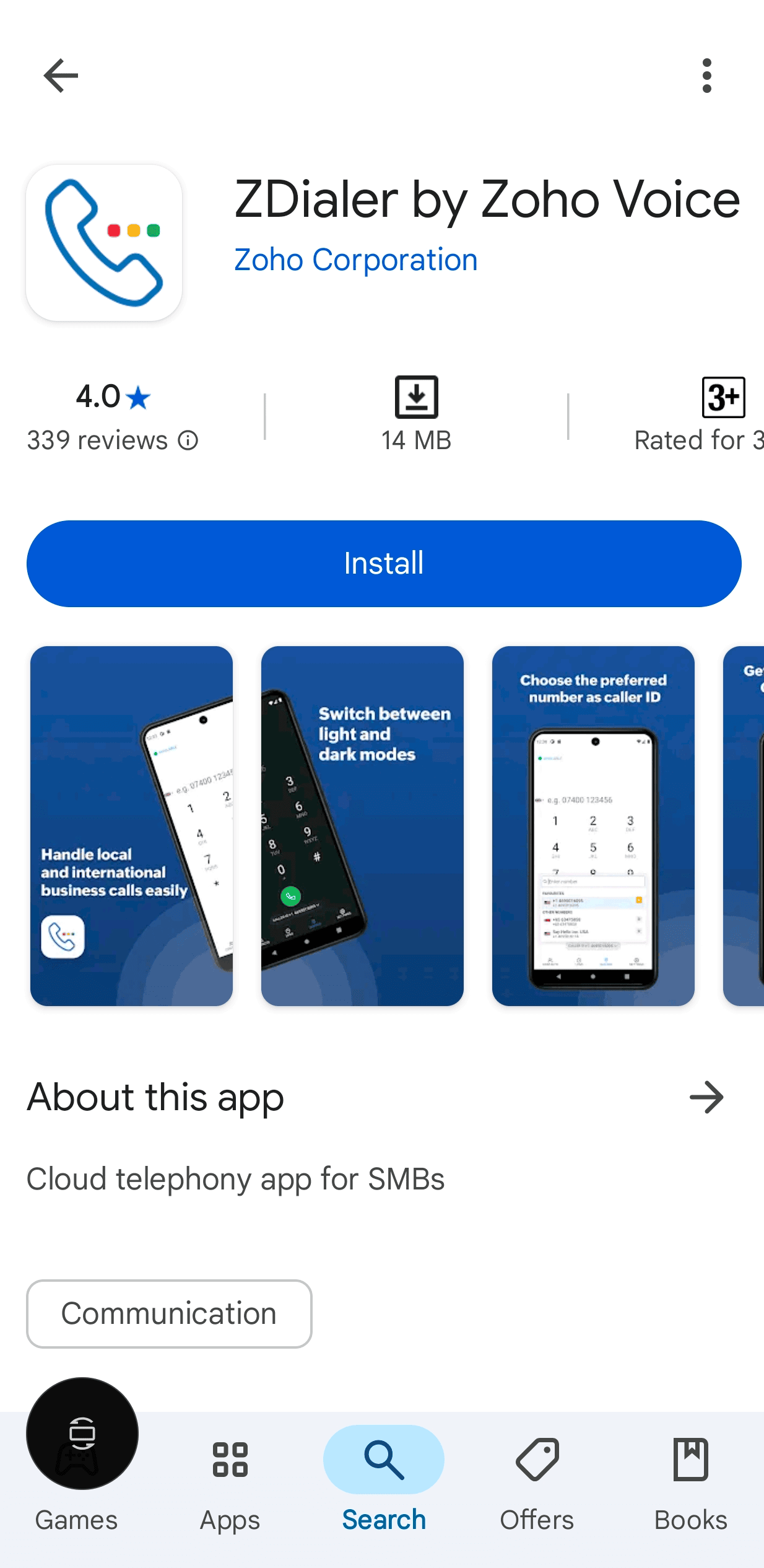
Log in with your Zoho Voice credentials.
Allow Access to Permissions:
Microphone: To pick up and transmit call audio.
Notifications: To display call-related alerts and updates. (e.g., to show missed call, incoming call notifications)
Phone: To identify and manage phone calls.
Connect: To find, connect, and manage nearby devices (e.g., connecting to Bluetooth headphones).
Dialpad in ZDialer
In the Dialpad, you can change the Default country code.
Click the Caller ID dropdown to:
Select an outgoing number from your available list, or
Choose Auto-select phone number to automatically pick an number for making outgoing calls based on the destination country.
Click the Star icon next to any outgoing number to mark it as a favorite.
Note
When using Auto-select phone number, Zoho Voice prioritizes your destination country, area code, and any favorite numbers when selecting a number for outgoing calls.
Once your caller ID is set, you can start making outgoing calls.
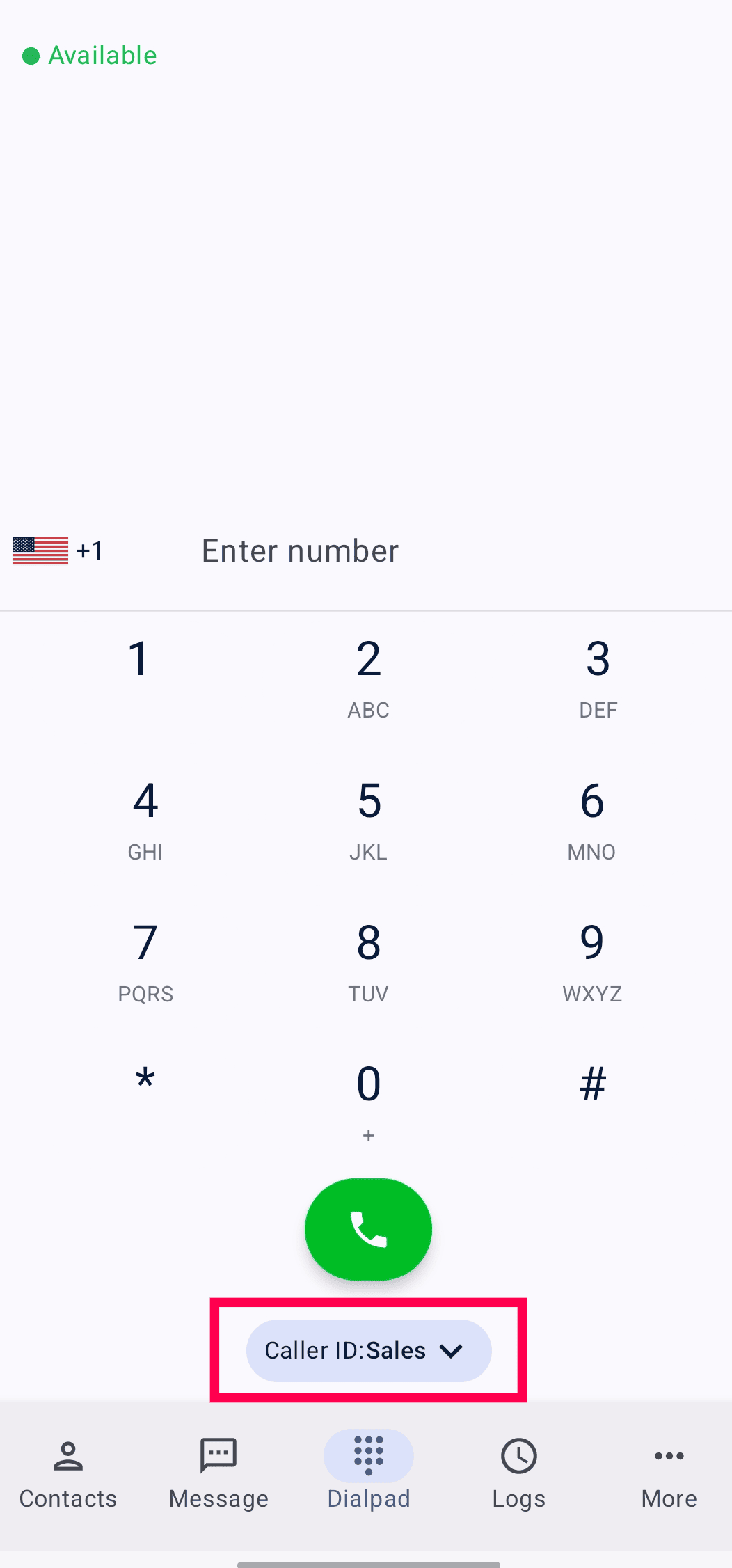
Contacts in ZDialer
Click the Contacts icon in the lower-left corner of the dialer.
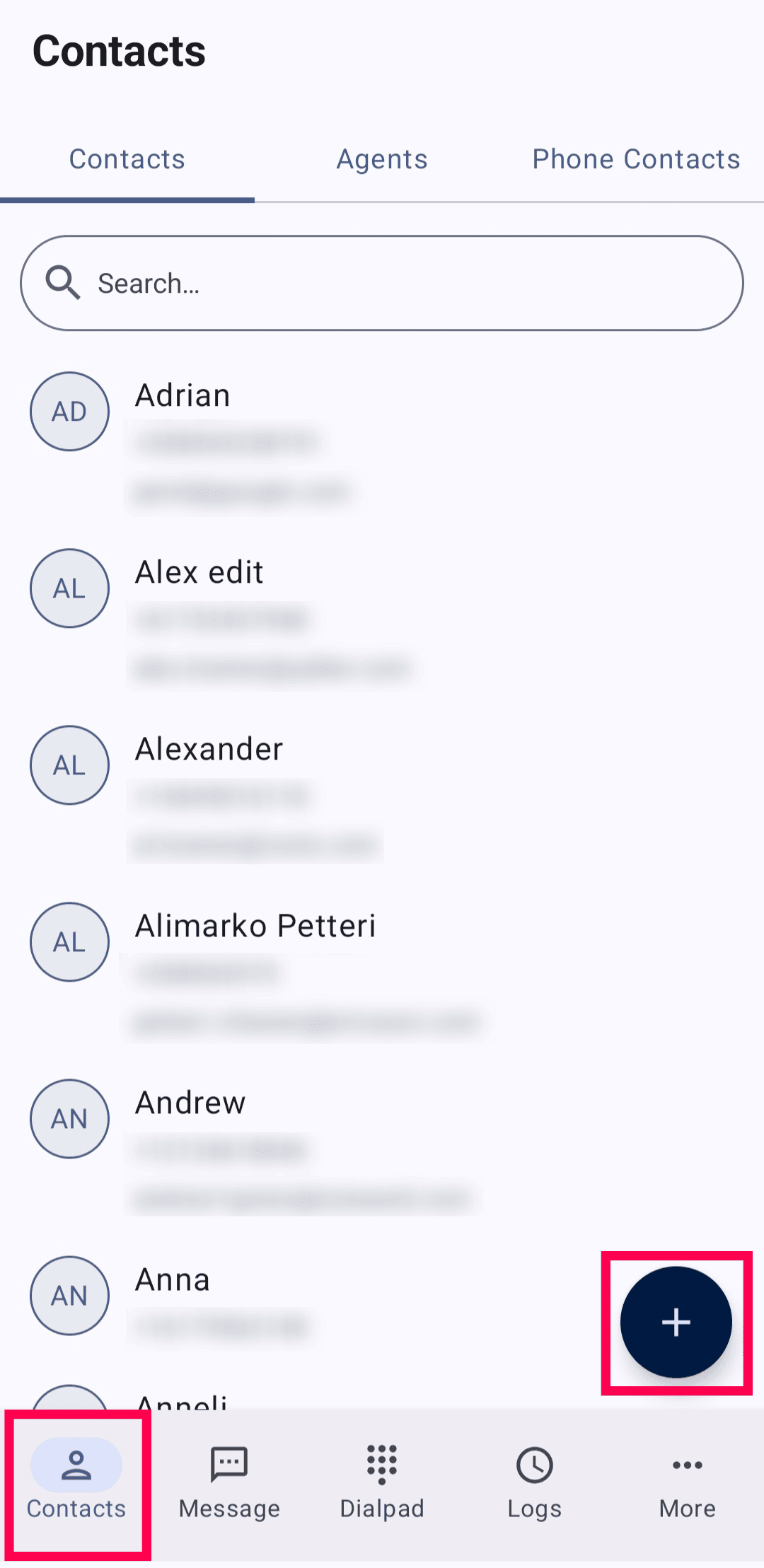
To add a new contact, click the Add icon in the top-right corner. Specify all the required details and click Save.
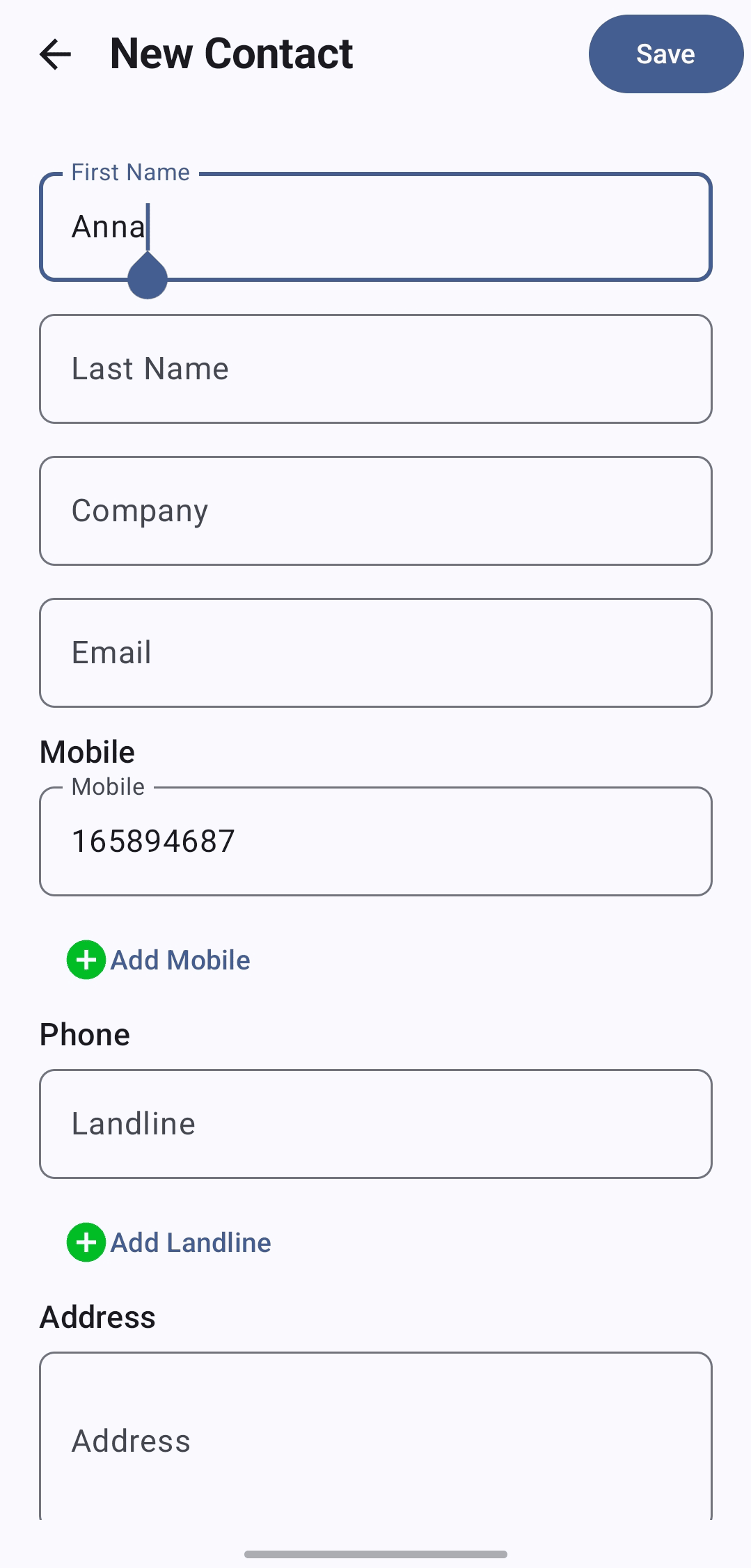
You can quickly search for contacts by name or phone number using the search bar.
To place a call, select a contact and click the Call icon.
You can also edit, mark as favourite, or report as spam using the corresponding icons after selecting each contact.
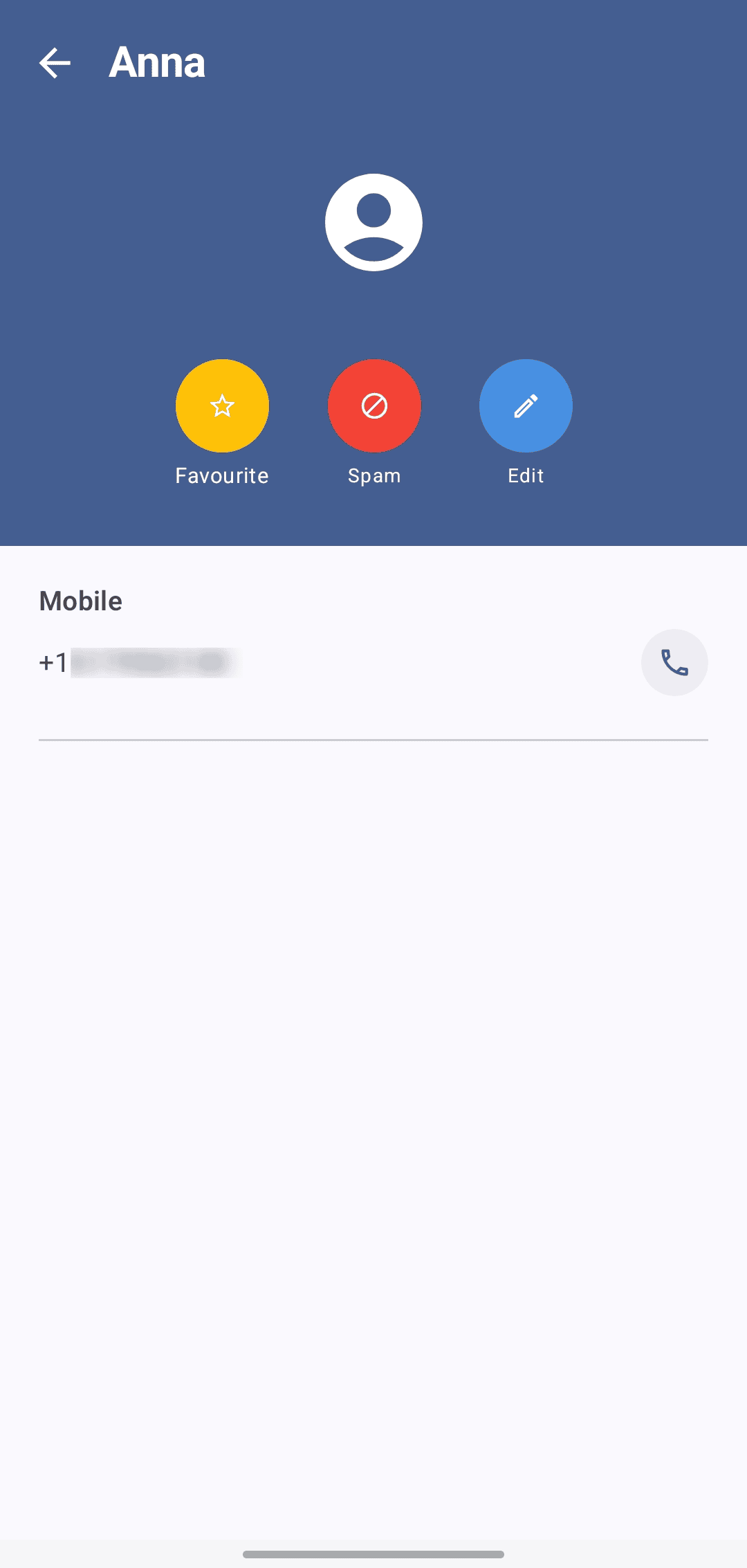
To view contacts of other agents, navigate to the Agents tab. Search by an agent’s name or extension and make direct calls from the contacts module.
To access your own phone contacts, go to the Phone Contacts tab. From here, you can browse your saved contacts and place calls directly.
SMS and Schedule Message in ZDialer
Click the SMS icon in the bottom-left corner of the dialer.
You can perform the same messaging actions as in the main Zoho Voice console.
Sending a New SMS
Click the Message icon in the bottom-right corner.
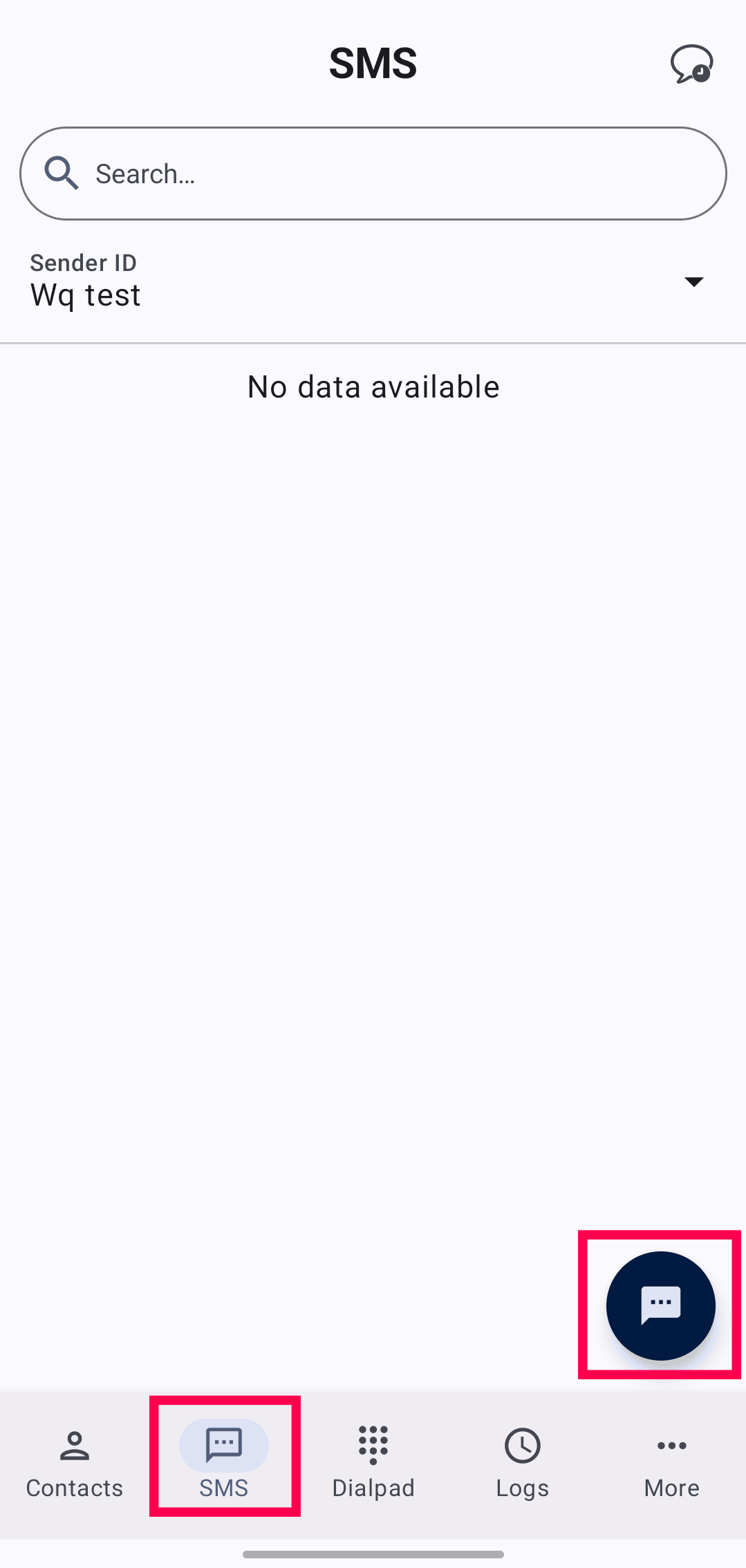
Click the Sender ID dropdown and mark a number as favorite by clicking the star icon next to it.
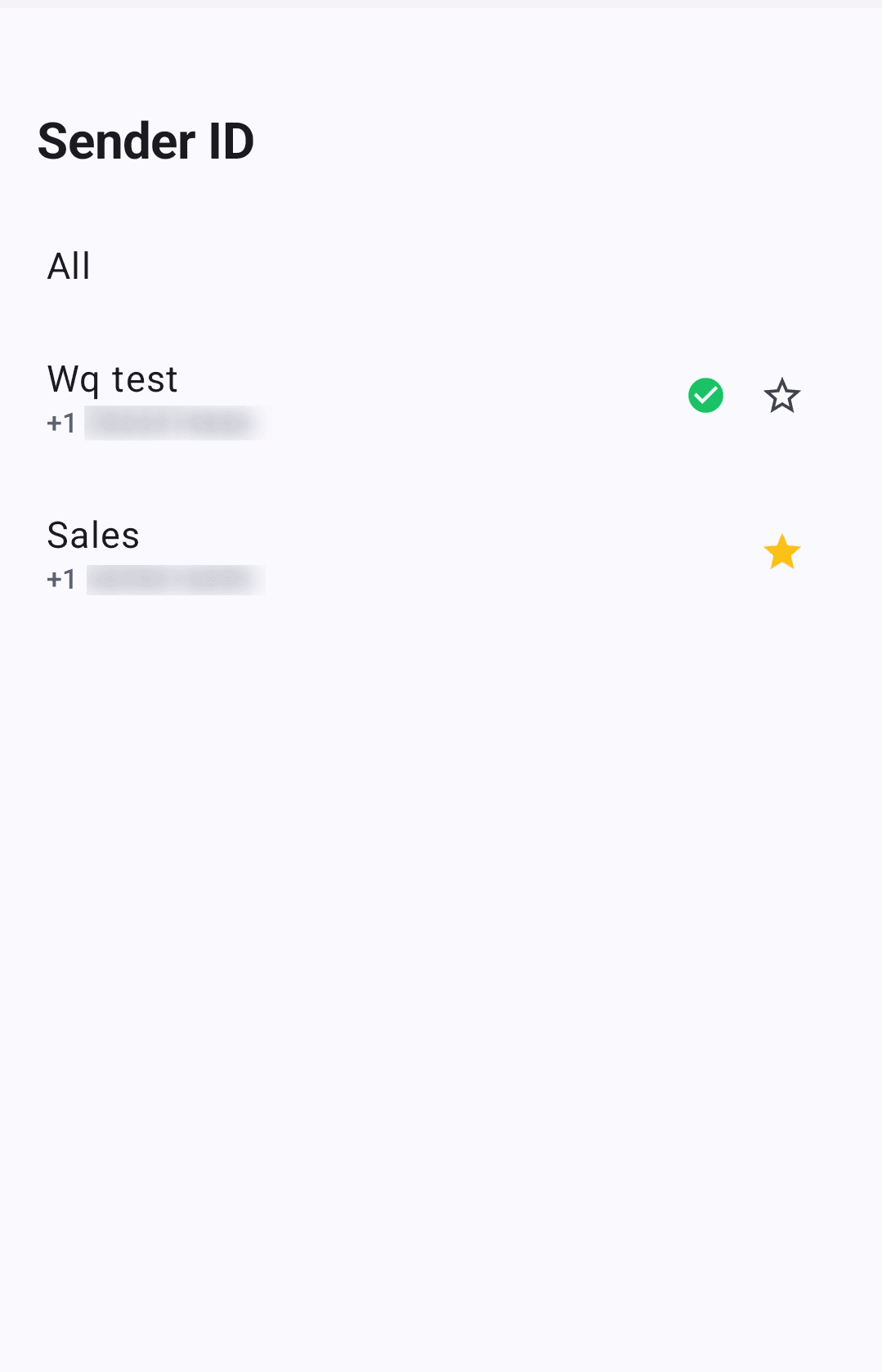
Choose the Sender ID and enter the recipient's phone number.
Type your message in the text box.
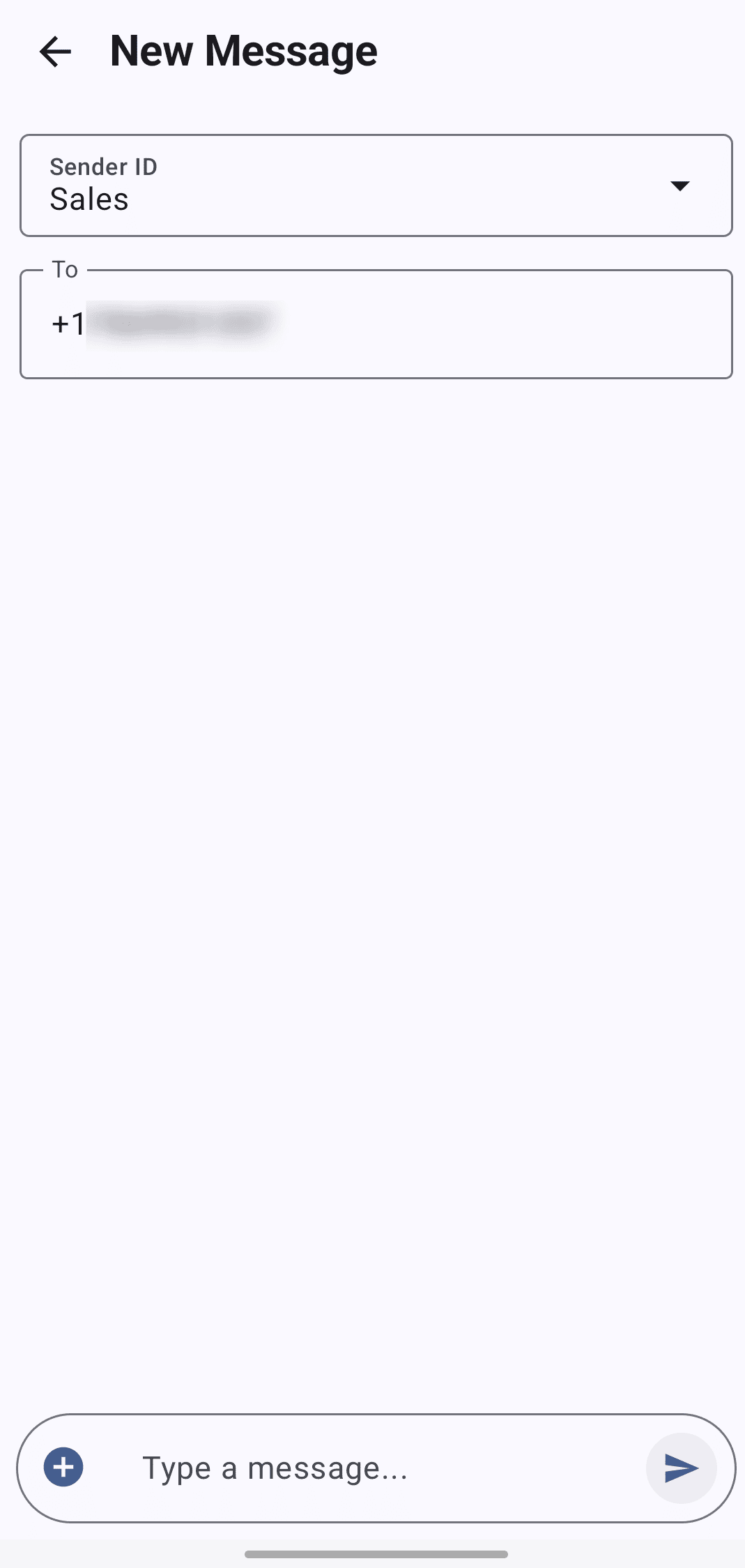
To attach a file, click the plus (+) icon next to the message field. You can upload files up to a total size of 1000 KB.
Send or Schedule
To send the message instantly, simply click the Send icon.
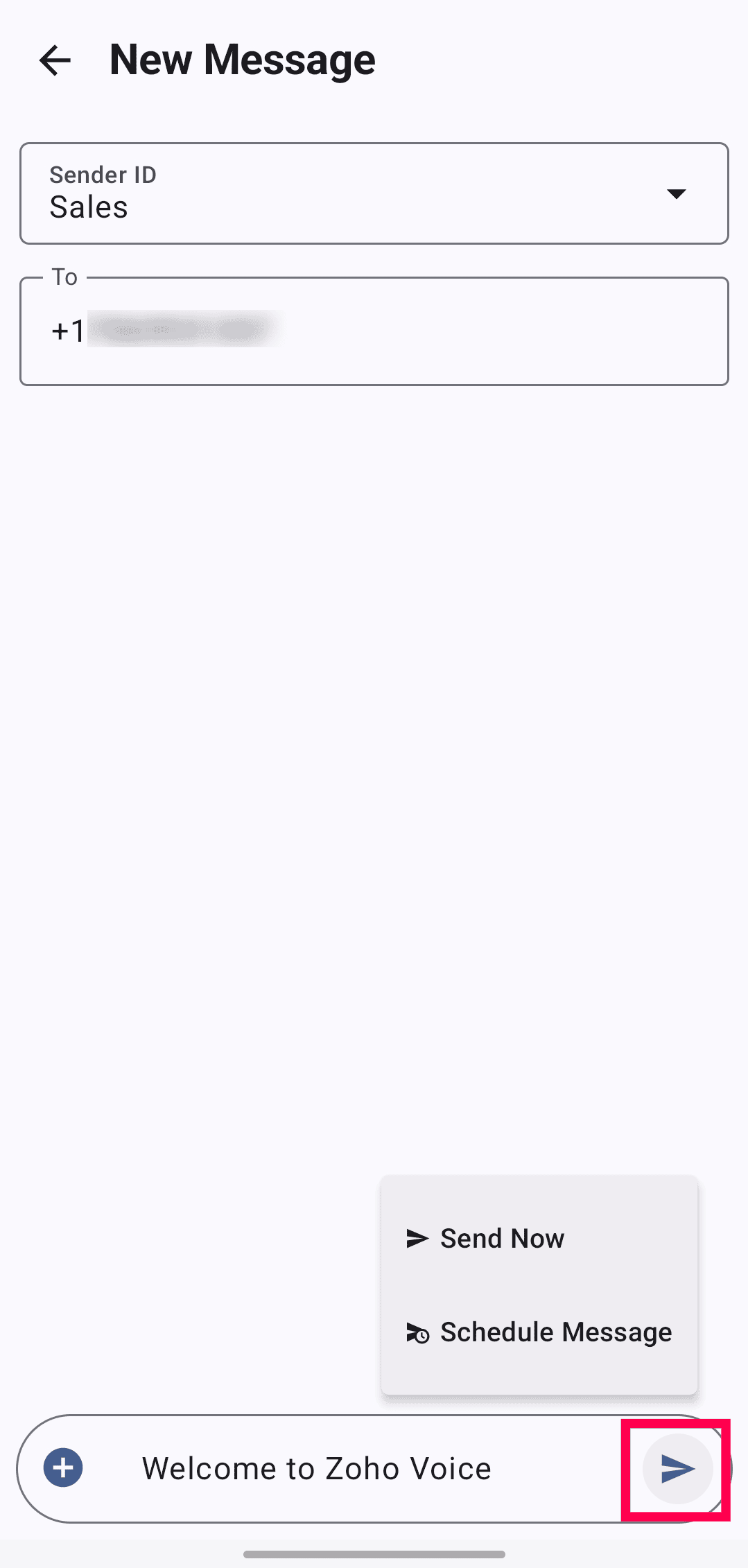
To schedule the message:
Long press the Send icon.
Choose the Schedule Message option.
Select the date, time, and time zone, then click Schedule.
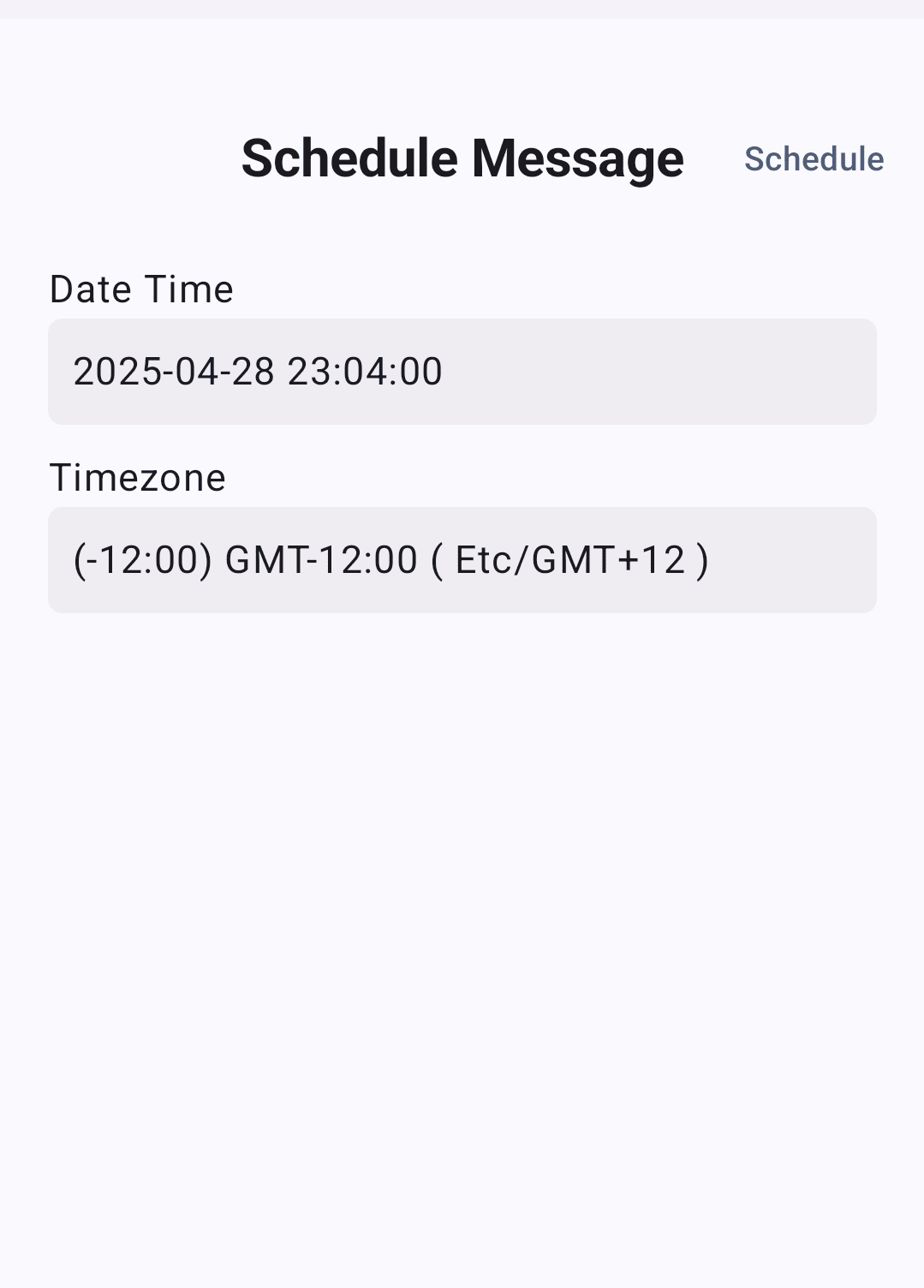
Managing Conversations
Use the search bar to find specific SMS conversations.
You can also filter messages by Sender ID.
To view scheduled messages, click the chat icon in the top-right corner of the Message module.
Instant Messaging(IM) in ZDialer
To access Instant Messaging in ZDialer:
Click the More (ellipsis) button and select Instant Messaging.
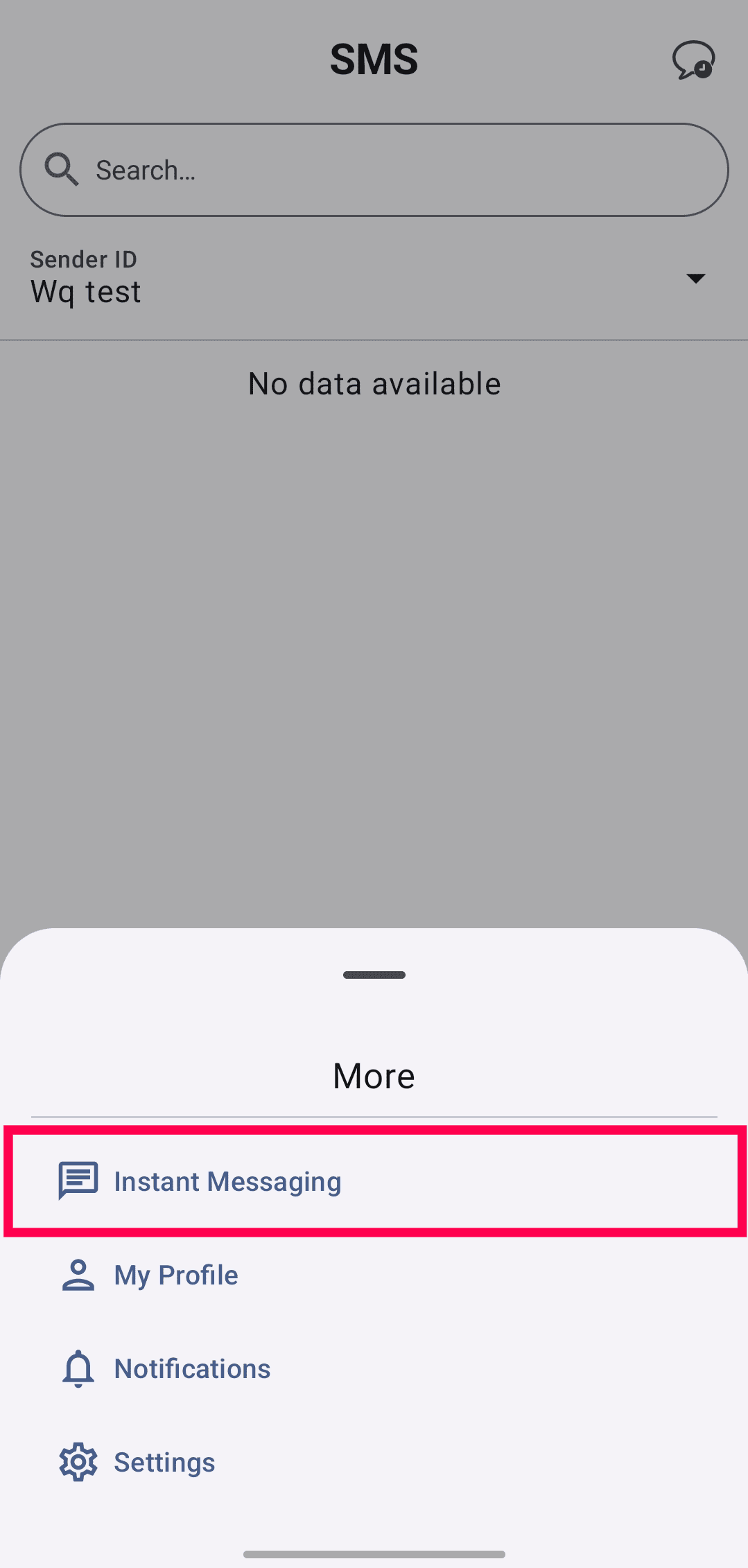
Select the App (WhatsApp or Telegram) at the top of the screen choose and Channel.
Note
Channels are created by the super admin or admin. Only the existing channels will be displayed.
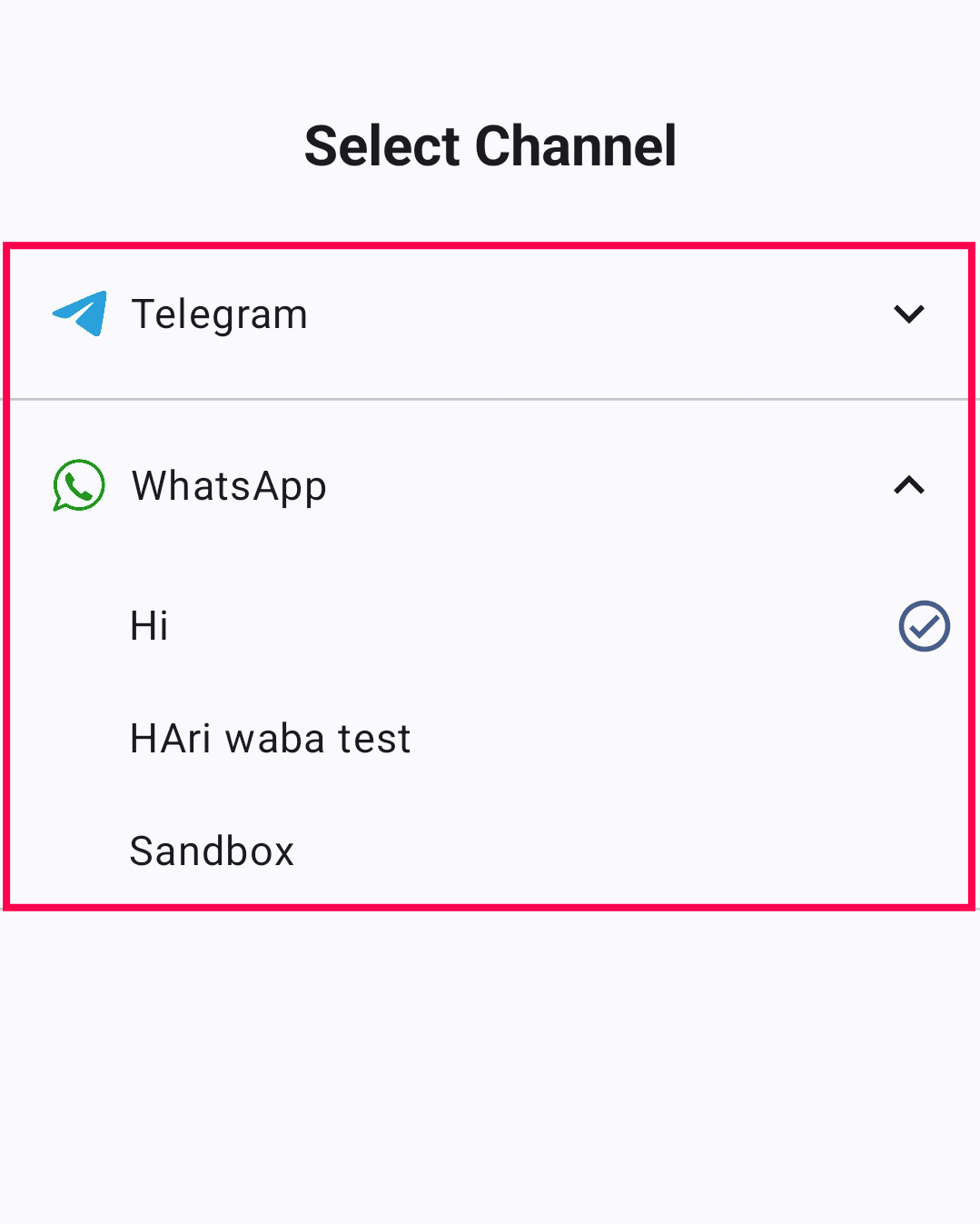
Starting a New Instant Message
Click the Message icon in the bottom-right corner of the IM module.
Enter the recipient's number.
Select a message template.
Note
For WhatsApp, you can only start a conversation using a verified message template.
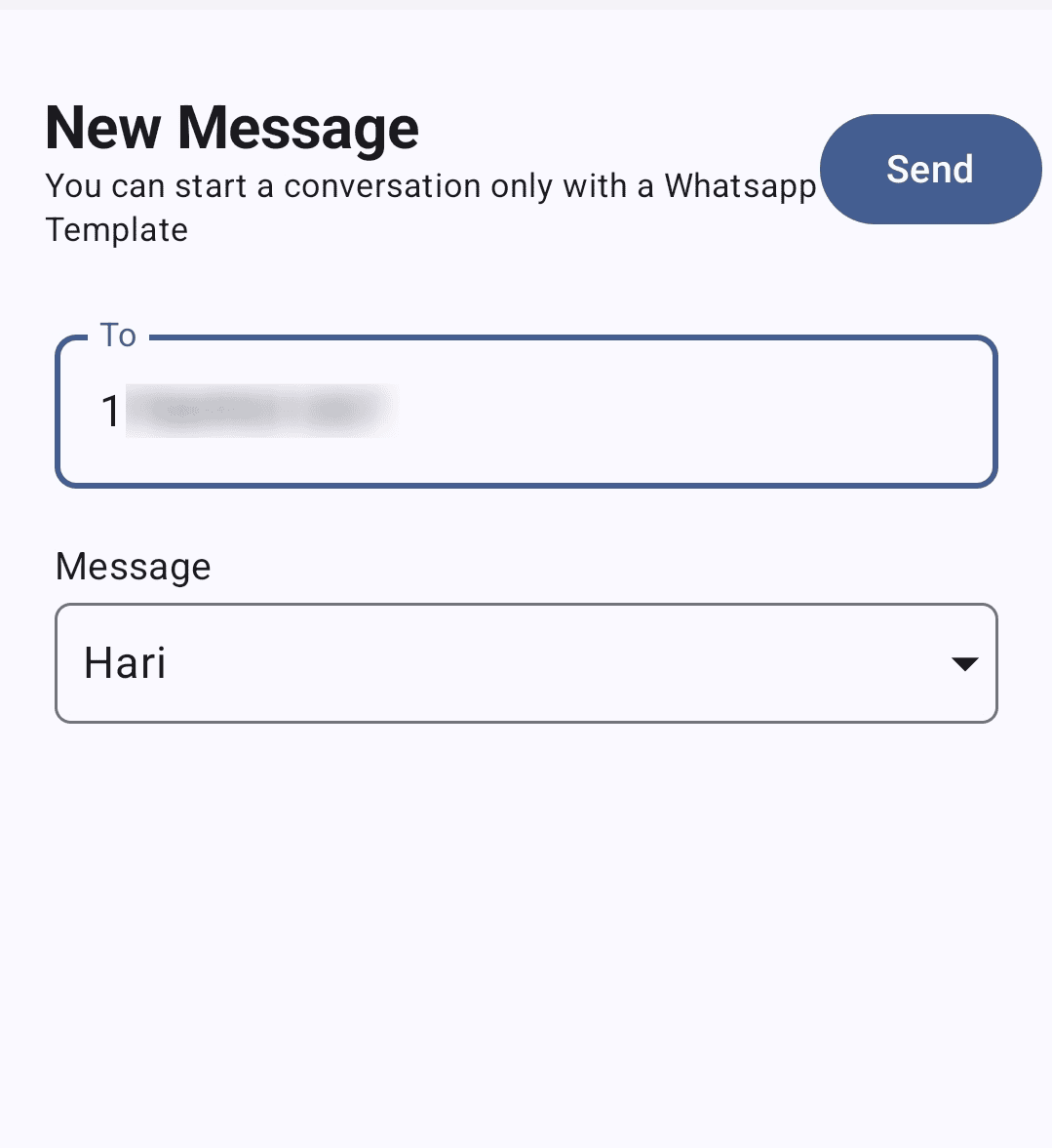
Click Send.
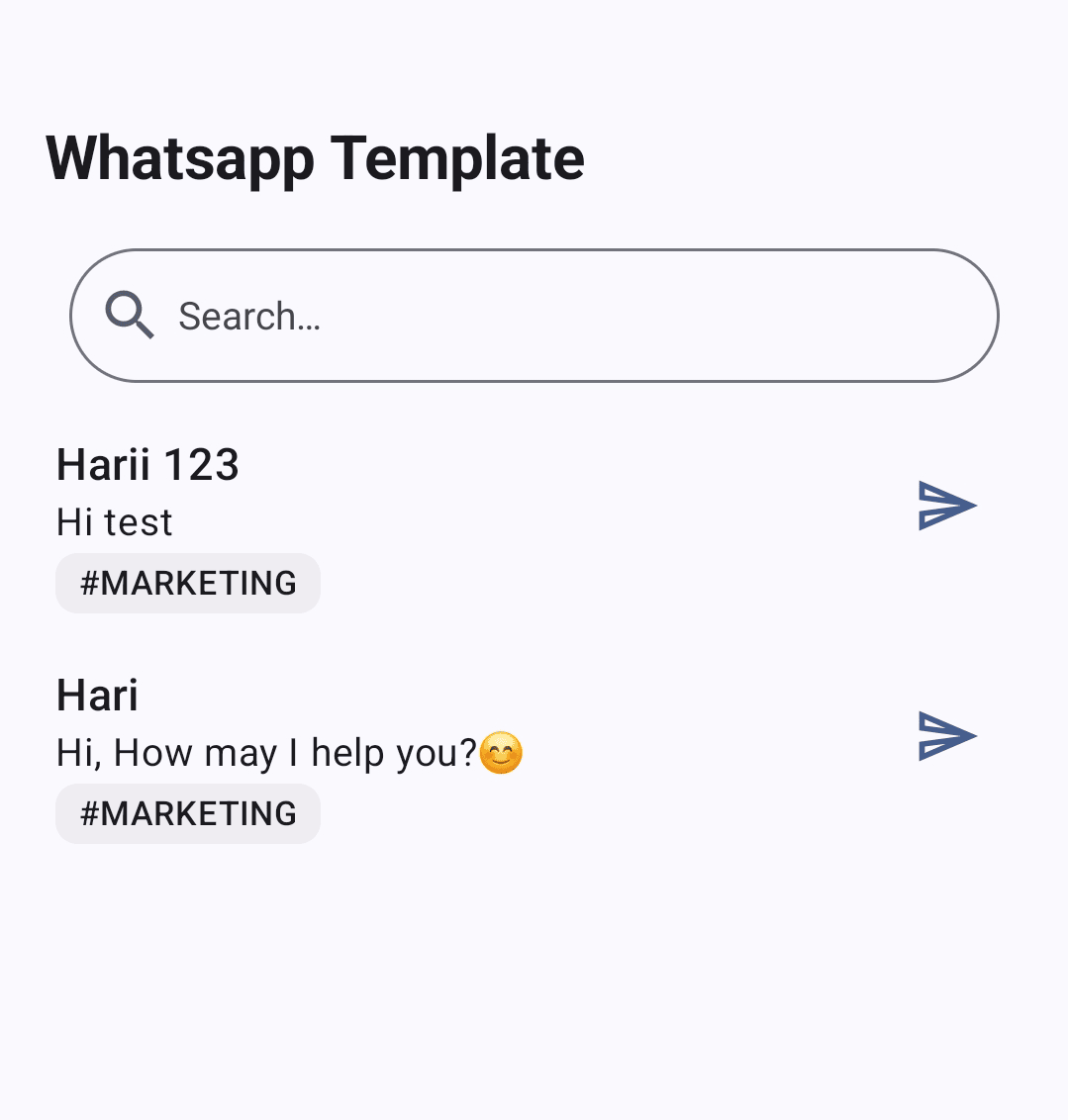
Once the message template is approved, you can start your conversation with the recipient. Learn more about instant messaging.
Viewing Conversations of IM
You can filter conversations by type using the doner (three-line) menu, available on the top-right corner of the IM module.
All Chats
My Chats
Unassigned Chats
Blocked Chats
Ended Chats
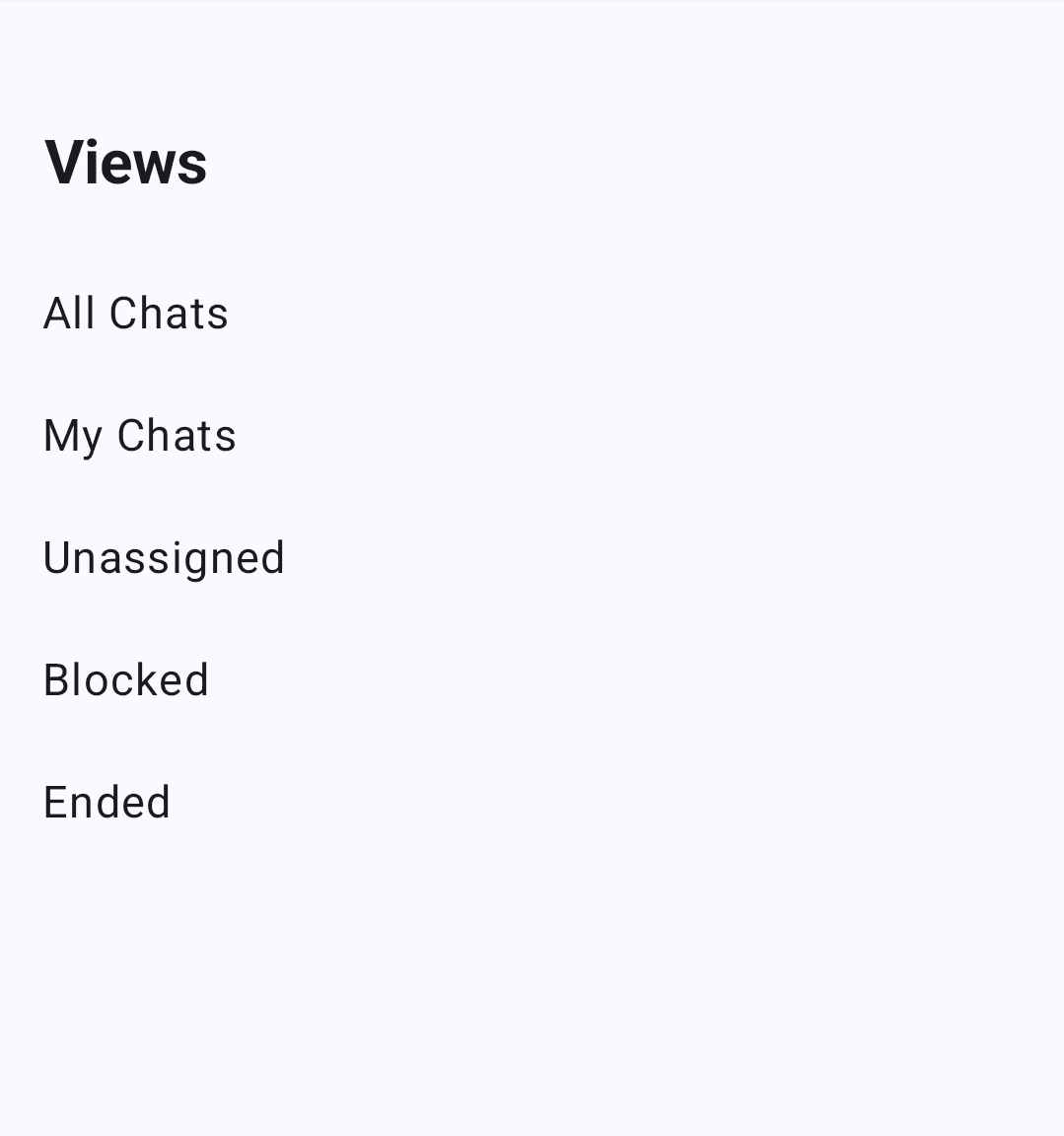
Logs and Voicemails in ZDialer
Accessing Logs
Click the Logs icon located at the bottom-right corner of the ZDialer. From here, you can access:
Call Logs
Voicemails
Recordings
Internal Logs (Agent to agent calls)
Click the Call Logs at the top of the screen. A dropdown menu will appear displaying all the mentioned options.
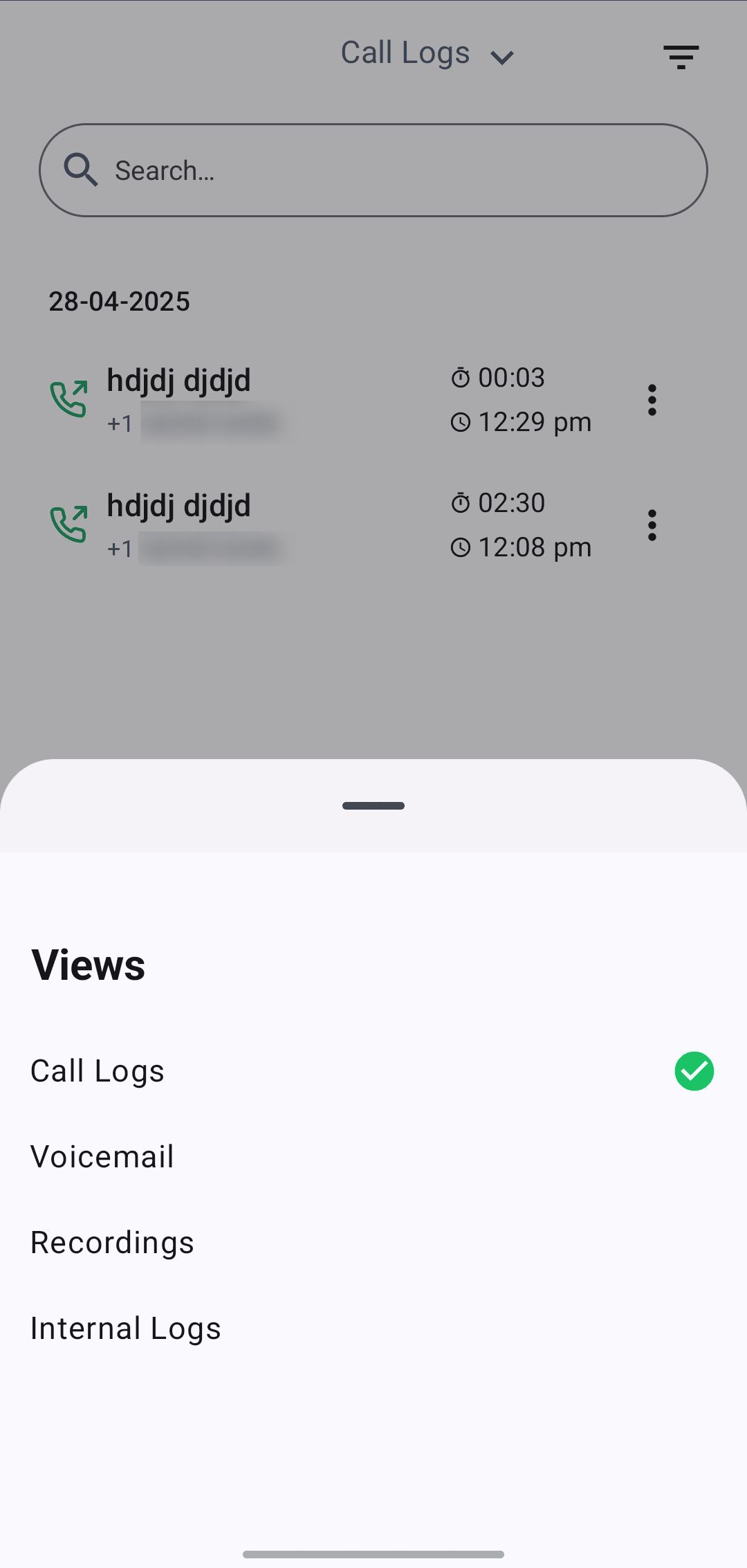
Select the required menu to view the respective logs.
Filtering and Searching Logs
Click the kebab menu icon (three lines) at the top-right corner.
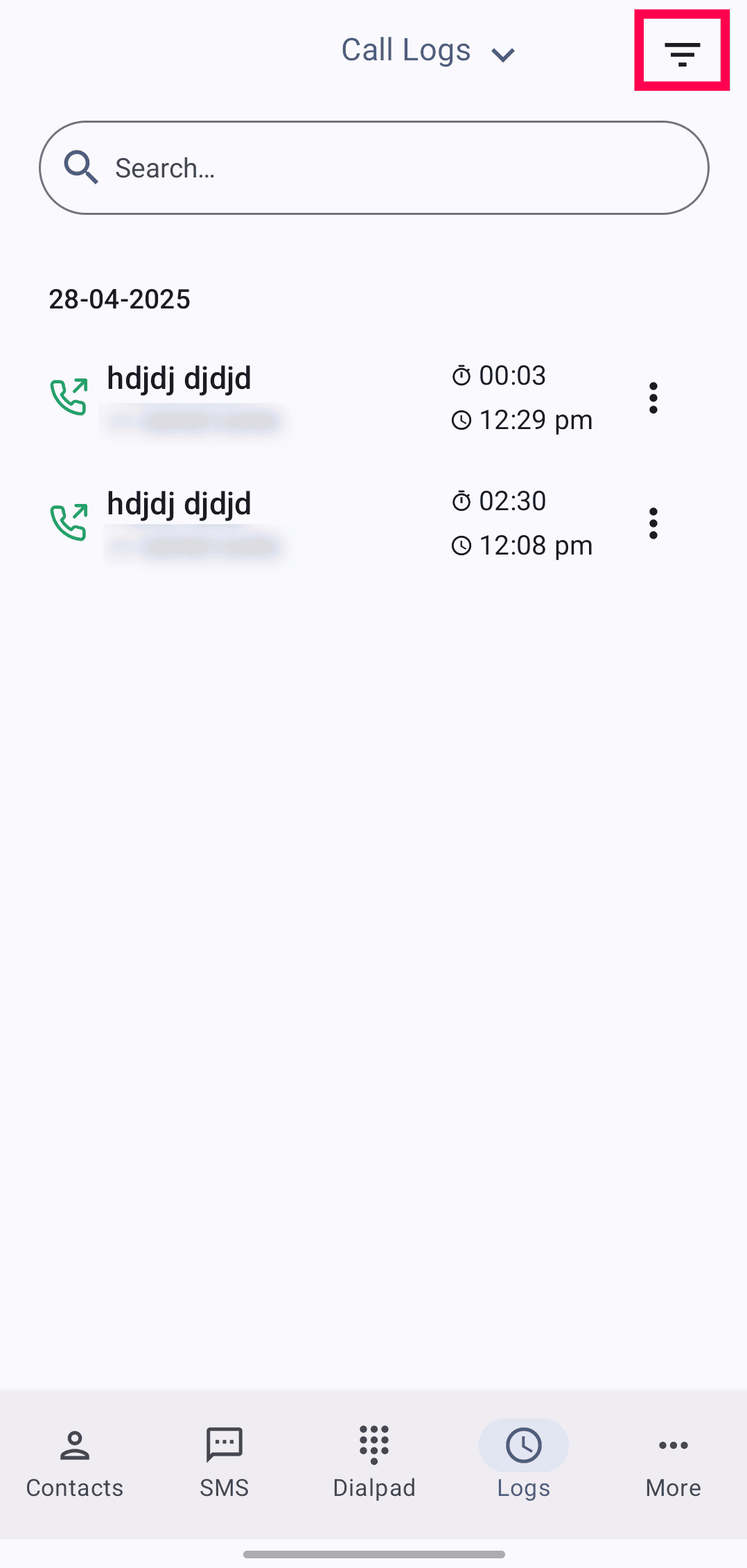
Use the search and filter options to find specific logs by:
Date range
Purchased numbers
Call Type
Agents
Queues
Departments
Feedback
Dispositions
Campaigns
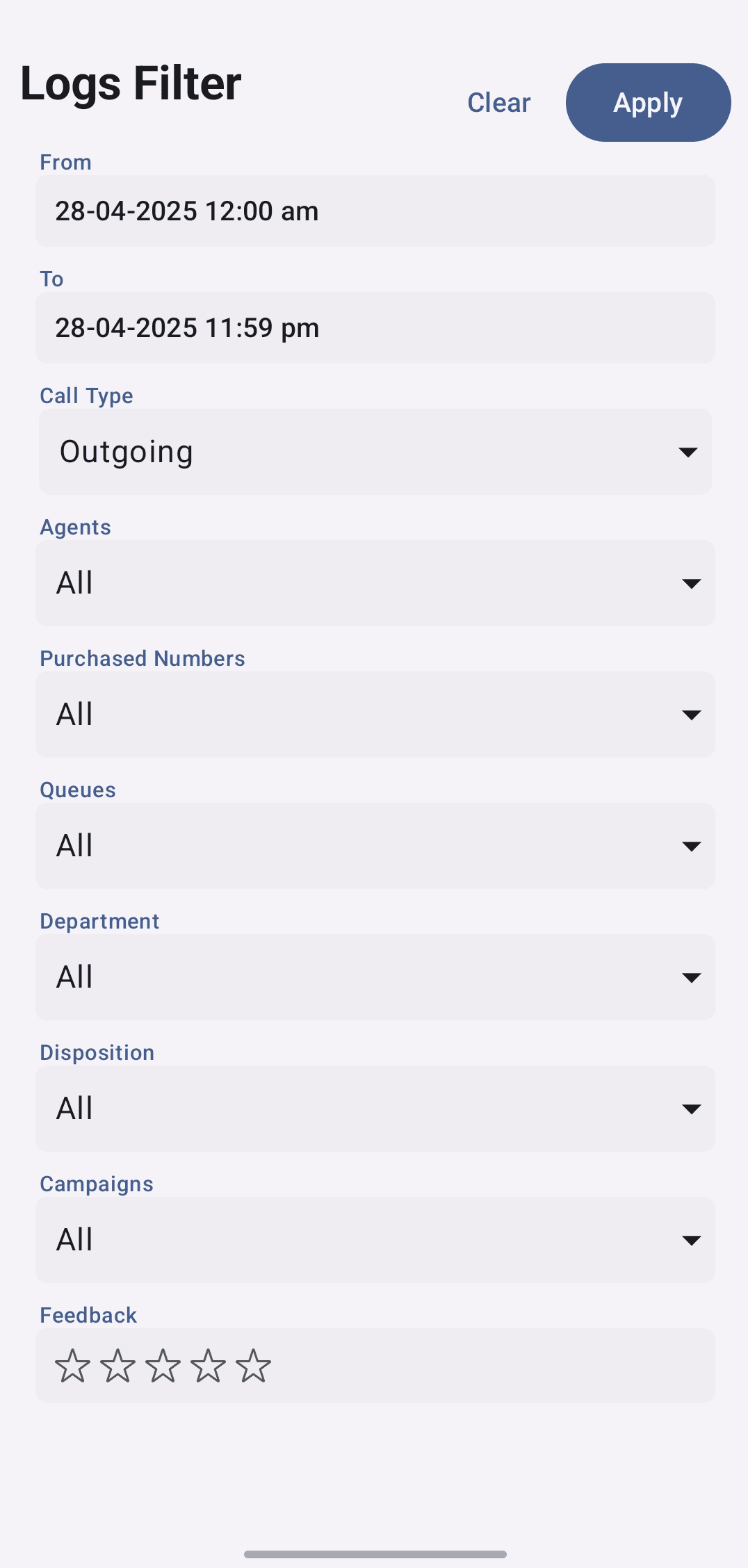
Note
For Voicemail, Recordings, and Internal Logs, filters are also available. However, Internal Logs have limited filter options (Date Range, Call Type, and Agents).
Call Logs
By default, you will land on the Call Logs tab. If not, use the dropdown at the top-center to select Call Logs.
You can search call logs by name or by number.
Click the Ellipsis icon near the number to:
Send an SMS, listen to recordings (if available), or copy the number by clicking the number and selecting the respective icons.
For unknown numbers, you can add them to contacts by clicking the add contact icon, near the number.
For missed calls, you can mark them as Call Returned to indicate that a follow-up has been made. This helps prevent multiple agents from calling the same number.
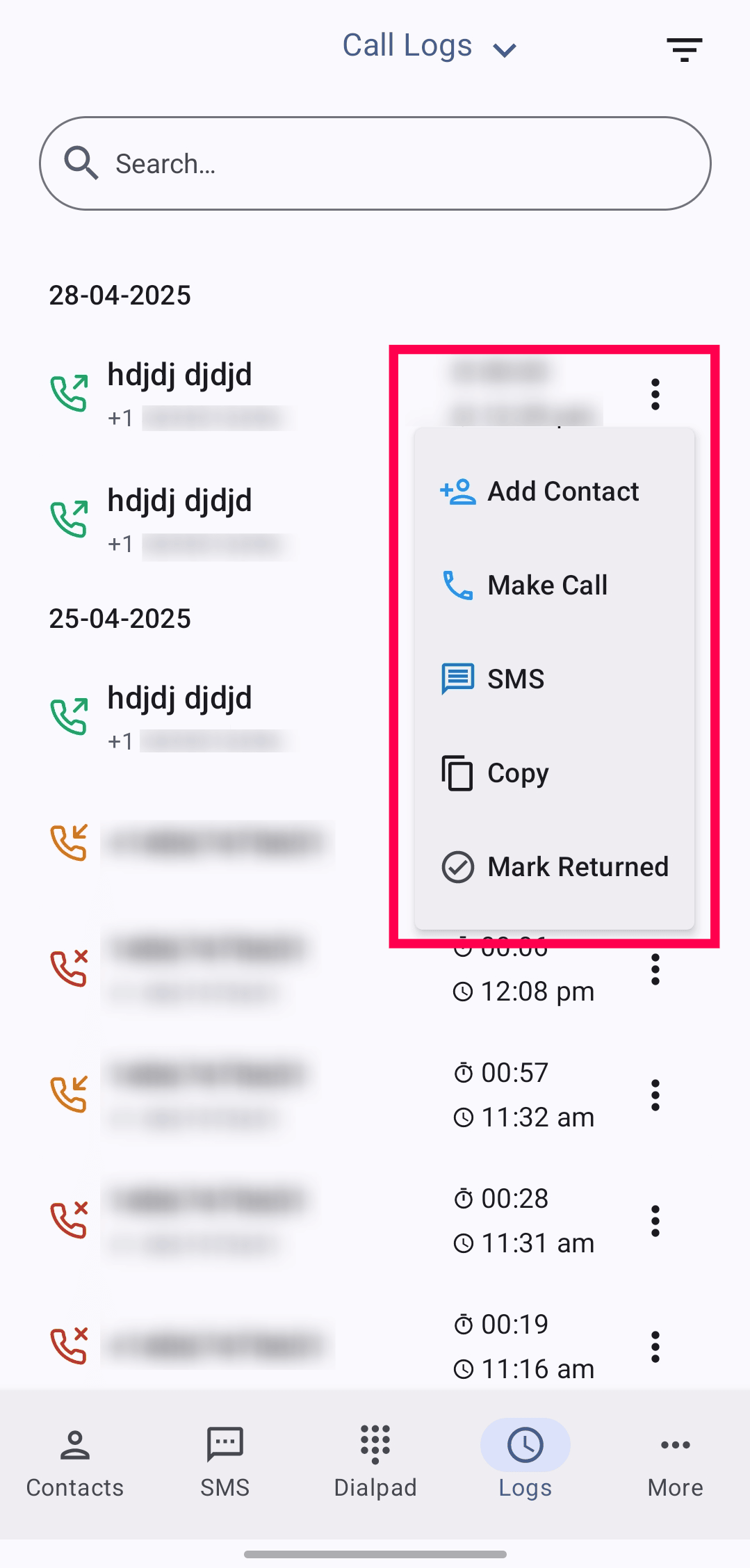
Click the info icon to view detailed call information, including call status and description.
You can also:
Block numbers using the Block icon.
Add notes by clicking the Notes icon, entering your comments, and clicking Save.
Internal Logs
To access, select Internal Logs from the dropdown at the top-center of the Logs module.
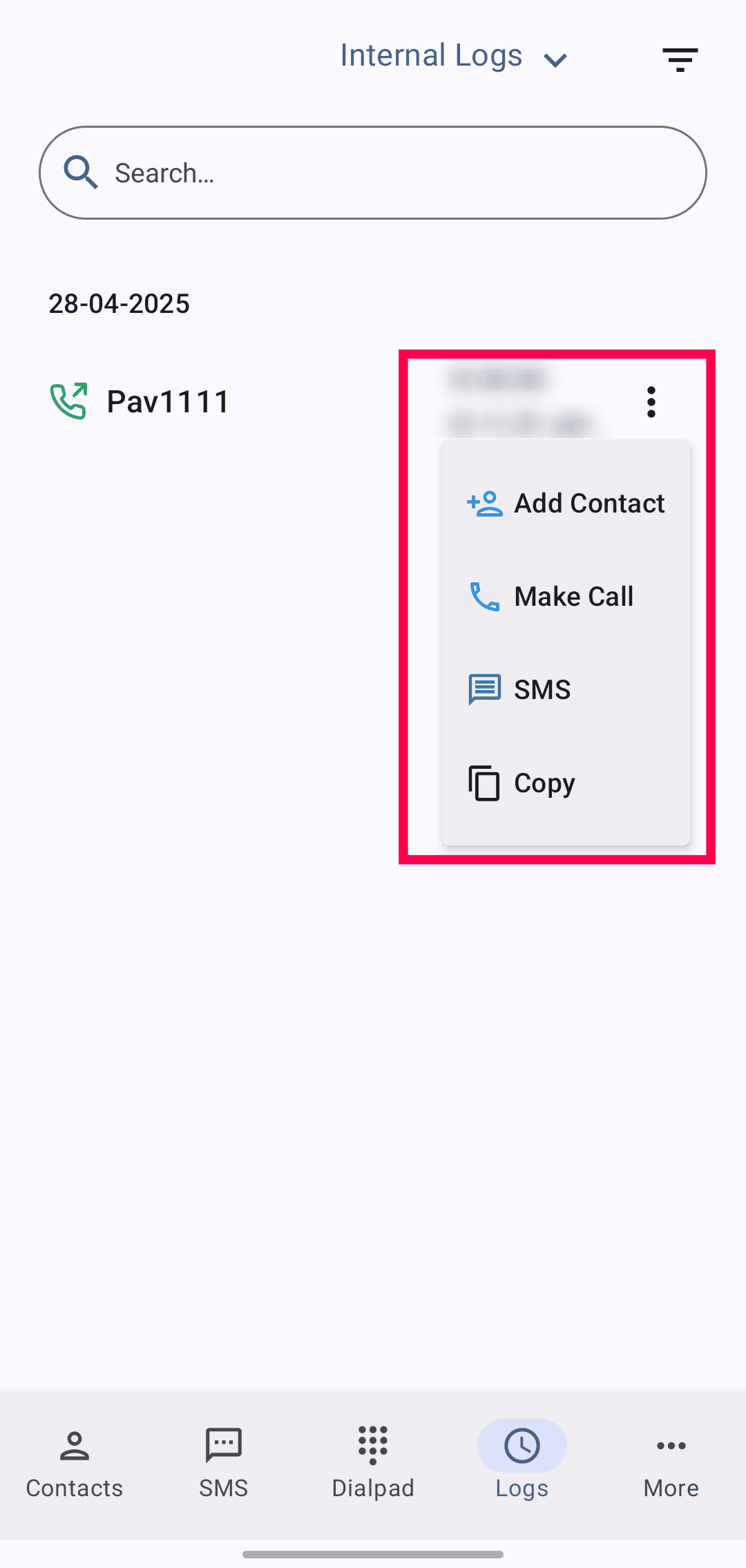
Functions are similar to Call Logs:
Make calls, send SMS, access recordings, and copy numbers.
View detailed info, block numbers, and add notes.
Voicemails
To access your voicemails, select Voicemails from the dropdown at the top of the Logs module.
To listen to your voicemails, click the ellipsis icon and the Voicemail icon.
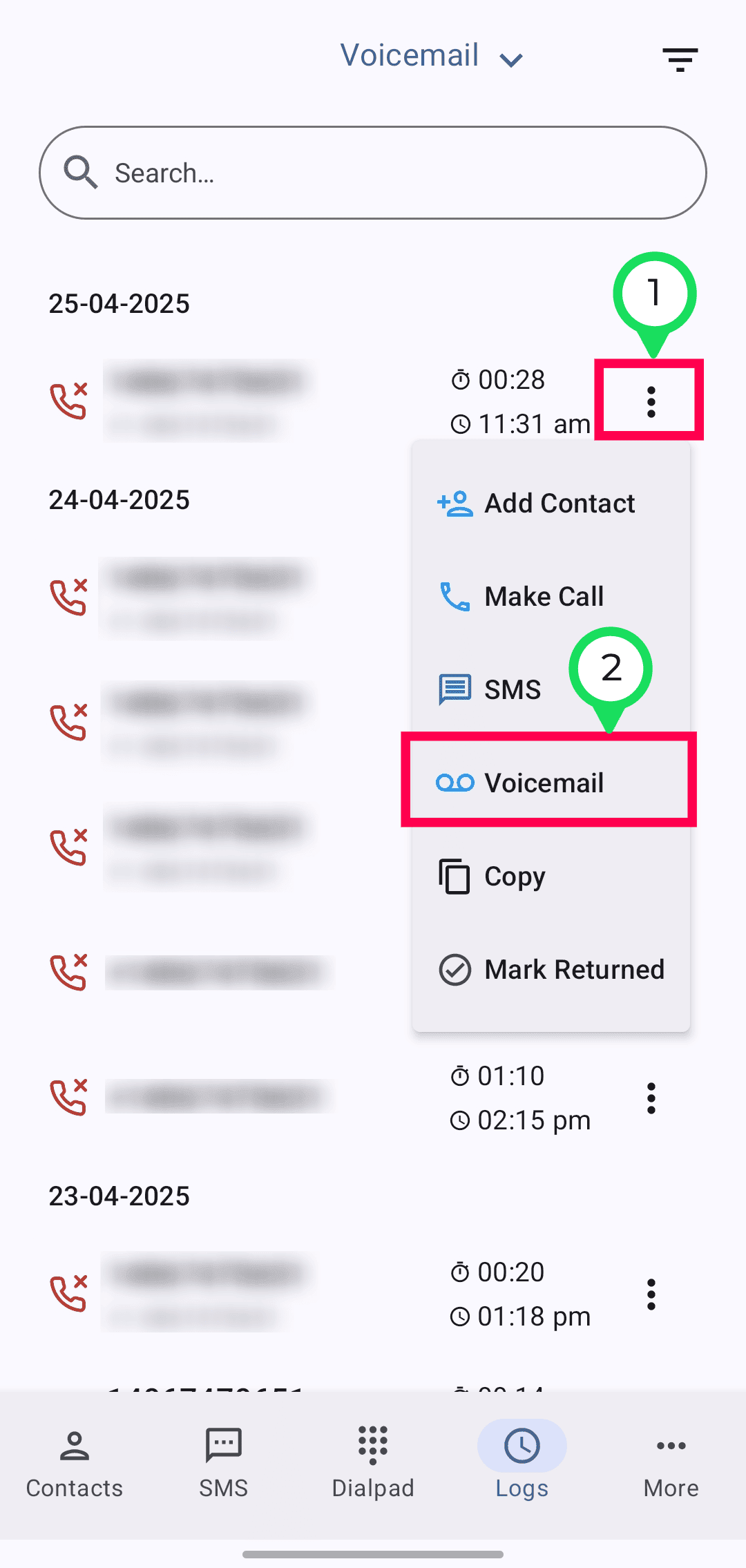
Recordings
To access, select Recordings from the dropdown at the top-center of the Logs module. All call recordings will be listed here.
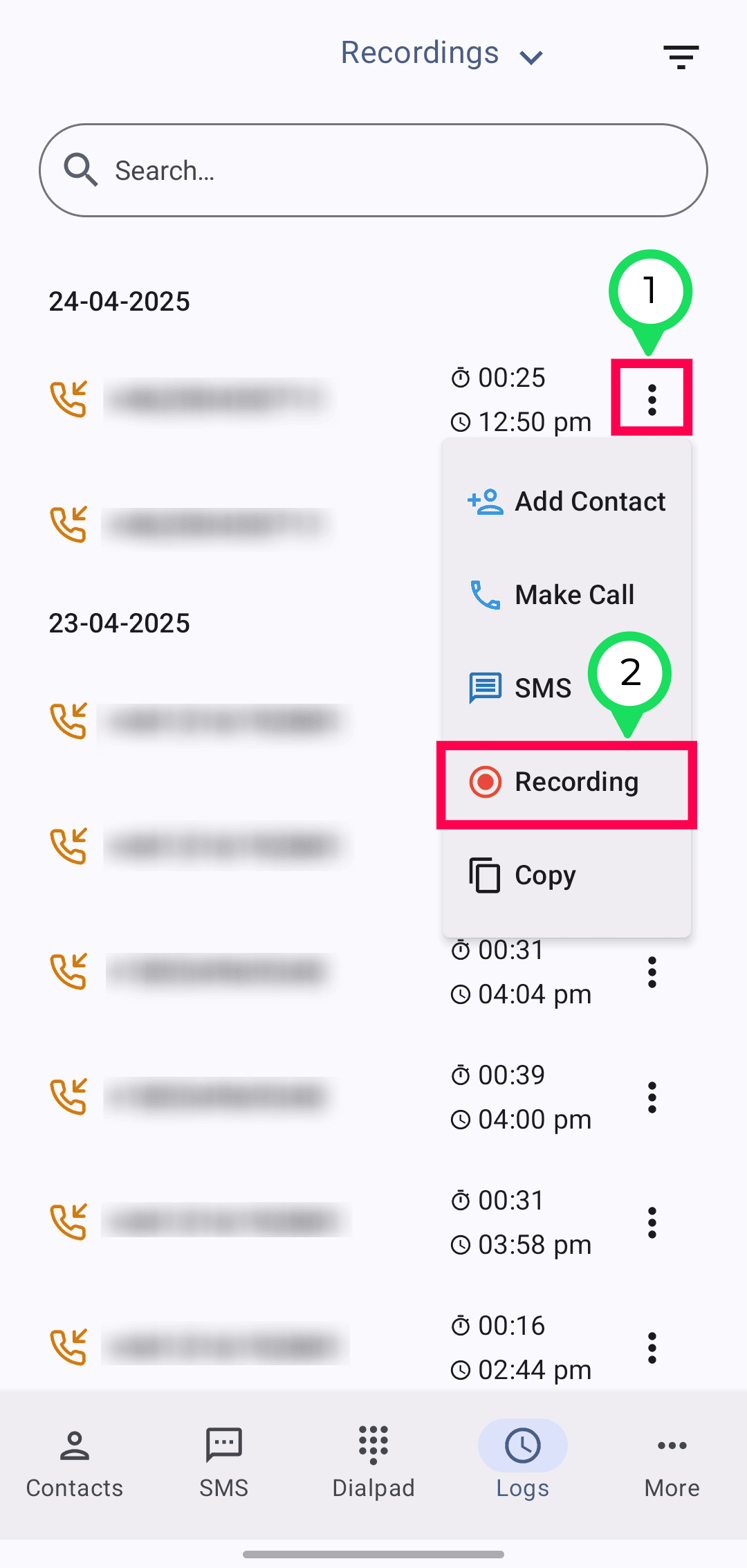
To listen, click the ellipsis icon and the Recordings icon.
My Profile in ZDialer
To access your profile in ZDialer:
Click the More button in the ZDialer.
Select My Profile from the menu.
Based on your role, you’ll be able to view or update certain profile settings. This section mirrors the My Profile settings available in the Zoho Voice console.
Learn more about the My Profile settings.
Notifications in ZDialer
To access your notifications in ZDialer:
Click the More button in the ZDialer.
Select Notifications from the menu. This section mirrors the Notification settings available in the Zoho Voice console.
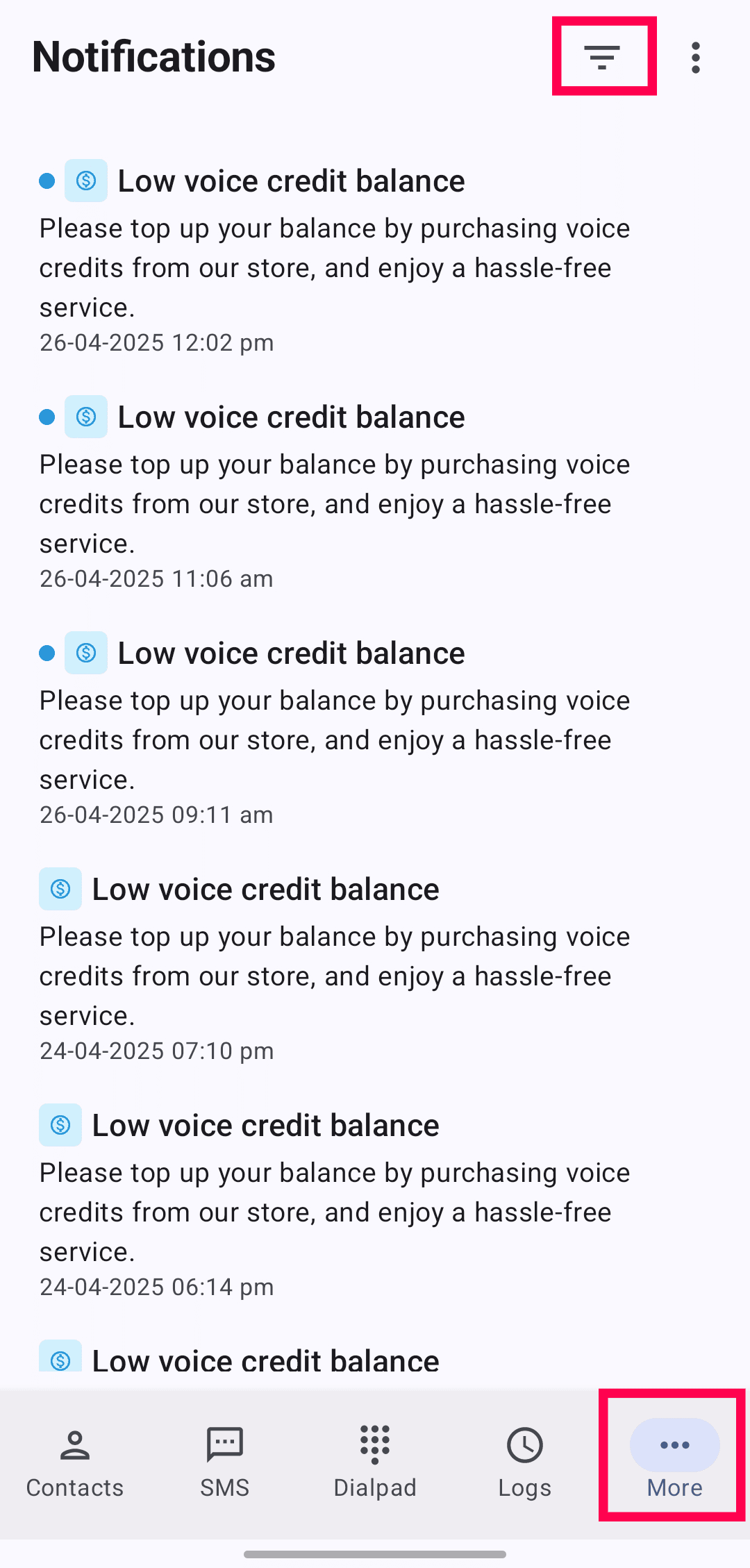
You can filter notifications by clicking on the kebab (three-horizontal lines) icon.
The available filter includes:
Read / Unread
Missed Calls
SMS
Low Credit
Queue
Business Hours
Holiday
Number Association
Monthly Credit
IM Sessions
IM Channels
To clear all notifications, click the ellipsis (three dots) icon and select Clear All.
To mark all notifications as read or unread, choose Mark as Read/Mark as Unread from the same menu.
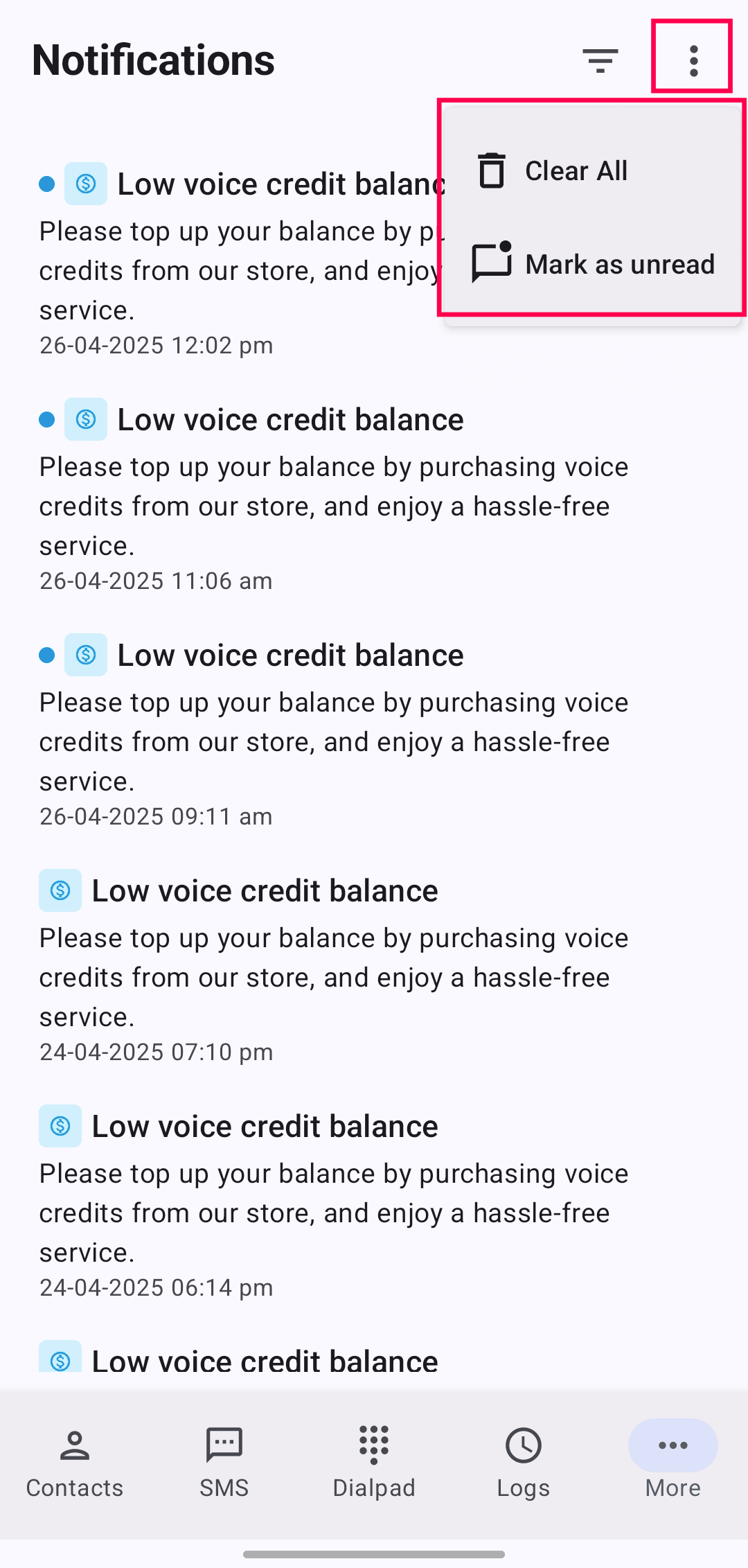
General Settings
In your ZDialer, click on the More button and settings icon in the bottom-right corner of the extension.

You can configure the following:
Dark Mode: Enable this to set dark mode on ZDialer.
Privacy Policy: Read Zoho's privacy policy.
Terms of Service: Read Zoho's terms of service.
Send diagnostics and usage statistics: Keep this option enabled to automatically record information if the app crashes unexpectedly.
Crash Reports: Enable to generate crash reports. These reports help you review and troubleshoot app crashes.
Diagnosis: Enable to generate debug logs to diagnose issues.
View diagnose logs: Click View to see the diagnostic logs. Click Clear to delete them.