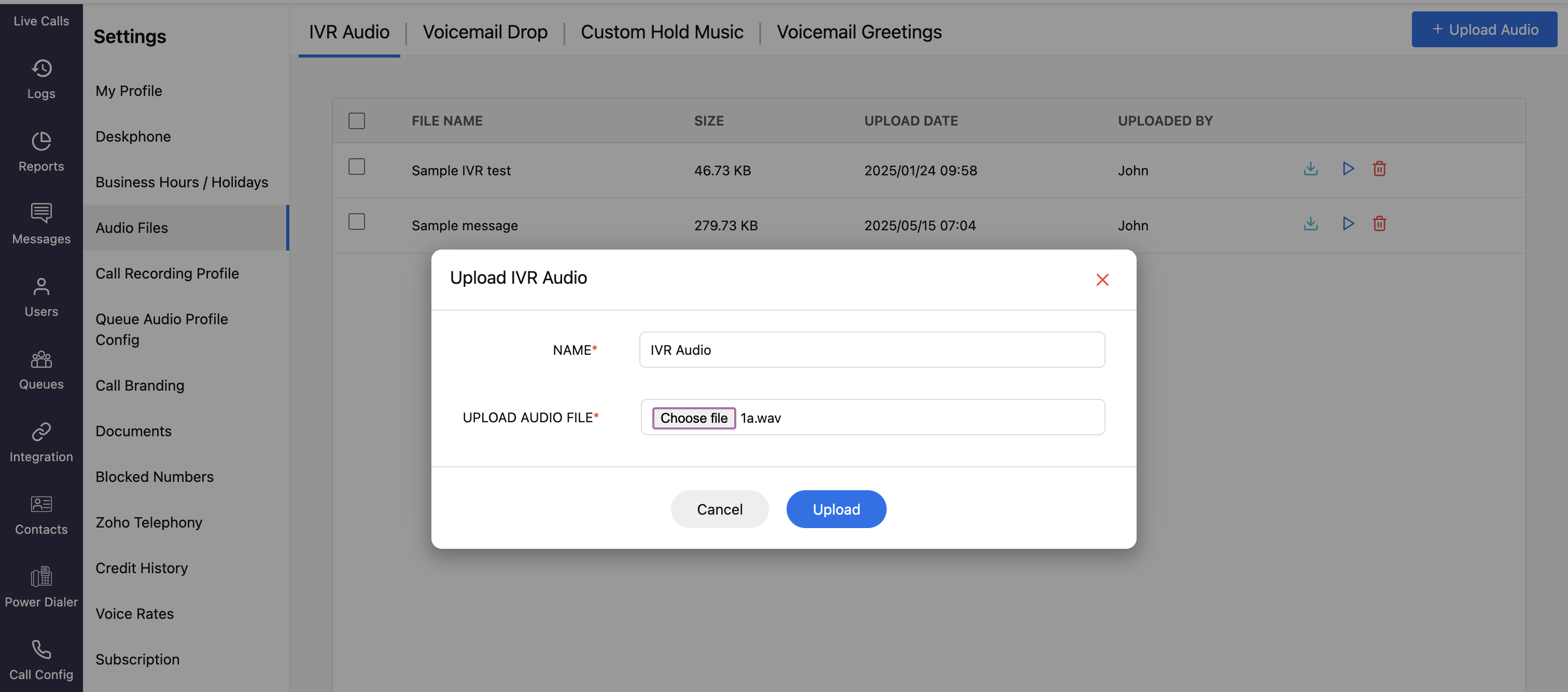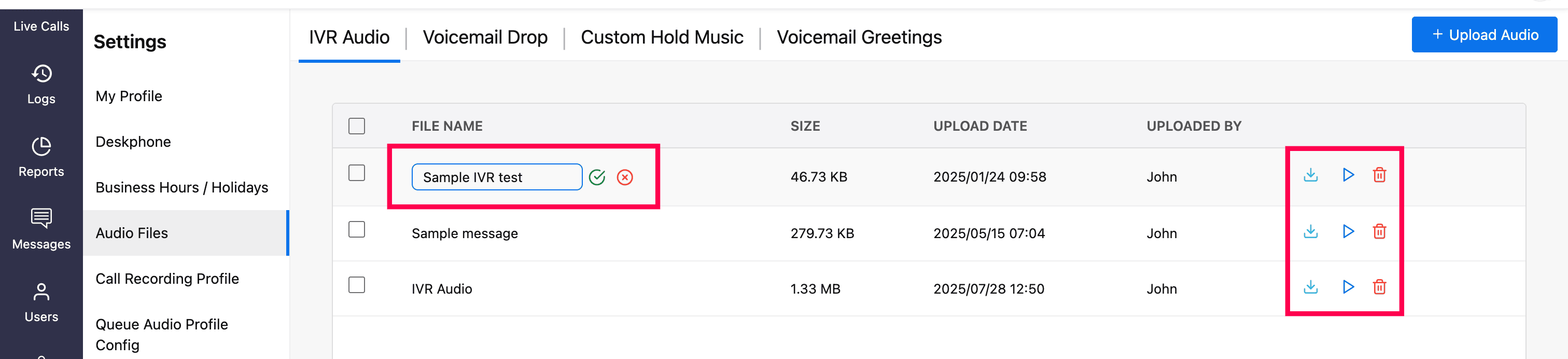Upload IVR Audio File
Zoho Voice allows you to configure IVR (Interactive Voice Response) for a phone number and respond to your callers with a pre-recorded audio file. Callers can use the menu to select their required service, and calls will be assigned to the right agents.
Note
IVR audio can be uploaded only by super admin, admins, and supervisor plus users.
To set an IVR audio profile:
Go to Settings and select the Audio File module from the left sidebar menu.
In IVR Audio tab, click the Upload Audio button, in the top-right corner.
On the Upload IVR Audio prompt:
Enter a name for the audio file.
Click Choose File, select your audio file, and click Upload.
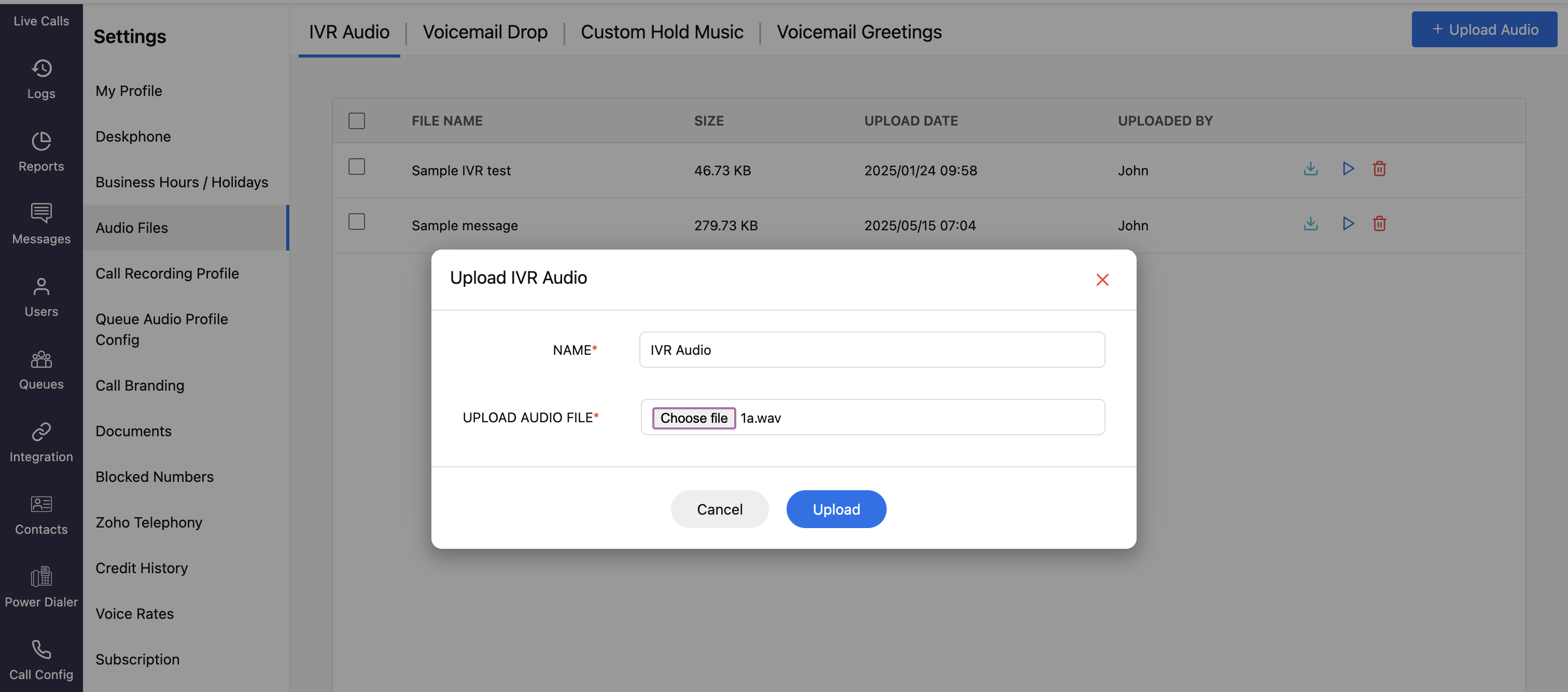
Note
- Audio length must be less than 60 seconds.
- Audio files supported are mp3 and wav.
The uploaded file will be listed on the IVR Audio homepage.
To rename it, hover over the file and click the edit icon next to the name. Make the changes and click the save icon.
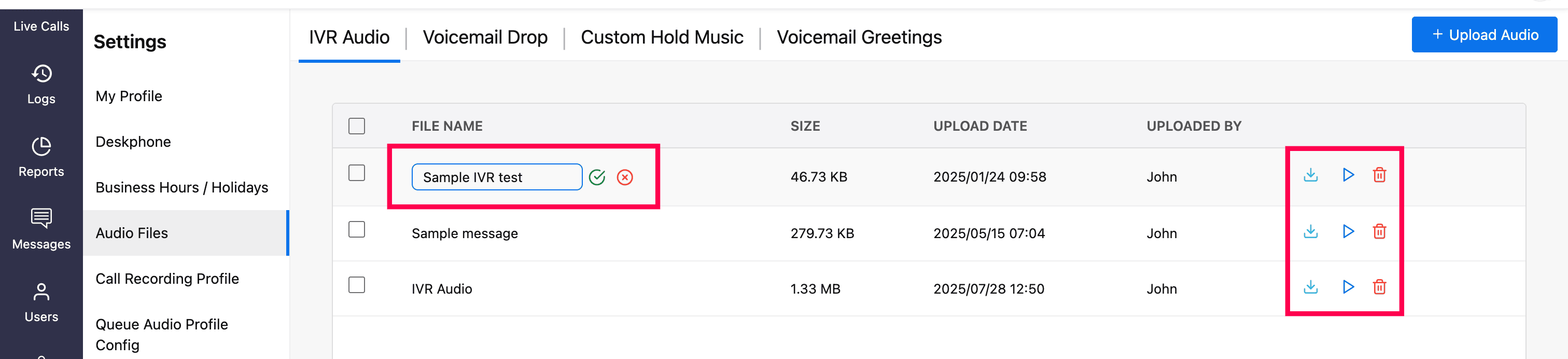
You can download, play, or delete the file using the respective icons.