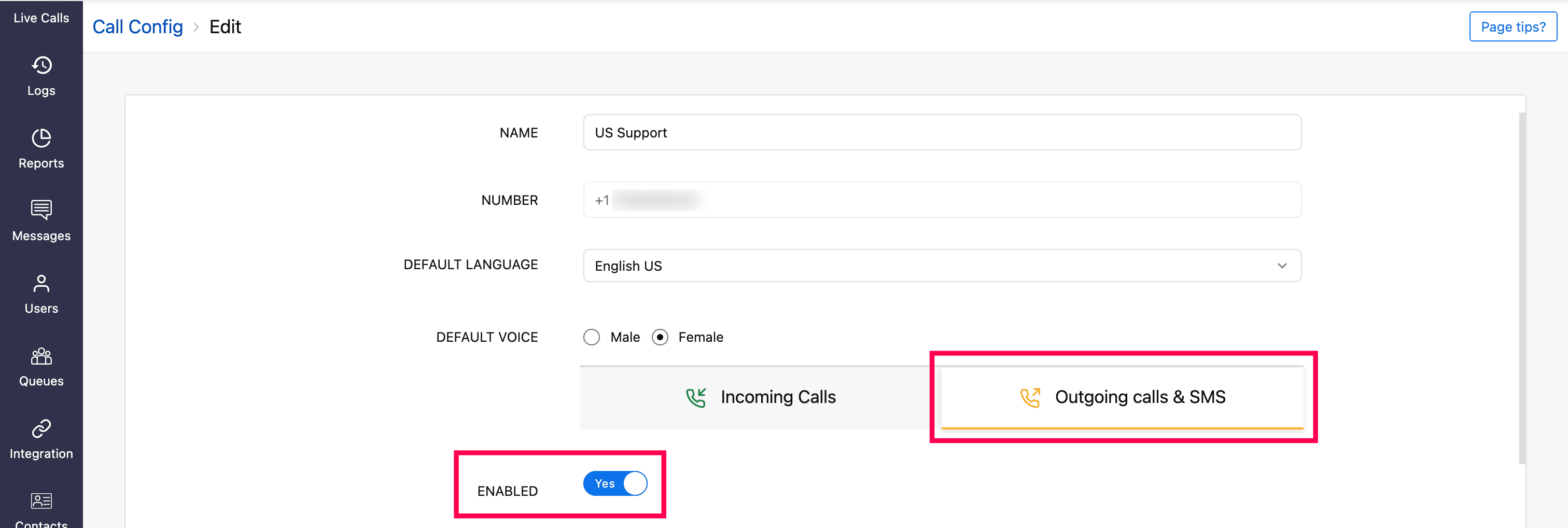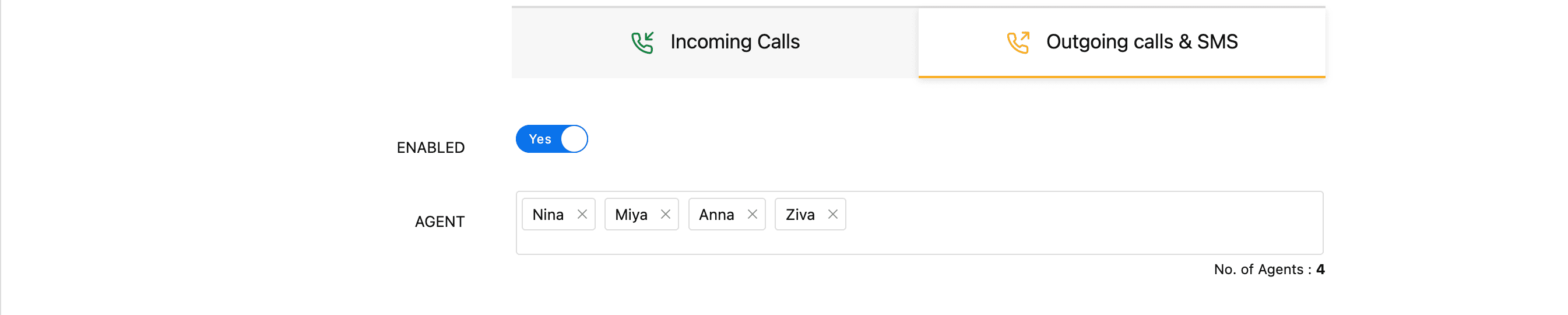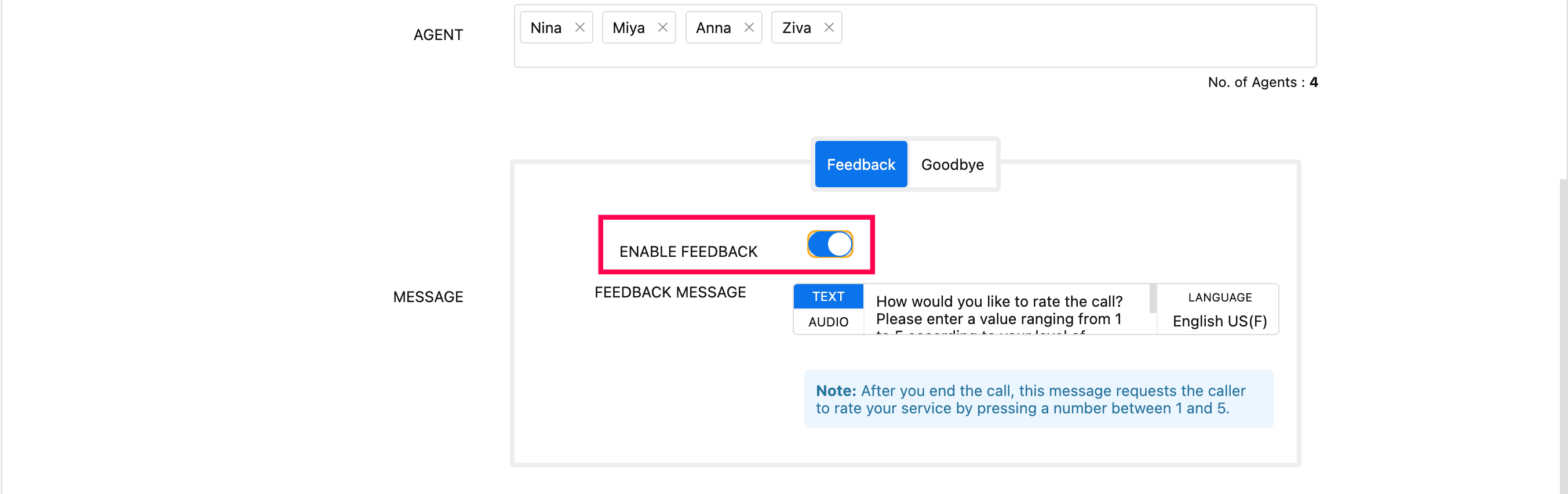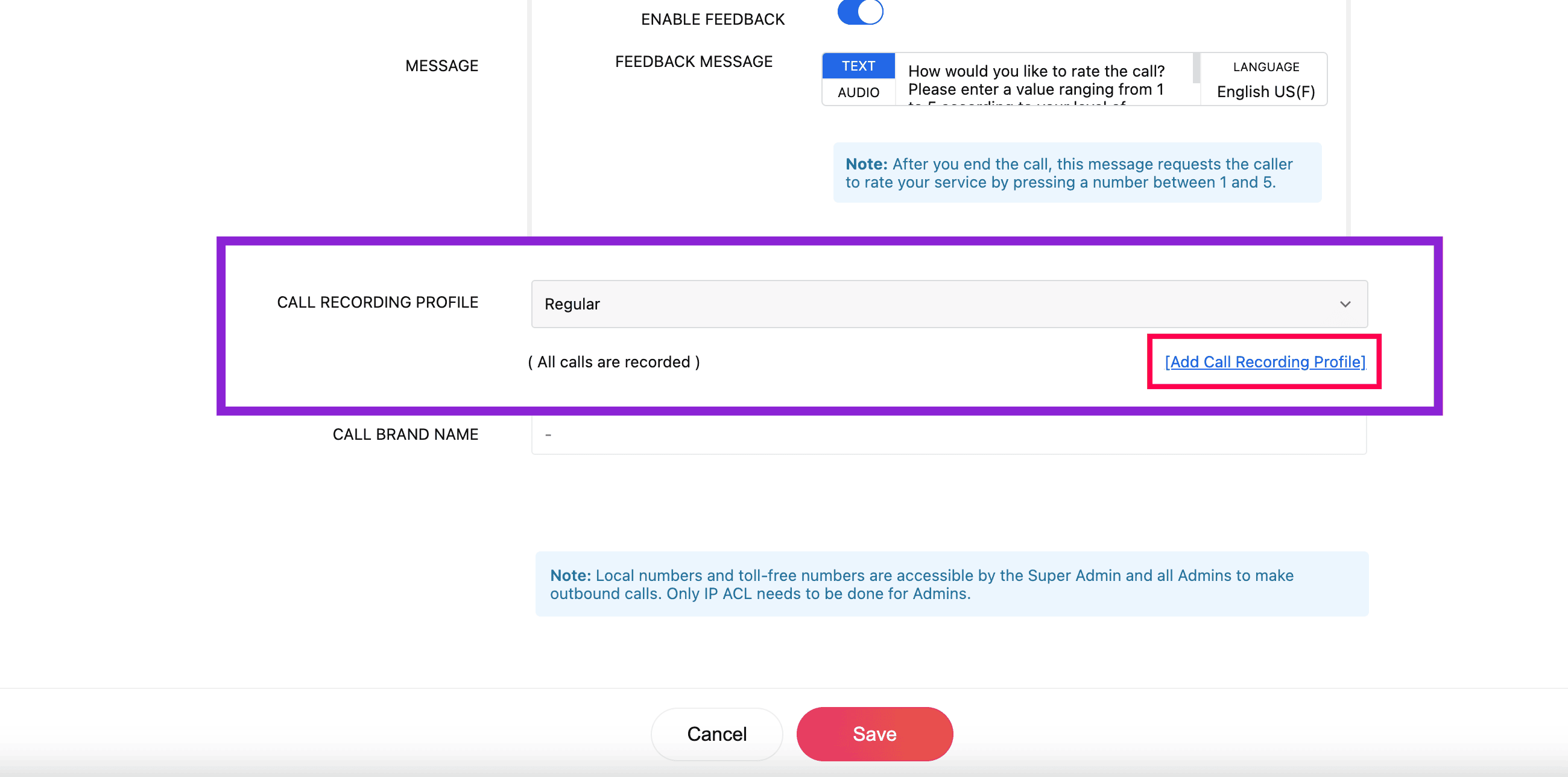Outgoing Call Configuration
In Zoho Voice, outgoing calls are enabled by default, but you can enable or disable this service anytime from the Call Config module. For outgoing calls, you can assign agents who can use this number to place calls and customize settings such as feedback and goodbye messages, call recording profiles, and call branding.
To configure outgoing calls:
Go to the Call Config module on the left sidebar menu.
Under the Active tab, click the Edit Config icon next to the desired number.
Click the Outgoing & SMS tab and configure the following fields mentioned below.
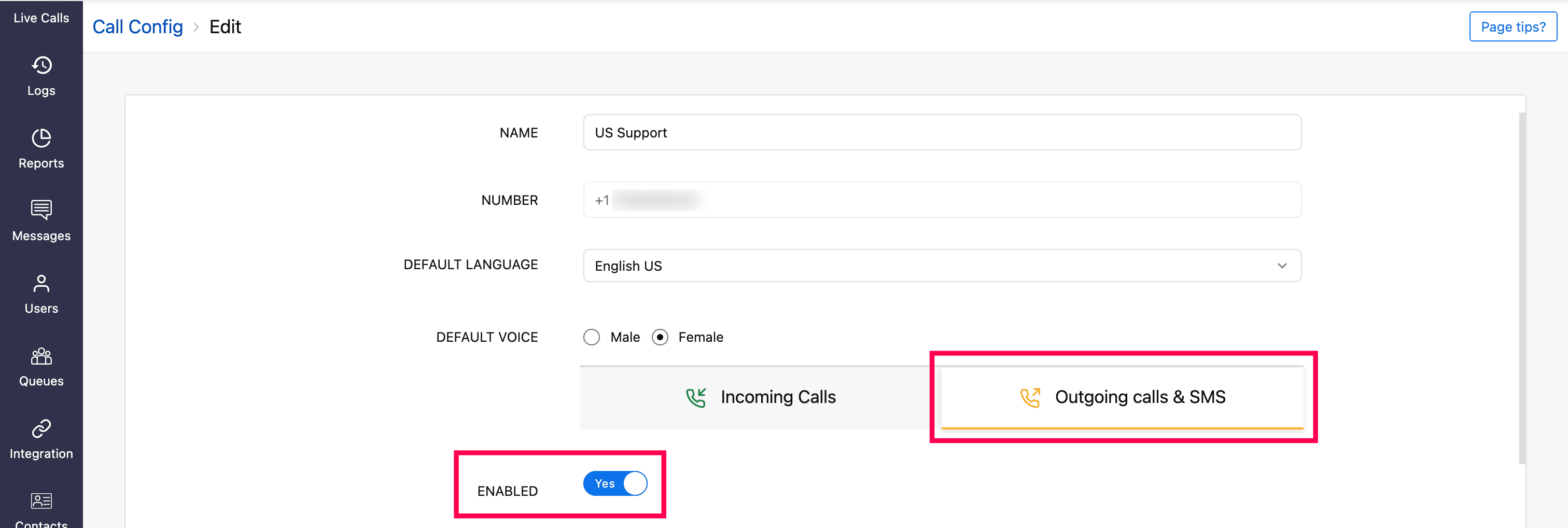
Assigning agent
You can assign agents who can use this number to place outgoing calls. Multiple agents can be assigned depending on the number type. For personal and personal unlimited number types, only one agent can be assigned.
Agent configuration field
Agent: Select the agent's name from the dropdown list.
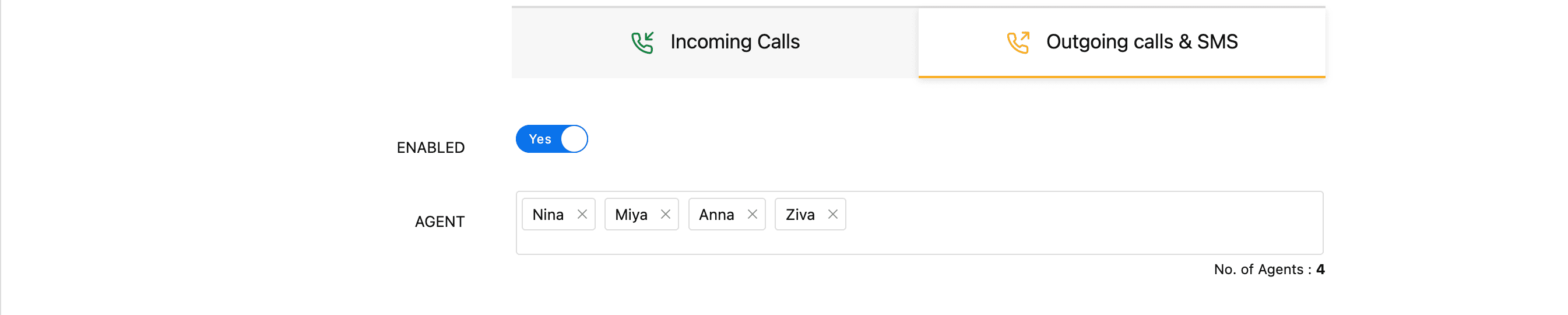
Message configuration
Once your agent configuration is set, you can continue to configure your feedback and goodbye messages for outgoing calls to this number in the Message field.
Feedback Message: Enable this option to request caller feedback after a call ends. The system prompts the callee to rate the service by pressing a number between 1 and 5.
Goodbye Message: A hang-up message is played to the caller before ending an answered call.
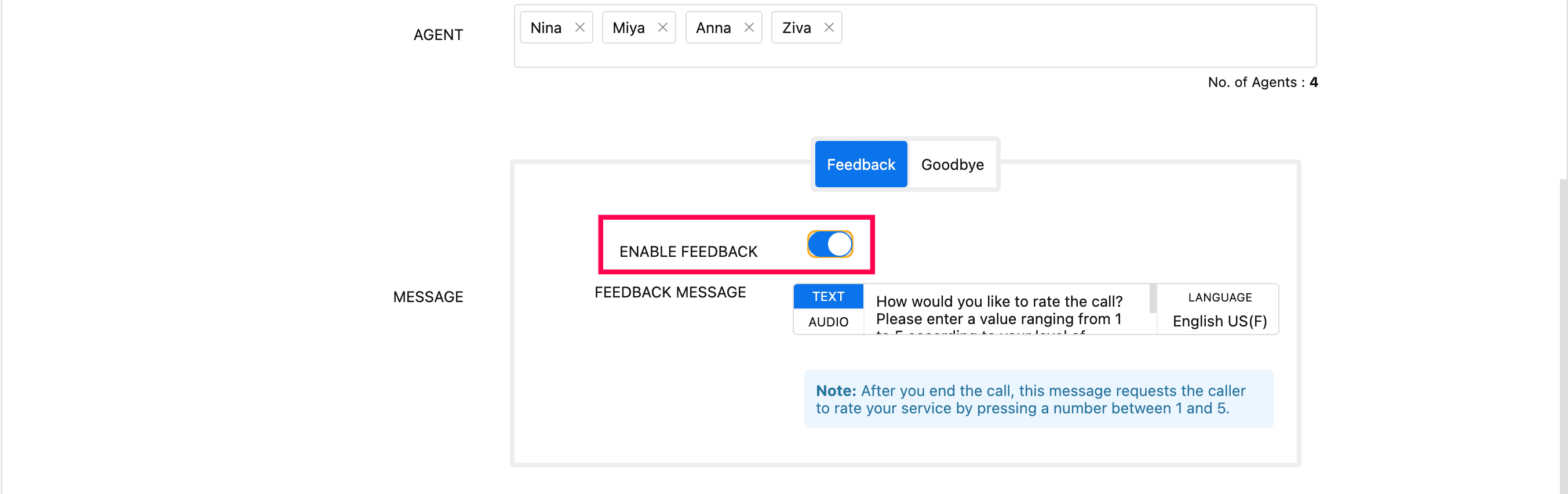
You can choose either Text or Audio for messages:
Text: Enter the message in the selected language.
Audio: Click the Audio tab and select a file from the drop-down list (These are pre-uploaded file from the Settings → Audio File page). If the required audio is not available, click the upload icon, name the file, and upload your audio. The created audio profile will be available in the drop-down for future use.
Note
Audio files supported are .mp3, .wav.
Configure Call Recording profile
Here, you can configure when and how the call recording should be performed. To configure call recording profile:
Call Recording Profile: Specify when call recording should be performed. You can choose to disable recording, select an existing profile, or create a new one by clicking Add Call Recording Profile. For detailed steps on creating a profile, refer to this document. Once created, the profile will be listed in the dropdown for future use.
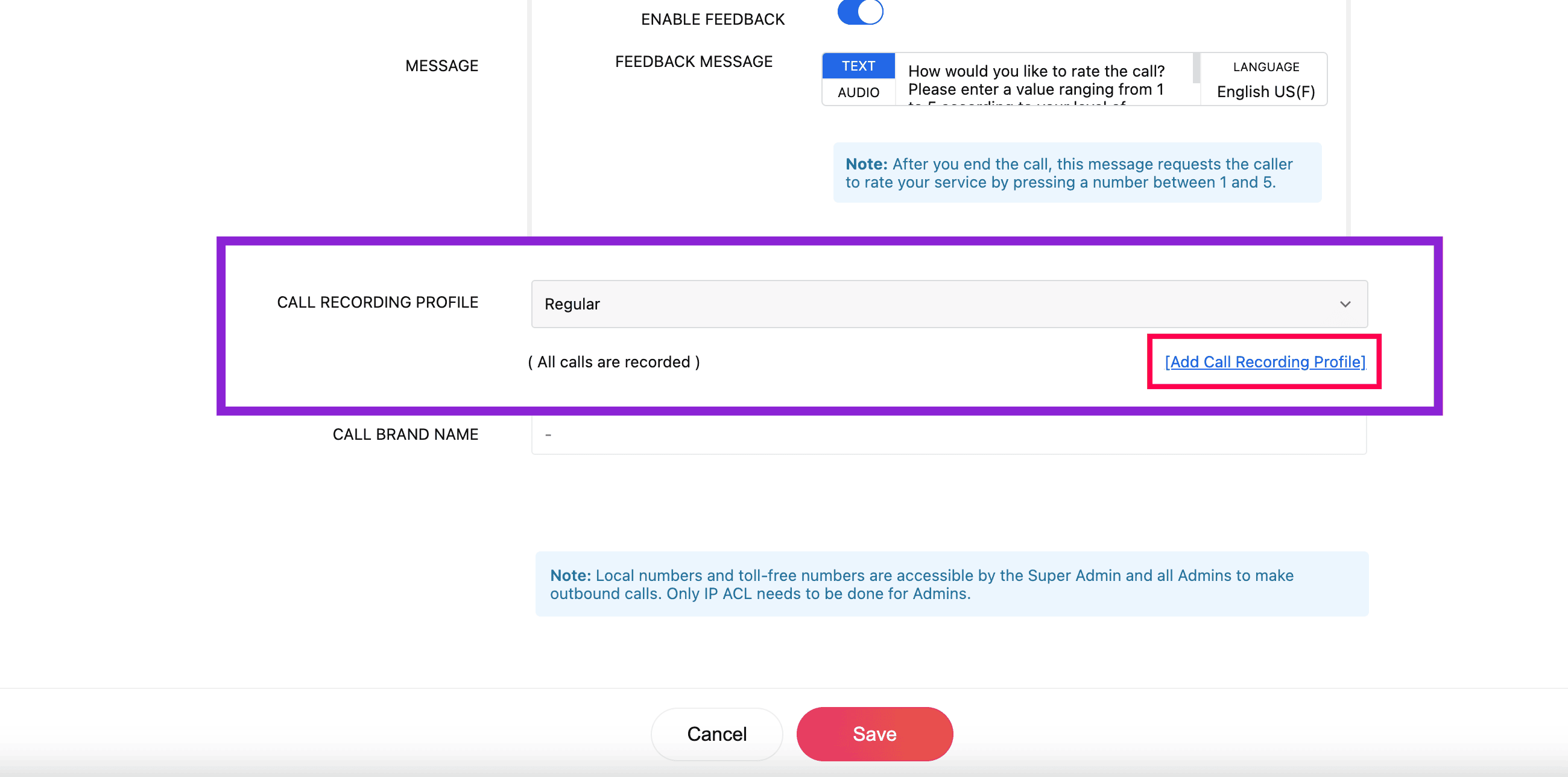
Call Branding
Call Brand Name: Here, you can view the call branding name.
Note
This service is applicable only to US region.

Click Save, once all the required outgoing calls configuration is completed.