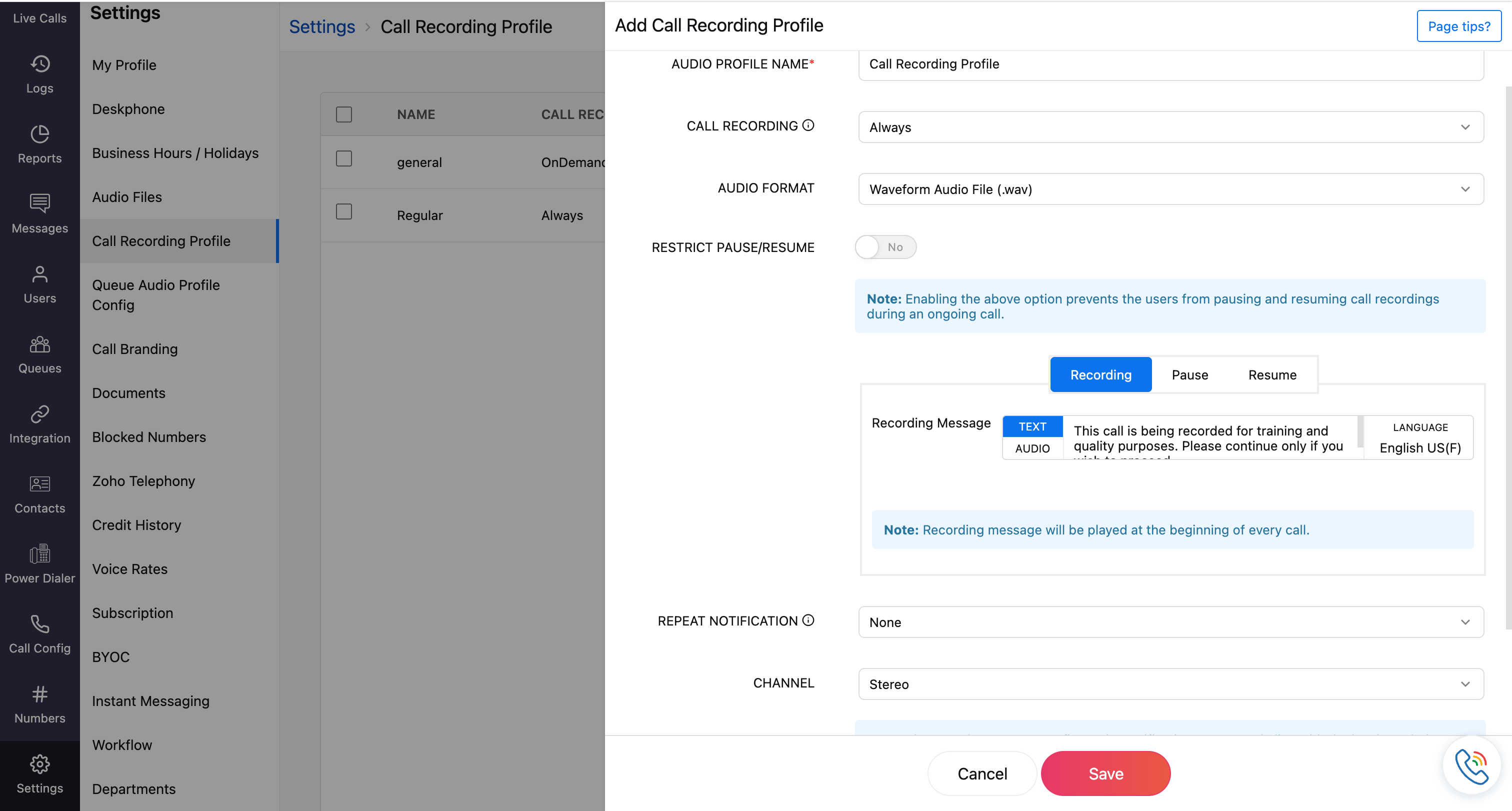Call Recording Profile
With Zoho Voice, you can create and save different call recording profiles for your incoming and outgoing calls in advance. Instead of manually configuring them each time, you can simply select a pre-set profile from the dropdown menu on the incoming and outgoing call configuration pages.
To set a call recording profile:
Go to Settings and select the Call Recording Profile module from the left sidebar menu.
Click the Add Profile button, which is available in the top right corner.
On the Add Call Recording Profile page:
Audio Profile Name: Enter a name for the profile. This is mandatory.
Call Recording: Select when calls should be recorded, either Always or On-Demand.
Audio Format: Choose the desired audio format for the recording: .wav or .mp3.
Restrict Pause/Resume: Enable this option to prevent users from pausing or resuming call recordings during an ongoing call.
Note
This setting is applicable only when Always is selected as the call recording mode.
Recording Message: This message will be played for callers before recording is initiated. You can choose either text or audio:
Text: Enter the message in the language selected for the configuration.
Audio: Click the Audio tab and select a file from the drop-down list. (These are pre-uploaded files from the Settings → Audio File page). If the required audio is not available, click the upload icon, name the file, and upload your audio. The created audio profile will be available in the drop-down for future use.
Note
Supported audio file formats are .mp3, .wav.
Pause/ Resume messages: Similar to recording messages, you can configure audio notifications for when a recording is paused and resumed.
Note
This option is disabled if Restrict Pause/Resume is enabled.
Repeat Notification: Notify callers about call recording with repeated beeps or announcements or can opt-out of this setting if desired.
Repeat Interval(sec): Set the time interval at which the beep or notification must be repeated.
Channel: Select the type, either stereo or mono.
Note
Ensure that all configured notification messages comply with local regulations regarding call recording, caller notification, and consent.
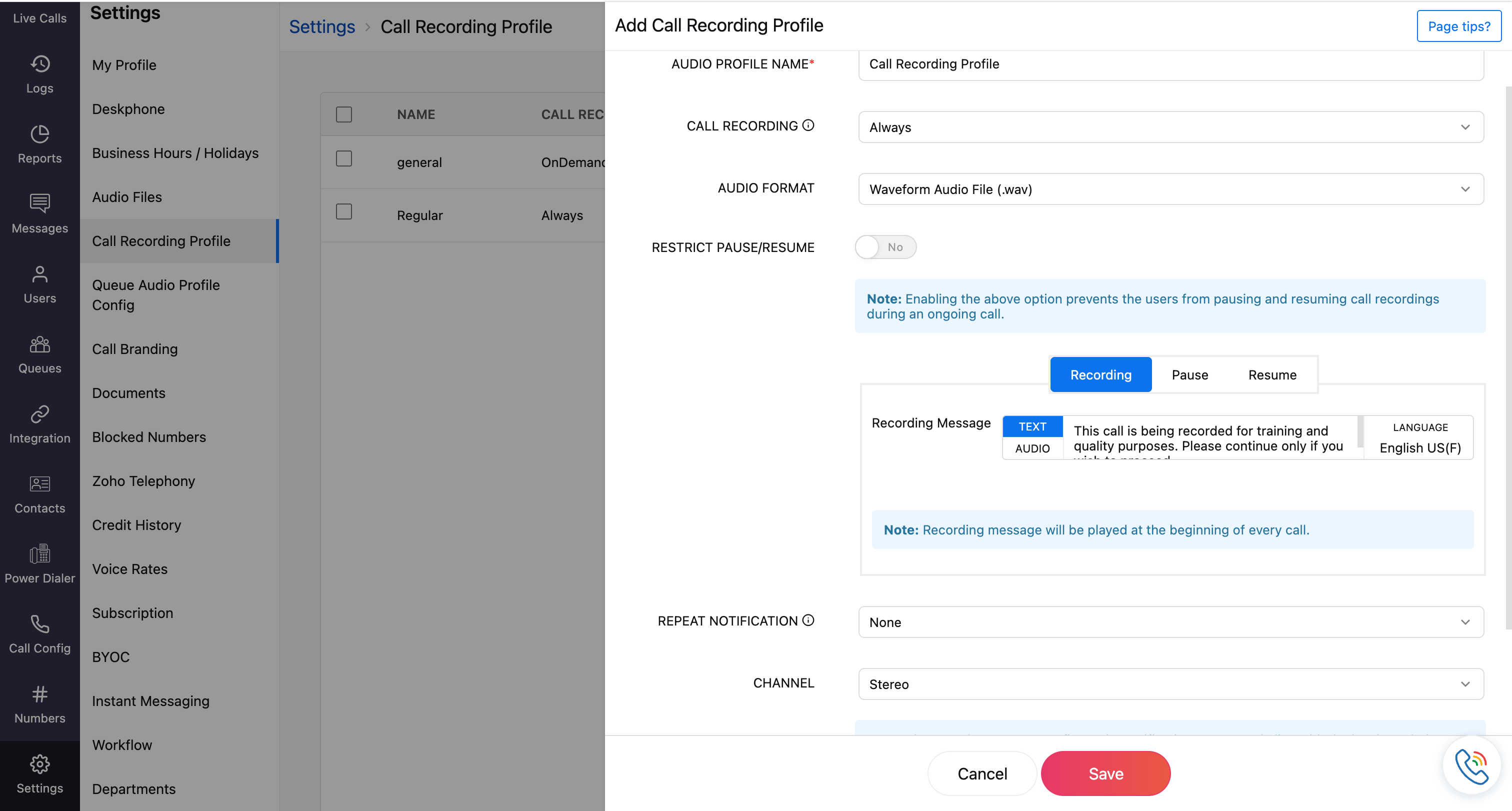
Click Save once the required fields are mentioned.
The saved call recording profile will appear on the homepage. You can associate your numbers with these call recording profiles in Call Config module. Learn more about Call Config.
To view the numbers associated with a call recording profile, click the hash icon.
You can edit and delete the profile by clicking the respective icons on the homepage.

Note
A warning pop-up will appear if any numbers are associated with the Call Recording profile. To proceed with deletion, click Delete All.