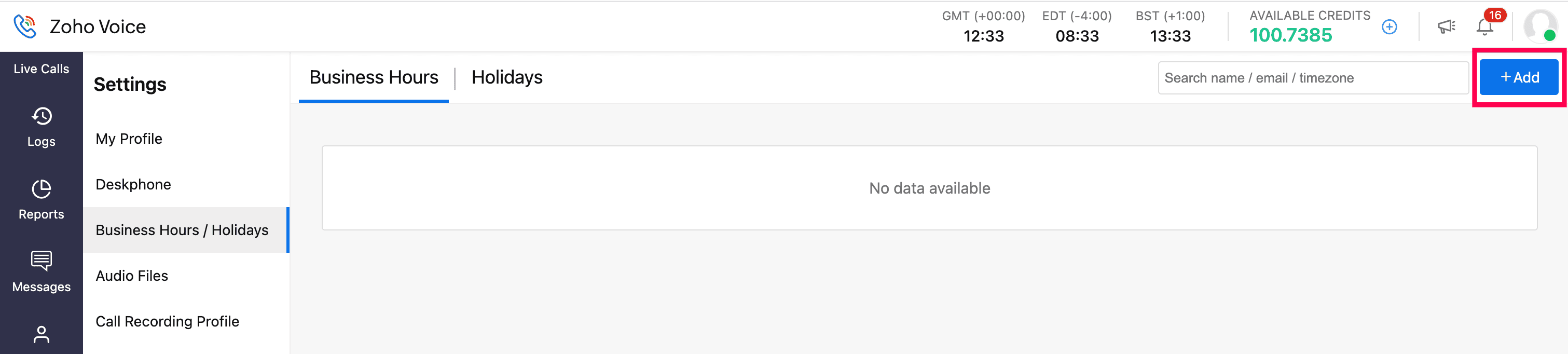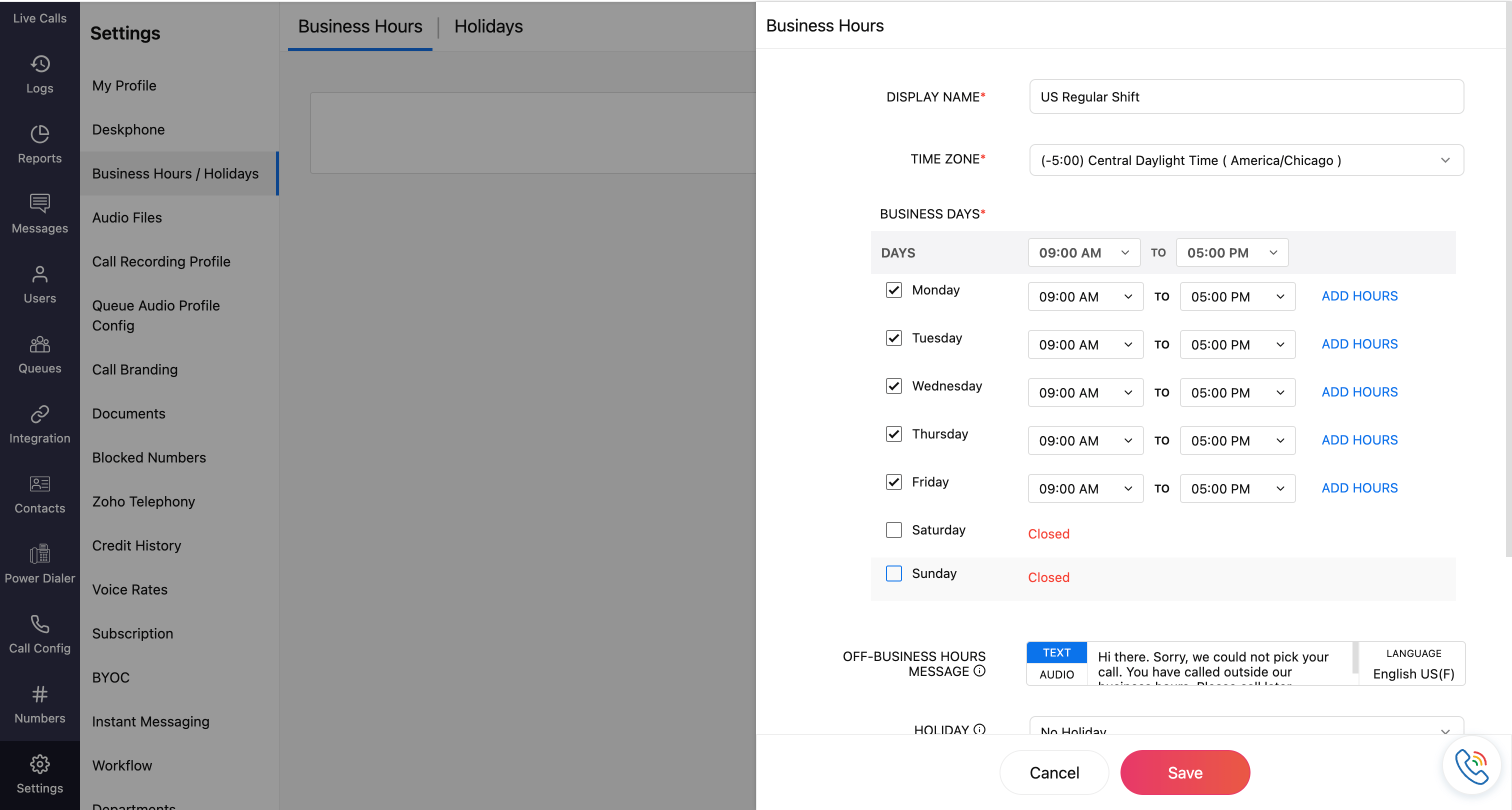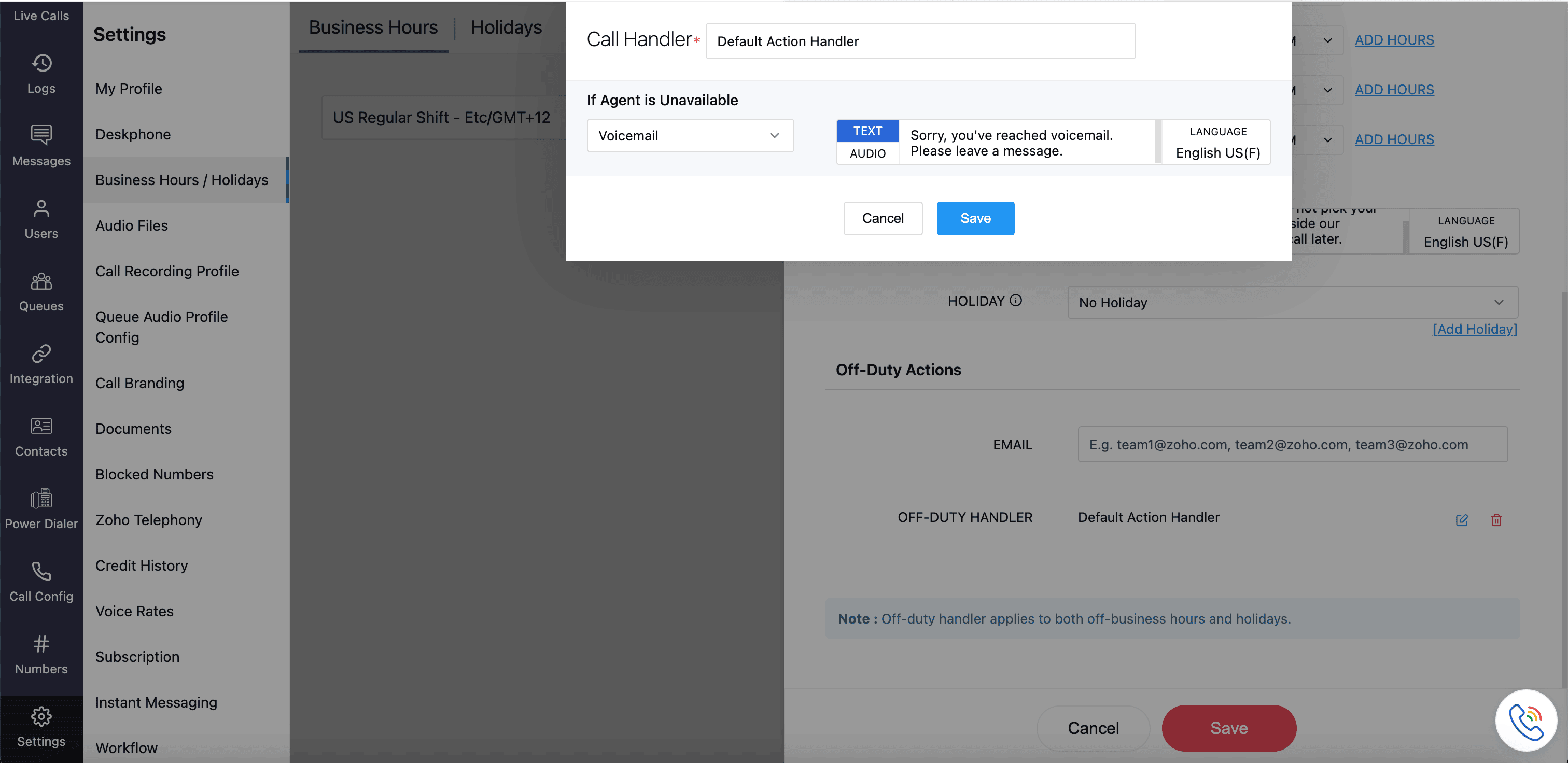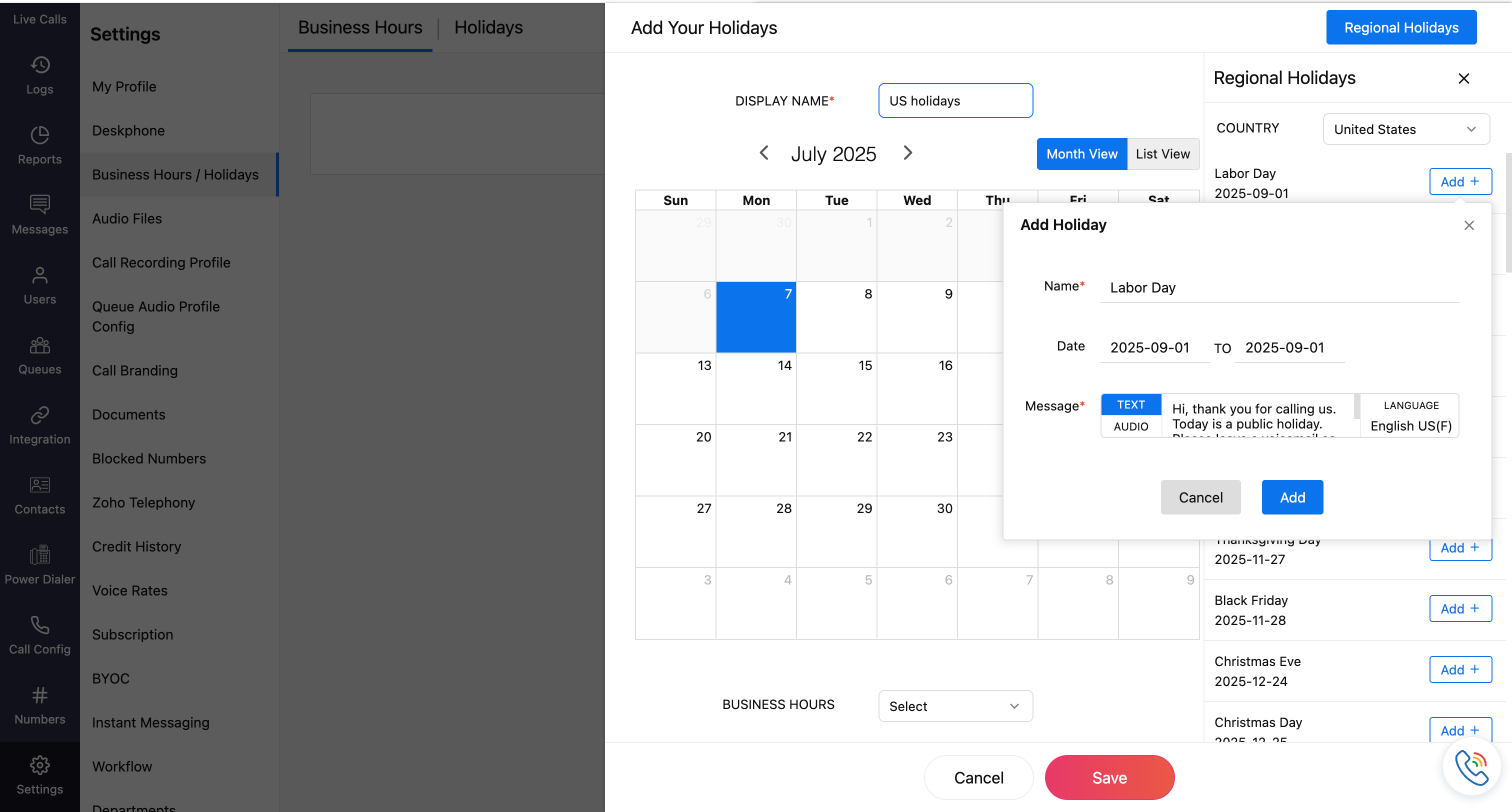Business Hours & Holiday Setup
Setting up your organization's business hours and holidays in Zoho Voice helps call management and routing. By defining when teams are available to handle calls, you can ensure that customer interactions are managed effectively, even outside working hours.
With these settings, you can:
- Route calls differently during off-hours or holidays.
- Set up voicemail or automated messages when agents are unavailable.
- Deliver a more professional and responsive customer experience.
This section walks you through configuring your business hours and managing holidays for your organization.
Business Hours
To set your business hours profile:
- Go to the Settings module and to Business Hours/Holidays.
Click Add in the top-right corner.
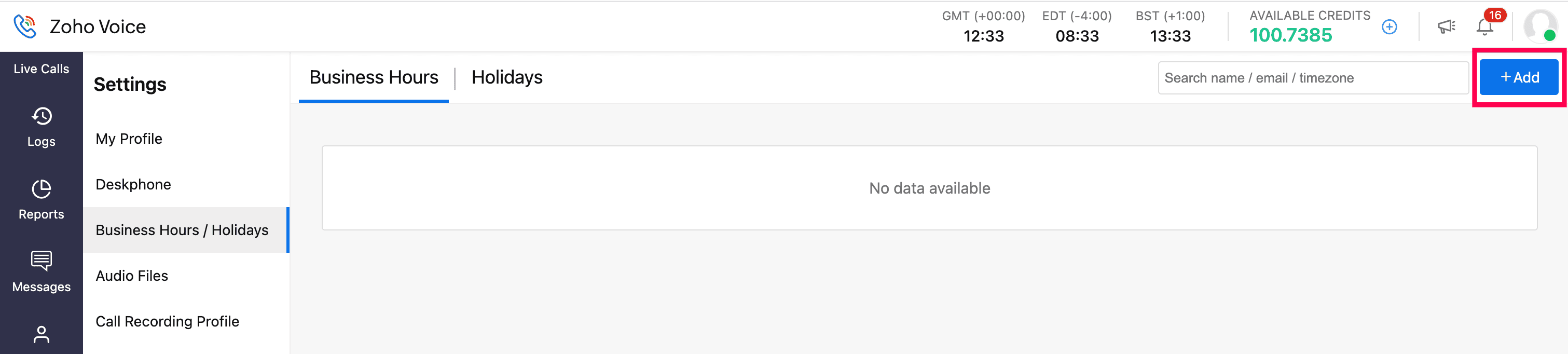
- Fill in the following fields:
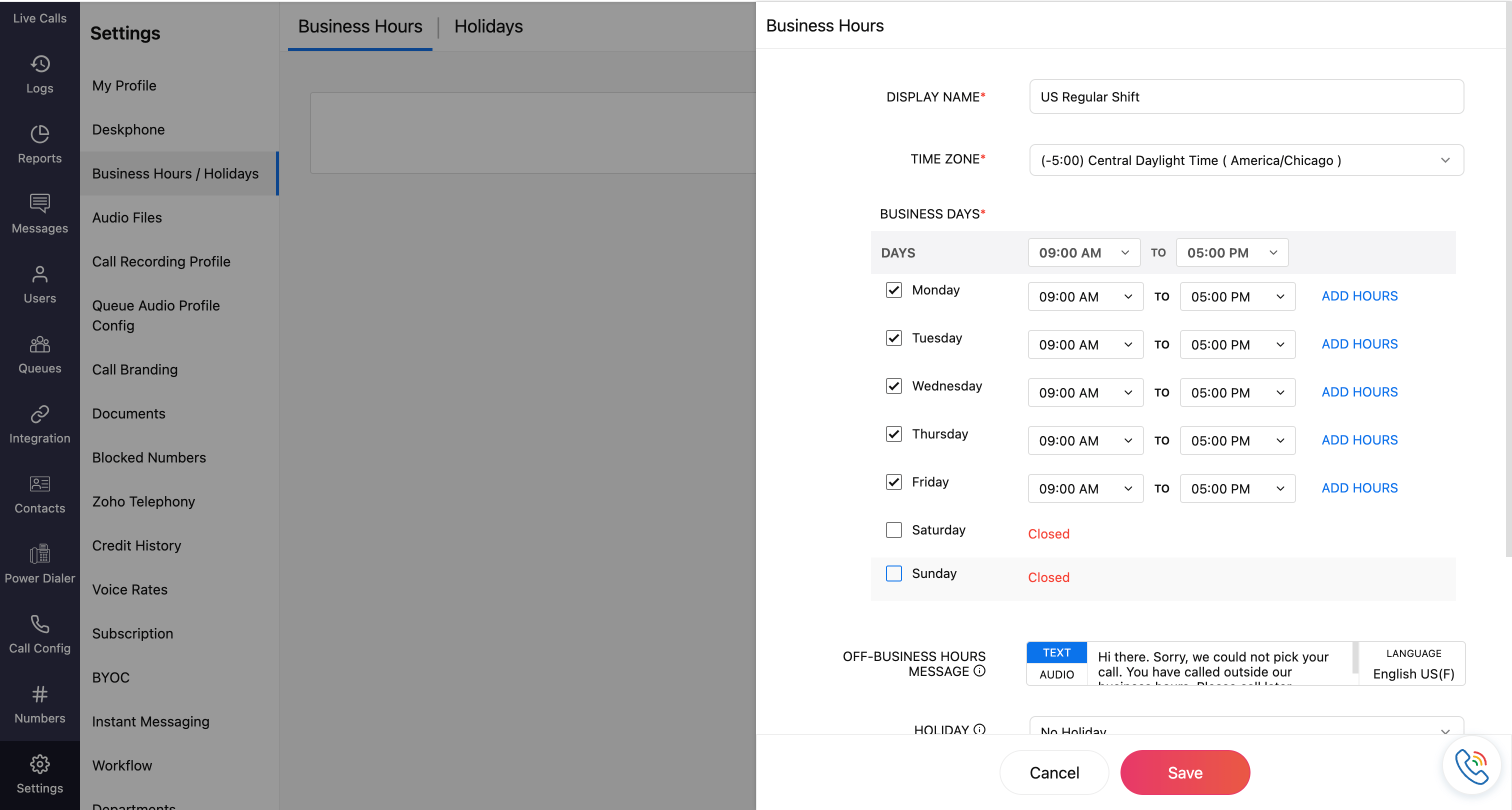
- Display Name: Enter the display name for the business hours setup.
- Time-Zone: Select your working hours time-zone from the drop-down.
- Business Days: Choose the business days you need and set your working hours accordingly. If you have multiple work periods in a day, click Add Hours to include them. Any gaps between added hours will automatically be treated as break time.
- Off-business Hours Message: This message will be played for callers outside of business hours. You can choose either text or audio:
- Text: Enter the message in the language selected for the configuration.
- Audio: Click the Audio tab and select a file from the drop-down list. These are pre-uploaded file from Settings → Audio File. If the required audio is not available, click the Upload icon, name the file, and upload your audio. The created audio profile will be available in the drop-down for future use.
- Holiday: Select a holiday profile from the dropdown. To see a profile listed, it must first be configured in the Holiday tab. You can also click Add Holiday to set up a new holiday. Learn more about holiday configuration
- Off-duty Actions: Off-duty handler applies to both off-business hours and holidays.
- Email: The email specified here will be notified regarding the off-duty activities.
Off-duty Handler: This allows you to define actions when an caller calls outside the business hours or holiday. You can divert calls to sub-agents, prompt the caller to leave a voicemail, or disconnect the call. Learn more about call action handler.
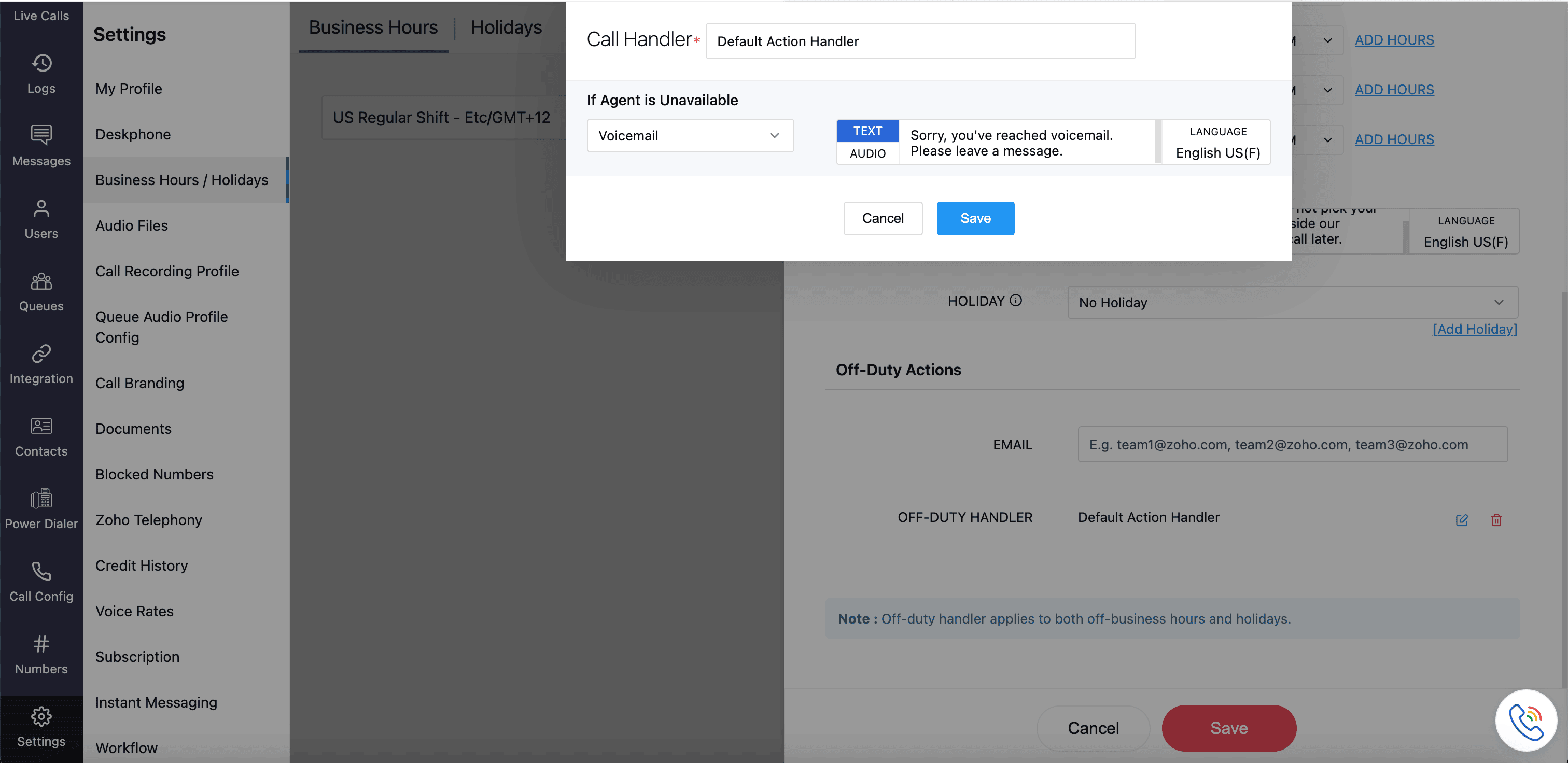
Note
Display Name, Time-Zone, and Business Days are mandatory fields.
Auto Response for Call: Select the auto-response template to send to customers who call outside business hours or on holidays.
Auto Response for SMS: Select the auto-response template to send to customers who message outside business hours or on holidays.
Click Save, once the fields are mentioned.
Note
- Auto Response templates are pre-written messages used to send automatically respond to customers who reach out during non-working hours. All templates are created and managed in the Settings → Templates module.
- Auto Response messages under off-duty action are sent only for off-duty incoming calls and SMS.
- The number configured (in Call Config module) under Business Hours must be SMS-enabled.
You can edit or delete saved Business Hours profiles by clicking the corresponding icons on the homepage.
Note
A Business Hours profile cannot be deleted if it is associated with any numbers. To delete it, first disassociate the linked numbers and then try again.

Holidays
To set your organization's holiday calendar:
On the Business Hours/Holidays homepage, click the Holidays tab.
Click Add in the top-right corner.
Enter a Display Name and choose the relevant Business Hours profiles for this holiday profile.
Select a Country from the dropdown to view their regional holidays.
Click Add next to the regional holiday that you wish to add.
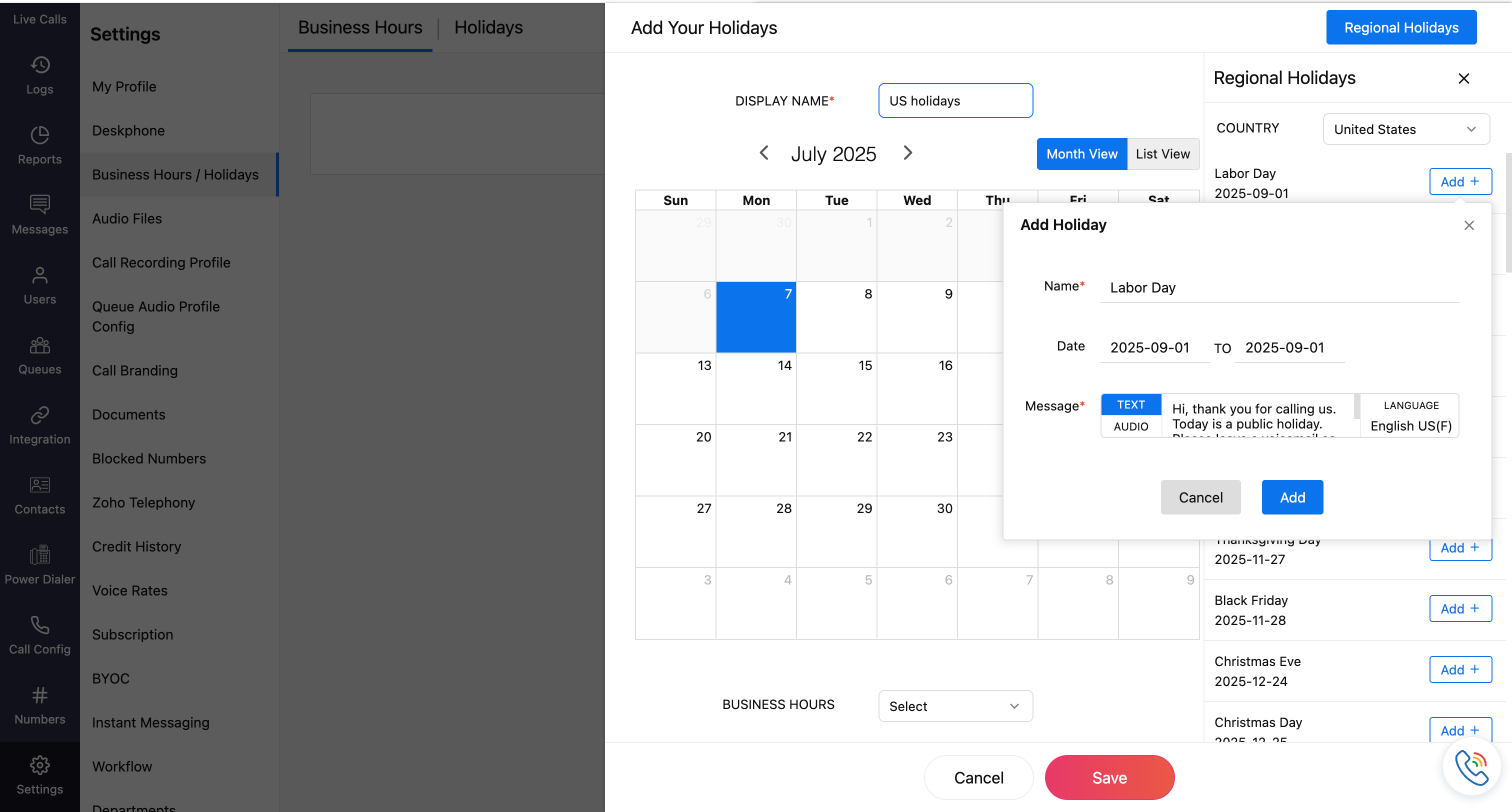
You can edit the name, date range, and the holiday message. The message can be entered as text or uploaded as an audio file. Click Add. Both the name and message are mandatory fields.
Follow the same for all of the required holidays.
From the dropdown, select the Business Hours profile you want to link to this holiday list, then click Save.

You can edit or delete saved Holidays profile by clicking the corresponding icons on the homepage.
Note
A holiday profile cannot be deleted if it is associated with a business hours profile. To proceed with deletion, first disassociate the linked business hours profile, then try again.