Back
How to generate a Product Sales Report?
To generate a product sales report,
- Log in to Zoho Inventory.
- Navigate to the Reports module.
- Select the Product Sales Report under the Inventory section of the Reports page.
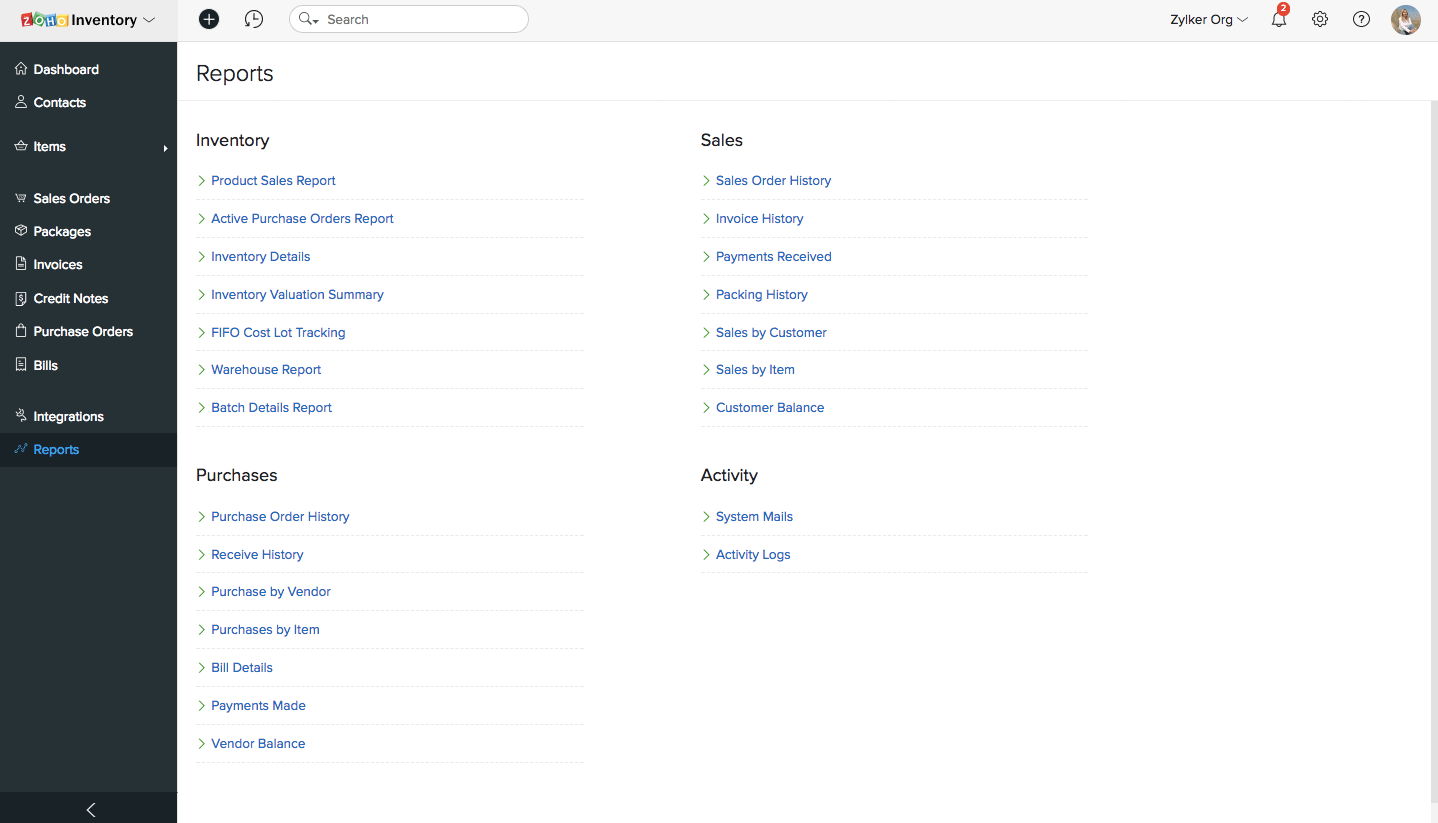
- Select a Date Range for your report. It can be a standard date range from the previous year or the current year and it can also be a custom date range.
- On selecting a standard choice, the From and To date fields, will be automatically derived.
- In case of a custom date range, you can manually change the From and To date fields.
- Once you ready, click on the Run Report button to generate the product sales report for that period.
Note: The price amounts will be displayed in your base currency.

Tools: Print - Export report - View in Zoho Sheet - View in full screen
Takeaways
- The product sales report includes the following data fields - PRODUCT NAME, SKU, MARGIN, QTY SOLD and TOTAL SALES PRICE.
- The report data can be sorted as per any of these fields.
- Other than giving you the general sales stats for your inventory items, this report also calculates the average profit(%) made by you for an item during a chosen timeframe.
- Clicking on a product name on this report will redirect you to the items module bearing the overview page of that item.


