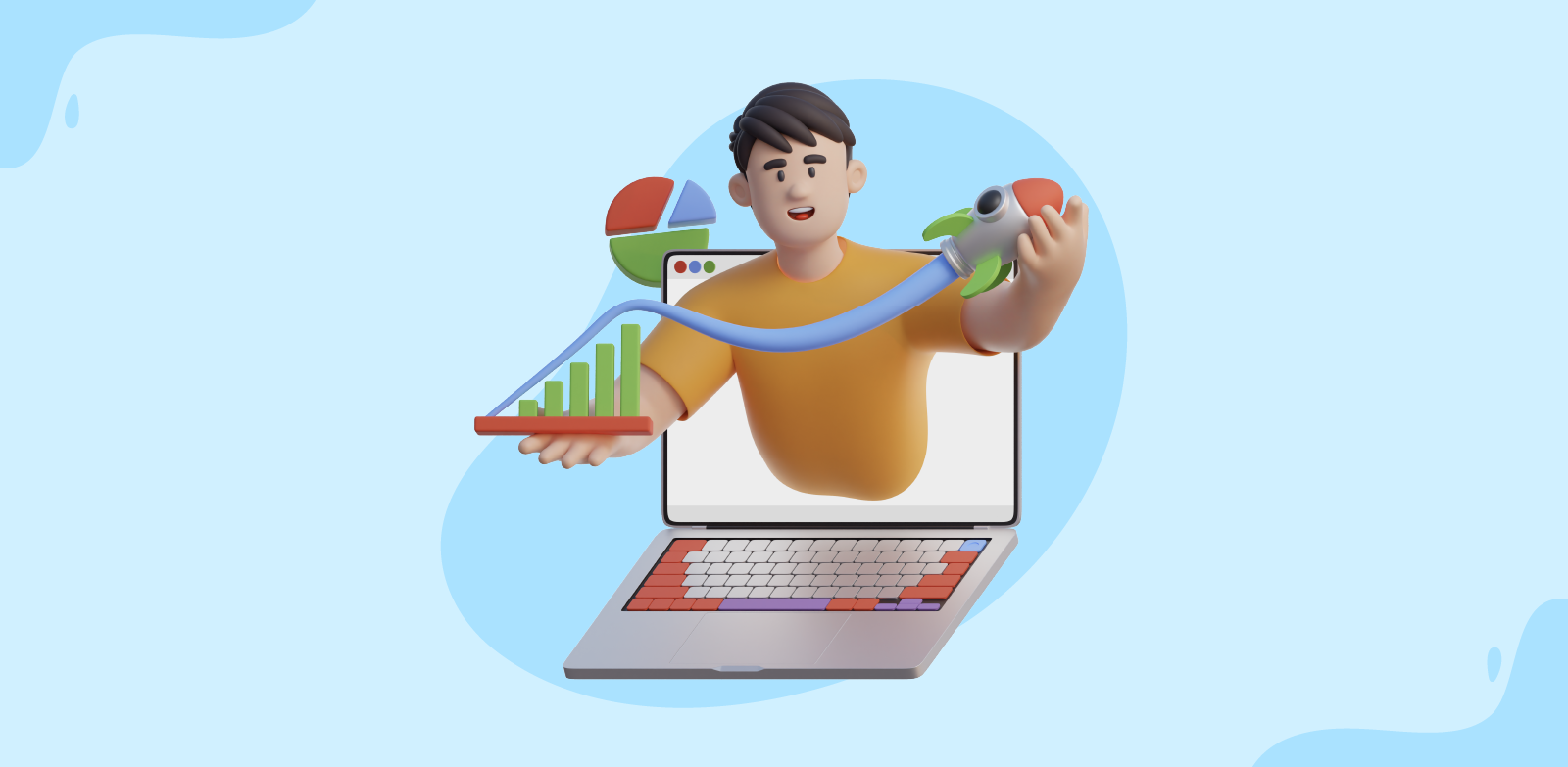- HOME
- Thought leadership
- Managing CEO’s Mailbox efficiently using Shared inbox
Managing CEO’s Mailbox efficiently using Shared inbox
- Published : October 6, 2022
- Last Updated : October 23, 2024
- 2.2K Views
- 8 Min Read

A CEO’s mailbox is one of the most important assets of any organization. For most successful CEOs, emails are the primary channel of business communication, and attending to them is a daily priority. Each day, the CEO's mailbox may include business opportunities, messages from frustrated customers looking for resolutions, critical approvals, employee feedback, invitations for speaking opportunities, newsletters, automated emails or alerts, and more.
A 2006 article on Bill Gates’ interview with CNN elaborates on how he manages the hundreds of emails he receives everyday.
“At Microsoft, e-mail is the medium of choice, more than phone calls, documents, blogs, bulletin boards, or even meetings (voicemails and faxes are actually integrated into our e-mail in-boxes).
I get about 100 e-mails a day. We apply filtering to keep it to that level, e-mail comes straight to me from anyone I've ever corresponded with...”
Some successful CEOs manage their mailboxes by applying routing rules. Their rules allow only a small number of emails to arrive in their inbox, and divert the rest to an executive assistant (EA). In many cases, EAs with access to their CEOs’ mailboxes either distribute emails to the appropriate teams or choose to bring them to the attention of the CEO.
There are two problems with this approach:
1) EAs may not have the proper context to respond or delegate. EAs are very resourceful. They take telephone calls, draft correspondence, organize meetings, book travel, and more. But organizing emails is a different beast altogether. EAs might not have the necessary context to properly manage emails in the CEO’s inbox. To manage each message appropriately, they often need to forward messages, creating a mail chain that might get lost.
2) Sharing the CEO’s email credentials presents a security risk. The practice of sharing credentials could put the CEO’s mailbox at risk, leading to business email compromise (BEC). Email account access, particularly when it comes to executive accounts, is the key to the vault for anyone looking to infiltrate an organization.
“With access to an executive’s email, there is no limit to what a criminal can do. Not only can they send out phishing emails on behalf of the exec to defraud the company or its customers, but they can set up email rules which automatically forward emails to an external email address. These rules will remain functioning even if the account password is changed,” - Javvad Malik, security awareness advocate at KnowBe4
Due to the sheer volume of inbound emails, a CEO's mailbox can quickly become cluttered if it's not properly managed. In this article, we aim to define a methodology for executives and EAs to maximize the productivity of their organization’s most important asset: The CEO’s mailbox.
A key aspect of our strategy is the shared inbox. A shared inbox, also called a team inbox, has application in a number of email management use cases. It provides a single collaborative space so multiple users can access, read, and send emails. This enhances team productivity and ensures transparency, visibility, and credibility.
Shared mailboxes typically do not have individual login credentials. Once a user is invited to the mailbox, they can access it through their own email account.
Here is a useful article on shared mailboxes, and how they help organize workspaces. Below, we'll discuss how your organization can leverage a shared inbox tool to organize and manage the CEO's mailbox.
Selecting members of the CEO’s group mailbox
A CEO works closely with the leadership team. This typically includes the company’s senior executives and managers, who are deeply familiar with the workings of their respective departments. By forming a closed inner circle with this group of team leaders, the CEO can rely on trusted members of the organization to delegate emails appropriately.
The members of the CEO’s cross-departmental inner circle (which may include leaders of R&D, product development, marketing, operations, and sales) are added to the CEO’s mailbox group, and can log in using their individual credentials. They may then assign emails that pertain to their functions or teams to themselves, and move them to their team’s group mailbox for collaboration.
CEOs can establish any number of groups, pertaining to categories such as investor relations, vendor management, EU region partners, sales opportunities, and support complaints. They can add new members as necessary, and follow the progress of emails as they are addressed by the inner circle. If an email requires action on behalf of the CEO, it can be assigned with a simple comment or note. This way, the majority of emails that land in the mailbox can be addressed without the CEO having to go through the contents in detail.
Applying filters: Blacklist or whitelist emails to the CEO’s mailbox
Once the groups are formed and access is established, it is important to define and automate rules for both the enterprise email service and the shared inbox to filter and direct the delivery of email.
The enterprise email service can be configured with filters that define which emails exclusively hit the CEO’s inbox and which ones go to corresponding teams. For example, support emails and customer inquiries are best answered by customer support teams. However, since the email is being redirected from the CEO’s inbox, it should be flagged as an escalation, and addressed as such after gaining the full context.
By default, when a group mailbox is established for the CEO’s email address, all incoming emails are routed to the group mailbox (or all the group mailboxes, if multiple mailboxes are set up). The shared inbox tool and the groups need to be configured so that emails relevant to specific groups are only delivered to the appropriate mailbox. Emails that are private, and those the CEO prefers to handle personally, can be whitelisted based on factors like keywords, email addresses, domain names, and categories. Whitelisted emails may be delivered to the CEO’s personal inbox.
Sufficient caution needs to be taken when working with automated rules to ensure they do not clash. The rules should be verified with both the CEO and their EA, and updated based on changing needs.
Using the mailbox as a to-do list
There are three types of actions that can be taken on emails delivered to the CEO’s mailbox.
Respond: For time-sensitive emails, such as internal company memos from direct reports, managers, and team leads, specific updates (about product features, releases, and more), prospective partnerships, planned campaigns, and event participation, the CEO needs to respond personally and communicate their opinion.
External emails from vendors, partners, and investors may also require a prompt response directly from the CEO.
Some emails require the CEO’s approval, such as those related to budget, onboarding new resources, and access to company resources. In these cases, the CEO also needs to delegate related tasks, such as obtaining data and status updates.
A delay in response to these emails might lead to delayed internal and external projects and missed opportunities. Only emails needing the CEO’s response on priority should enter the mailbox. Others should be routed to executives and team leads who are authorized to make decisions on their behalf. A bulk of these emails require to trigger an automated workflow 1) to be on top of the CEO’s to do list. 2) to activate time based routing.
“A good portion of our CEOs’ time (about 36%, on average) was spent in a reactive mode, handling unfolding issues, both internal and external.” - How CEOs Manage Time by Michael E. Porter and Nitin Nohria from Harvard Business Review magazine
Read: Informational emails can include FYI messages and automated emails (such as reports on business performance, and updates on availability and performance of critical resources). Though no direct action is required on these emails, it is essential for the CEO to stay in the loop. It is through these emails that the CEO gets an overall understanding of the organization’s performance. They can then leverage the information in responses to investors, stakeholders, customers, and more.
Snooze: Sometimes, the CEO will choose to respond to an email at a later point in time. These messages could be related to an ongoing task, or they could be linked to an event in the future (such as a meeting with partners when the CEO next travels to their town). Such emails can be set with triggers linked to a future event or scheduled time, and snoozed in the meantime, so they will be off the CEO’s to-do list.
Sorting incoming emails
The first step in sorting is organizing incoming emails into folders depending on the action they require. For example, those that need the CEO’s response can be added to a "to-do" folder. Those that are purely informational can be added to a "to-read" folder. Executives and EAs can work with their IT teams to apply rules to automate the sorting of emails into folders, and even auto-assign color-coded tags. These tags are used to locate and prioritize emails—but the rules need to be predefined.
Examples of predefined tags for a to-do folder: New partner proposal, Expense approval, New Biz deal
Examples of predefined tags for a to-read folder: Revenue reports, Gartner Newsletter, RCA update
For better searchability and retrieval, emails can be further tagged using keywords, subject lines, dates, and more. Most shared inbox tools come with the option to auto-tag emails based on the rules defined to provide more context.
Once the necessary action has been taken on the emails, the executive or their EA can mark and move the emails out of their folders and archive them.
This is what Marie Kondo, tidying expert and bestselling author, would have said, had she been into mailbox organizing.
“Life Workday truly begins only after you have put your house mailbox in order.” – Marie Kondo
Responding on the go
In his book "How Google Works," the former Google CEO wrote,
"Most of the best--and busiest--people we know act quickly on their emails, not just to us or to a select few senders, but to everyone. Even if the answer is a simple "got it,"
Schmidt says being responsive establishes a positive communication loop and a culture focused on merit.
It is inspiring how some CEOs manage to navigate through all their emails, and respond to their employees or customers in a timely manner. This can be achieved by working smartly within your mailbox.
Collaborating in real time: Instead of forwarding an email to a manager or their direct report for a response, the CEO can simply tag stakeholders and engage them in a direct chat. This will not only result in faster answers; it will give the CEO the opportunity to obtain additional context and clarity when needed.
Templatizing responses: The CEO receives a substantial amount of company information in their "to-read" folder. Most of these emails serve as reference emails or templates for the CEO’s messages to investors, directors, stake holders, press, and more. Fortunately, informational emails can be templatized in the shared inbox with dynamic variables, so executives or EAs can copy a template, personalize the content, and respond on the go.
CEOs can leverage functionalities like smart responses, auto responses, remainders, and auto follow-ups to set up a more responsive mailbox.
Summing up:
- Executive assistants might not have enough context to respond to all the emails in the CEO’s inbox.
- Configuring routing rules to reduce the flow of emails to the CEO’s inbox is not an ideal email management strategy.
- One of the simpler ways to manage the CEO's inbox is to establish an inner circle of team members in a shared inbox.
- When using a shared inbox tool, the CEO should ensure they do not miss their "read only" and FYI emails. These should be whitelisted to be delivered to their personal inbox.
- EAs should be leveraged to organize, sort, and tag emails. They should understand which emails to delete, archive, and snooze.
- CEOs should collaborate with team members on emails and use pre-drafted templates to respond on the go.
- Sandeep Kotla
Sandeep is an inbound marketer with Zoho Corporation. Previously, he handled analyst relations and corporate marketing for ManageEngine (a division of Zoho Corp) and its suite of IT management products. He currently spends most of his time re-imagining and writing about how work gets done in large organizations, reading numerous newsletters, and Marie Kondo-ing his inbox.