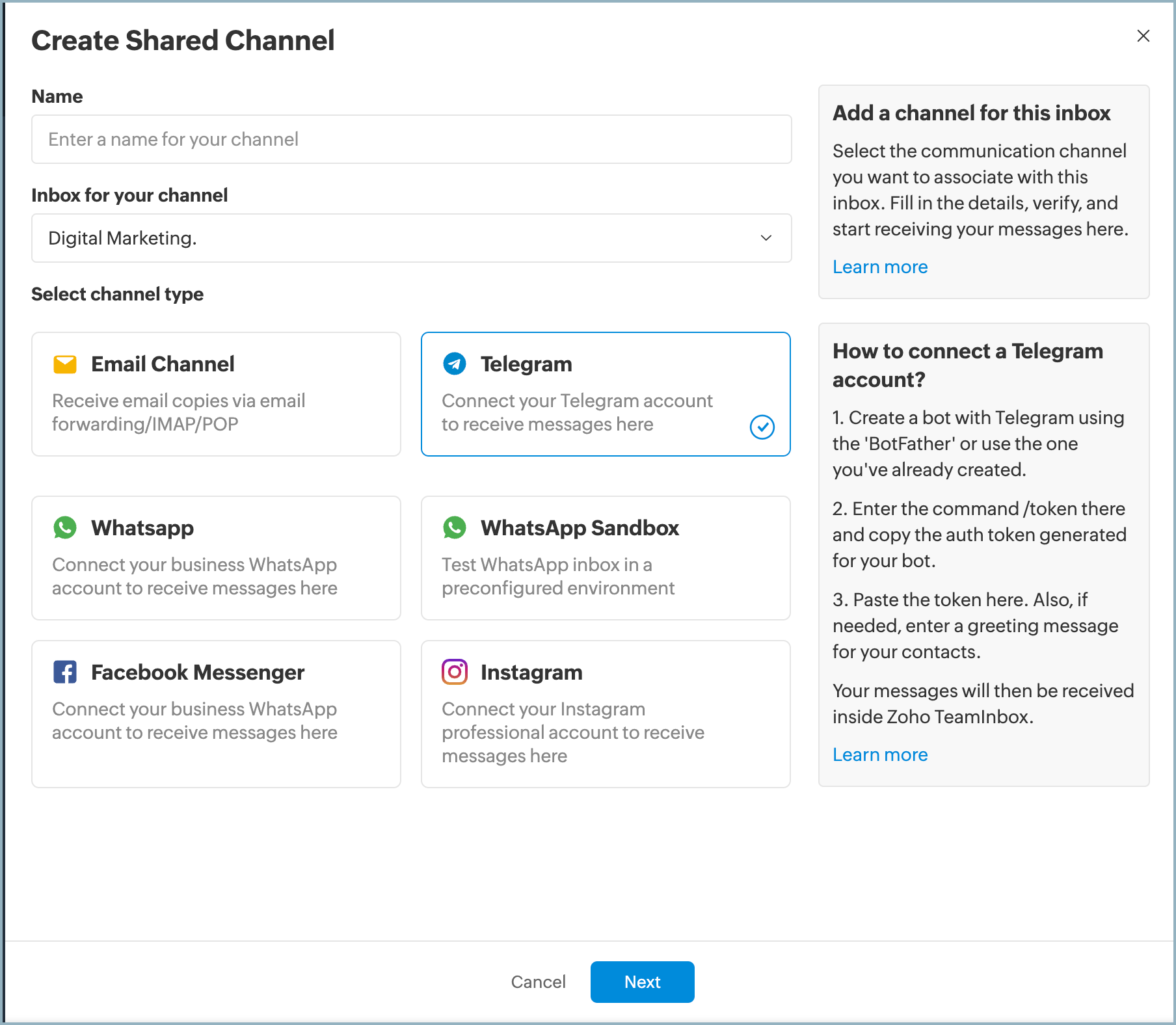Configuring Telegram channel
In today's competitive marketplace, brands with better customer experiences always win. Businesses have shifted their focus from brand awareness to better brand engagement. Communicating with your customers through one channel alone is no longer enough. Timely and relevant communication with your customers is more important than ever before. To achieve this, businesses need to have an omni-channel presence.
However, as a business, managing multiple conversational tools for communication can be time-consuming and disrupt workflow due to the constant switching of tabs or windows to access their instant messaging app.
One such platform is Telegram, a popular instant messaging platform used by businesses across the world. Telegram is primarily designed for messaging, which can make it difficult for organizations that use Telegram as their main instant messaging medium to manage tasks, collaborate on projects, or perform other functions that may be necessary for their business operations.
To help get it right, create a shared channelwith Zoho TeamInbox for your Telegram, so that every member of your team can access and respond to messages and collaborate more effectively from a single location.
Create a Telegram Channel
- Log in to Zoho TeamInbox.
- Click the Plus icon from the top pane and select Channel > Shared Channel.
- Select Telegram as the channel for your inbox. Enter a name for your channel and select the inbox you want to create it under. Click Next.
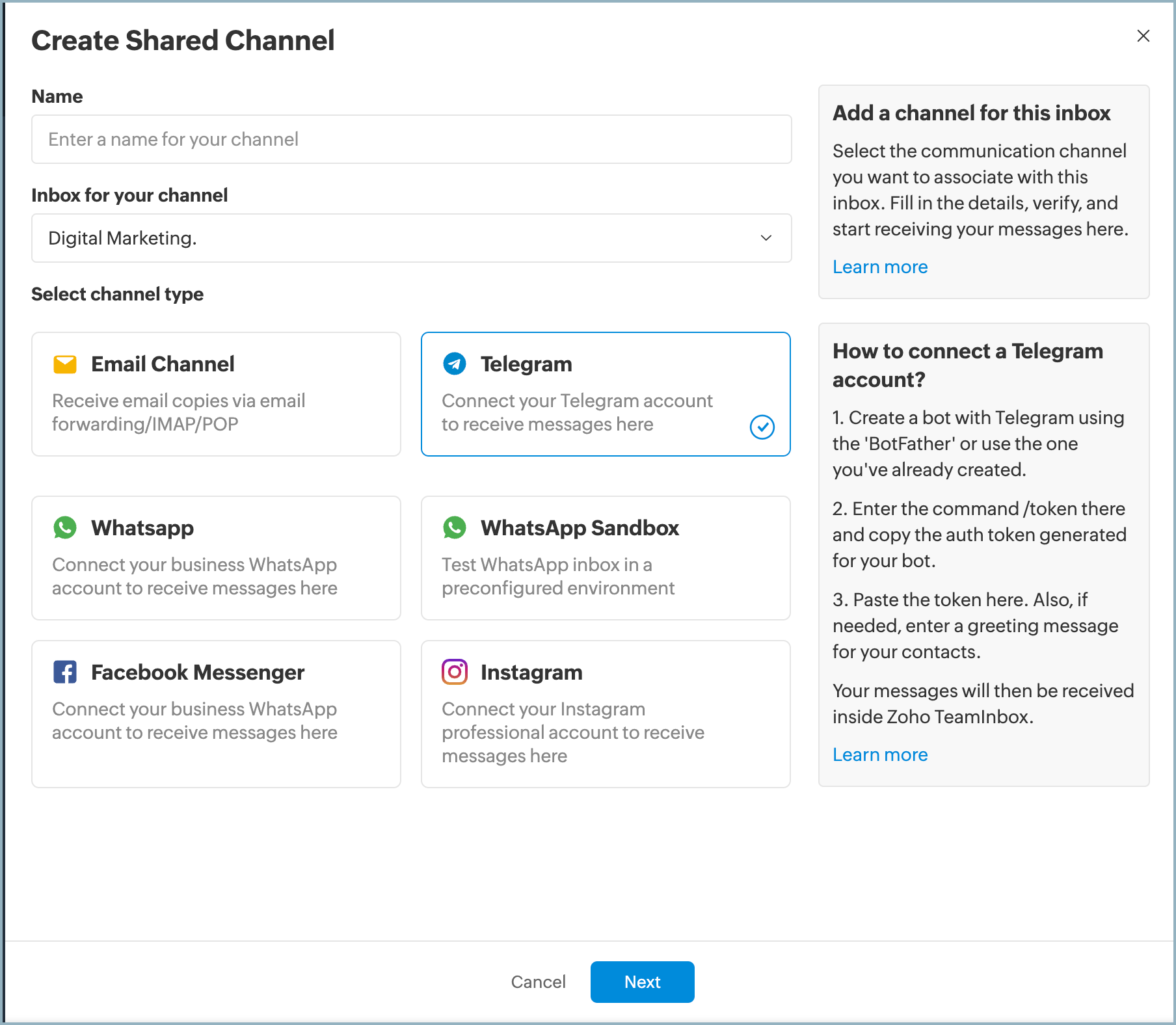
4. Paste the Auth Token (Access Token) of your telegram bot in the Telegram Auth Token field.
To learn how to generate an Auth token for your bot, click here.
5. Write an invite greeting message for your Inbox members if necessary.
6. Click Create Channel.

Generate Auth Token for your Telegram bot
To configure your Telegram bot with Zoho TeamInbox, an Access token (Auth token) of your Telegram bot is needed.
- The Telegram bot acts as a bridge between the two platforms, which ensures seamless communication and allows users to manage their Telegram channel messages within Zoho TeamInbox, providing a more centralized experience.
- The Telegram API token is a unique identifier for your bot. The API token is required to authenticate your bot and make API calls between the Telegram server and your inbox.
To Generate auth token for your Telegram bot
1. Sign in to your Telegram account.
2. Search for "@botfather" in the search bar and click Start.
Note: The official Telegram bot has a verified tick mark beside its name.
3. Select Token from the list of commands or enter "/token" and send it.
4. Choose the bot for which you want to generate a token from the list of bots that you have previously created.
5. Select API token from the list. Copy the access token generated for the bot you have selected.
Refer to this Telegram help doc, to learn how to create a new Telegram bot.