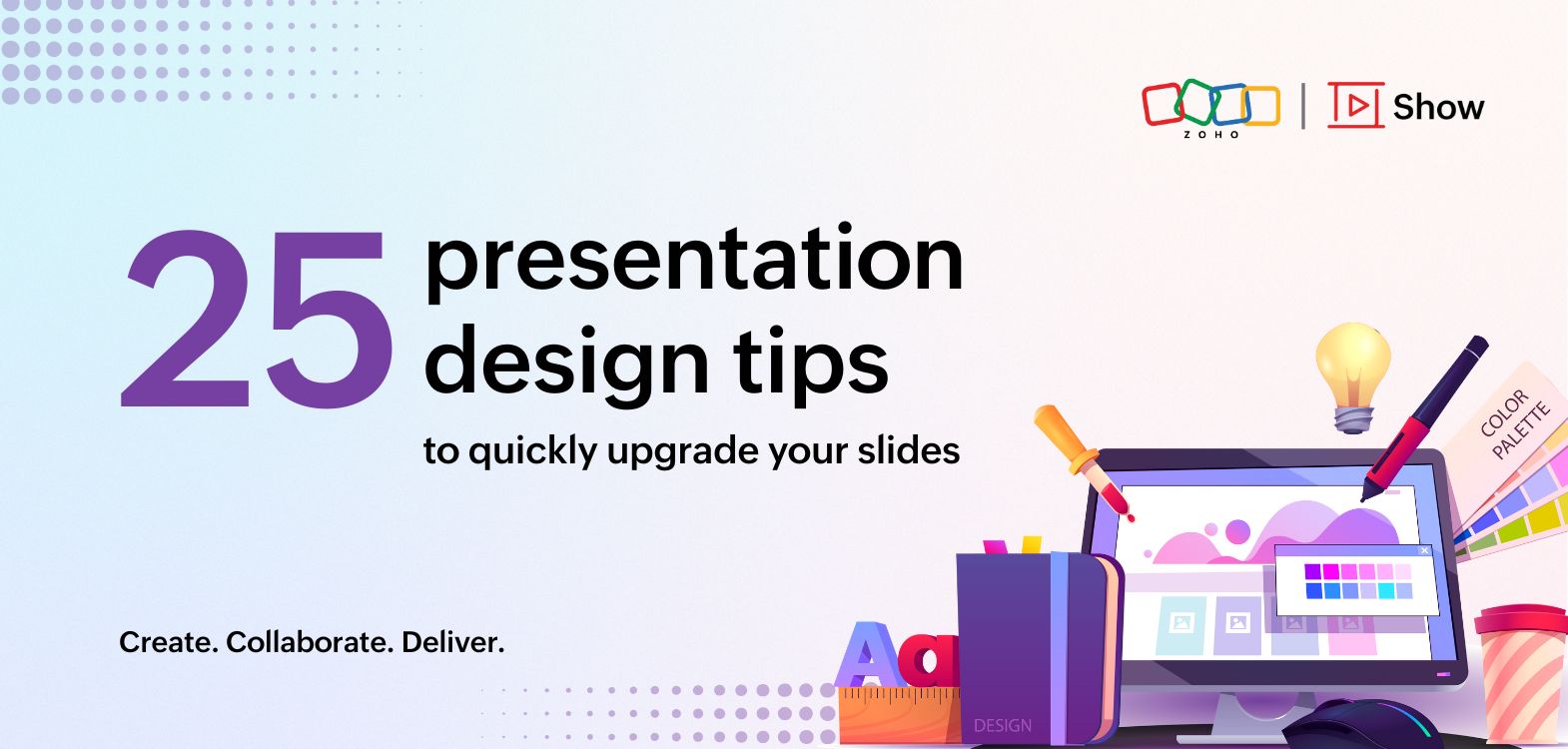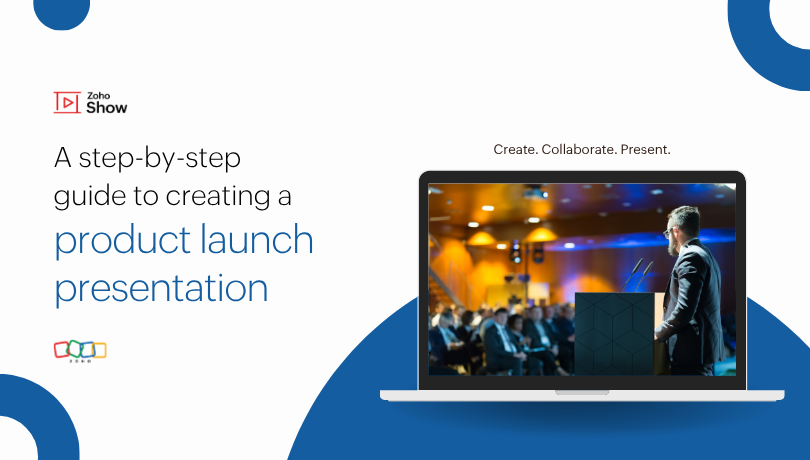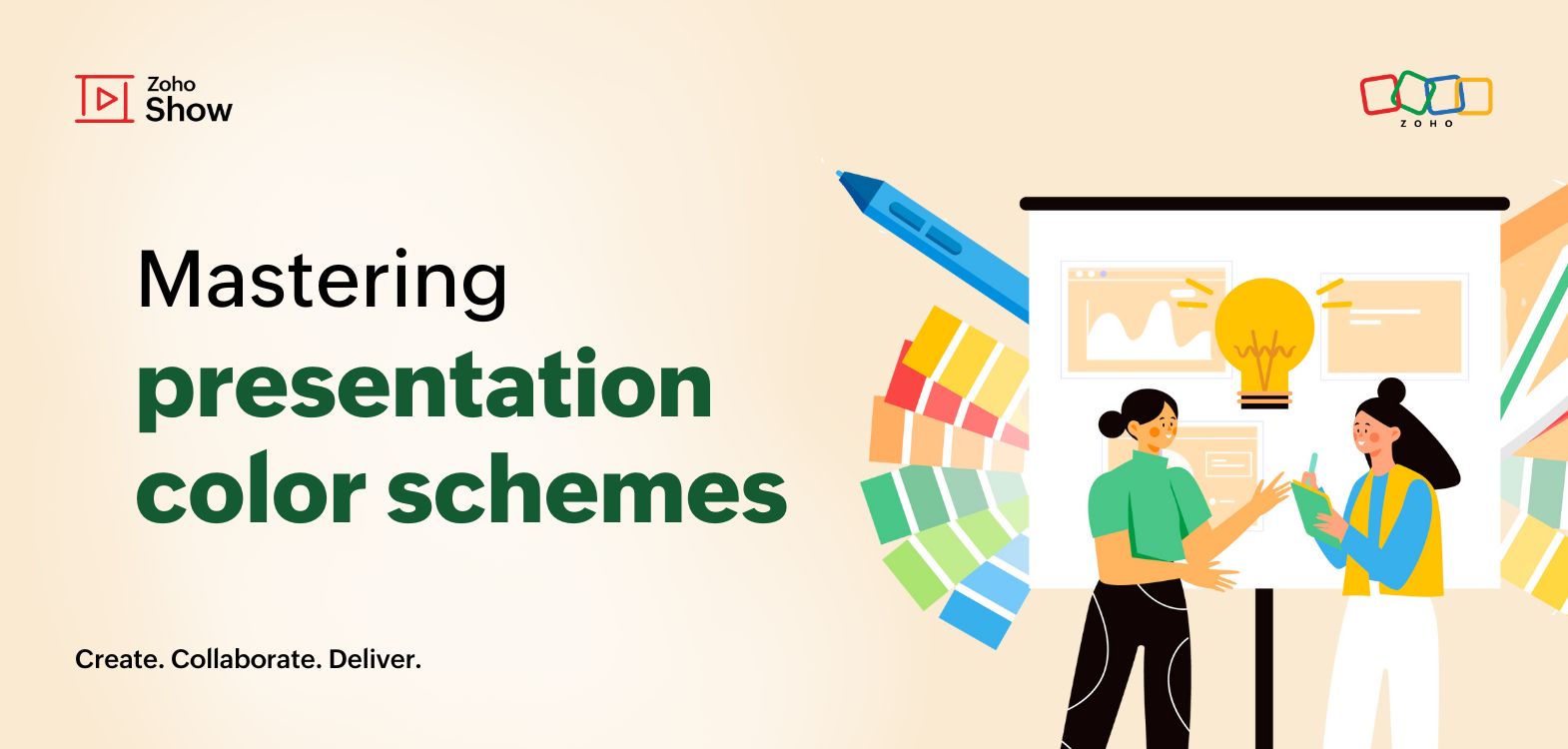- HOME
- Design & deliver
- Zoho Show: A presentation tool for formatting-savvy designers
Zoho Show: A presentation tool for formatting-savvy designers
- Last Updated : November 7, 2023
- 955 Views
- 4 Min Read
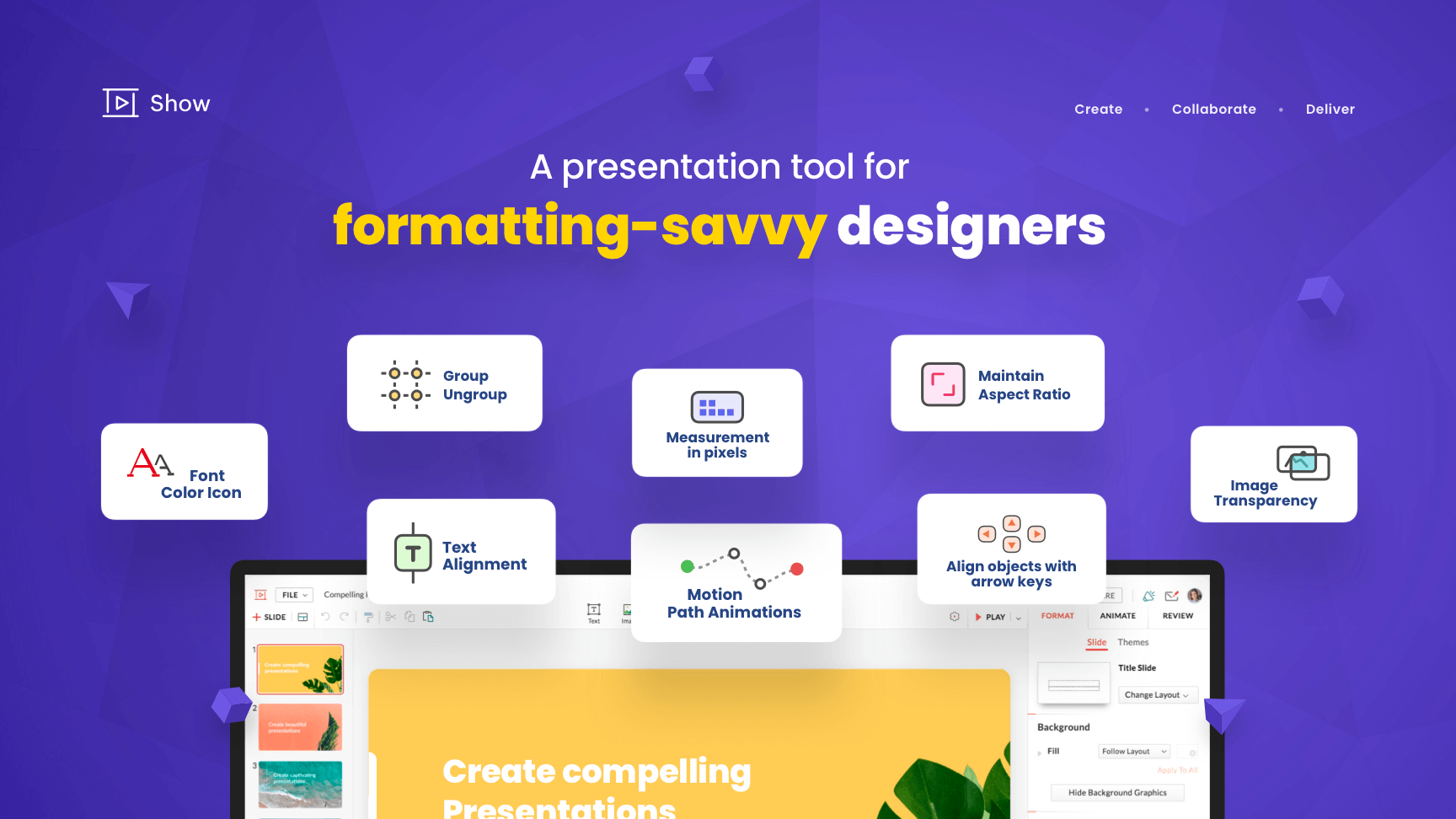
When creating a slide deck, it can be extremely tedious to edit and format minute design elements. It can be especially frustrating for designers who focus on granular-level formatting. That's why it's critical to select presentation software with features that make minute formatting simple. Here are some of the ways Show simplifies the design process.
Alignment of text within a shape
Unlike other presentation tools, Show center aligns text inside shapes by default. You can choose from different text styles within the text box. These different text styles eliminate the monotonous process of highlighting or designing your headings and subheadings.
Images measured in pixels
The images in Show are measured in pixels, which makes it easier to evaluate the resolution and quality of your image. Higher resolutions mean there are more pixels per inch (PPI), resulting in high-quality, crisp images. Files with fewer pixels are lower in resolution and may look elongated when stretched. Sharing your design portfolio as a hard copy is seamless when the default measurement setting for images is pixels.
No stretchy images
The locked aspect ratio means you can drag the corners of an image without it getting stretchy. Your current dimensions are retained during resizing, without elongating pictures or making them blurry.
Easy grouping of shapes
The shapes in Show are grouped based on their style and structure. This clutter-free categorization means there are no confusing sub-menus. You can can also access the shape recognition feature right within the shape tool to seamlessly integrate design flowcharts, objects, and other visual elements.
Use arrow keys to nudge the visual elements
Repositioning design elements can be stressful, especially when it is done on a minute level. Alignment of objects and other elements is easy with Show. If you want to reposition or reorder an element in alignment with other objects, you can use the arrow keys.
Maintain consistency in transparency of images
Setting image transparency and maintaining consistency across your slides is easy with Show's slider and data input box. The transparency scale is set to zero by default and can be adjusted using the slider. A transparency value can also be manually entered in the data box.
The font color icon is not merged with the background
Show's formatting table is clutter free, contextual, and easy to navigate. In addition to a font color icon, Show provides a color palette icon to help users choose the color.
Let's say you're changing the color of the text to white on a dark background. The color palette icon will keep the text box from becoming camouflaged with the background.
What else does Show offer?
You can create an engaging slide deck using slide transitions and motion path animations. Show offers animations to help you sell your idea with an impactful presentation. Reinforce key ideas using the entrance, emphasis, and exit animation options, and experiment with pre-existing paths like line, curve, and squiggle. You can also create your own path animations.