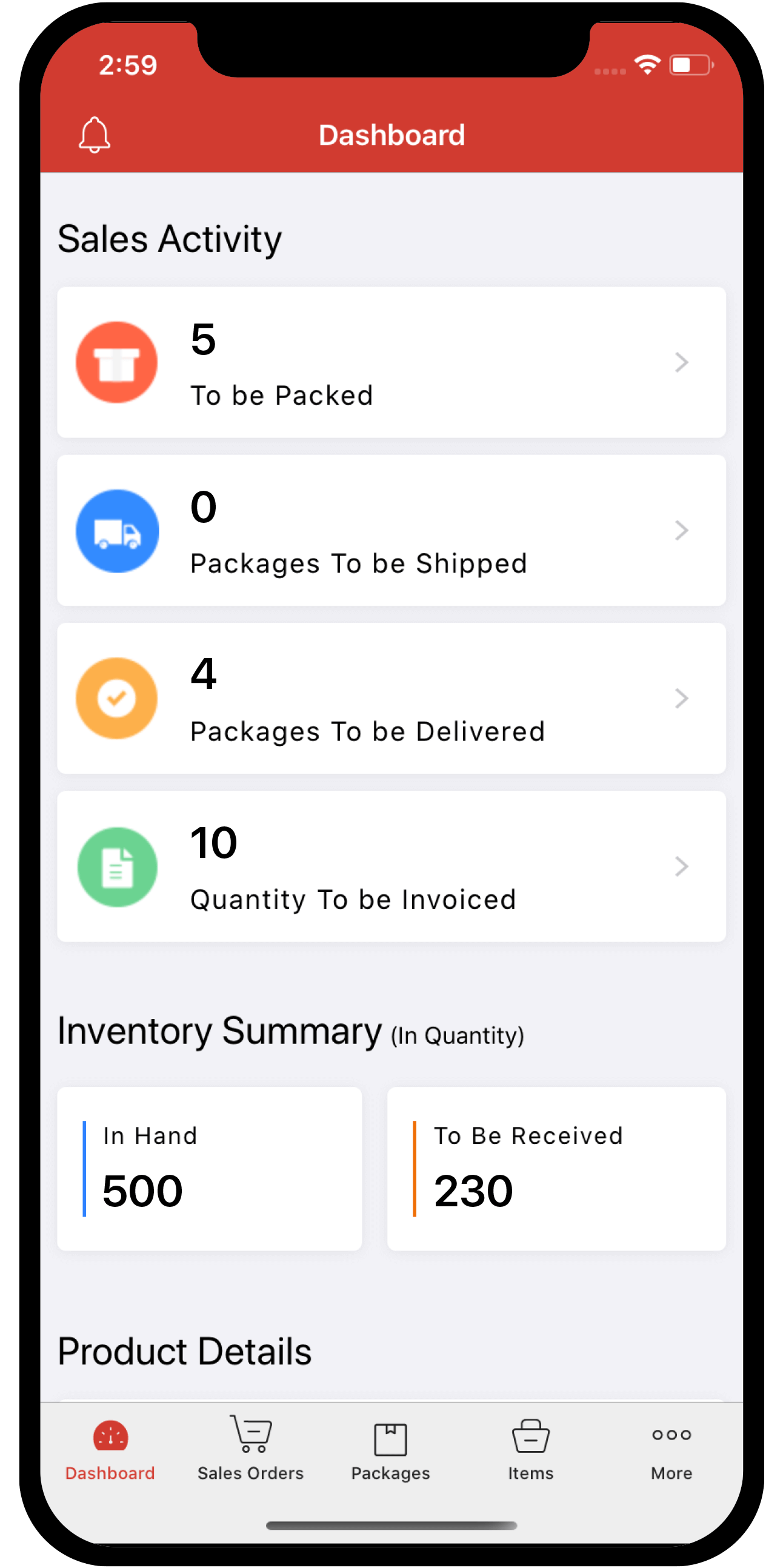setting-up
 Inventory
Inventory
Can I add more than one primary contact to my Zoho Inventory organization?
You can have as many organizational contacts as you want, but you can only set one contact as your primary contact from that organization.
To add more organizational contacts:
- Navigate to organizational profile in settings
- Click on the Configure Email Preferences option.
- Follow the instructions below to manage them.
Configuring Email Addresses
This option allows you to configure your primary and secondary organizational contacts and their email addresses, add your users as organizational contacts and edit or delete existing contacts.
To use these options, follow this:
- Click on the Configure Email Preferences option.
- Sender Email Preferences page opens up.
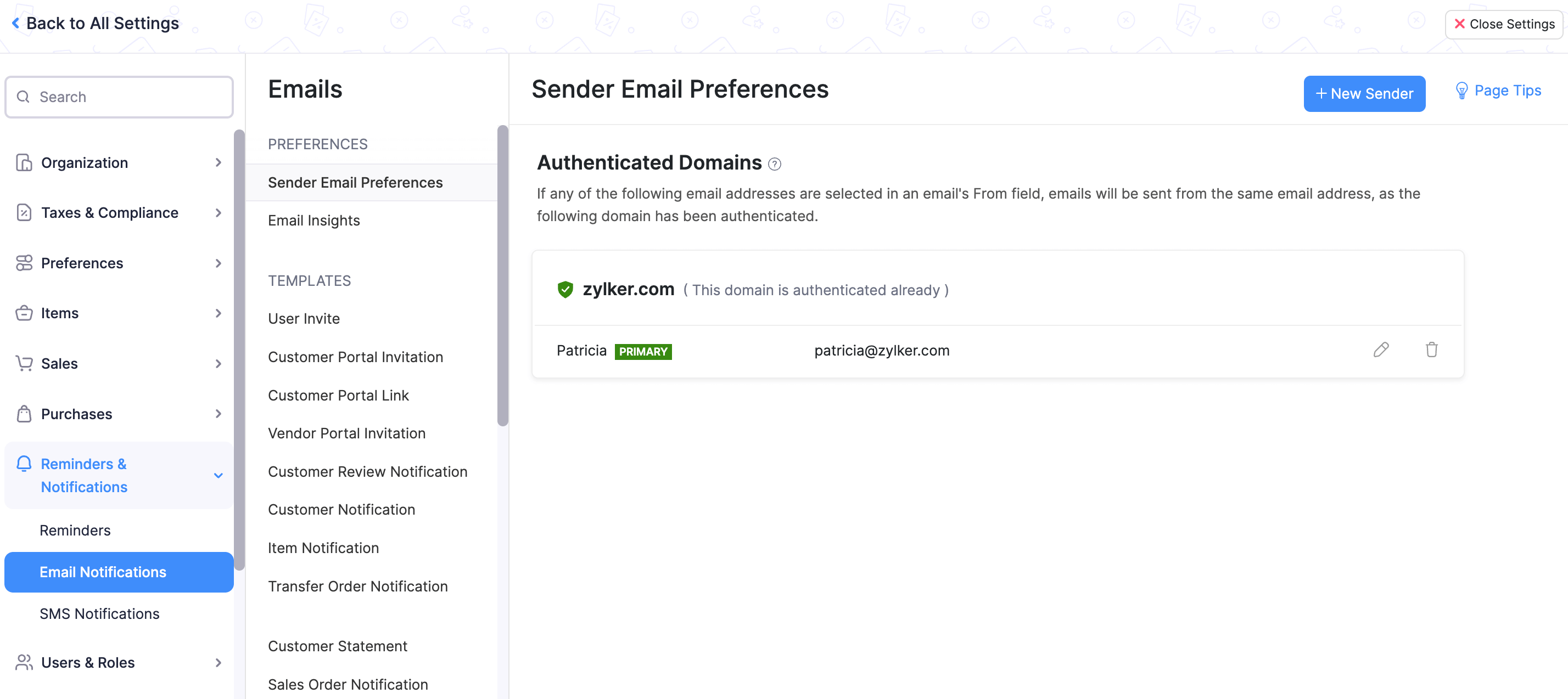
- Click on the +New Sender option from the top right corner.
- The Add additional contact pop-up opens up.
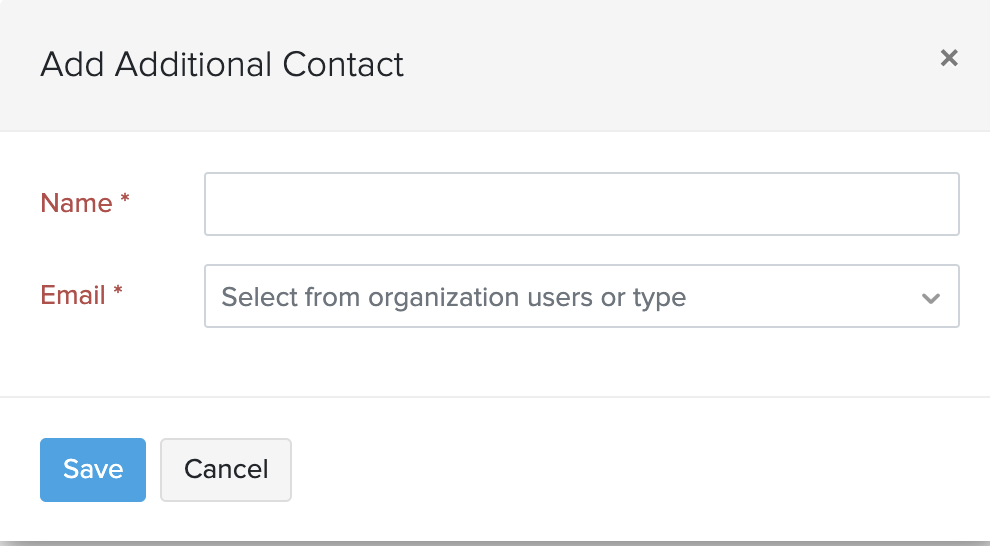
- Fill up the details and click the Save button.
- A system mail will be sent to the new email that you added.
- The owner of the email ID has to confirm the email address by clicking on the Confirm Email Address button on the email he/she received.
- As soon as he/she confirms, a new window opens up where you - the admin has to authorize the confirmation by clicking on the Confirm button.
- The email and the contact person will be successfully added as an organizational contact for you.
- You may now mark the new contact as the primary contact by hovering over the organization contacts pop up and clicking on the Mark as primary option.
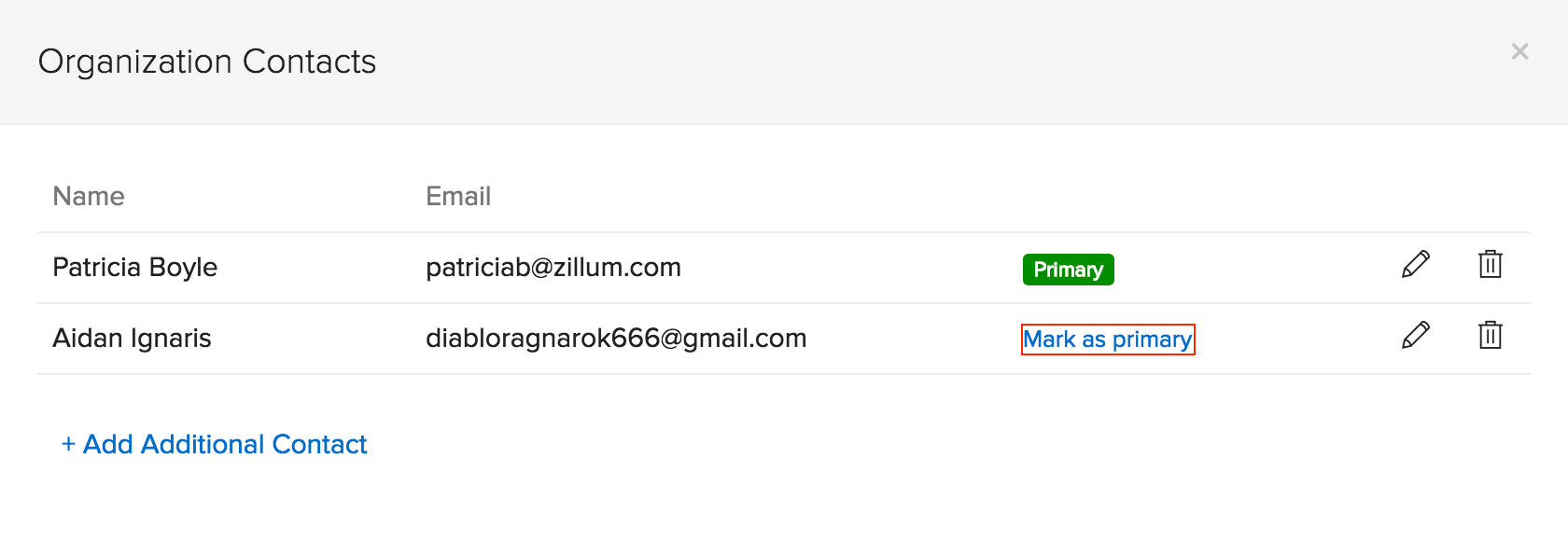
- You also have the options to edit or delete an existing contact.
Note: At least one primary contact must always be available for enabling proper communication between you and your customers & vendors.