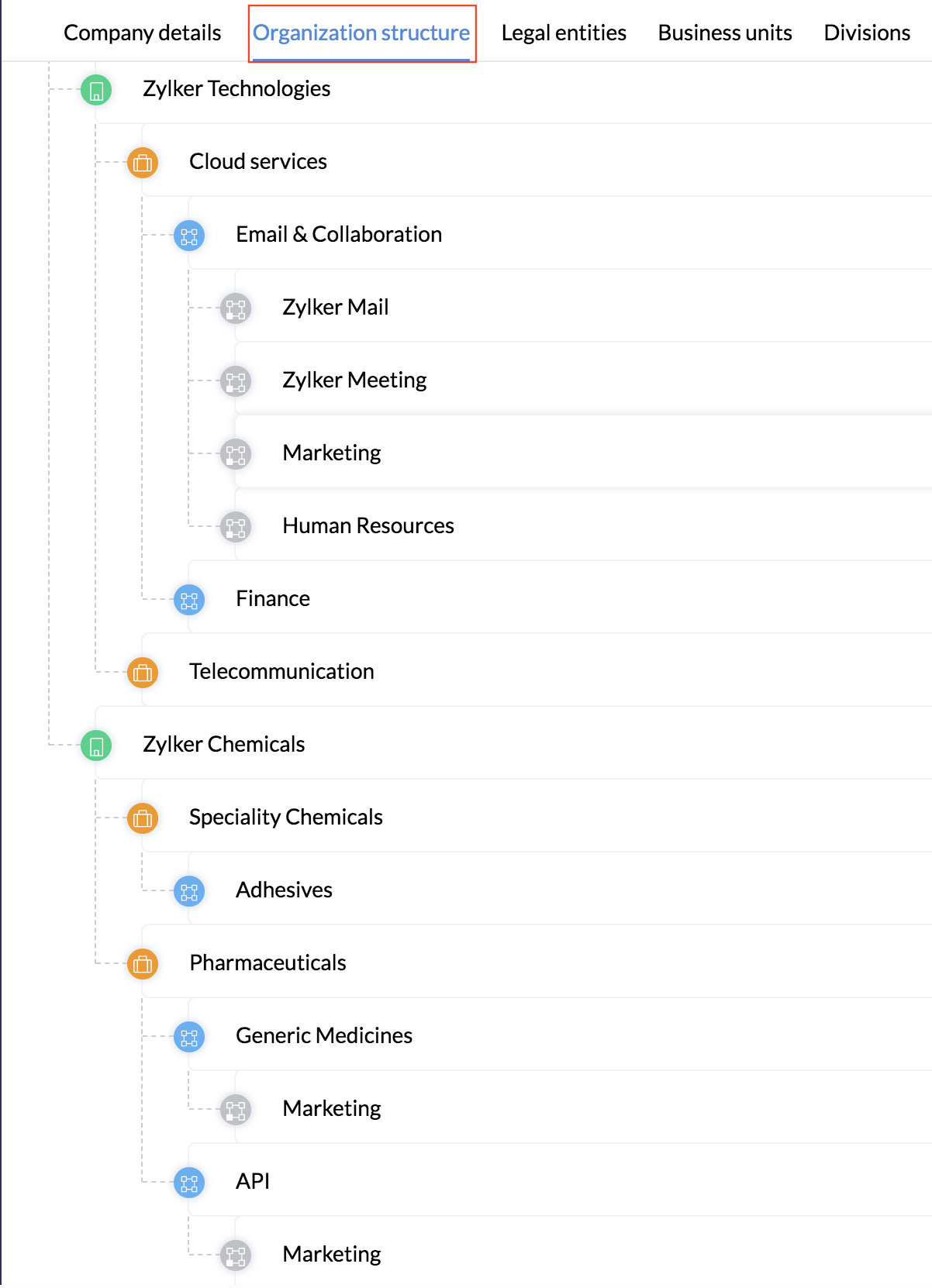Organization Structure
Zoho People's organization structure setting lets you configure your organization's hierarchy and maintain the data of multiple companies in the same Zoho People account.
Will this work for your organization?
Enabling organization structure will work well for your organization, if:
- You have many entities within an organization that need to be classified.
- You have many entities within an organization that are dependent.
- You have cross reporting structures between entities.
- You need multiple organizations only for payroll.
For example, organizations with group companies having shared departments such as Administration or Human Resources with cross reporting structures between organizations.
If you want to maintain multiple organizations independently, with no dependencies, enable Multi-organization.
The organization structure in Zoho People consists of many entities. An entity can be of four types:
- Legal entity - An independently operated company. It has legal rights and duties related to contracts, agreements, payments, transactions, obligations, penalties and litigations. You can have multiple legal entities in the same Zoho People account. Typically, multiple companies under the same parent umbrella can be created as legal entities. The legal entity is the highest entity in the organization's hierarchy.
- Business units -Various operational units that exist within an organization. You can create multiple business units that operate within a legal entity. The business entity is the second highest in the organization's hierarchy.
- Divisions - Parts of a business unit that are commonly based on location or products. You can create multiple divisions within a business unit. Division is the next level in the organization hierarchy, after business unit.
- Departments - Functional units within an organization. Existing departments in your Zoho People account can be tagged or you can create new departments. Departments are the lowest in the organization's hierarchy.
Salient Features of the Organization Structure
- Departments and Divisions can be shared by multiple business units or legal entities.
- An organization can create its structure using any of these entities, in any combination, according to their needs. For example, an HR consultancy organization's structure could consist of one legal entity and three departments : HR, IT and Admin.
- Once an organization structure is created, an employee can be tagged in any of these entities within the organization structure.
- The organization tree can be filtered and viewed based on the selected entities.
- Organization files can be shared based on organization structure's entities.
- Specific roles can be tagged to organization structures' entities.
To enable the organization structure,
- Click Settings, then click Company Details.
- Click Modify Settings.
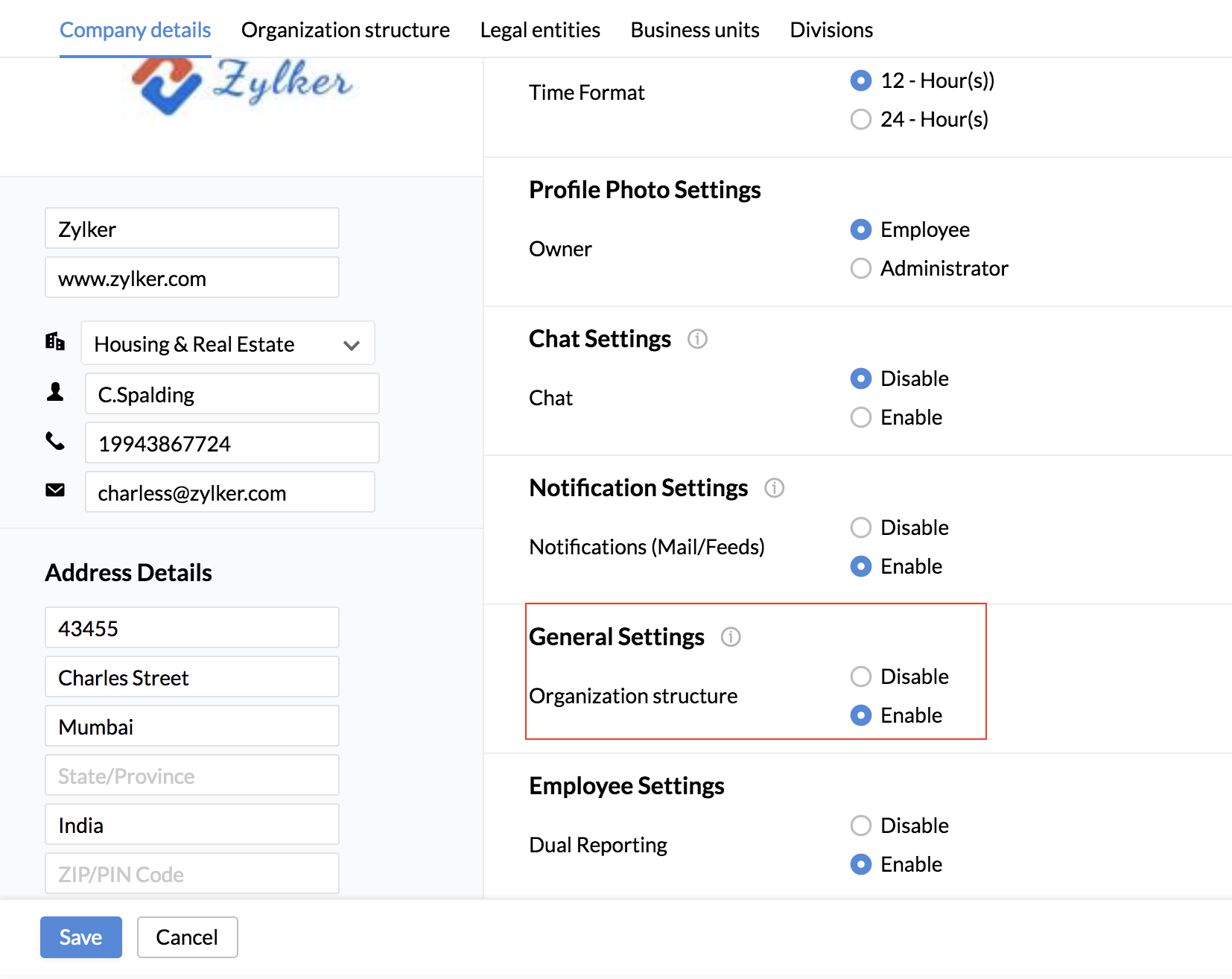
- Enable Organization structure under General Settings.
- Click Legal entity, Business unit, or Division to add the entities, as per your need.

You can also create the entities under Organization Structure.
Once all the entities are added, you will be able to view the entire organization structure.
Use Case
Let's say your organization has two legal entities.
- Zylker Technologies
- Zylker Chemicals
You want to have the details of all these companies in a single Zoho People account. Once the Organization Structure is enabled,to add legal entities,
- Go to the Legal Entities tab.
- Click + Legal entity.
- Add the names of the legal entities.

To add business units,
Go to the Business units tab.
- Click + Business unit.
- Add the names of the business units.
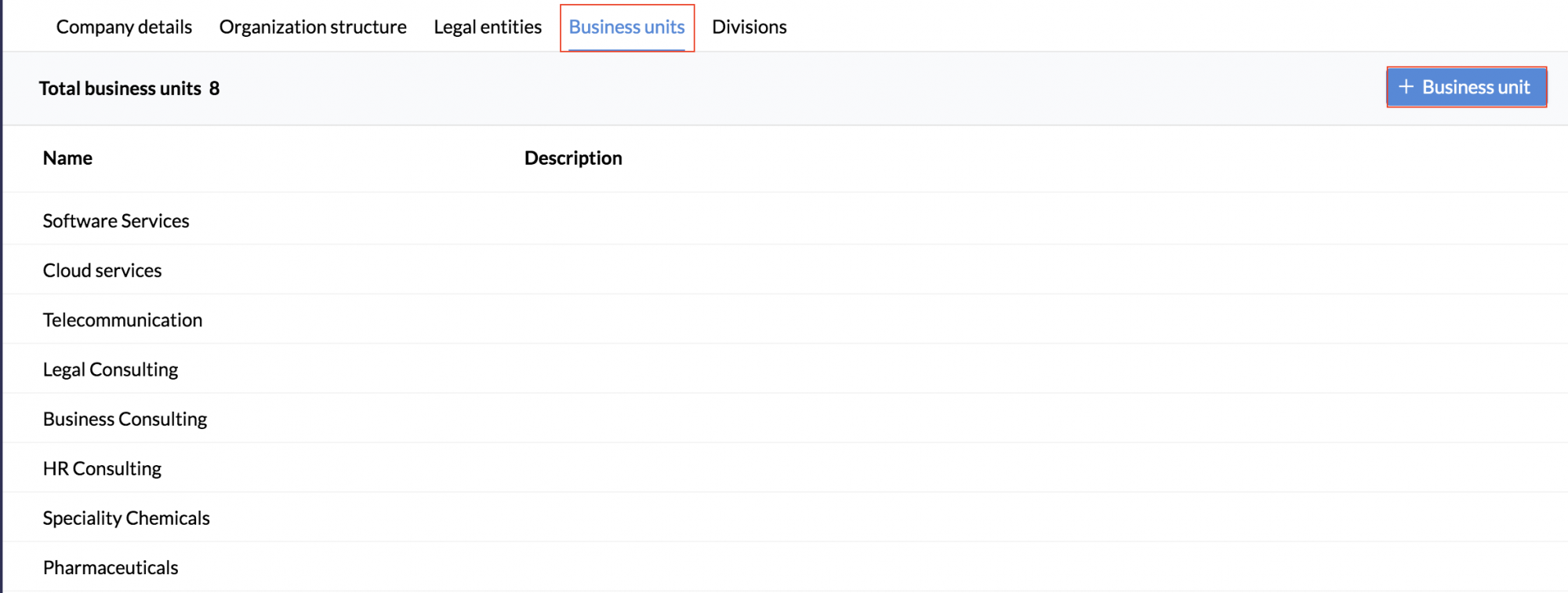
To add divisions,
- Go to the Divisions tab.
- Click + Division.
- Add the names of the divisions.
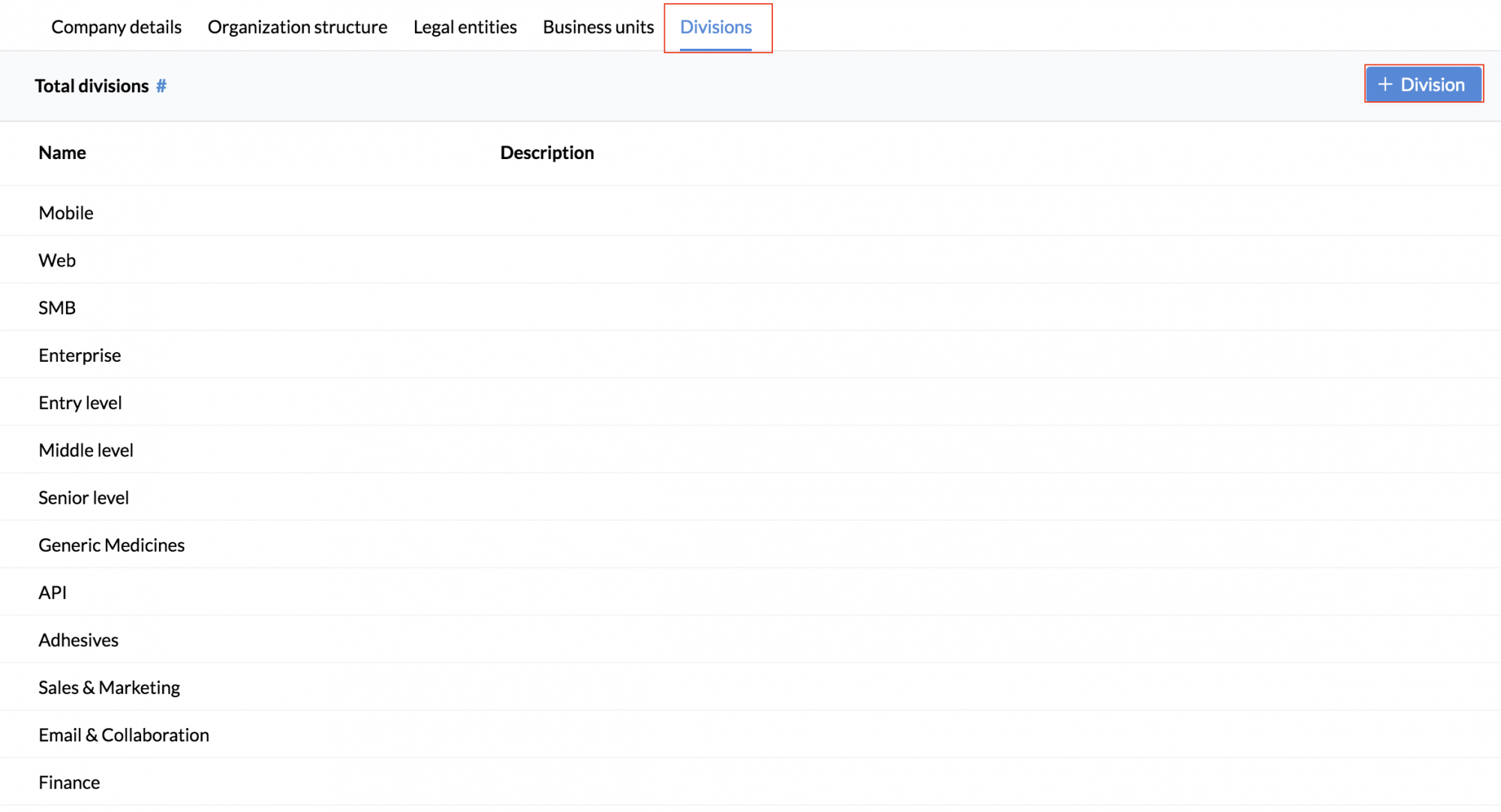
To tag or add departments,
- go to the Organization structure tab.
- Click the + icon beside the division.
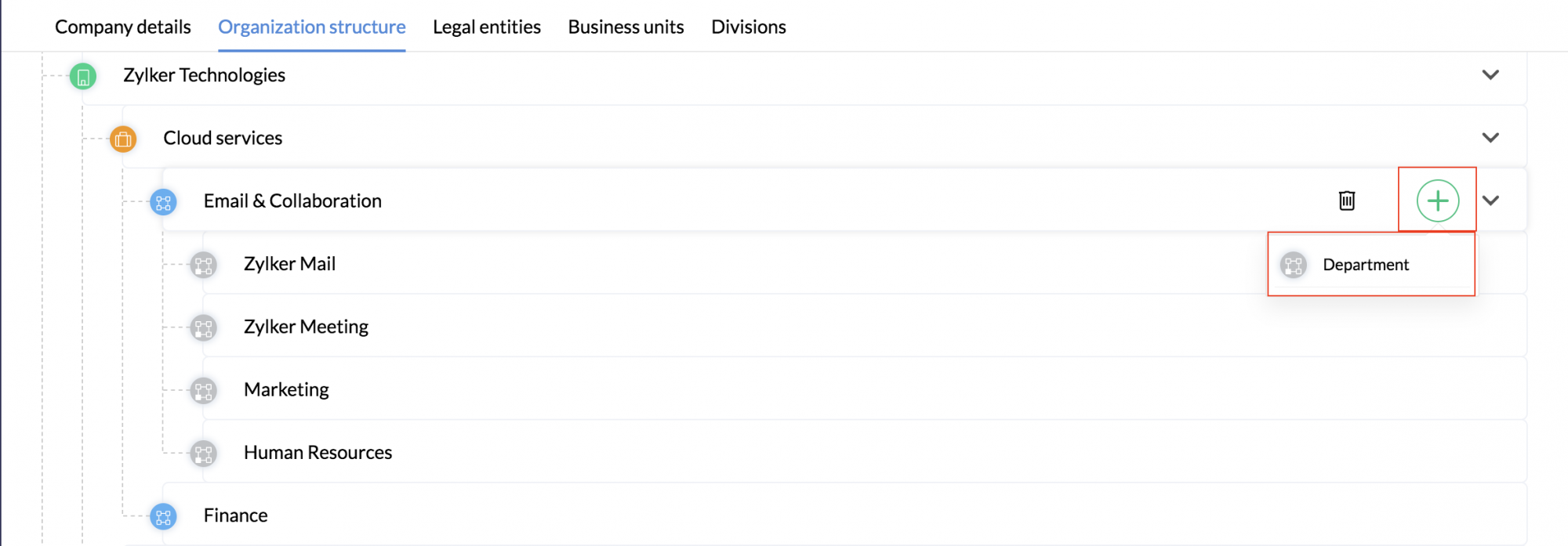
- Tag existing departments or add a new one.
- To tag the added business units, divisions and departments to their corresponding entities, click the + icon beside the specific entities and tag the corresponding entity.
You will now be able to view the entire organization structure of all your companies under the organization structure tab.
Based on the above structure, Zylker is the Parent company and Zylker Technologies and Zylker Chemicals are sub companies under it. Cloud services and Speciality Chemicals are business units which are used for internal classification.
The following scenarios can be achieved by using the above mentioned organization structure.
- The same Department Human Resources is tagged under Email & Collaboration and Adhesives Divisions. Companies that have common HR teams,can use this structure. You can also add separate HR departments under each division as per your organization structure.
- The structure defined here can be tagged to an Employee.
- The request approver is independent of the employee's company , division or entity.
- There is no restriction in assigning reporting managers based on this structure. An employee belonging to one entity can report to someone of another entity.
- This is used to manage the data of multiple sub companies in one account. Filters will be available across the product, which will be useful to generate reports based on this structure.
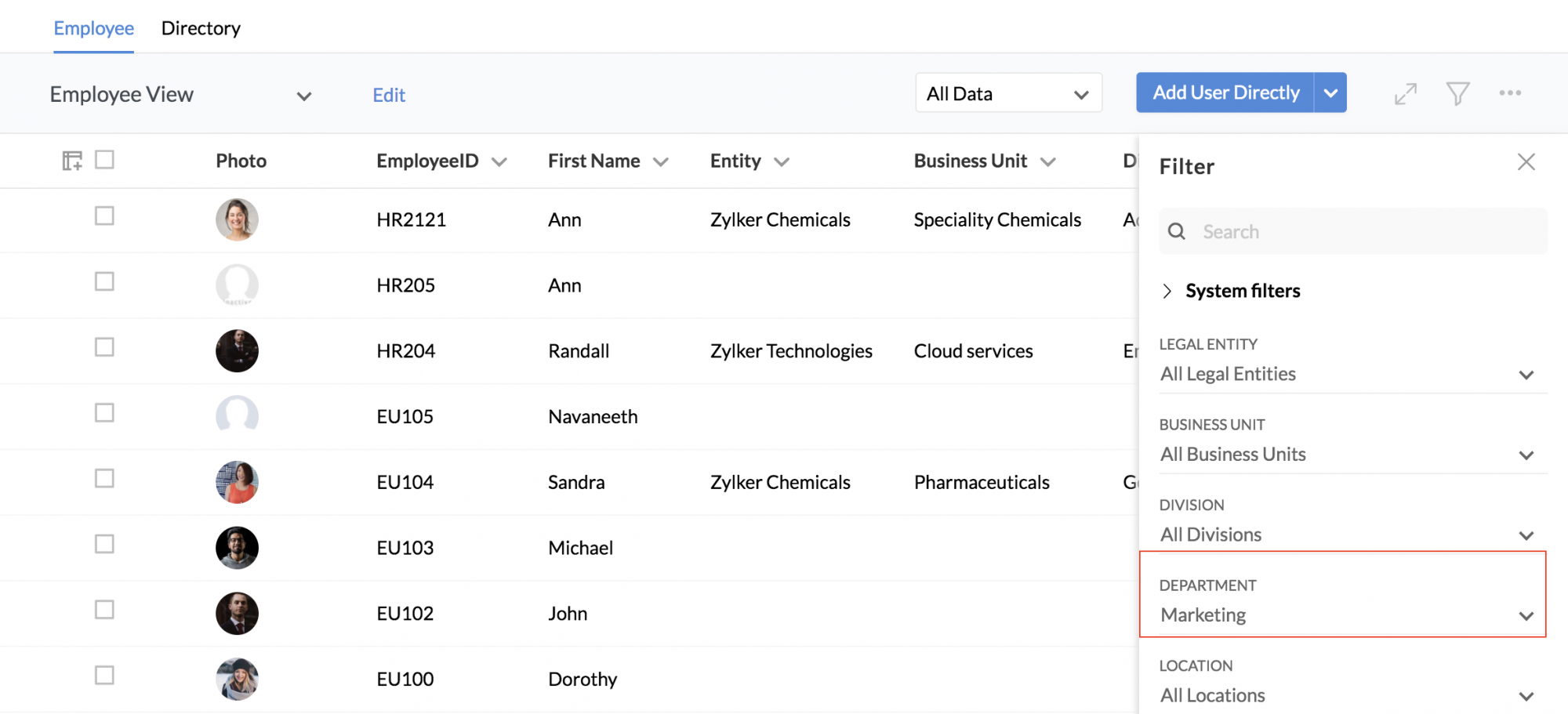
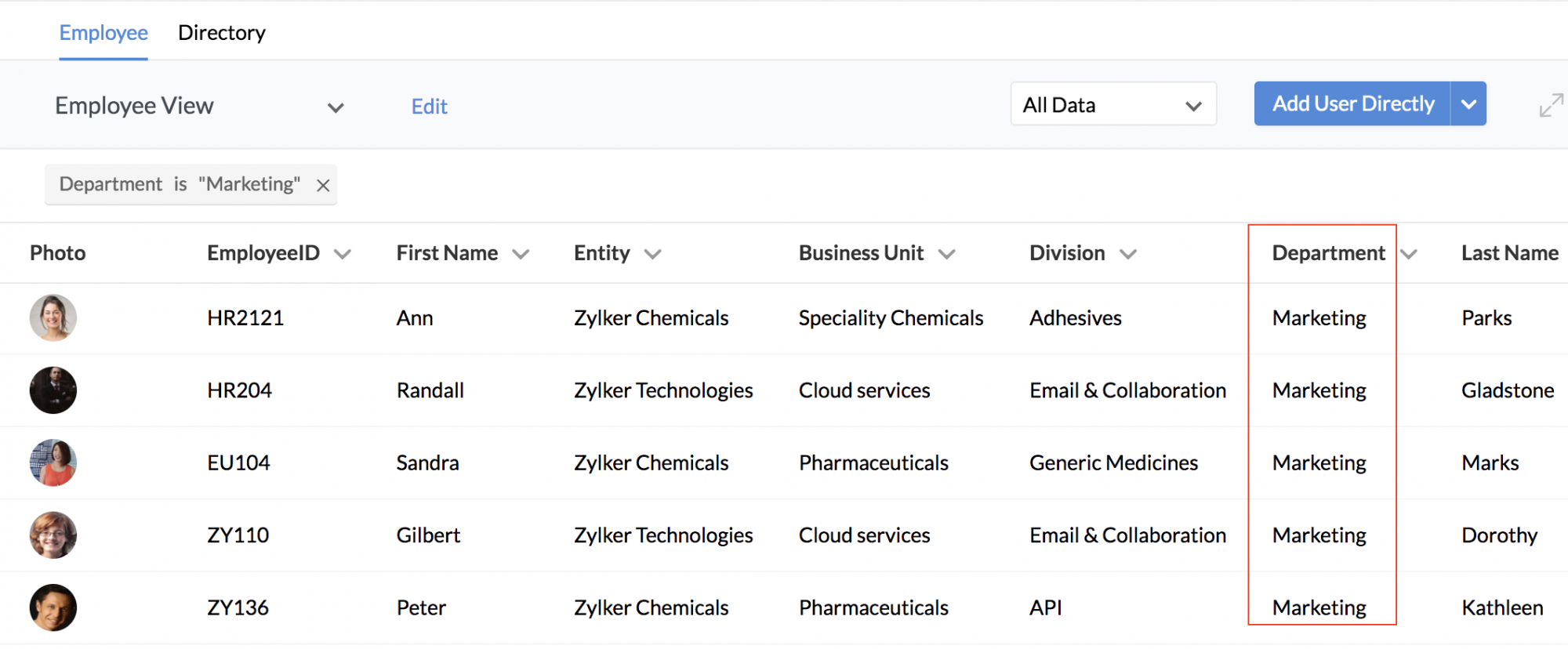
This view can also be exported.
- Separate Admin privileges can be set for each Company using the Data Admin role.Learn more about Roles.
Renaming levels of the organization structure
Based on terminologies used in your organization, the different levels of organization structure can be renamed. Organizations around the world use a variety of terms namely, company, branch, subsidiary, among others, to define their organization's structure. To accommodate this, the default names can be replaced with custom names.
The default names of the levels are:
- Legal entity
- Business Unit
- Division
These can be changed into names that are used in your organization.
To rename levels of the Organization Structure,
- From your home page, go to Settings (gear icon). You will be taken to the Admin Console.
- Under General, click on Company Details.
- Under Organization structure, you will find all the levels listed. Click on Rename.
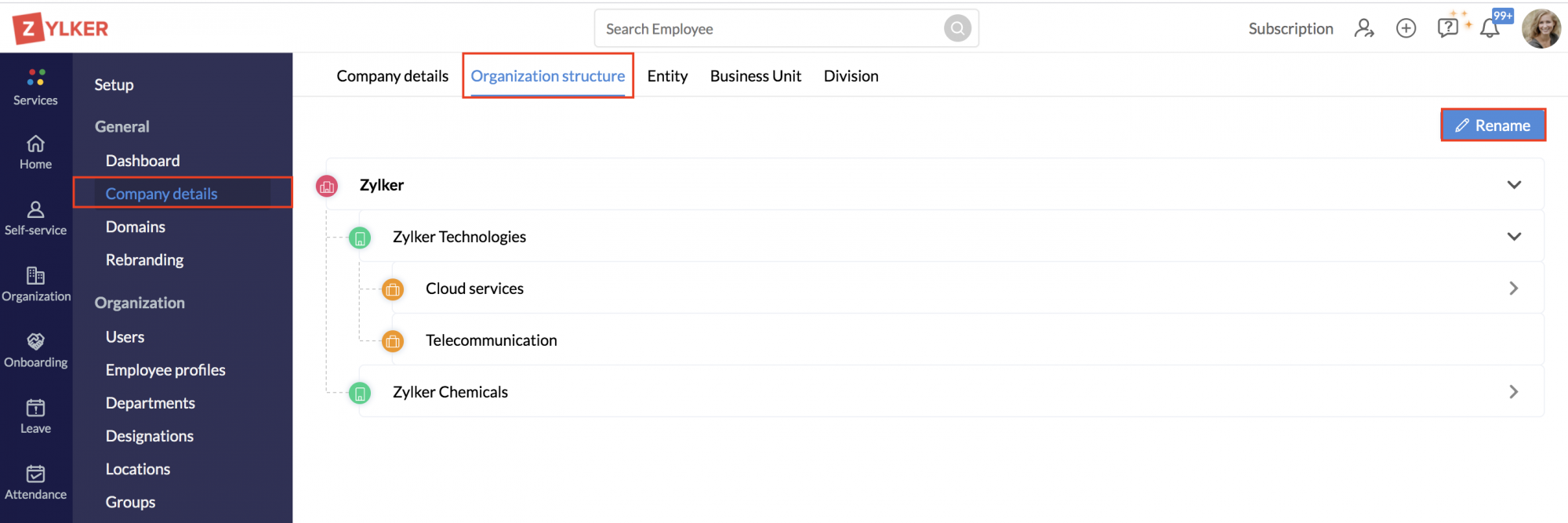
4. Enter the new name across the respective level that you want to rename.
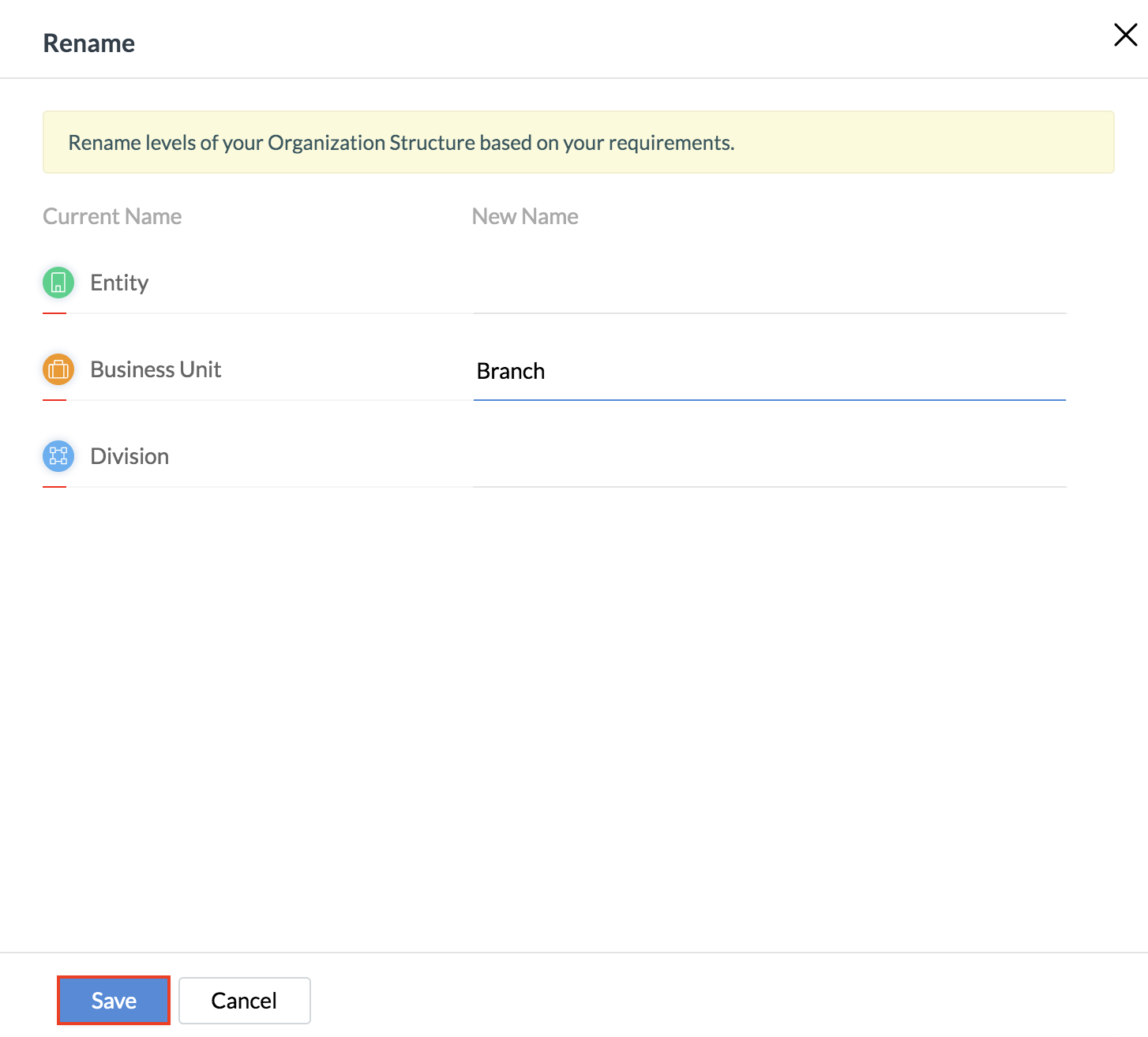
5. Click Save.
Note: The Names should contain a maximum of 40 characters only.