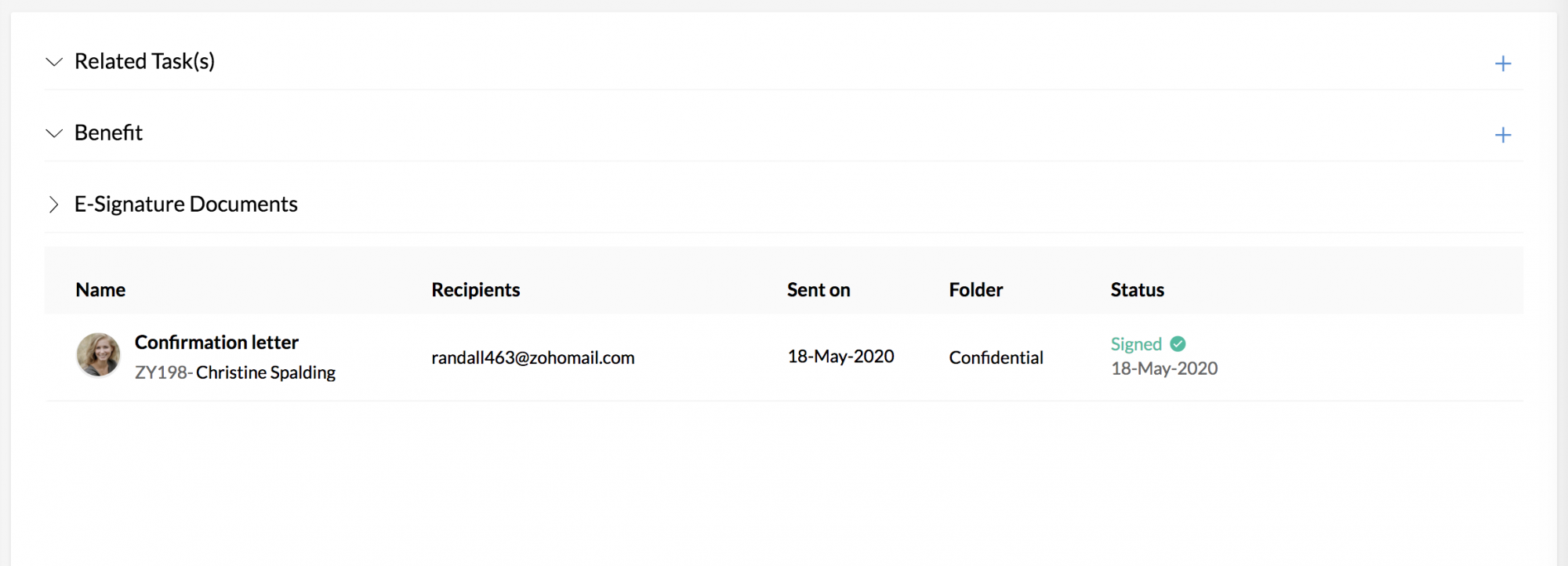E Signature-DocuSign
Integrating with DocuSign
DocuSign provides electronic signature technology and Digital Transaction Management services for facilitating electronic exchanges of contracts and signed documents.
To integrate Docu Sign with Zoho People:
- From your home page, go to Settings (Gear icon) > Integration > Others
- Under DocuSign, click Configure
- Enter your DocuSign credentials
You are now integrated with DocuSign. In order to revoke the integration, click Revoke below DocuSign.
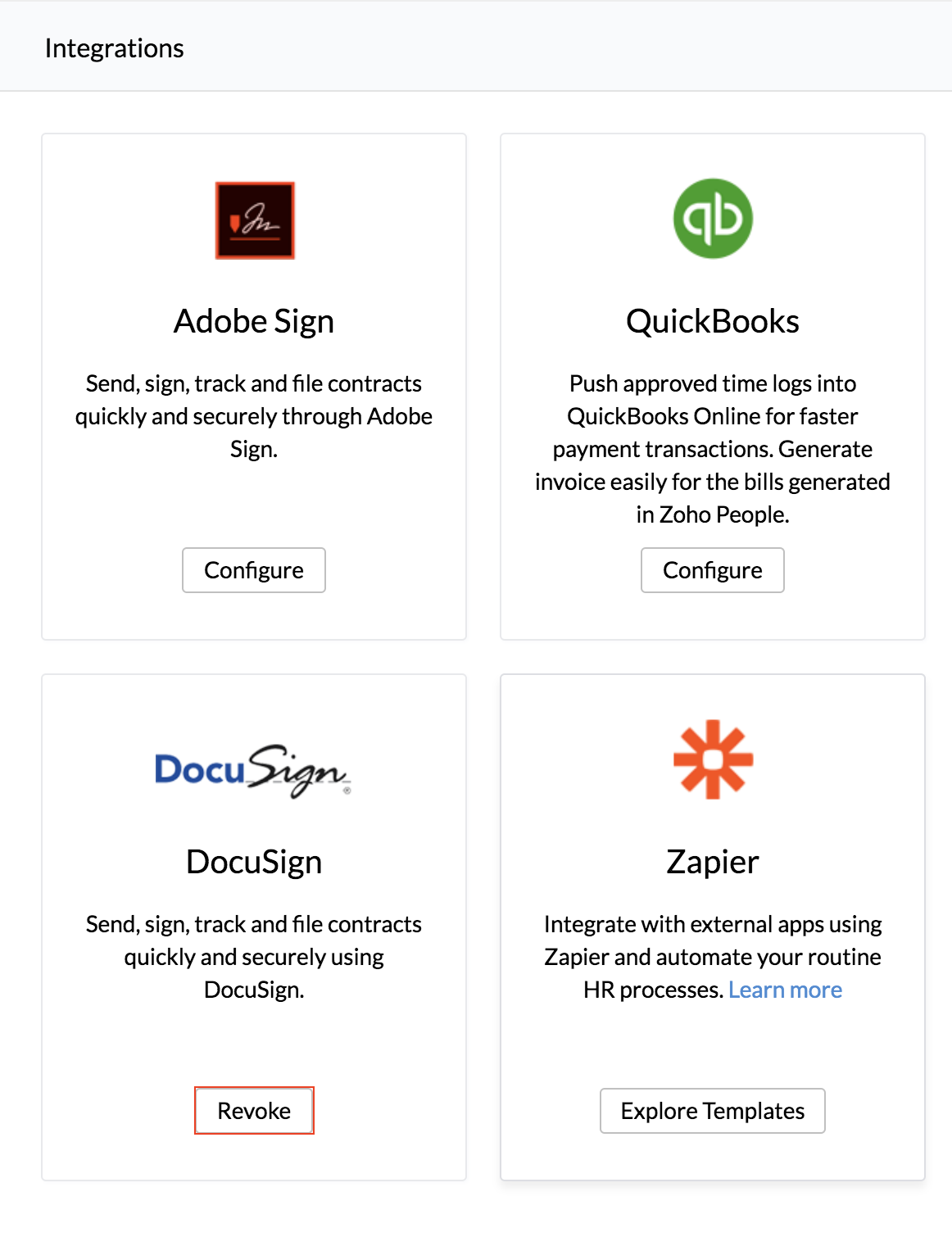
Sending a document for e signing
Follow the steps below to be able to send a document for e signature.
From your home page,
- Go to Files > E Signature Documents.
- Click Send for signature.
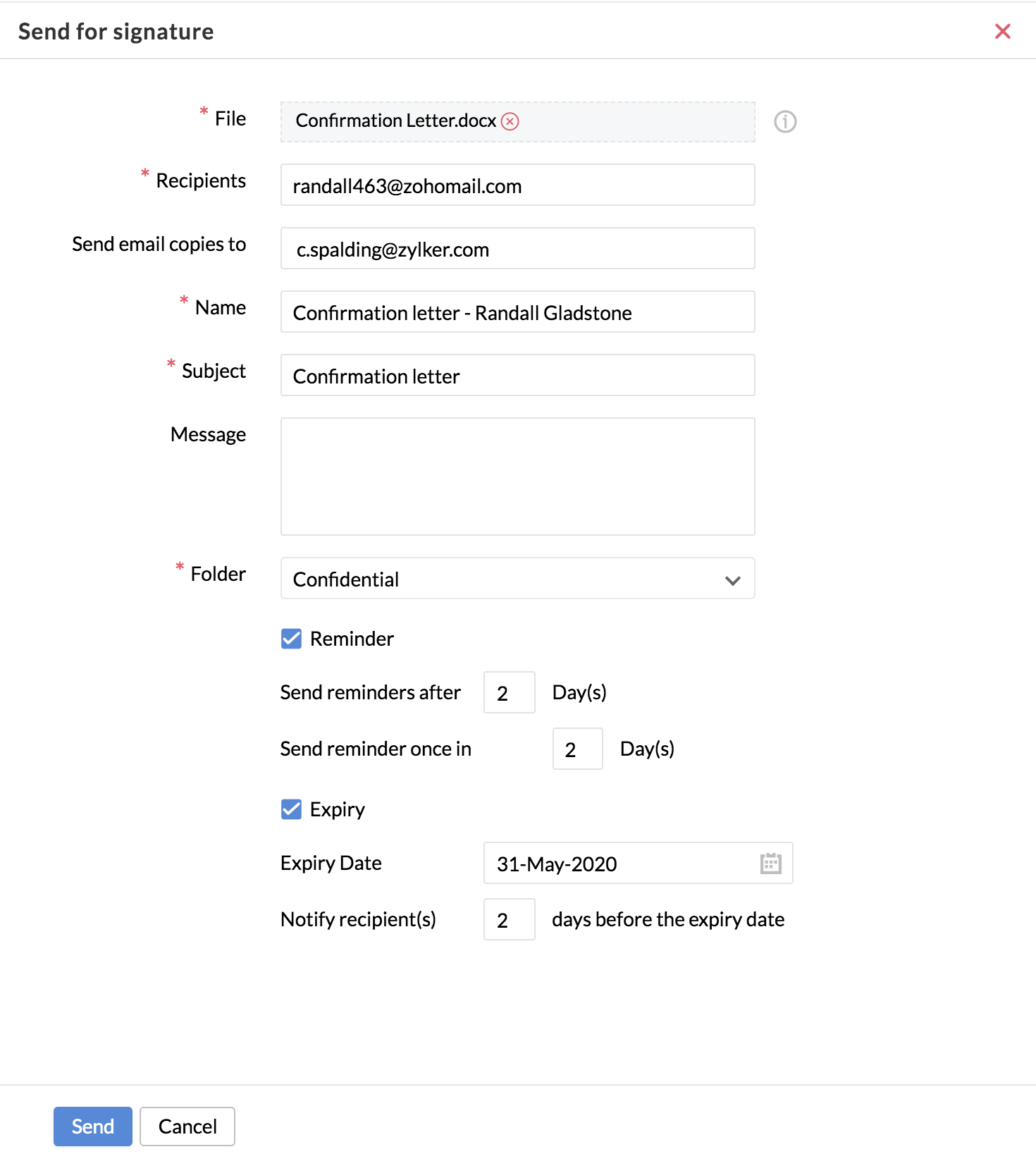
- Upload the file to be sent for signature.
- Enter the email addresses of those receiving the document under Recipients.
- Enter the email addresses to whom you want to Send email copies to.
- Enter the Name and the Subject of the document.
- Enter a Message if required.
- Select the folder from the drop-down under which the document is to be placed.
- Check Reminder, if needed and enter the number of days under Send reminders after and send reminder once in .
- Check Expiry, if needed and enter the Expiry date and the number of days under Notify recipients.
- Click Send.
A DocuSign panel will open up where you can drag the required signature and other fields and click Send.
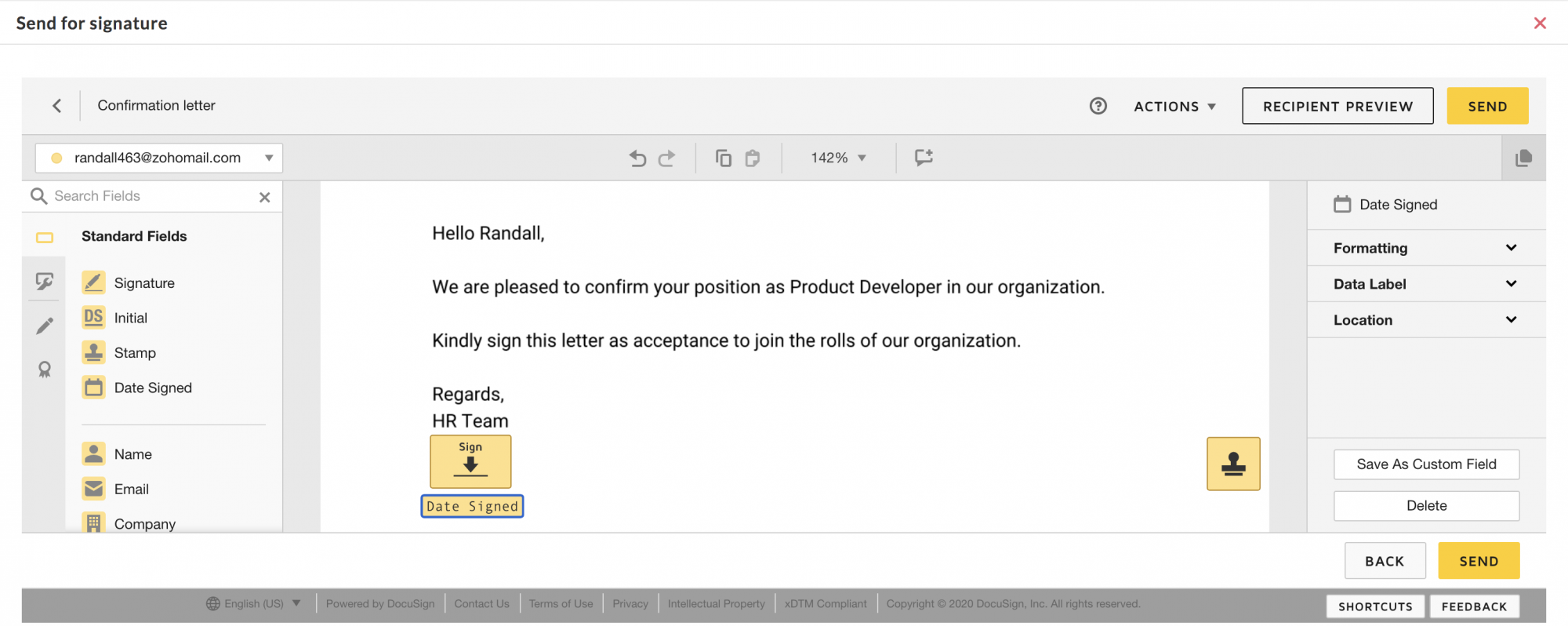
The recipients will receive the document via email where they will be able to e sign the document.
Let's look at some steps to get done some of most common HR tasks like sending probation confirmation letters to employees for e-signature, sending offer letters using DocuSign.
Sending Confirmation Letters for E-sign
If you want to send many confirmation letters in one go, follow these steps:
1. Enable DocuSign in your employee form.
- From your home page, go to Settings (gear icon) > Customization > Forms.
- Go to the respective form.
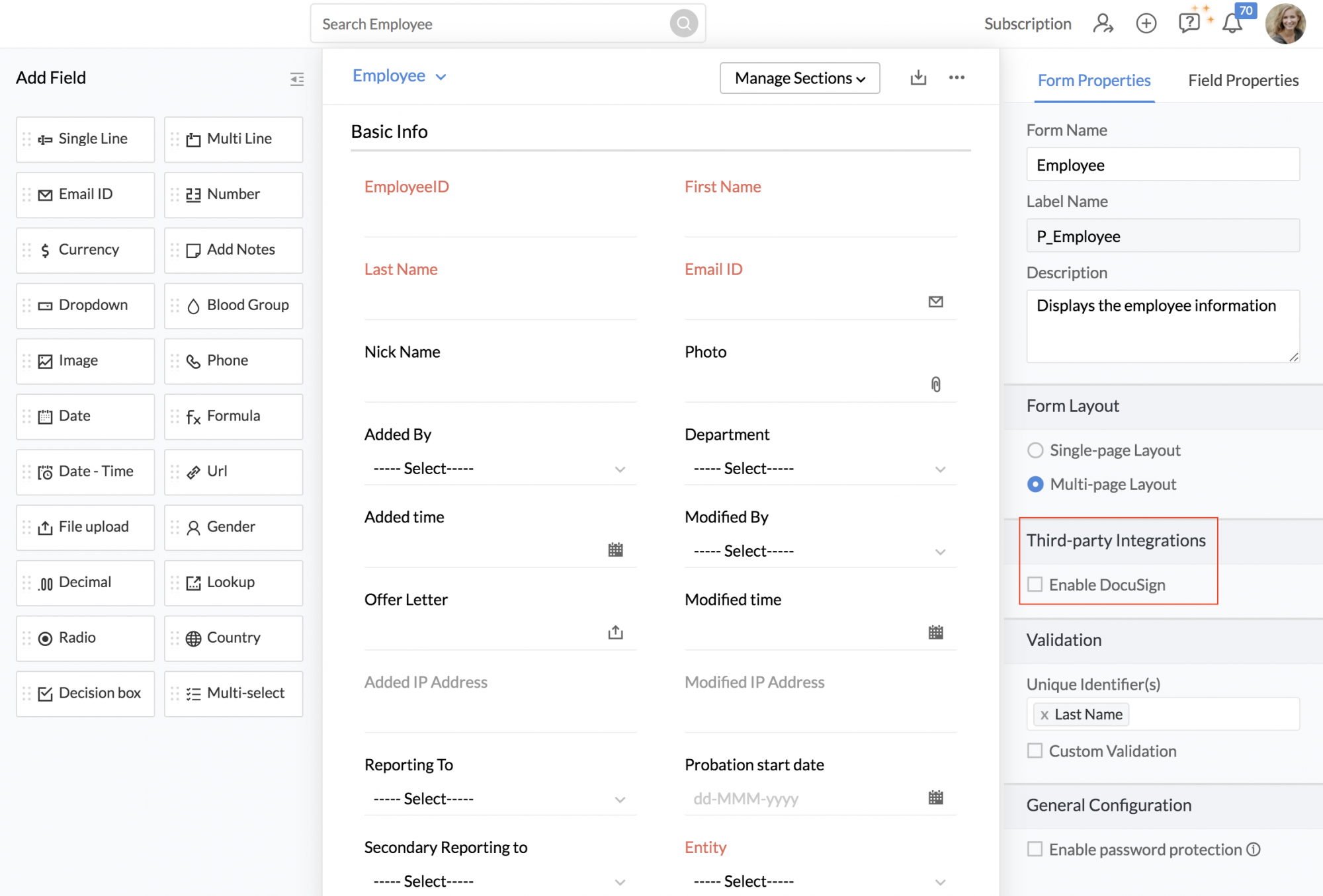
- Under Form Properties check Enable DocuSign.
Note: Ensure that the form has a file upload field in order to upload the probation confirmation letters to the employees.
![]() Tip :Click here to know how to customize Forms.
Tip :Click here to know how to customize Forms.
- From your home page, go to Organization > Employee
- Select the employees for whom you want to send the confirmation letter for e-signature.
- Click Send for signature.
- Under Send from, select Form or Mail Merge. If the file has already been uploaded for the selected employees, then Form can be selected.
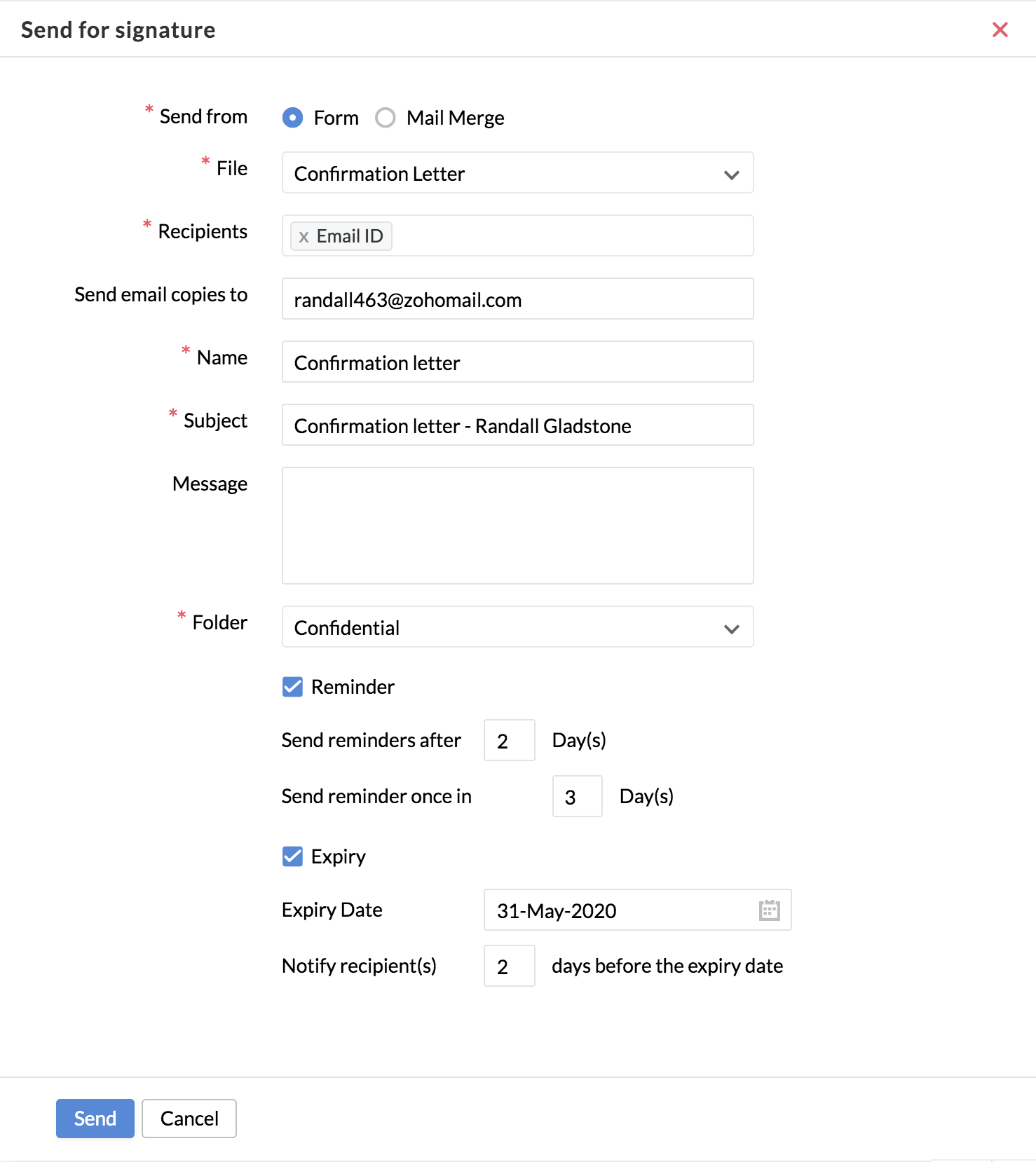
- Otherwise select Mail Merge, and select the template from the drop-down.
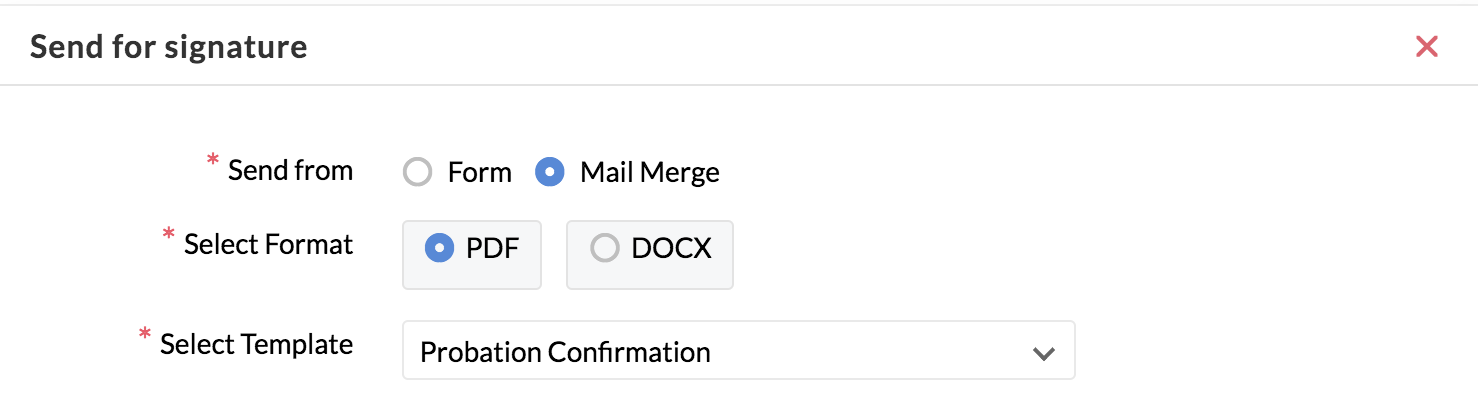
- Under Recipients, select to which email address the document is to be sent to. All the email addresses from the form will be listed.
- Enter the Name and Subject of the document.
- Enter the Message if required.
- Select which folder this documents belongs to under Folder.
- Check the Reminder box, if you would like to have a reminder sent.
- Check Expiry if required and enter the required details.
- Click Send.
The Confirmation document will now be sent to the recipients for e signature. Once the signed copy is received, the document will be updated in the record automatically.
Sending a document for e-sign from Employee Files - Work Certificate
Let's say you want to send a work certificate to a specific employee and also want the reporting manager and the HR manager to sign this document.This can be achieved from the Employee Files space.
To send the work certificate from Employee Files,
- Go to Files > Employee Files > All Files.
- Click on the ellipsis icon beside the document you want to send, and select Send for signature.

- Enter the email addresses of the employee, reporting manager and HR manager under Recipients.
- Enter all other required details and click Send.
The document will be sent to the mail addresses mentioned and they will be able to e-sign the document.
Sending documents for e-sign from a form
When you want to send a confidential letter to a specific employee, this can be done directly from the employee's record.
First, ensure that the e-sign integration is enabled under Form Properties > Third-party integrations.
Next,
- Go to Organization > Employee
- Click on the specific employee's record
- Go to the Related Forms section and click the + icon under E-Signature Documents
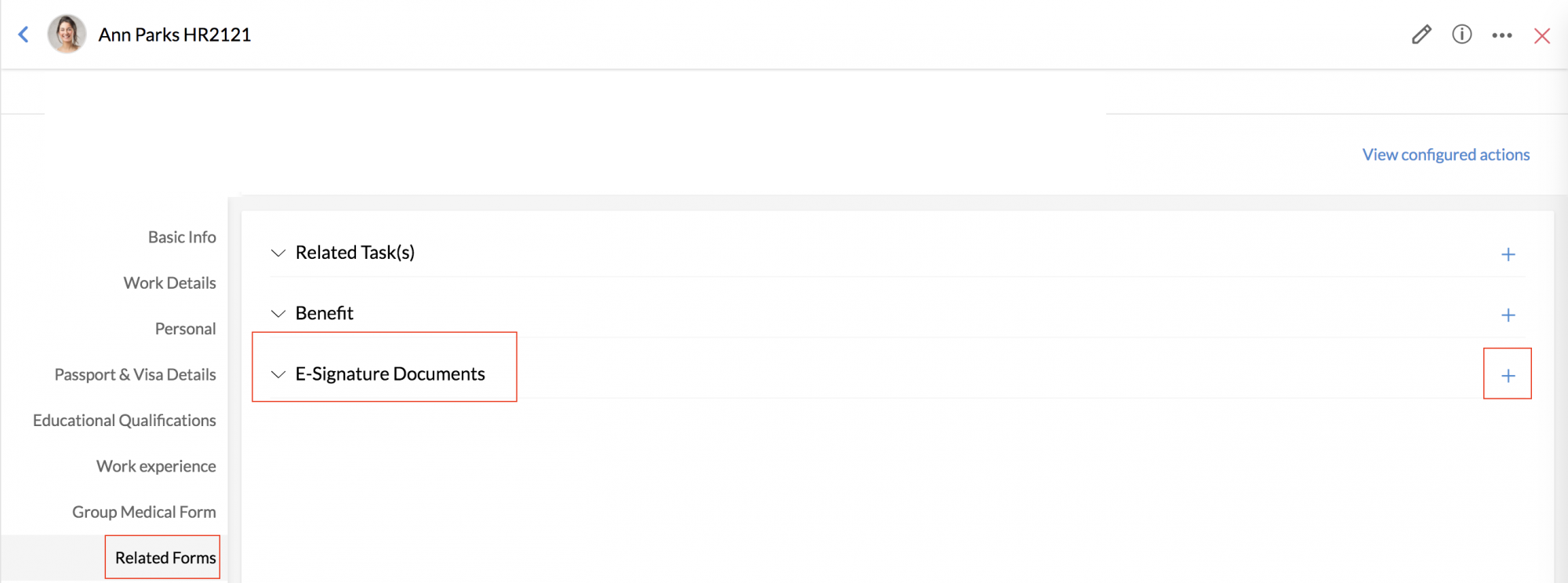
- The Send for signature slider will open up. Enter the required details and click Send.
- The employee will receive the document for e-sign via mail.
- The document will be added in the e-signature documents section.