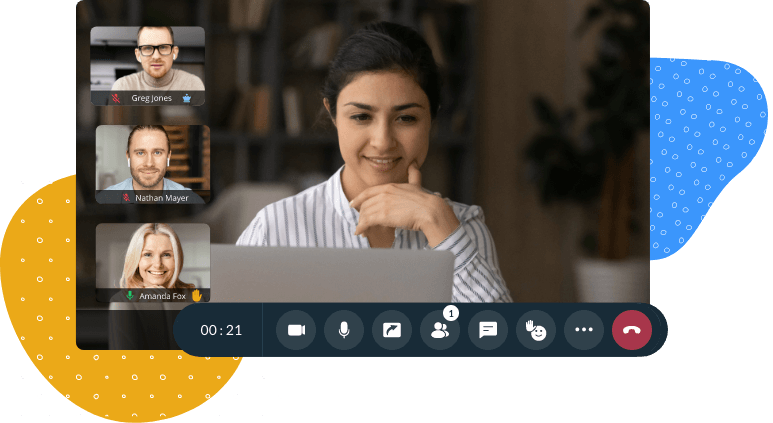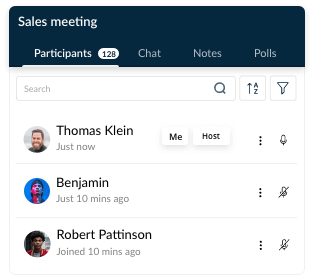What are moderator controls?
- Moderator controls are a few simple but effective settings that presenters and co-hosts of virtual meetings can use to manage participants and ongoing discussions.
- Most often, the task of a moderator is to bring back the team to focus on the purpose of the meeting and prevent diversions.
- Moderators contribute ideas and suggestions to discussions and keep the floor active.
- They encourage participants to speak during their turn while requesting others to listen silently.
- With the increasing use of online meetings, moderators also take measures to keep discussions safe from uninvited guests, like hackers.
Moderator controls in Zoho Meeting

Mute participants
Let each participant speak during their turn. Switch off the microphones of participants who are not speaking to avoid multiple people speaking at the same time. You can also cancel background noise from participants' surroundings by muting them.
Remove participants
Remove participants when they are no longer required in a discussion. Remove uninvited guests who should not be part of your online discussion.
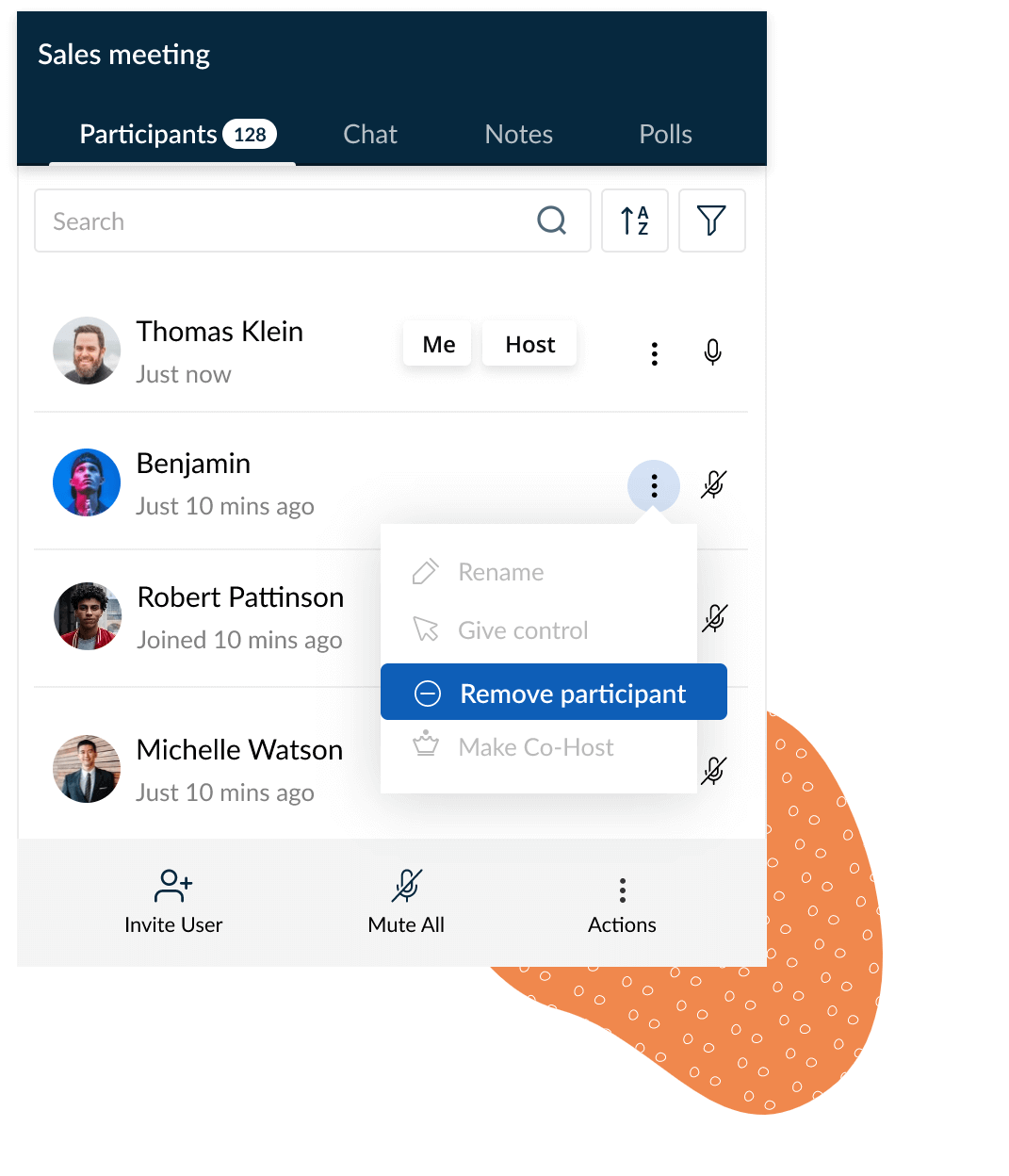
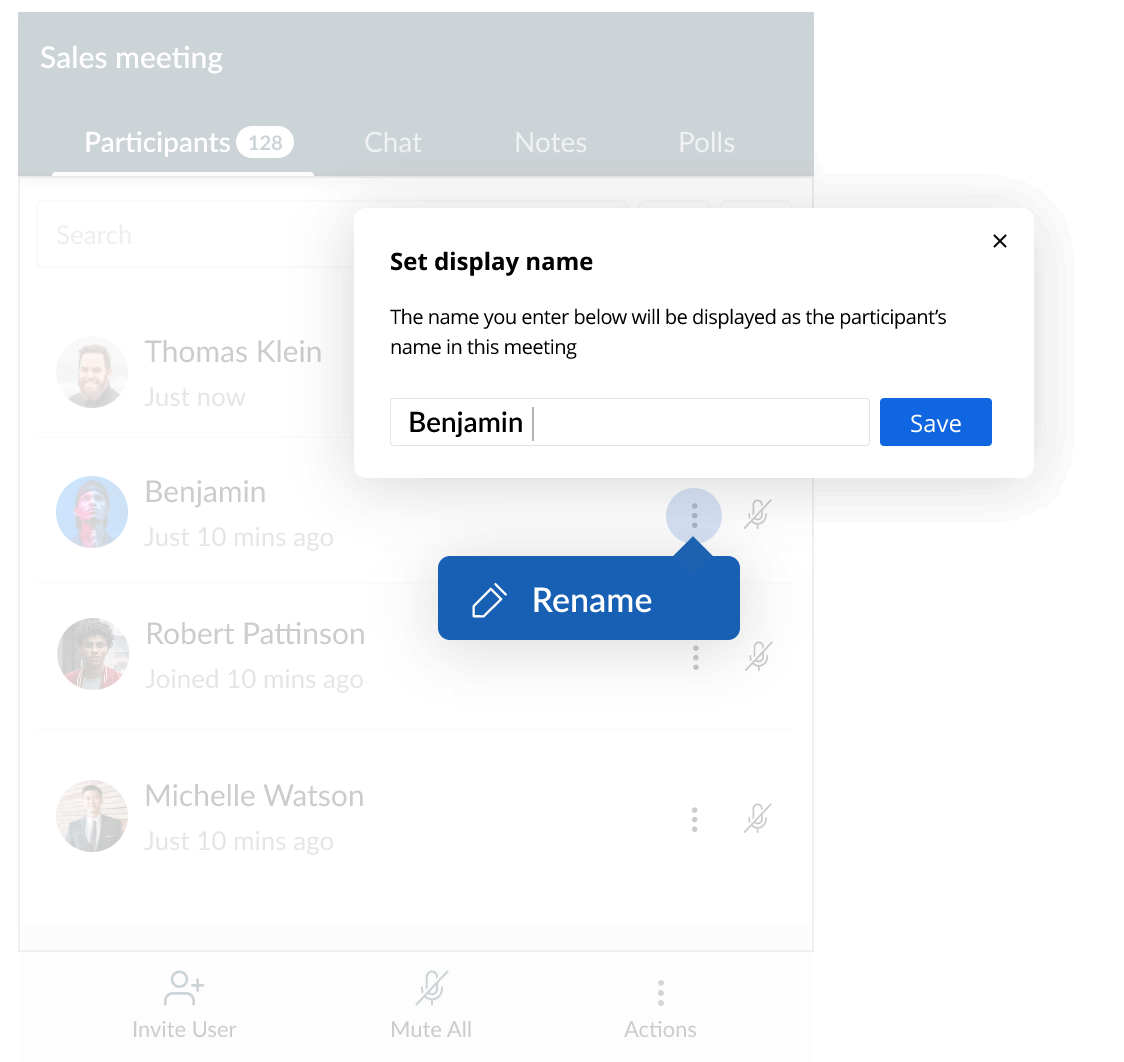
Rename participants
If members of your team go by a nickname that's different from their official name, you can rename participants to match what everyone knows them by. You can also rename participants with their designations, if required. For example, project manager, team lead, writer, designer, etc.
Lock meetings
Lock meetings to keep them safe from online intruders. You can either lock your meeting after all participants join or keep it locked from the beginning. Participants will only be able to enter with your permission in a locked meeting.
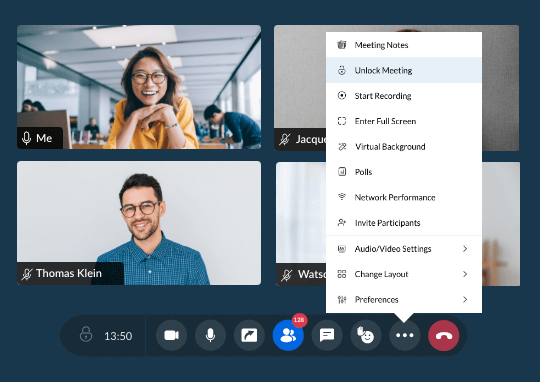

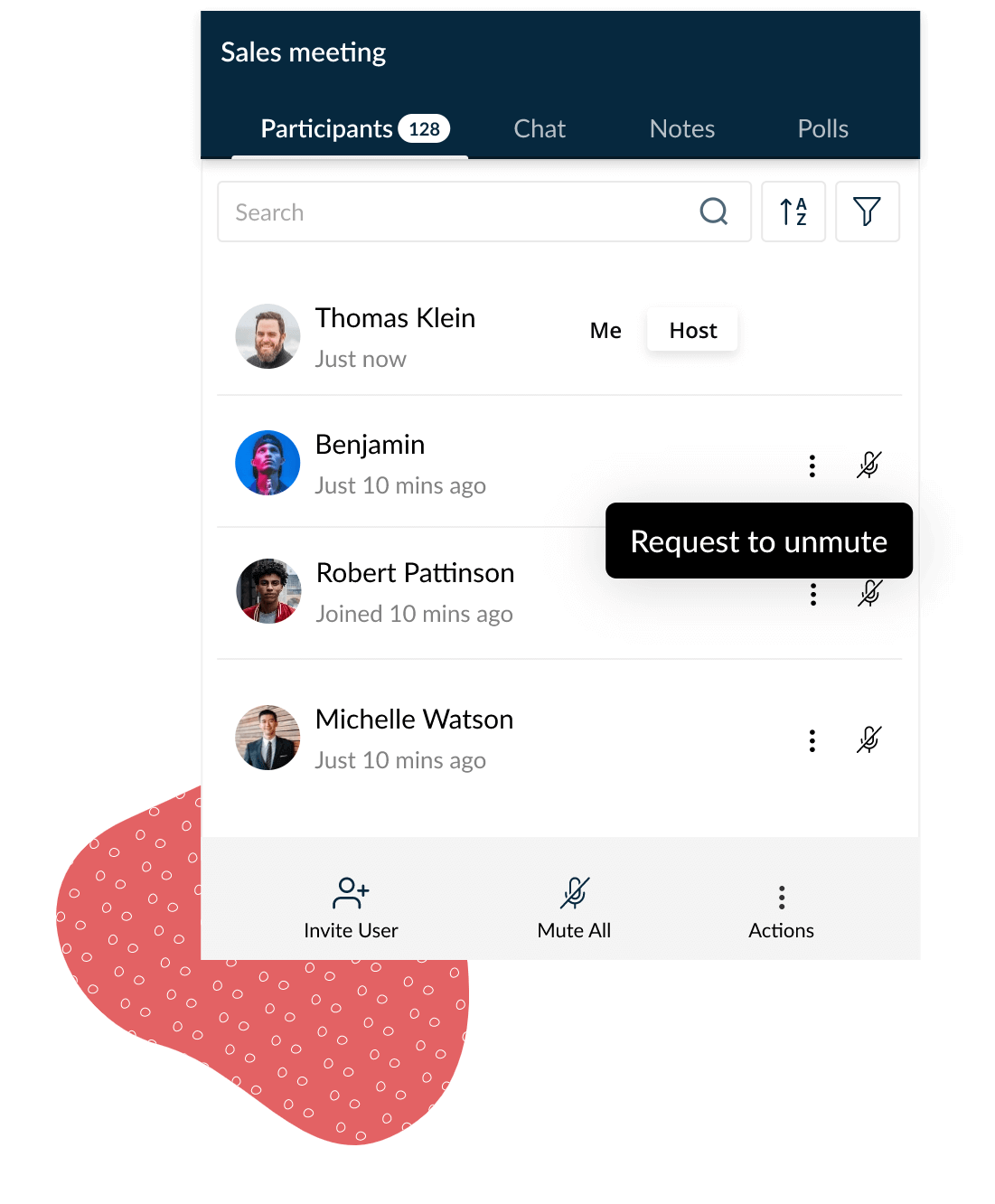
Request to unmute
To unmute a participant without their consent will result in violation of privacy. To avoid such violations and still allow participants to interact, you can use the Request to unmute option to allow participants unmute themselves and share their thoughts in the meeting.
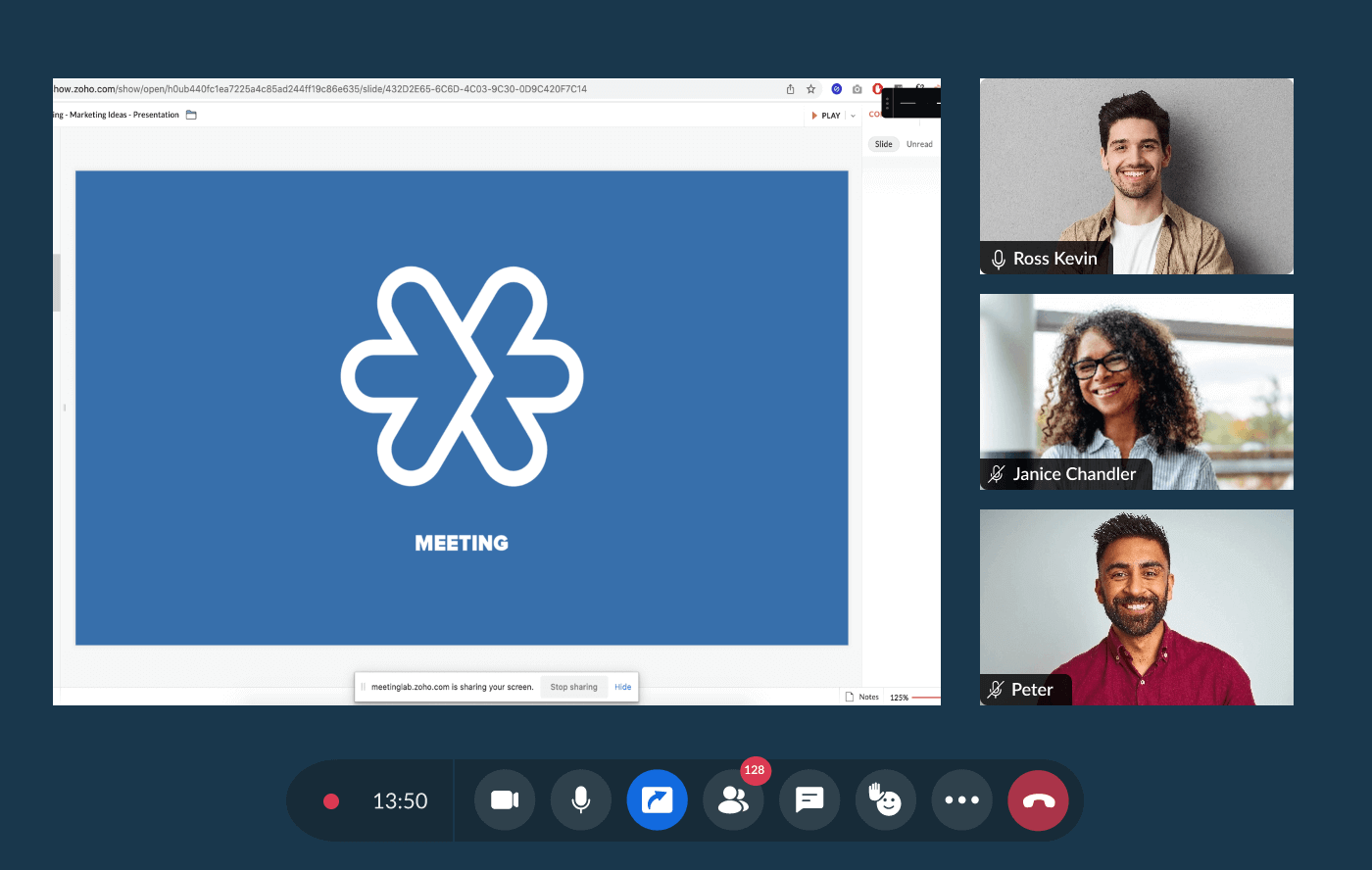
Advanced host settings
In addition to moderator controls, there are advanced settings hosts can use to manage online meetings.
Auto-recording
You can set up auto-recording for all meetings you host, so you never forget to start recording a session. Using a separate setting, you can also decide whether to record the video in meetings. This can be done from the Settings section of your Zoho Meeting account.
Mute and screen-share controls
For each meeting you host, you can decide whether participants should be given the permission to unmute themselves and speak. Similarly, you can also decide whether they should be able to share their screen.
Screen sharing with permission
Even if presenters enable the setting that allows participants to share their screen, presenters will be notified each time a participant wants to share their screen. In this way, the presenter will be able to let one participant share their screen at a time.
Frequently Asked Questions
01. Who can act as moderators in a meetings?
Presenters (or individuals who schedule a meeting) and co-hosts can act as moderators in a meeting. They will have access to use all the moderator controls.
02. Can participants unmute themselves?
Yes, participants can unmute themselves and speak during their turn, even if a moderator mutes them.
03. Can moderators join through phone audio?
No, in order to use moderator controls, moderators have to join meetings from their computer.
04. Are moderator controls available on mobile?
Yes, moderator controls are available in the Zoho Meeting mobile apps. An exception is the lock meeting feature, which is currently available only in the Zoho Meeting Android app.