Top Articles
How to delay sending emails in Zoho Mail - Enabling Outbox delay
Last minute additions after hitting send
"Hey, Forgot to add this in my previous email"
"Adding <someone>. Forgot to include in the previous thread"
How often have we sent this after sending a wrong email to someone?
To avoid email mishaps and to have time to edit your previous email, you can enable Outbox in your Zoho Mail account. This allows you to edit the email from the Outbox, before it gets sent.
How Outbox works?
When you enable Outbox, the emails are sent to Outbox before actually getting sent to the recipients. You can specify the duration (in minutes) for which the emails should be placed in Outbox before it gets sent.
So when you realize that you made a mistake or you forgot to add a recipient or didn't add an attachment, you can go to Outbox and edit it before it gets sent. If you have second thoughts about the email, you can delete it from the Inbox and it will never get sent.
Enabling 'Outbox' is an indirect way to 'Undo Send' or 'Recall' a sent email in Zoho Mail.
Steps to enable Outbox:
- Log in to your Zoho Mail account.
- Go to Settings.
- Open the Compose section.
- In the Outbox delay, enter the preferred delay time in minutes. The Outbox delay can be anywhere between 1 to 120 minutes.
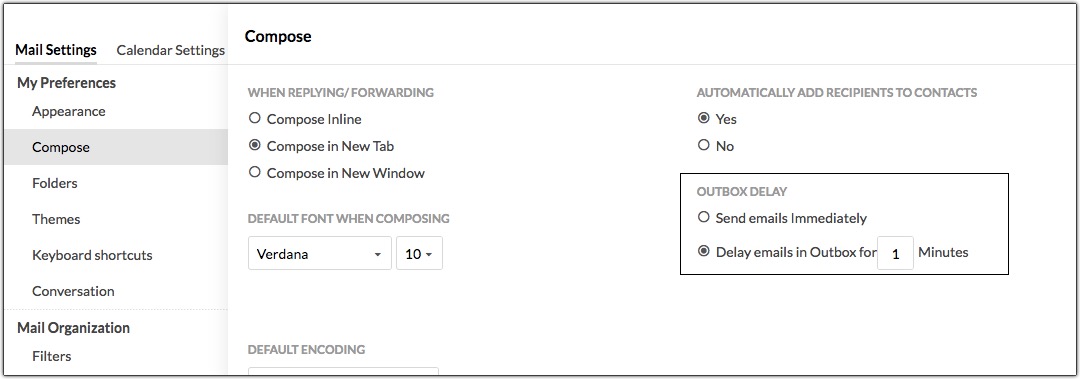
Yay! You have just enabled Outbox for your account. After setting this up, when you compose and send emails, the emails will be kept in the Outbox for the delay time you've set.
In case you realize some snarky comment or change your mind about sending the email, just open the email from the Outbox and edit or delete it.
If you want to send a specific email right away without keeping it in the Outbox, use the Send right now option.
Try out this feature and share with us your thoughts at support@zohomail.com.
