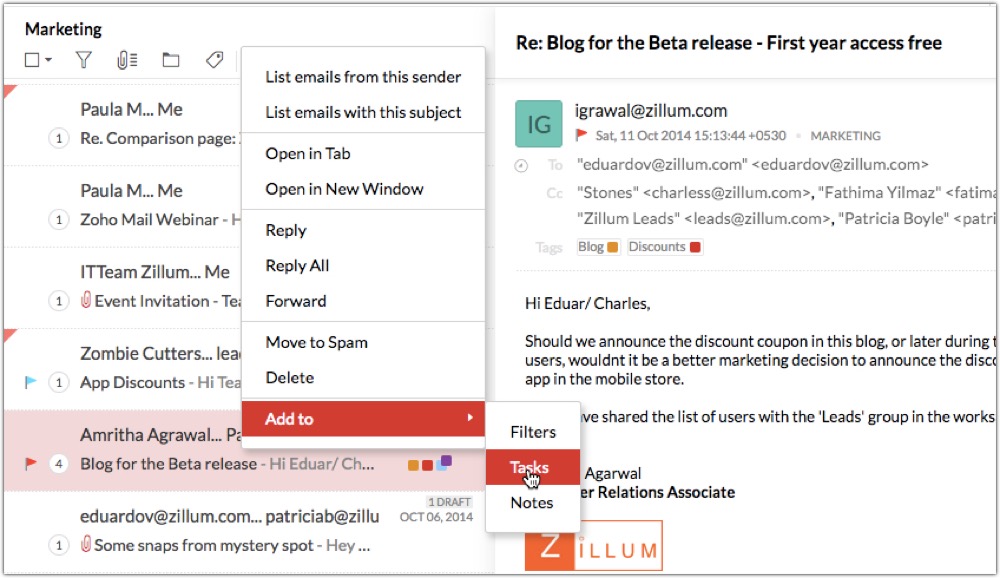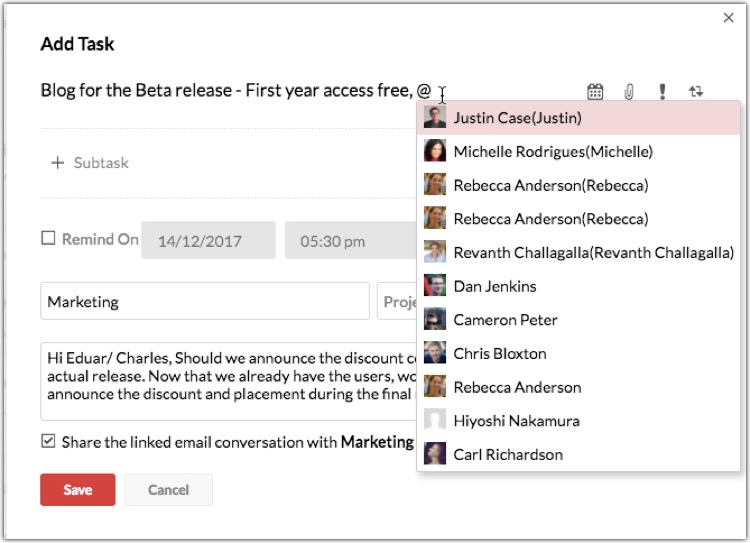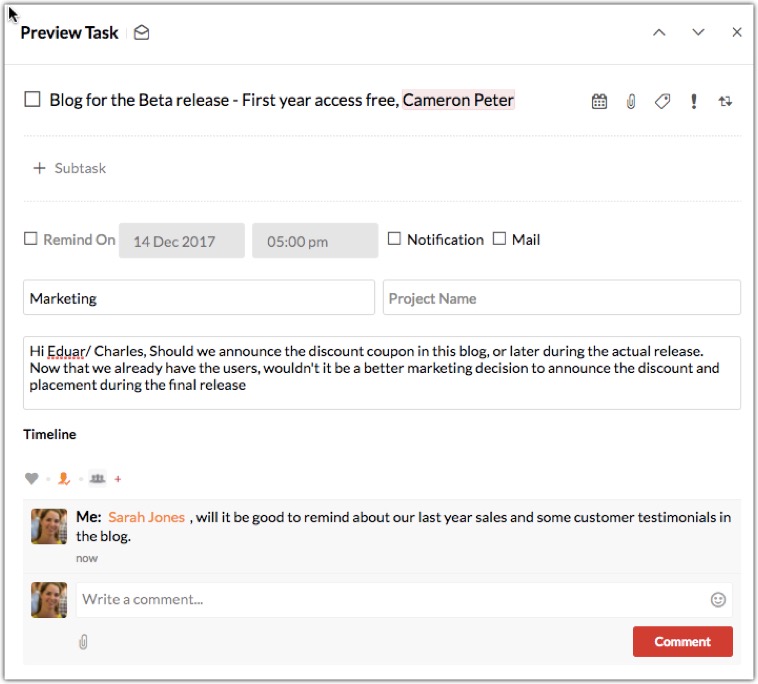All Articles
Select article
All
How to create and manage Tasks from an email in Zoho Mail
We often receive tasks via emails. Zoho Mail provides a simple way to easily manage such tasks and have them linked to the original emails.
You can create Tasks from emails, post them in groups, assign it to someone, and discuss on the Tasks using comments.
Steps to create Tasks from emails and collaborate with them:
- Right click on the email from which you want to create the task.
- Choose Add to and select Tasks from the menu.
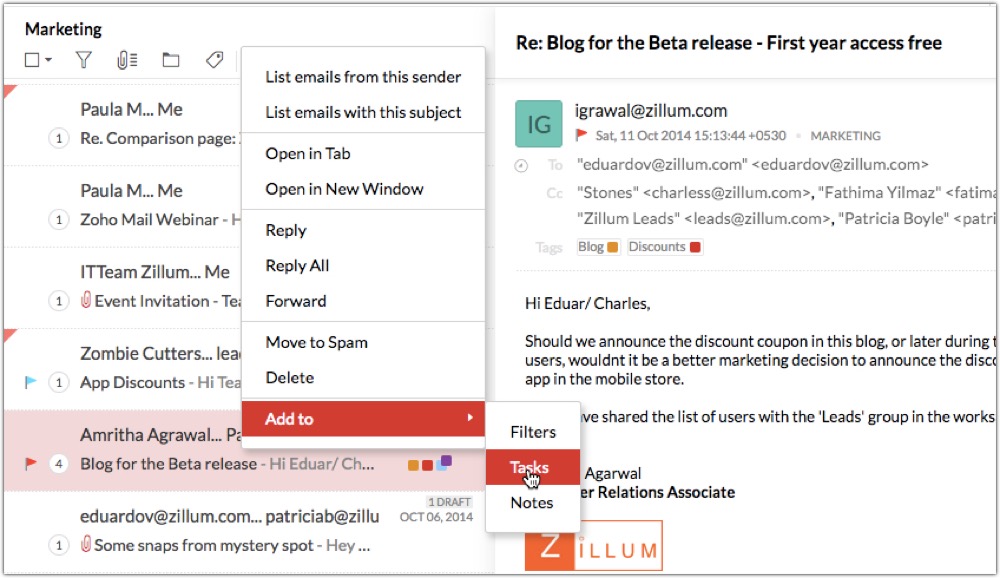
- Add Task dialog appears with the Subject of email as Title and Content as Description.
- Change the contents, if required.
- Add any subtasks, if this needs to be split into smaller tasks.
- Set a due date, reminder and reminder options.
- You can add it in My Streams, to add it to yourselves, or choose a Streams group to make it visible to the entire group.
- When you add it to the group, you can optionally share the linked email conversation also, to make it more contextual to your group members.
- Assign it to a group member directly from the email and easily track it from the Tasks.

- Discuss around the tasks using the comments for periodic updates and clarifications.

- The created tasks are available right next to the email to make it easier to view and track them.
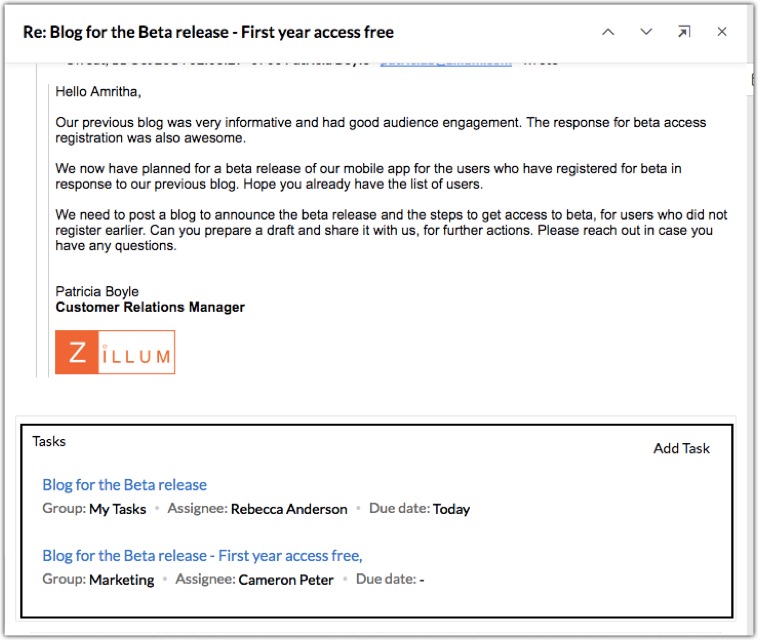
Try out Tasks and send us your feedback at support@zohomail.com.
Top Articles