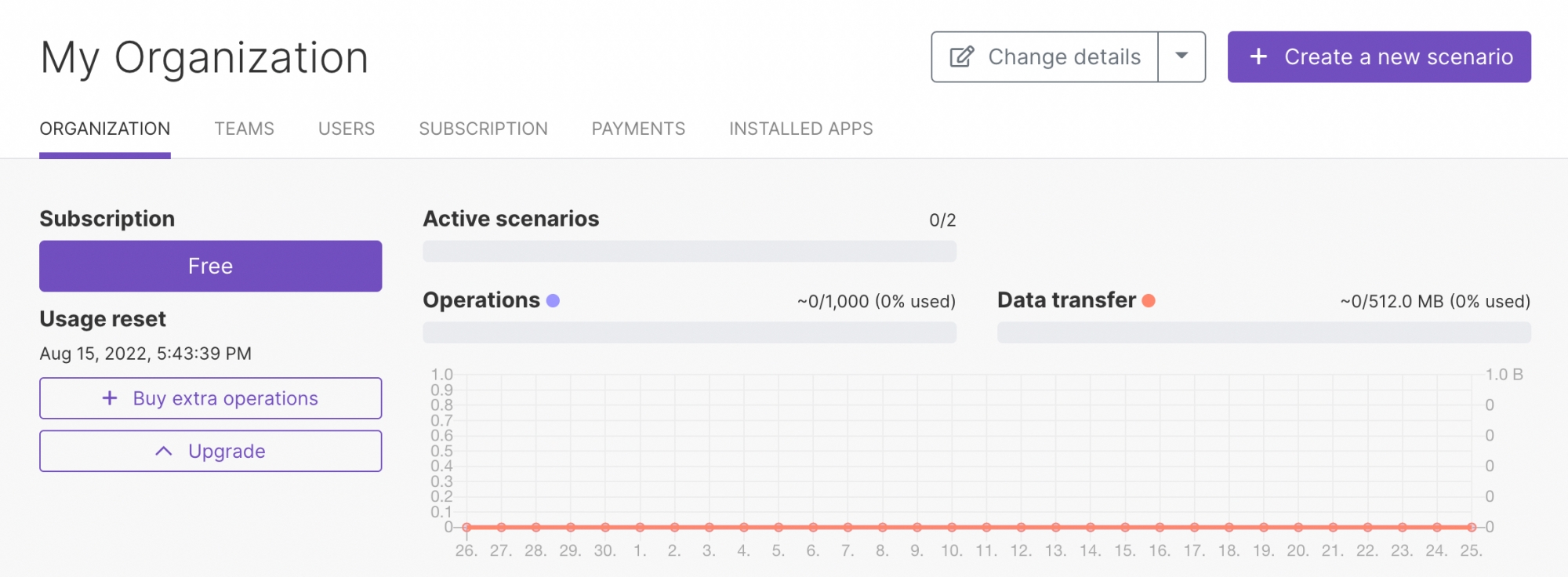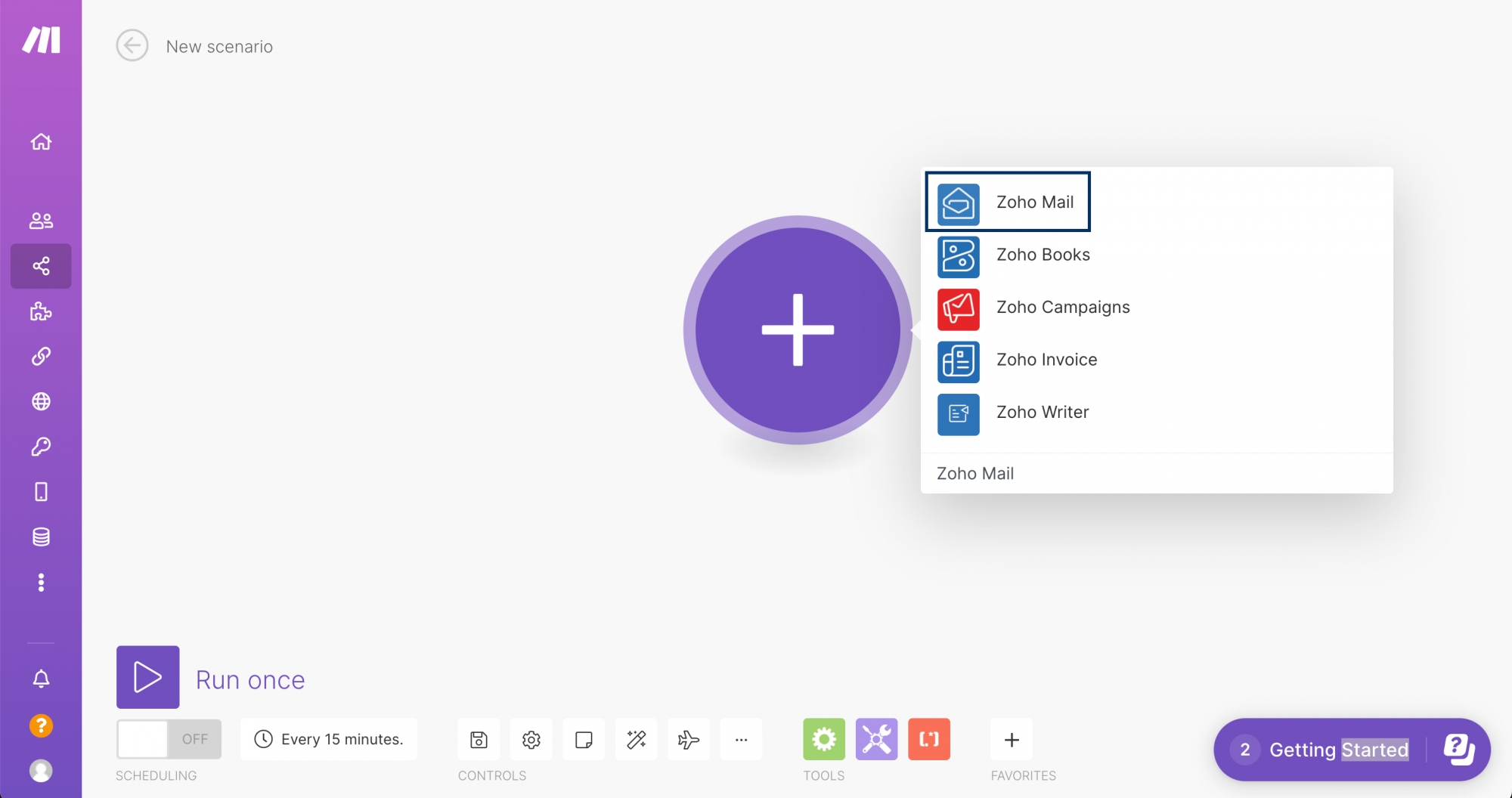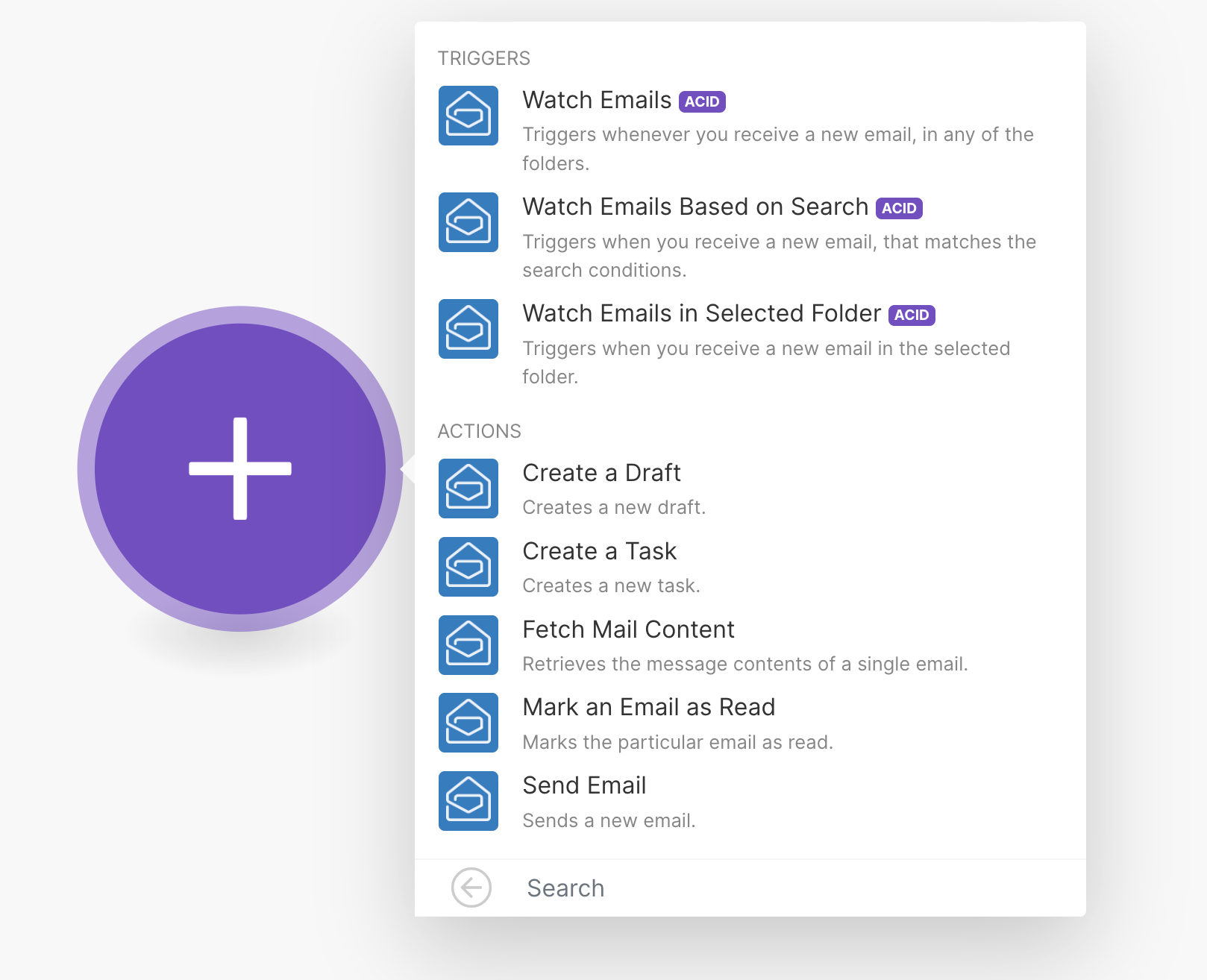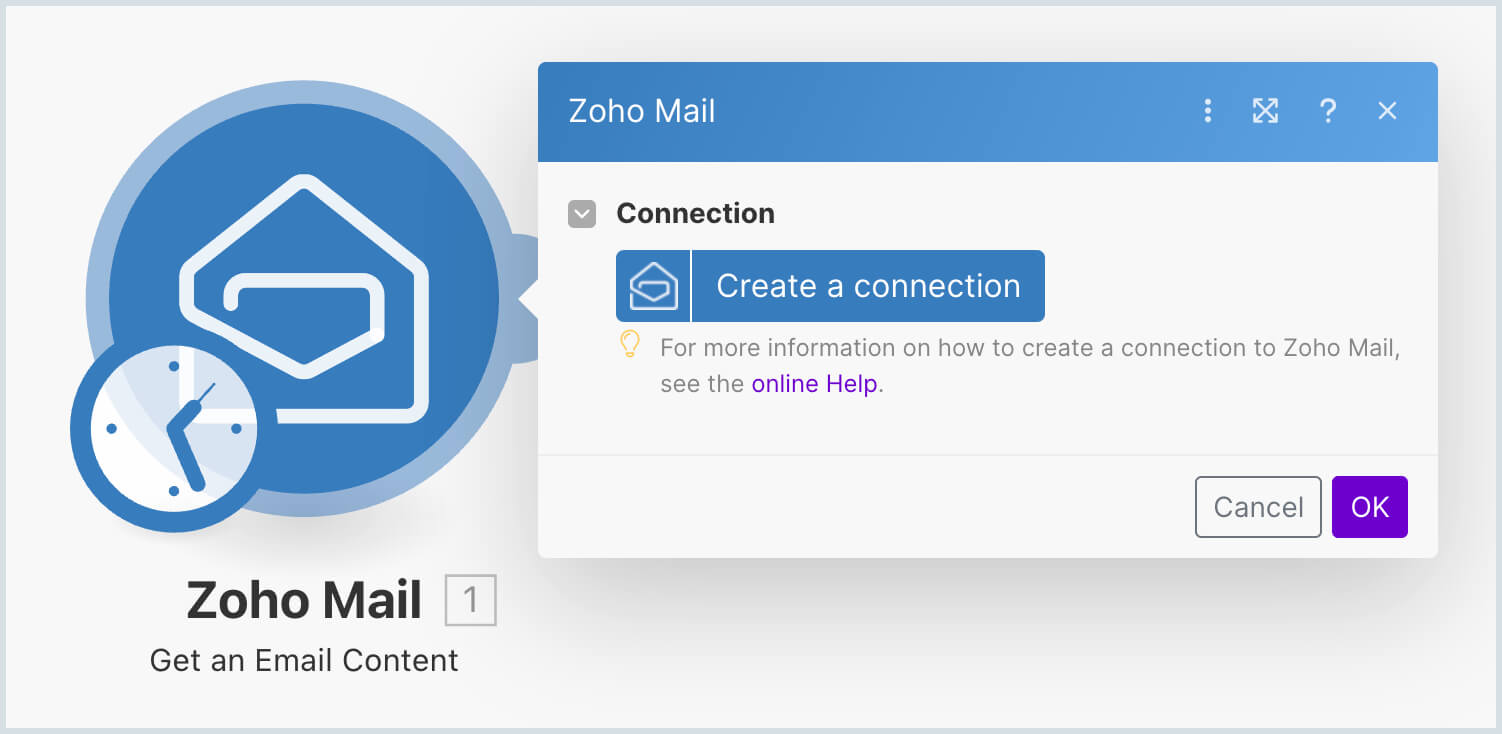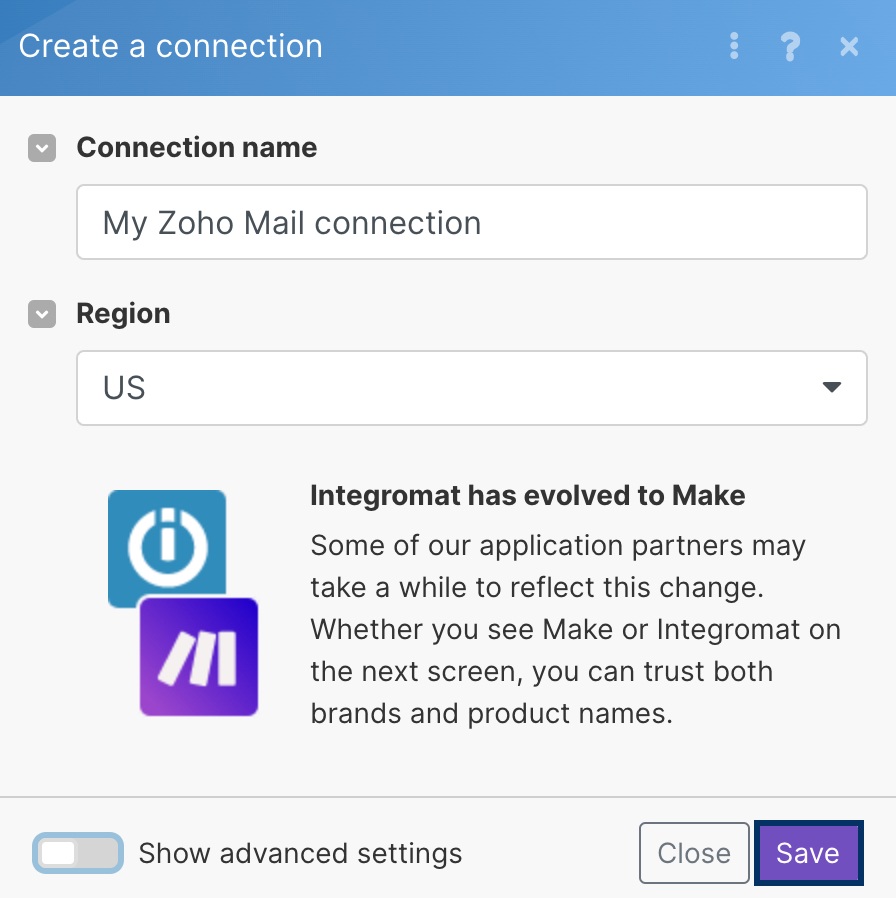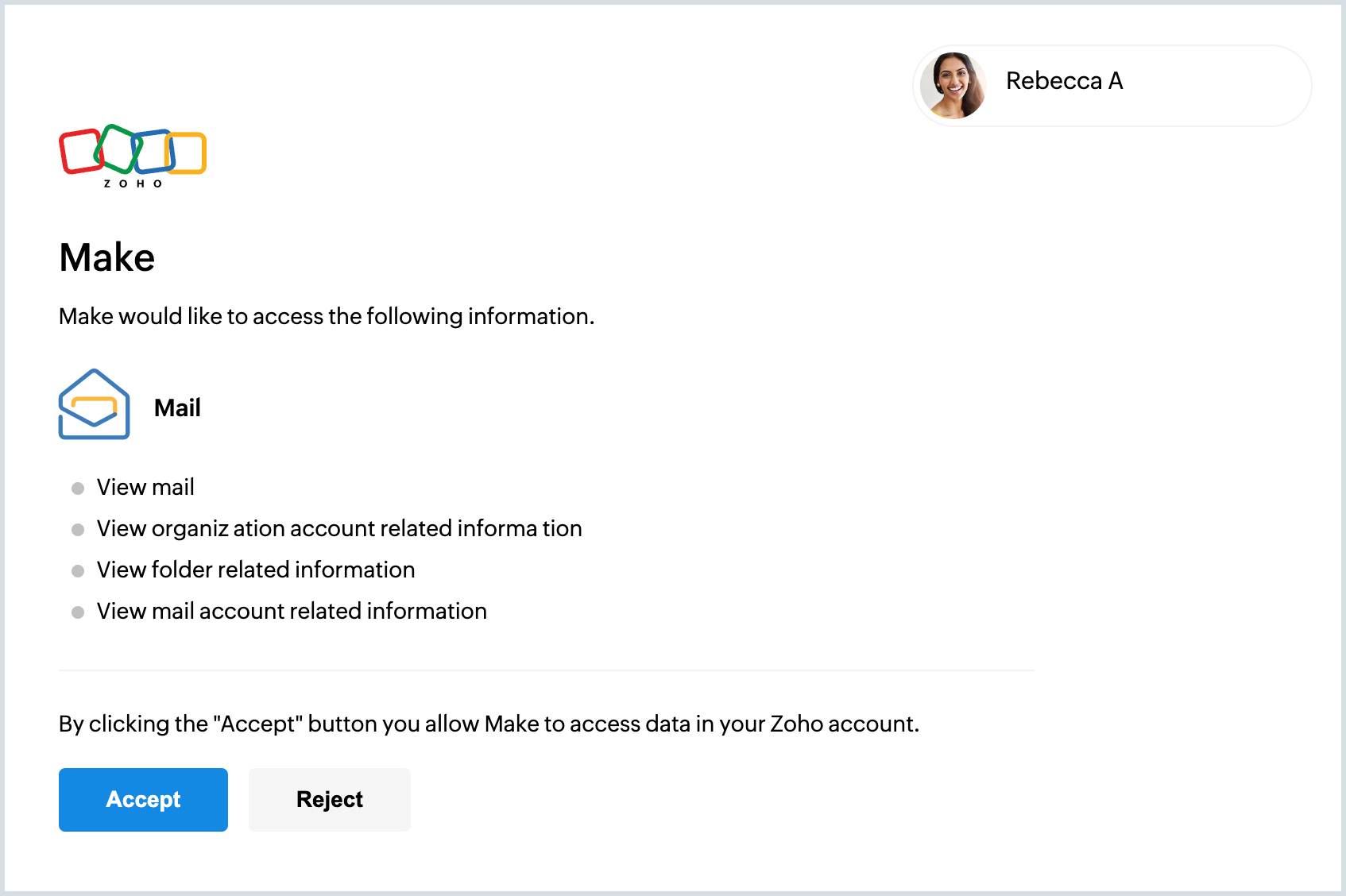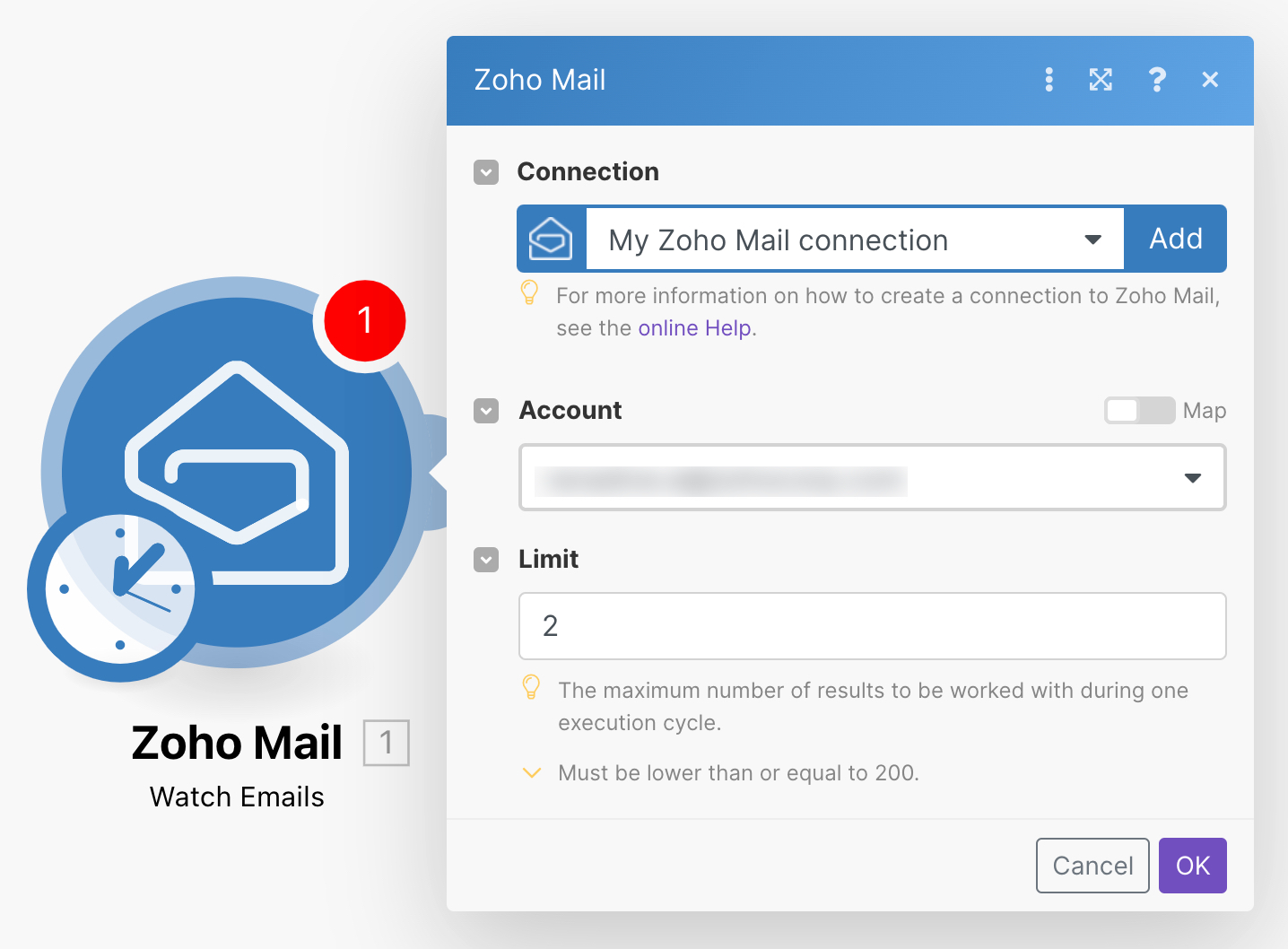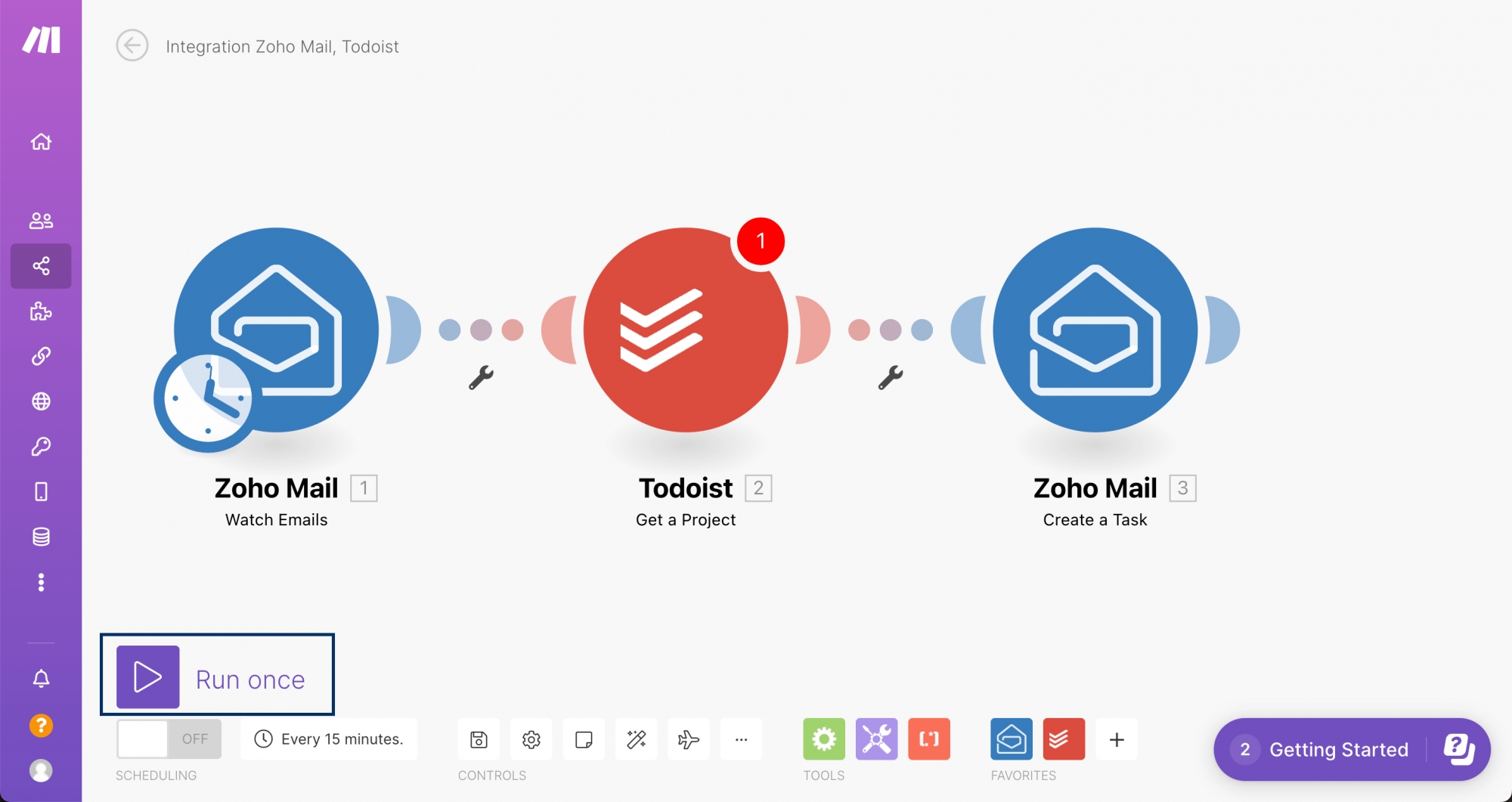Integration with Make
Make Overview
Make (formerly Integromat) is a no-code workflow automation platform that helps to integrate data across different applications and services. You can create a scenario in Make and connect your Zoho Mail account to create automation across different platforms.
For example, you can set up a scenario to create a Wunderlist task when you receive new emails from your Zoho Mail.
Getting started with Zoho Mail in Make
If you use Make, you can create a scenario from scratch or use the prebuilt scenarios available.
Creating your own scenario to link Zoho Mail
- Login to your Make account.
- Click Create a new scenario.
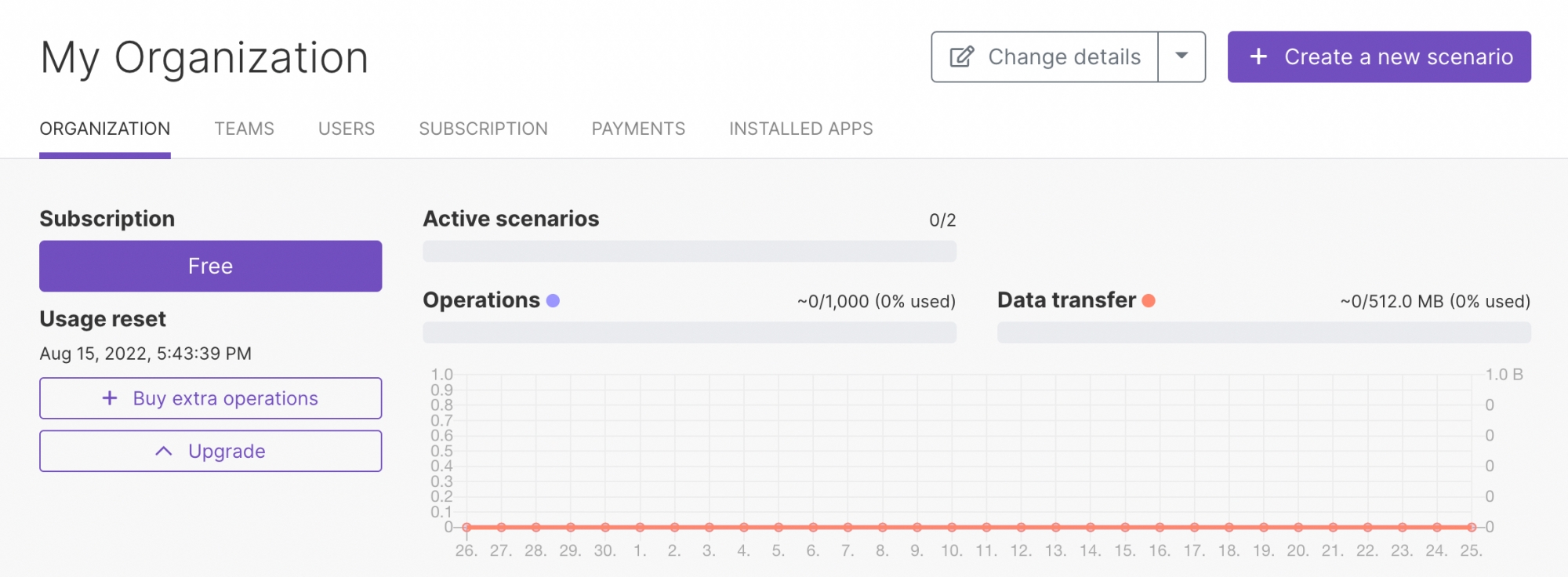
- Click the + icon and choose the app you want to integrate by searching for them.
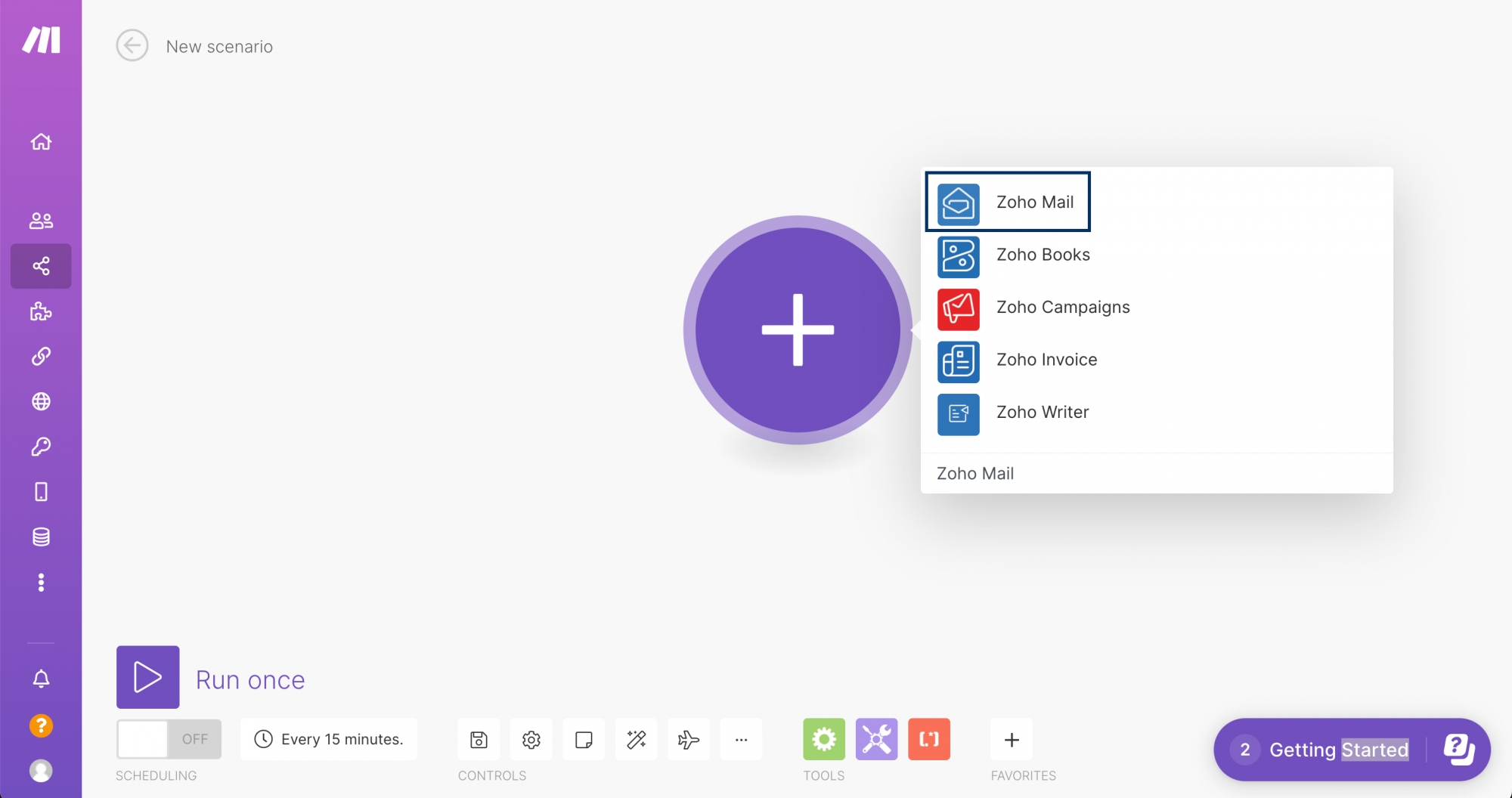
- You can use the app chosen now as a trigger. Zoho Mail can be used as both a trigger app and an action app.
Choose the Trigger you want to use from the listing.
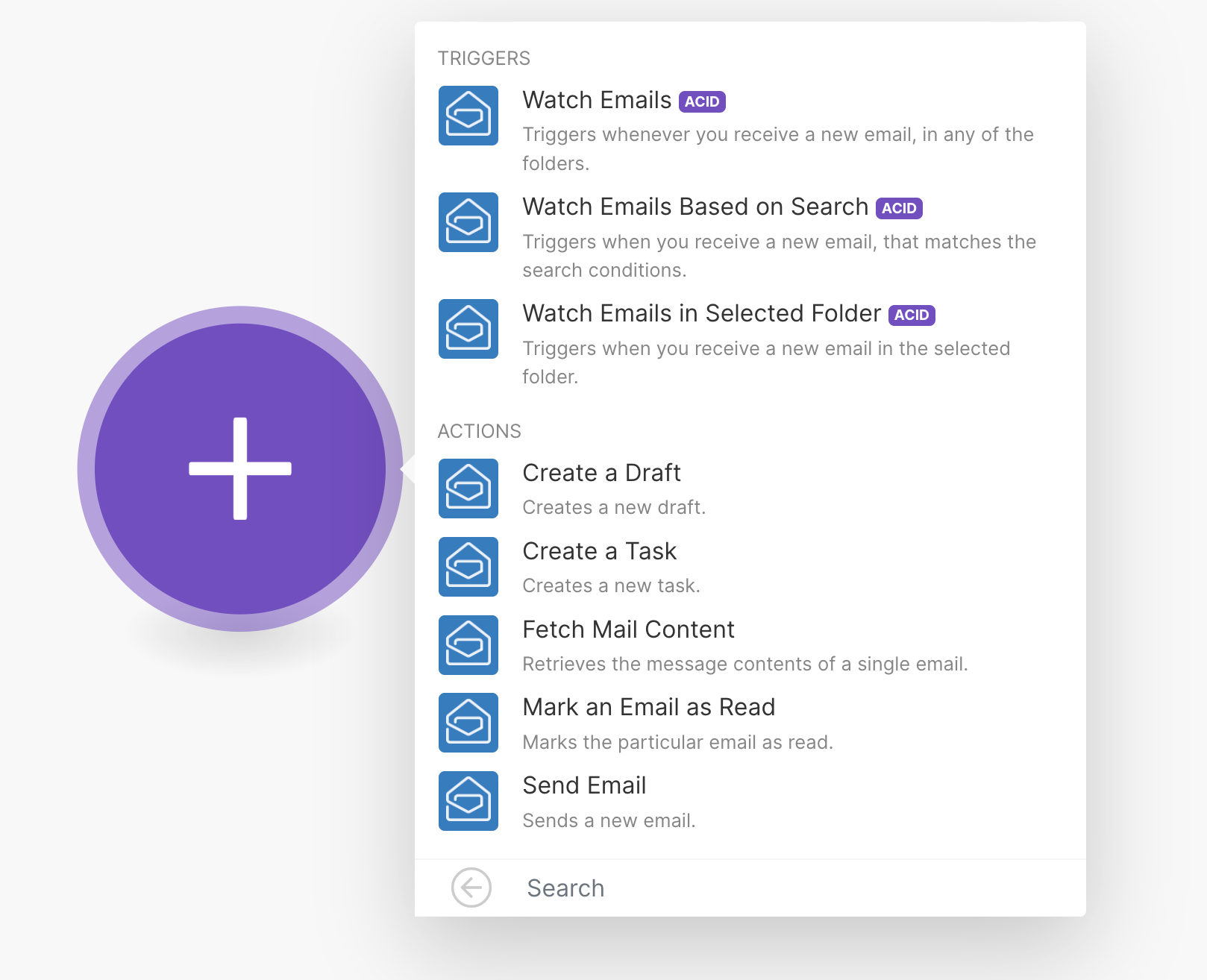
Note:
You will now be asked to create a connection with your Zoho Mail account. If you have already established a connection, jump to step 10.
- To add a connection, click Create a connection.
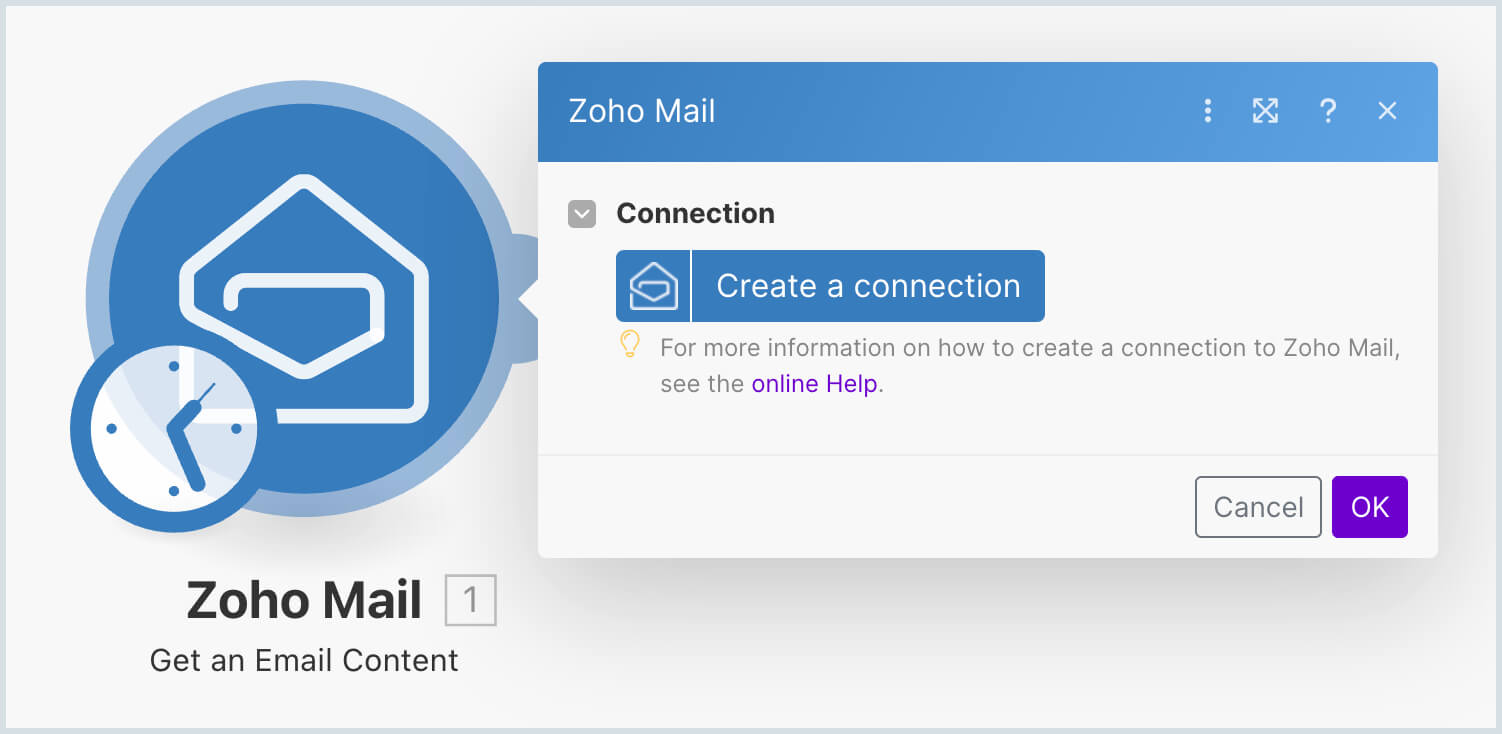
- Choose the Region/Data Centre and then click Save.
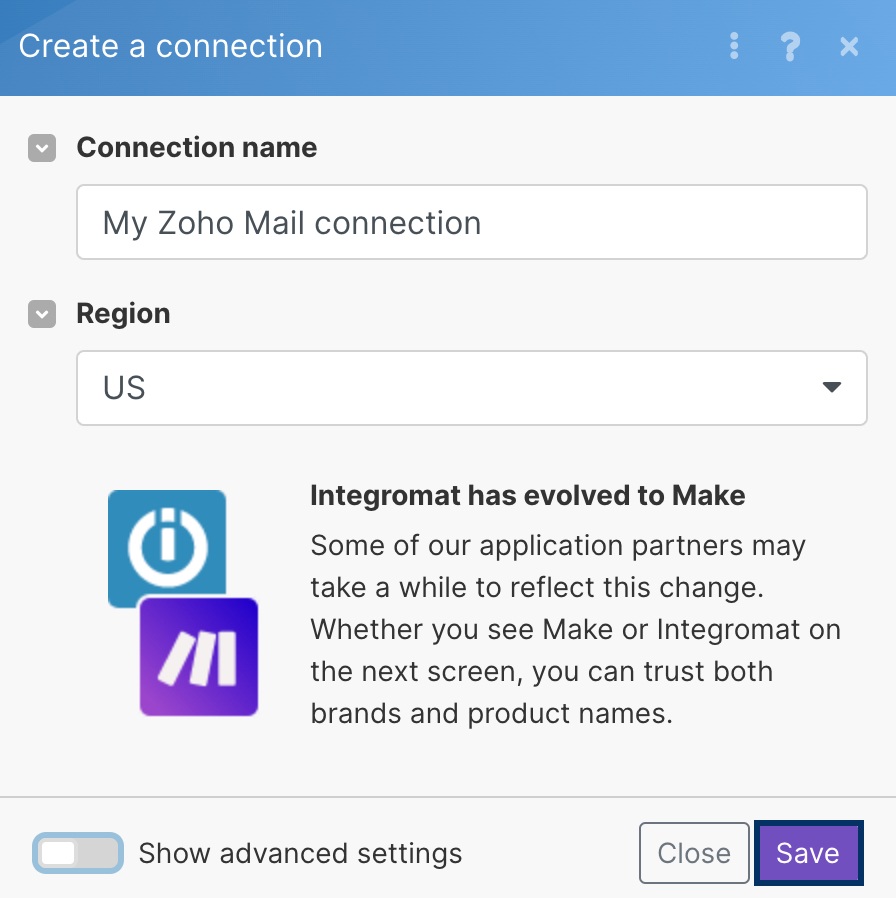
- Login to your Zoho Mail account if not done before, and then click Accept.
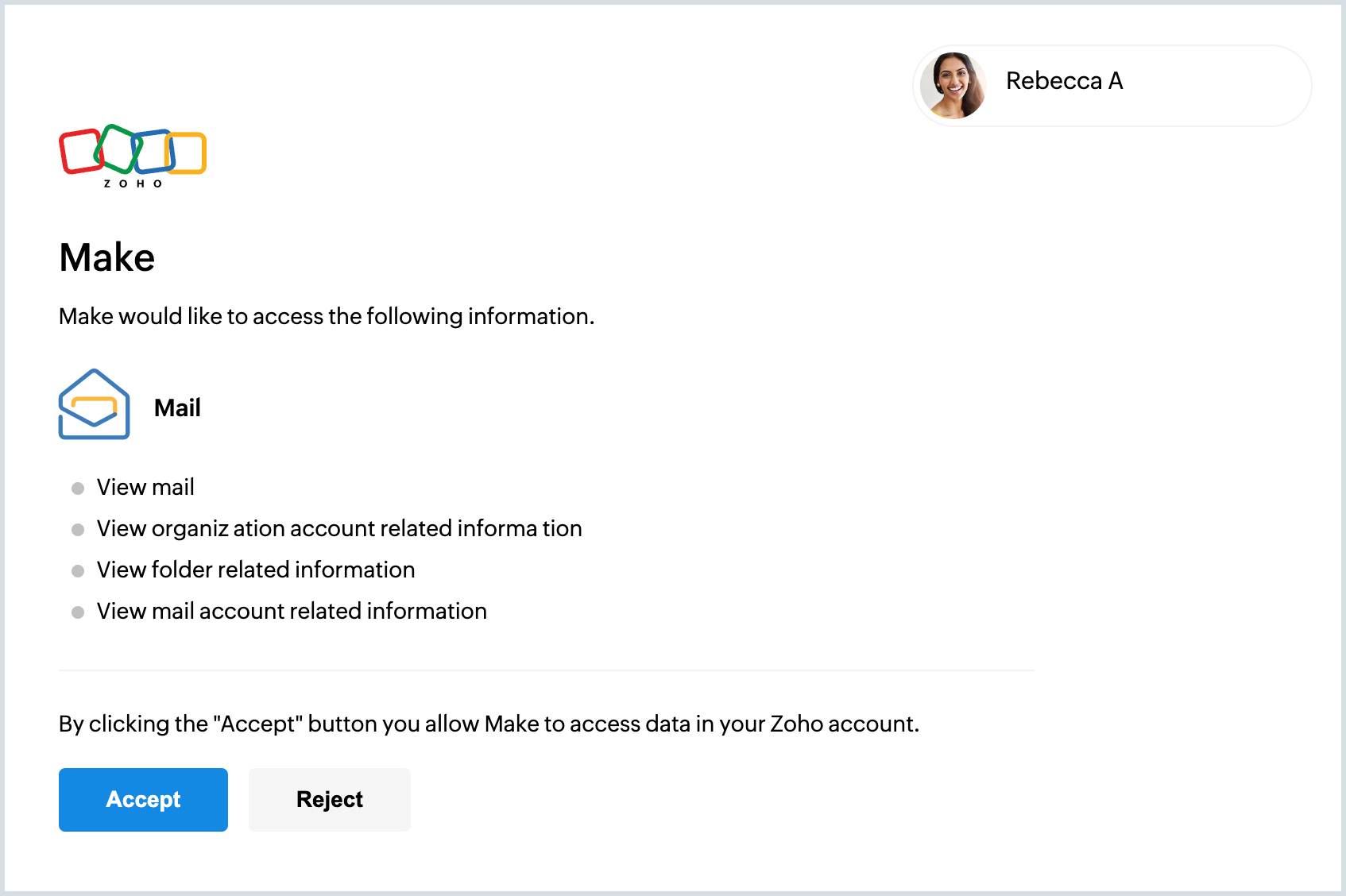
After establishing the connection, choose the Account and then set Limit. Once done, click OK.
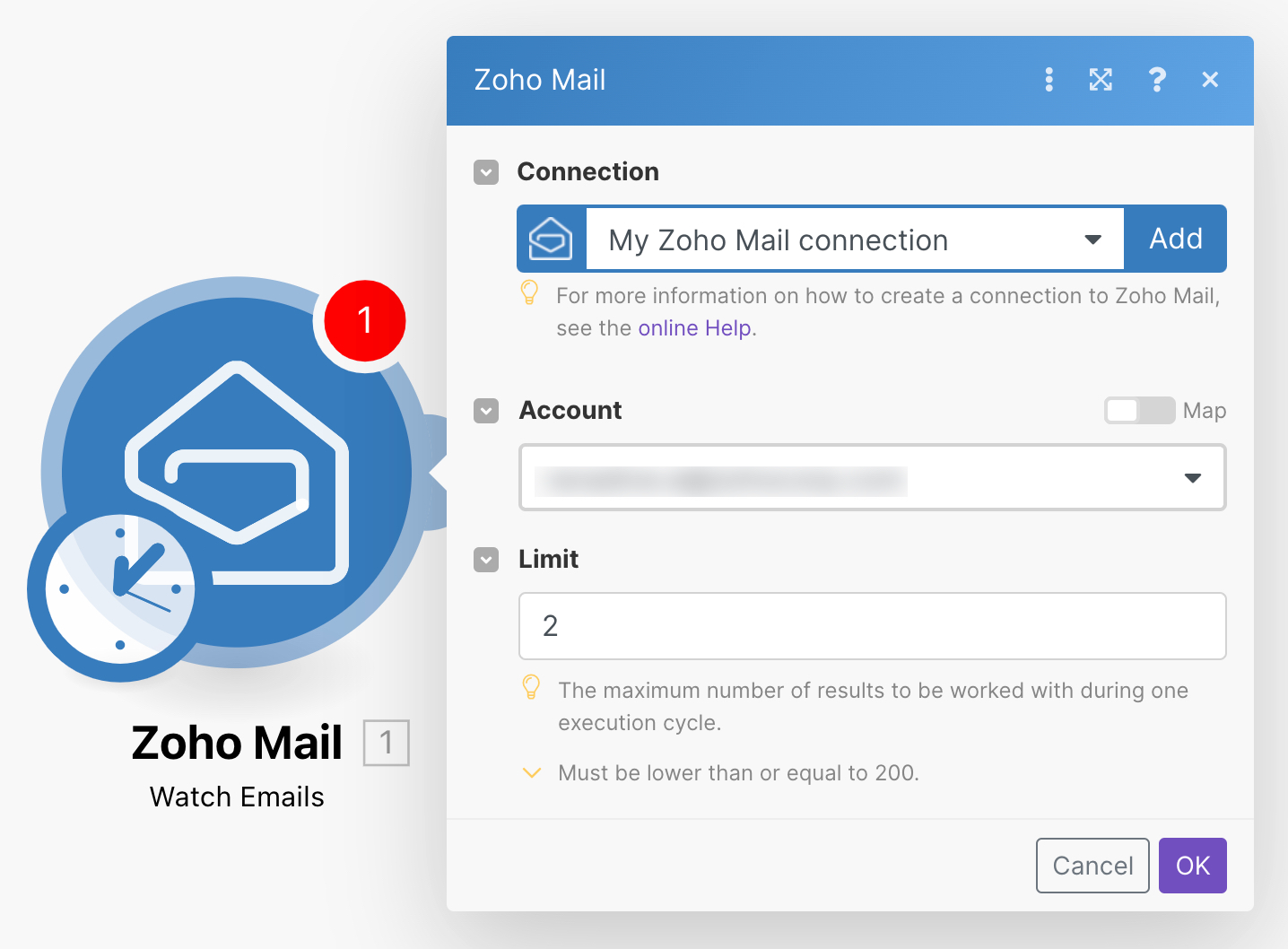
Note:
For more information on Advanced settings, refer to this help page.
- Continue adding modules and actions until you achieve your goal. And then click Run Once to test the scenario.
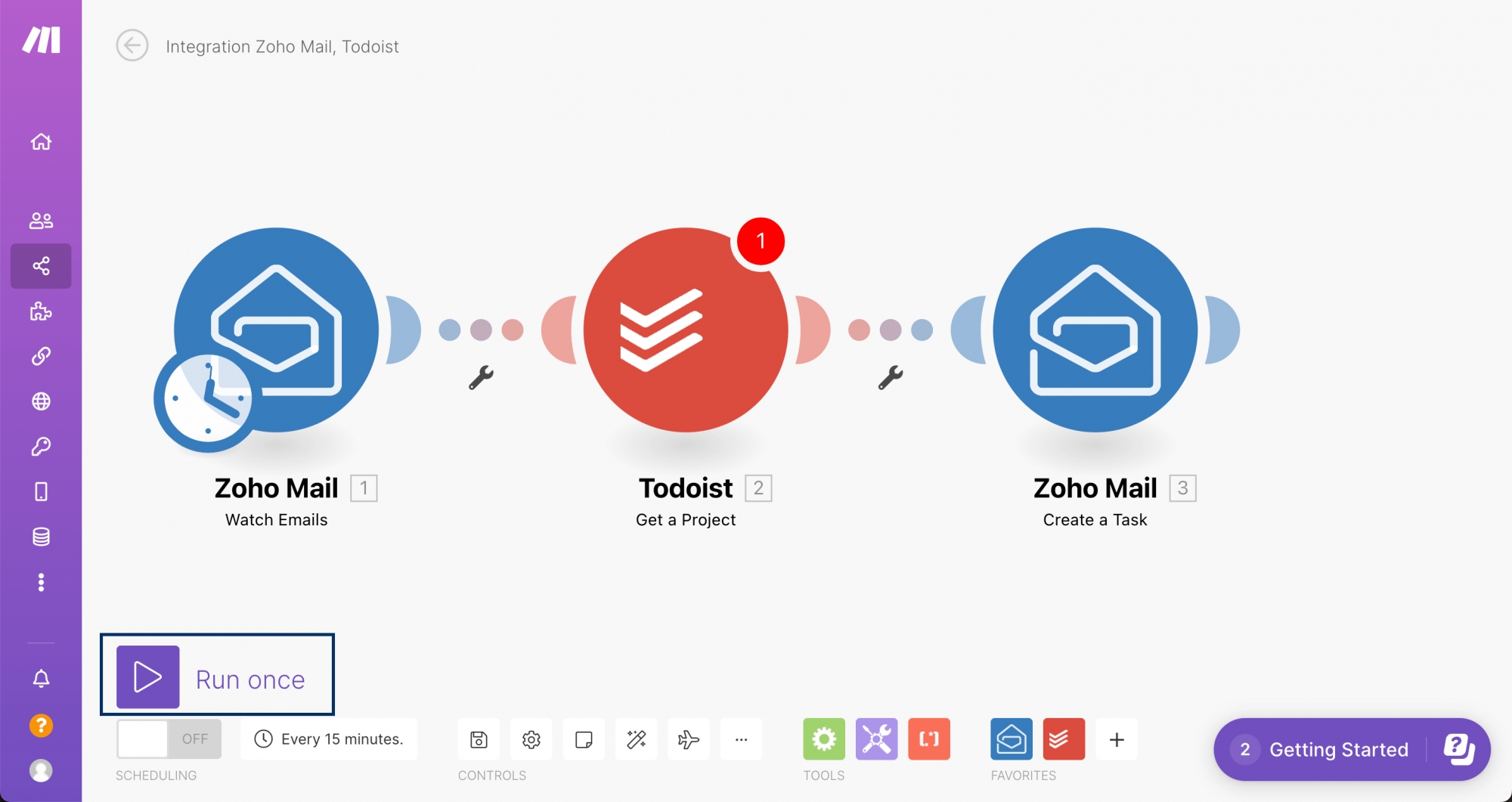
Supported Triggers
- Watch Emails - Triggers for every new email received (only messages received within 30 mins are taken).
- Watch Emails Based on Search - Triggers only when a new email matches the given search conditions.
- Watch Emails in Selected Folder - Triggers when the chosen folder receives a new email either via filter or manually soon after it's received.
Supported Actions
Similar to trigger, you can also choose Zoho Mail as Action. The following actions can be automated and linked to different triggers.
- Create a Draft - Creates a new draft (but does not send).
- Create a Task - Creates a new task
- Send Email - Sends a new email (The user can choose the From email address while creating the Scenario)
- Fetch Mail content - Retrieves the message content of a single email.
- Mark Email as read - Marks the particular email as read.