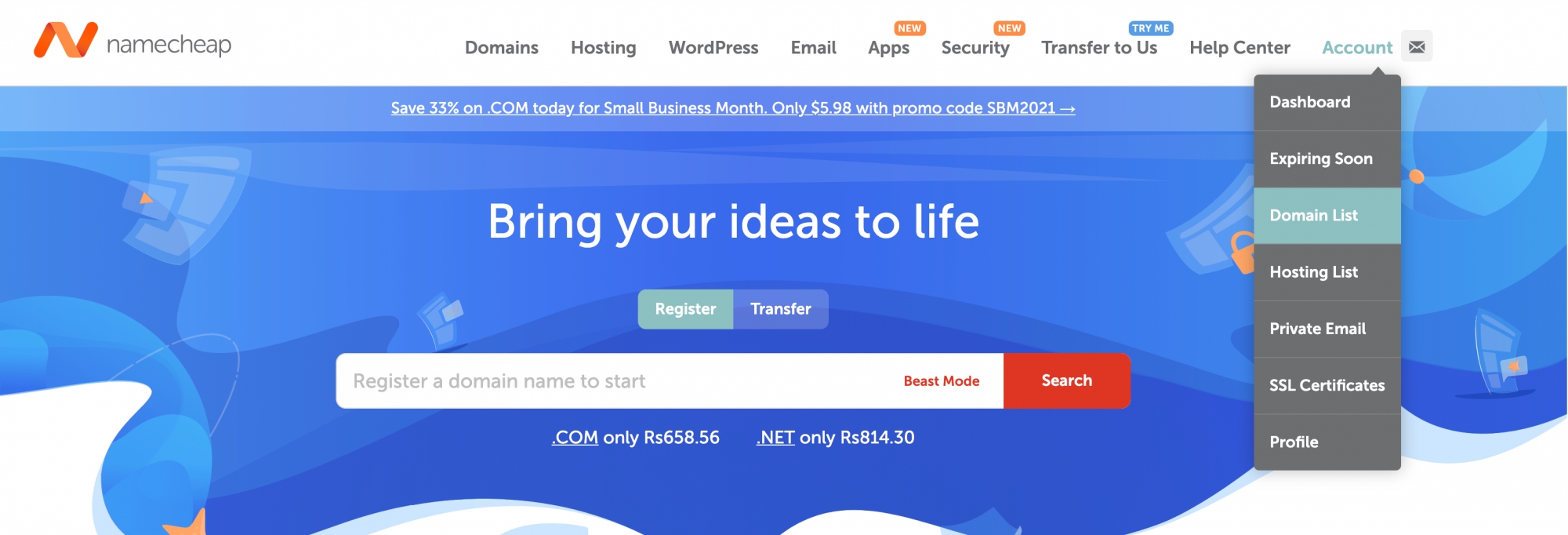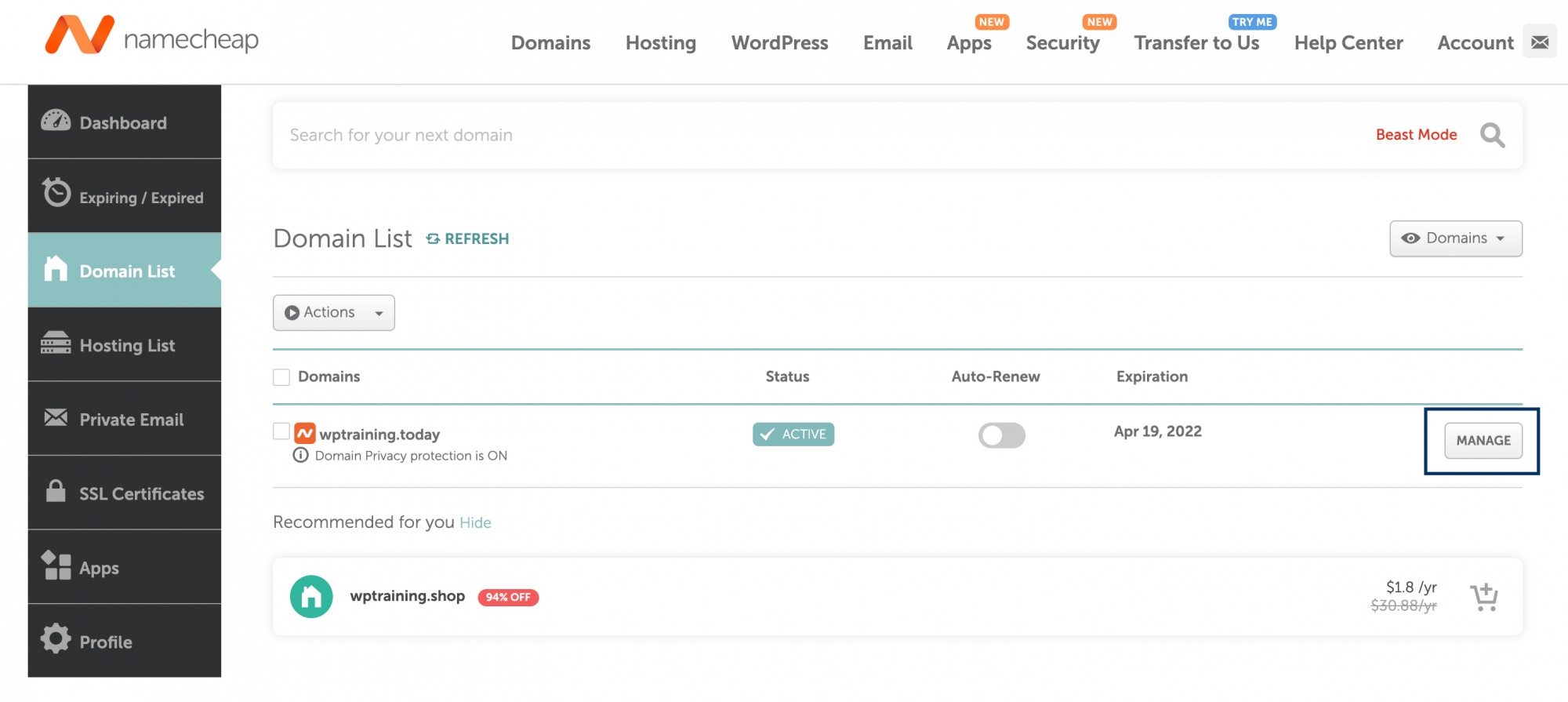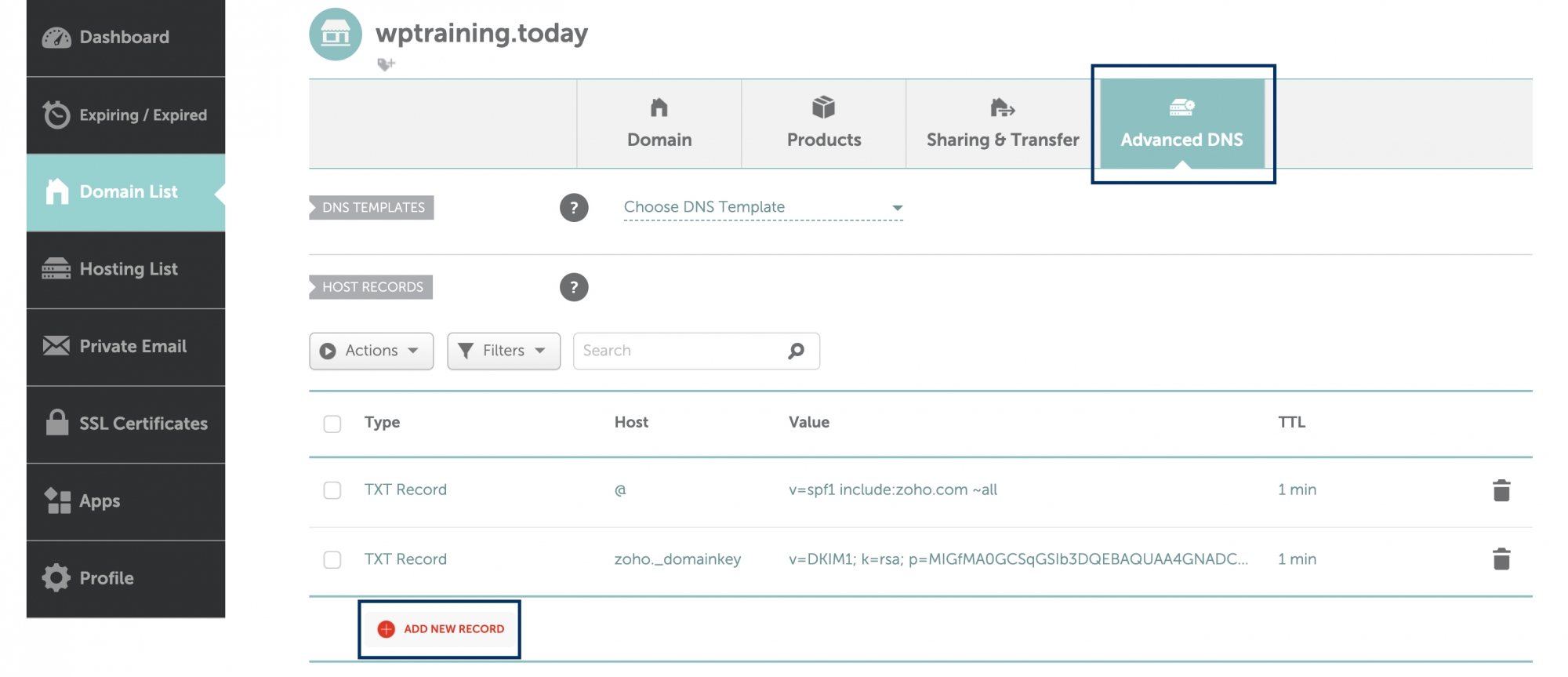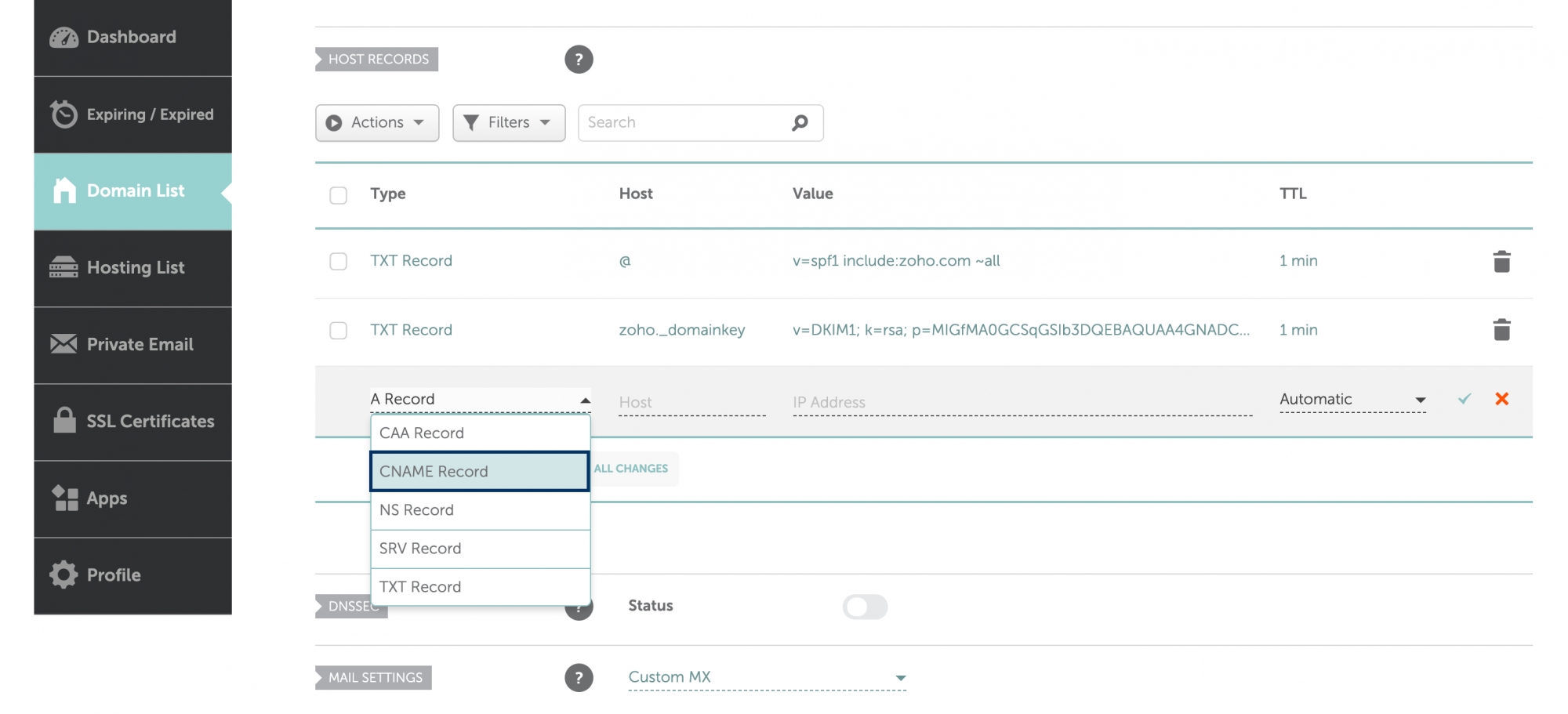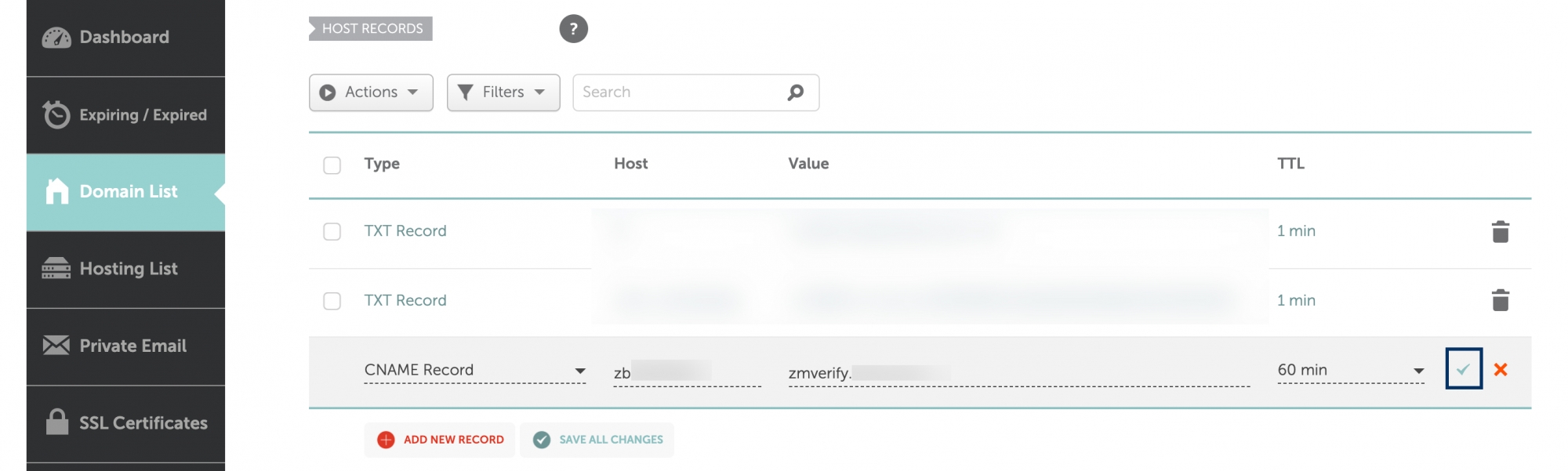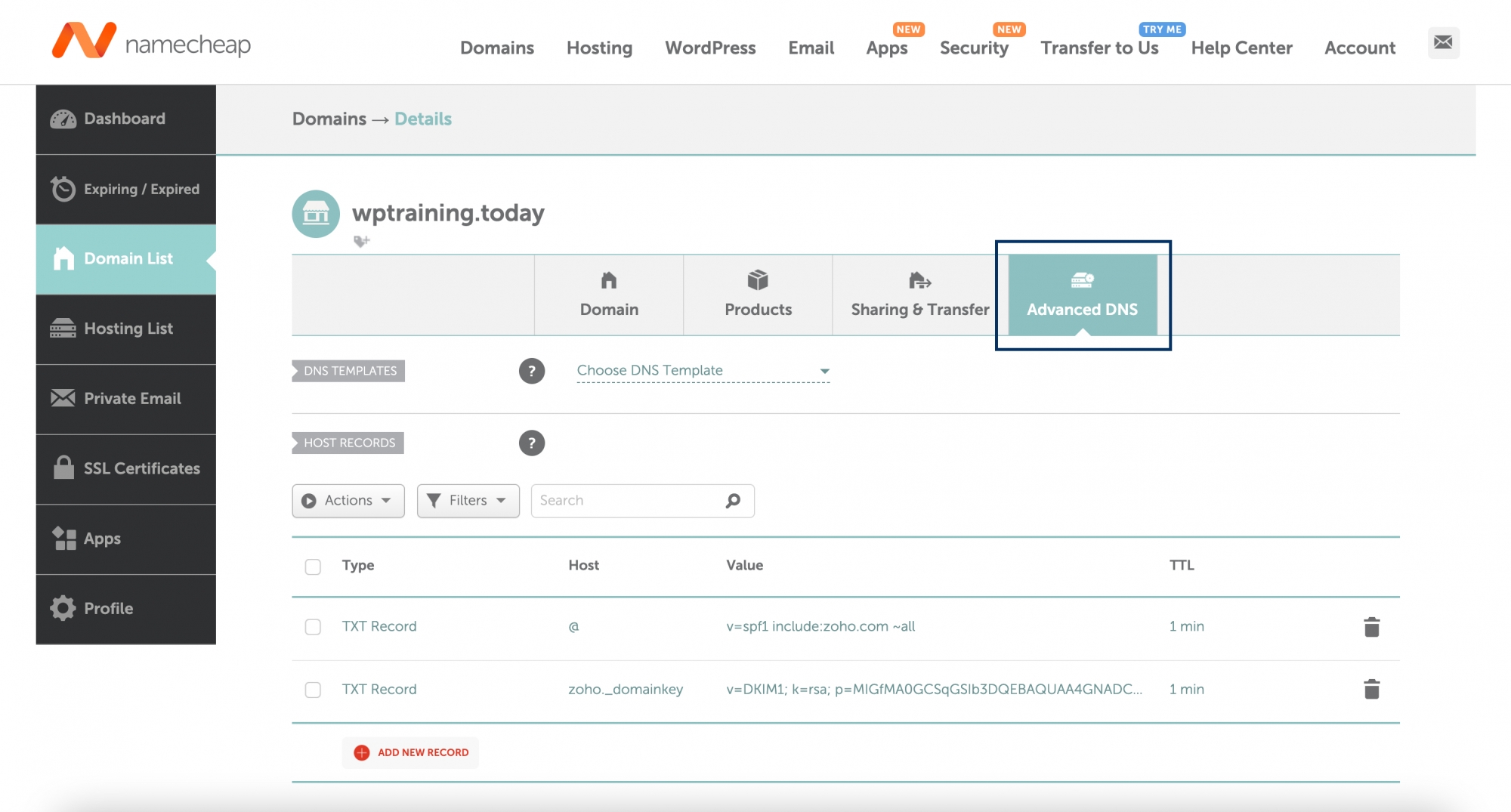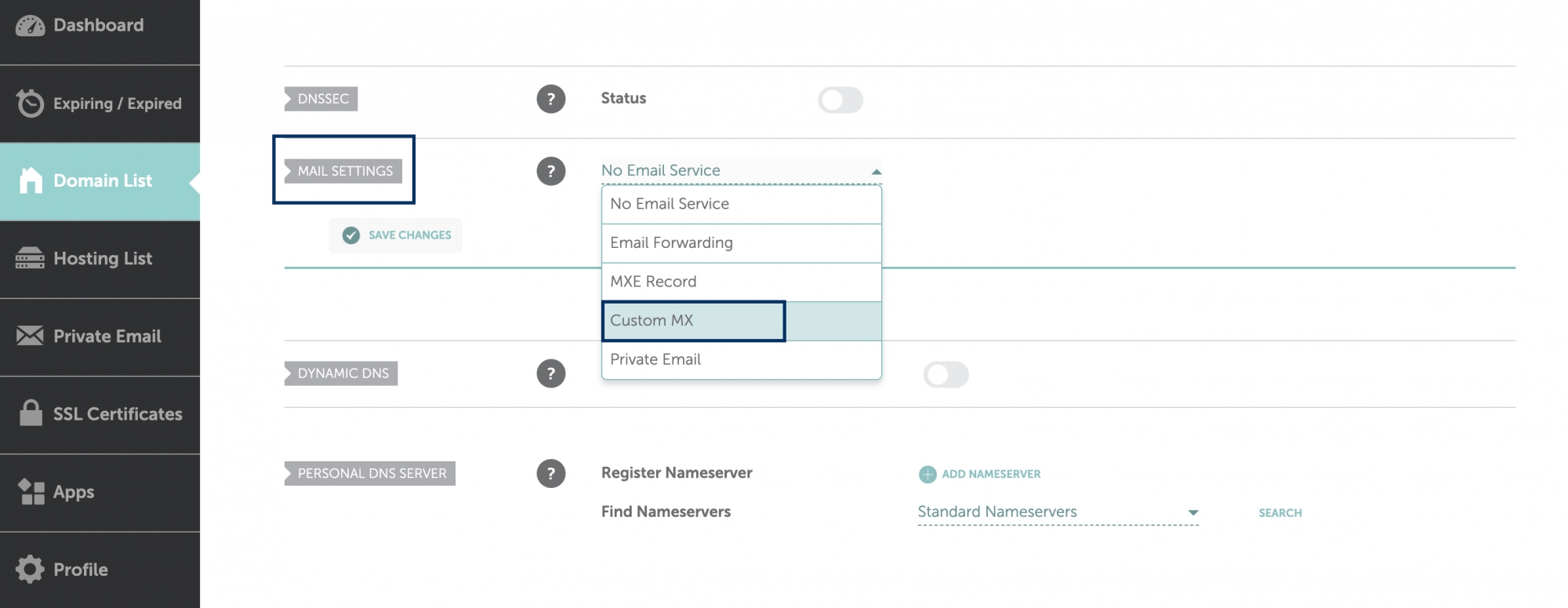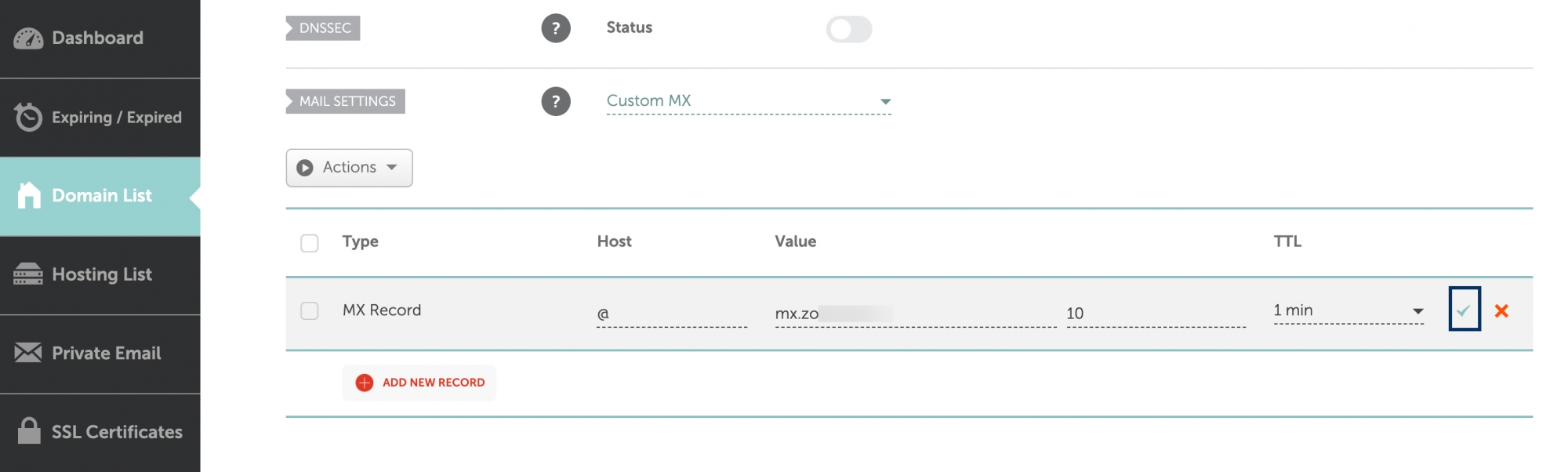DNS Record Configuration for Namecheap
Zoho Mail provides multiple options to verify your domain ownership and configure email delivery in Namecheap.
Namecheap DNS - Add TXT Records for Verification
If your DNS Manager is hosted with Namecheap, follow the steps below to add TXT records in the Namecheap DNS for verification.
- Login to your Namecheap account and navigate to Domains List under Account.
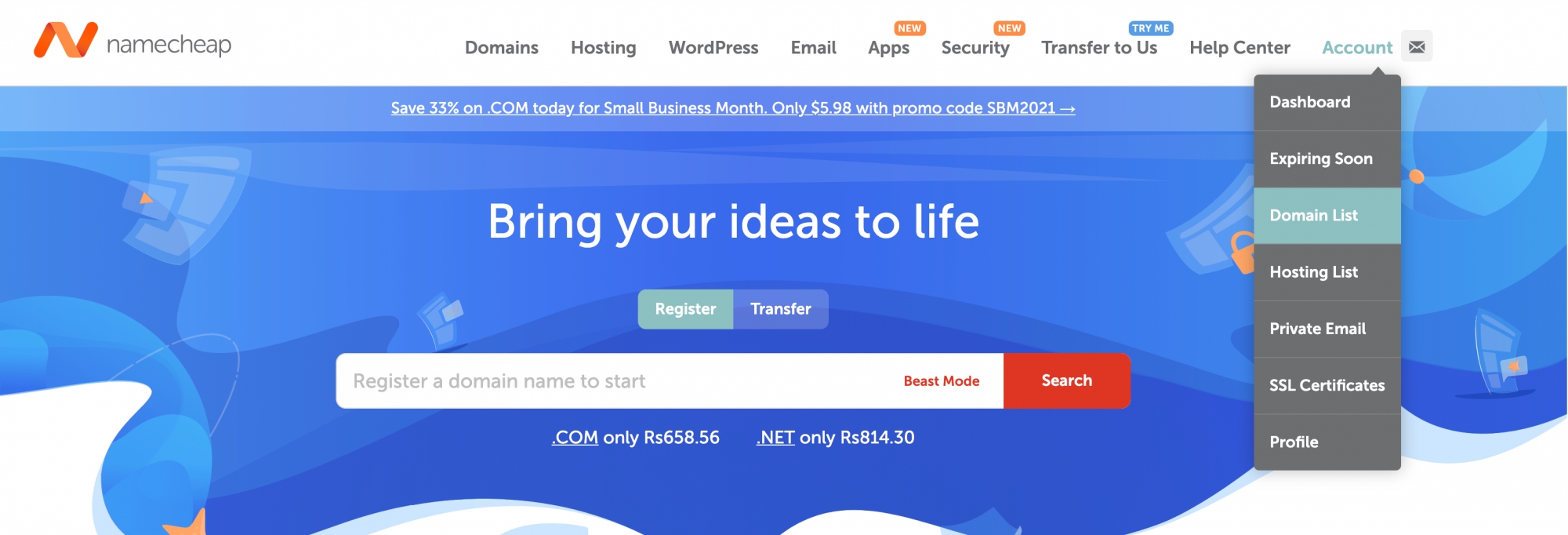
- In the Domains List, click MANAGE next to the domain you want to add the TXT record to.
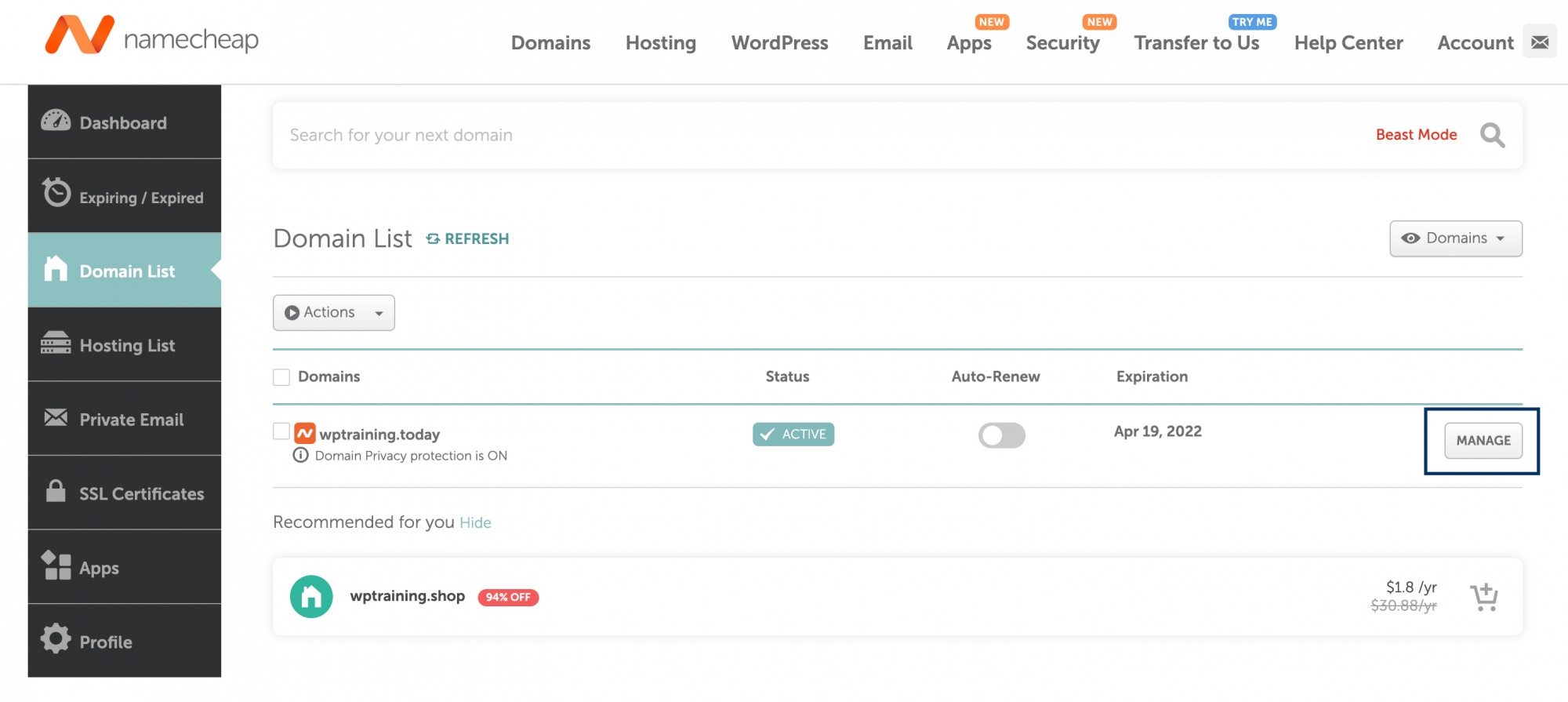
- Under your domain's Manage section, navigate to Advanced DNS and click ADD NEW RECORD.
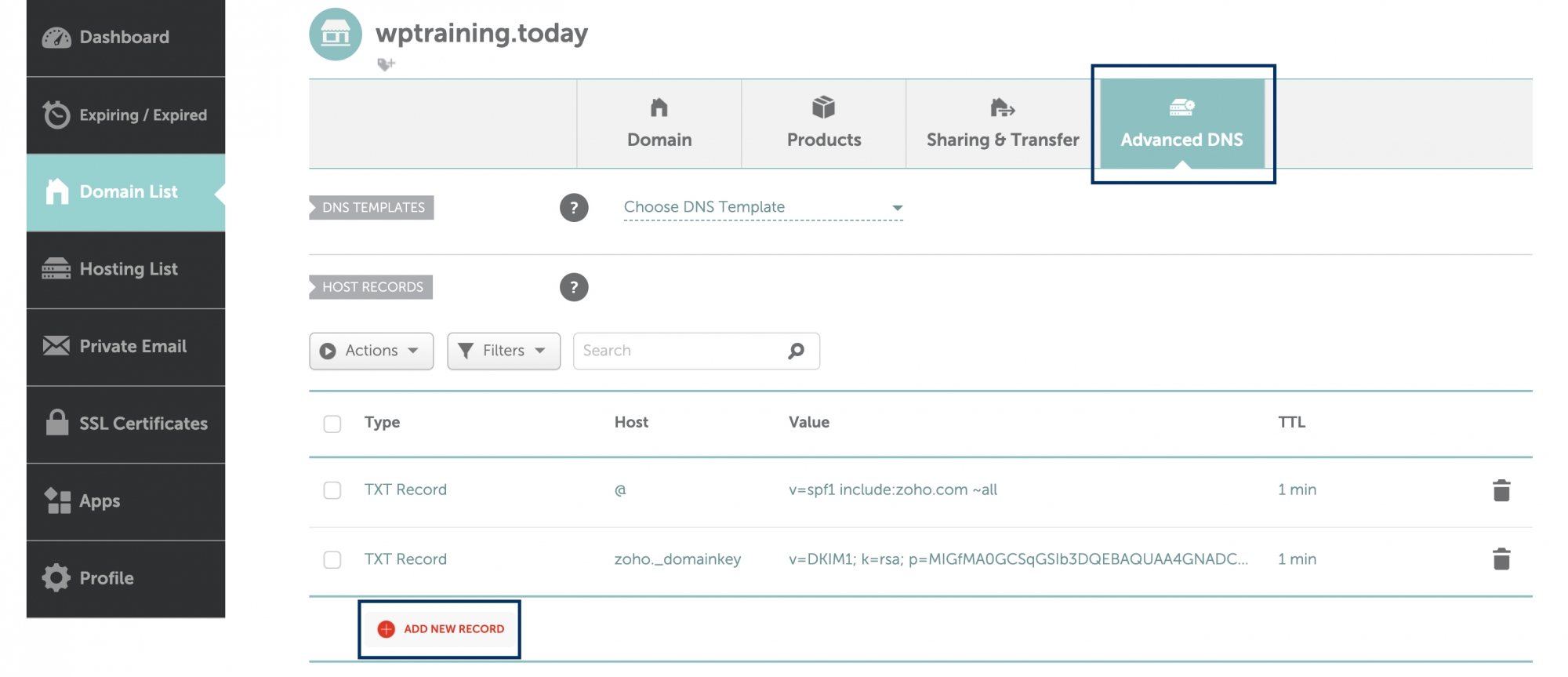
- Set the record type as TXT record.
- Enter the details for your TXT record.
- In the Host field, enter @
- In the TXT Value field, enter the TXT value generated in the Zoho Mail Admin Console
- In the TTL field, select Automatic.
- Click Save All changes.
- Now come back to mailadmin.zoho.com page and click 'Verify by TXT'.
- If the DNS information is correctly propagated, the domain will be verified. You can proceed with the next steps to create user accounts.
Namecheap DNS - Add CNAME Records for Verification
If your DNS Manager is hosted with Namecheap, follow the steps below to add CNAME in the Namecheap DNS for verification.
- Login to your Namecheap account and navigate to Domains List under Account.
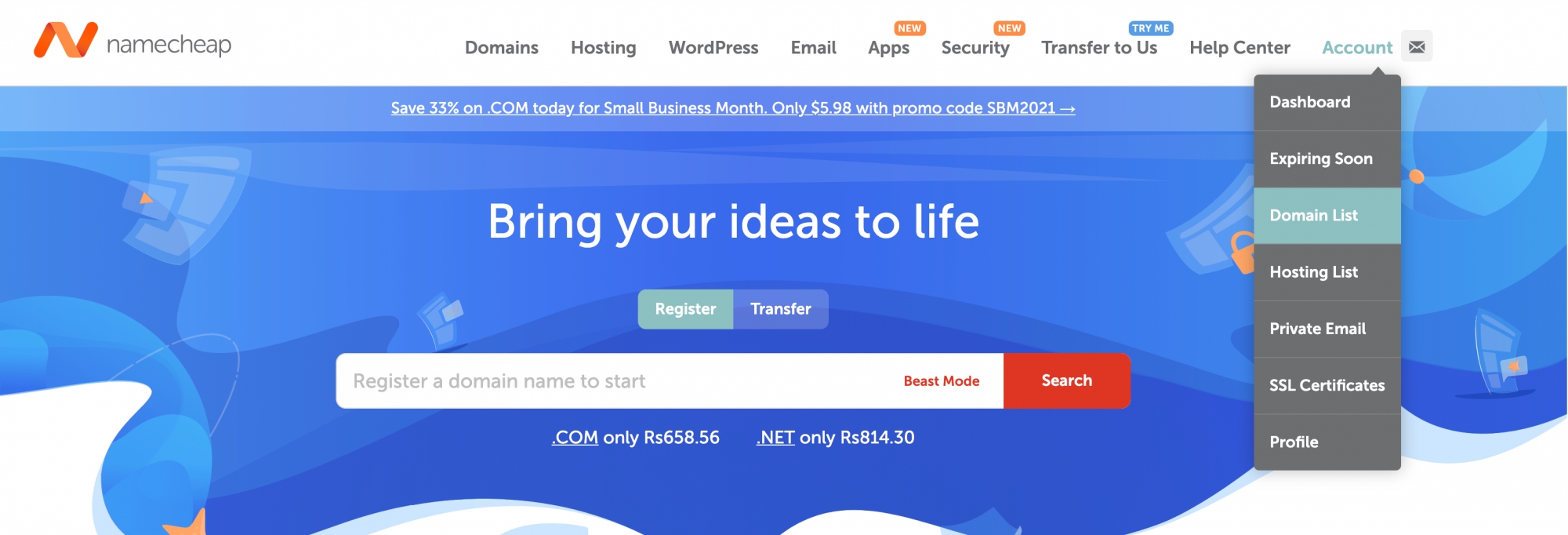
- In the Domains List, click MANAGE next to the domain you want to add the CNAME record to.
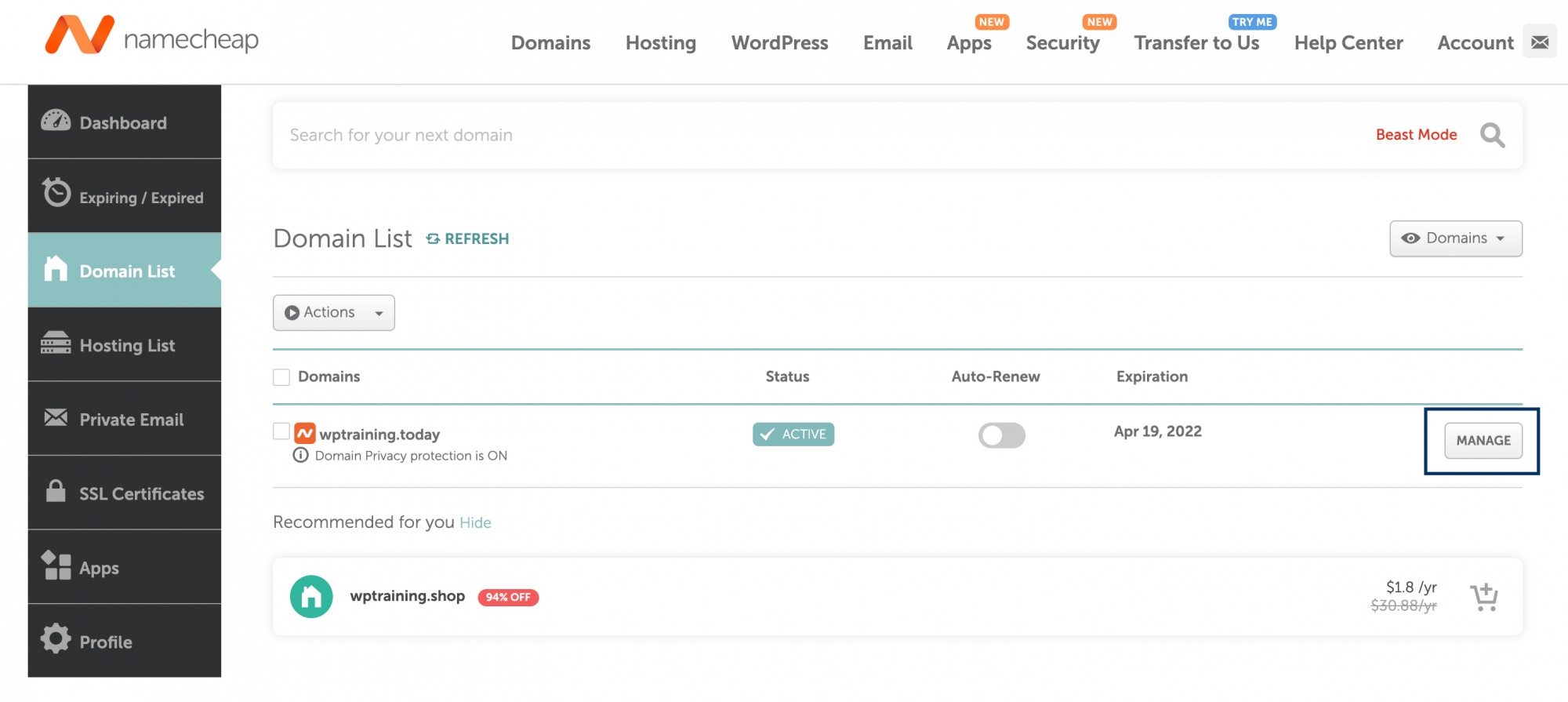
- Under your domain's Manage section, navigate to Advanced DNS and click ADD NEW RECORD.
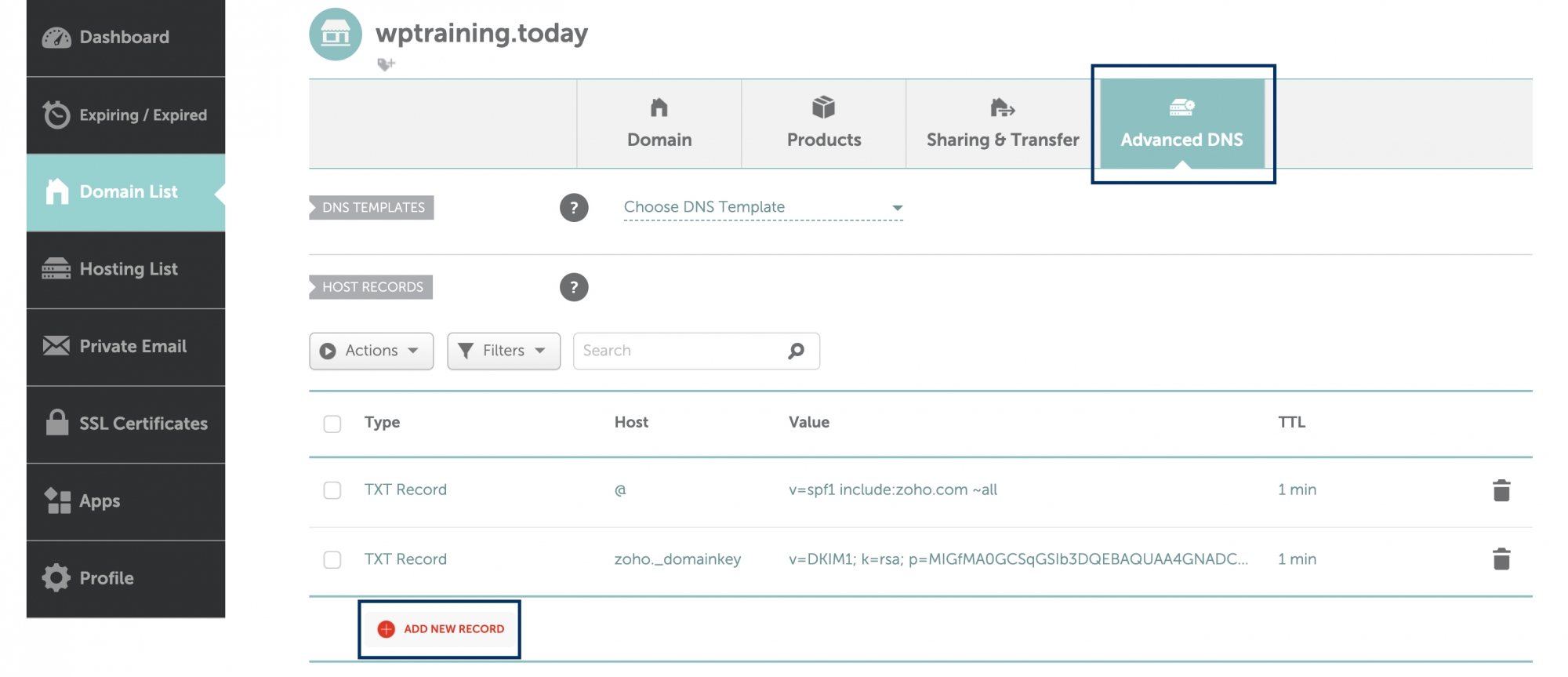
- Set the record type as CNAME.
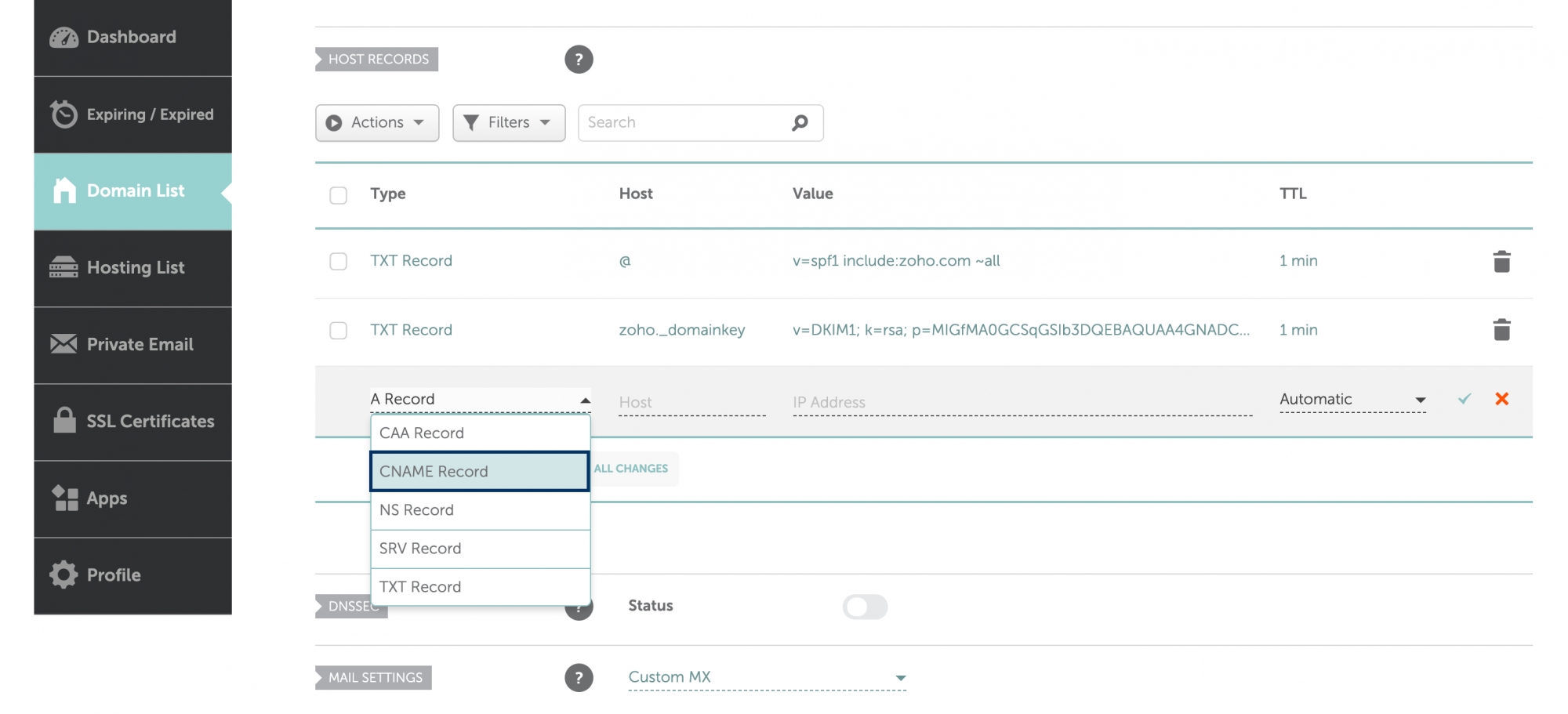
- On the Host field, enter the code generated in your Zoho's domain verification page (Example: zb12345678).
- On the Target field, enter the value from the CNAME Value/ Points To/ Destination field of your Zoho Mail Admin Console.
- Set your TTL, ideally 3600 seconds (ie. 60 mins).
- Once done, click the tick icon.
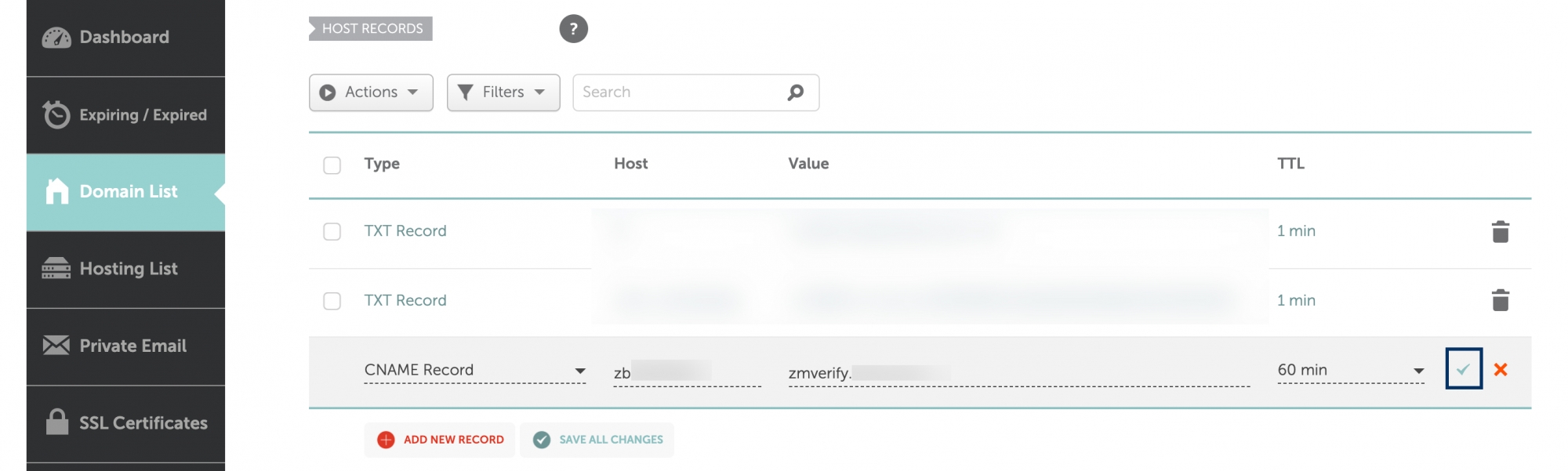
Note:
Check your Zoho's domain verification page for the values of Host and Target. These values are unique to your domain.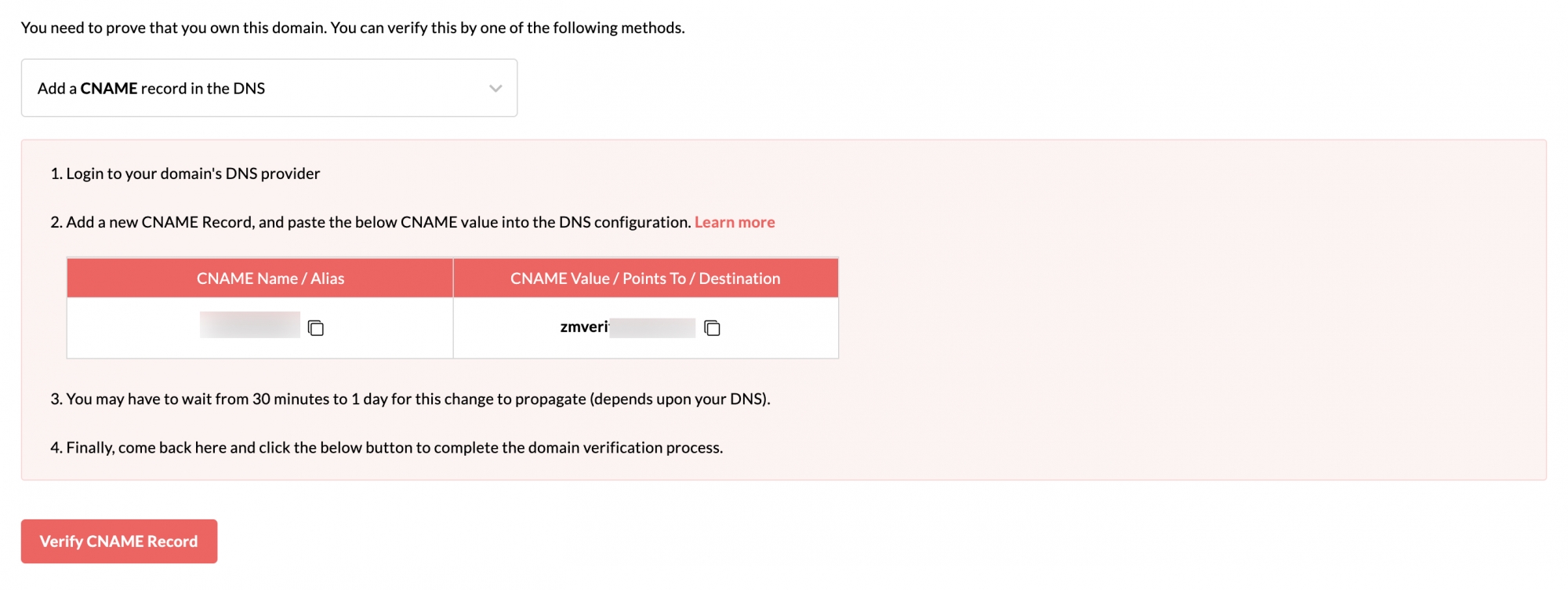
You have now added the CNAME successfully. You may have to wait for at least two hours for the changes to take effect in the DNS Servers. After two hours pass, login to your Zoho Mail Control Panel and click Verify CNAME Record. Once your domain is verified, you can start adding users and creating mail accounts.
Namecheap DNS - Update MX Records to receive emails
If your DNS Manager is hosted with Namecheap, follow the steps below to add the MX records in the Namecheap to get your emails delivered at Zoho Mail.
- Login to your Namecheap account and navigate to Domains List under Account.
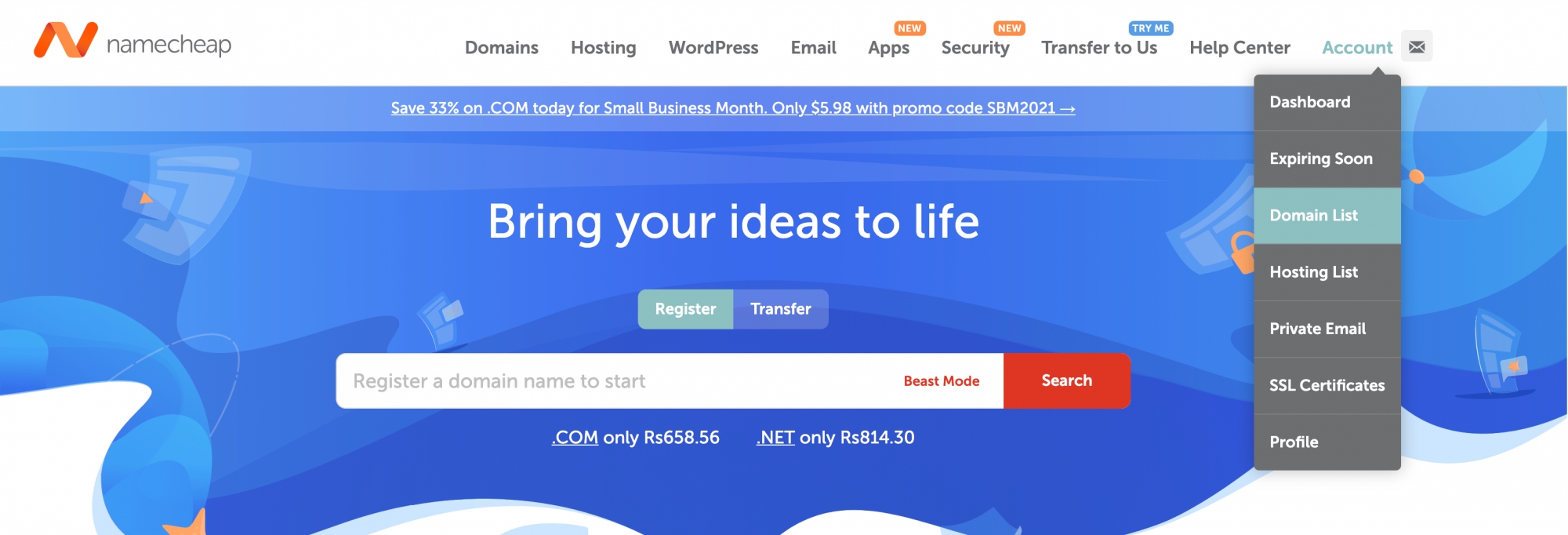
- In the Domains List, click MANAGE next to the domain you want to add the MX records to.
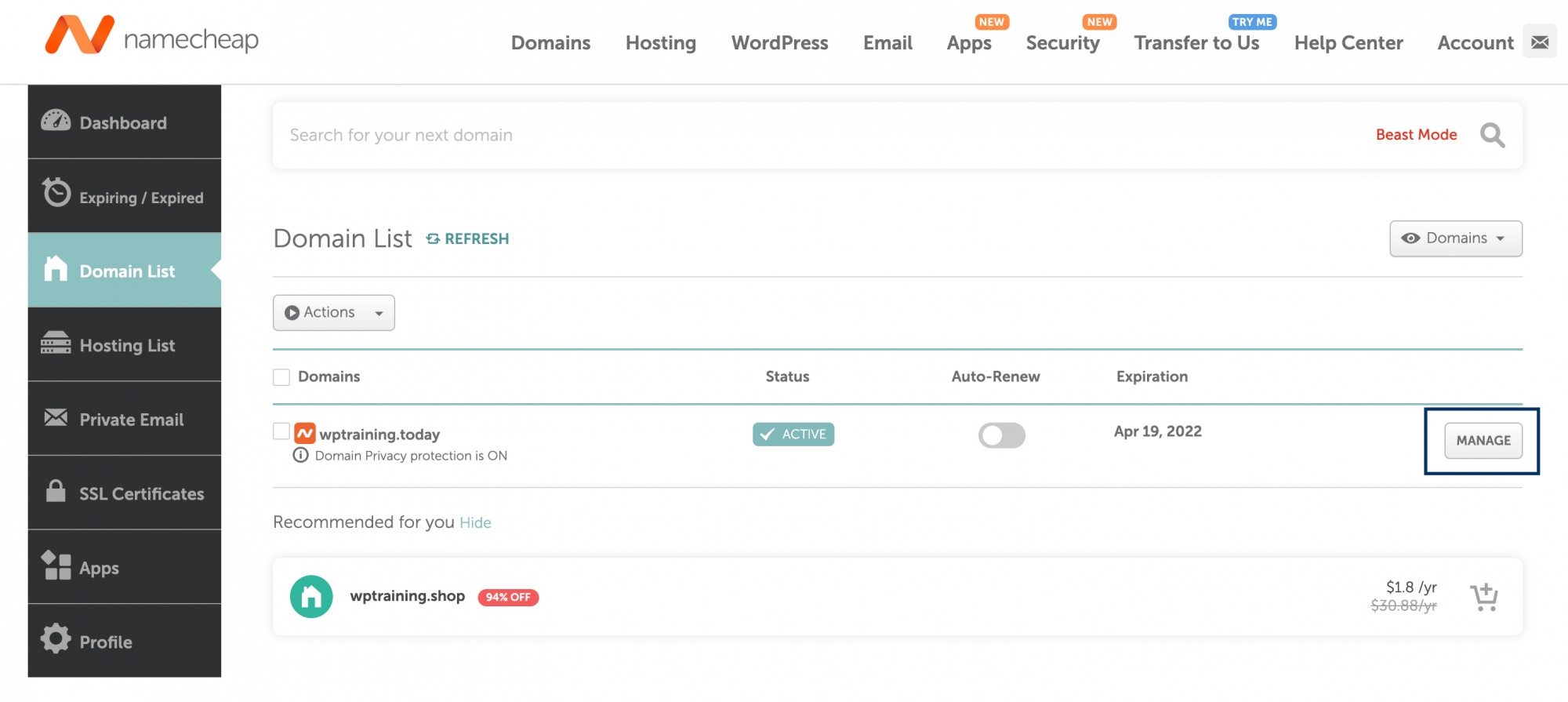
- Under your domain's Manage section, navigate to Advanced DNS and scroll down to Mail Settings.
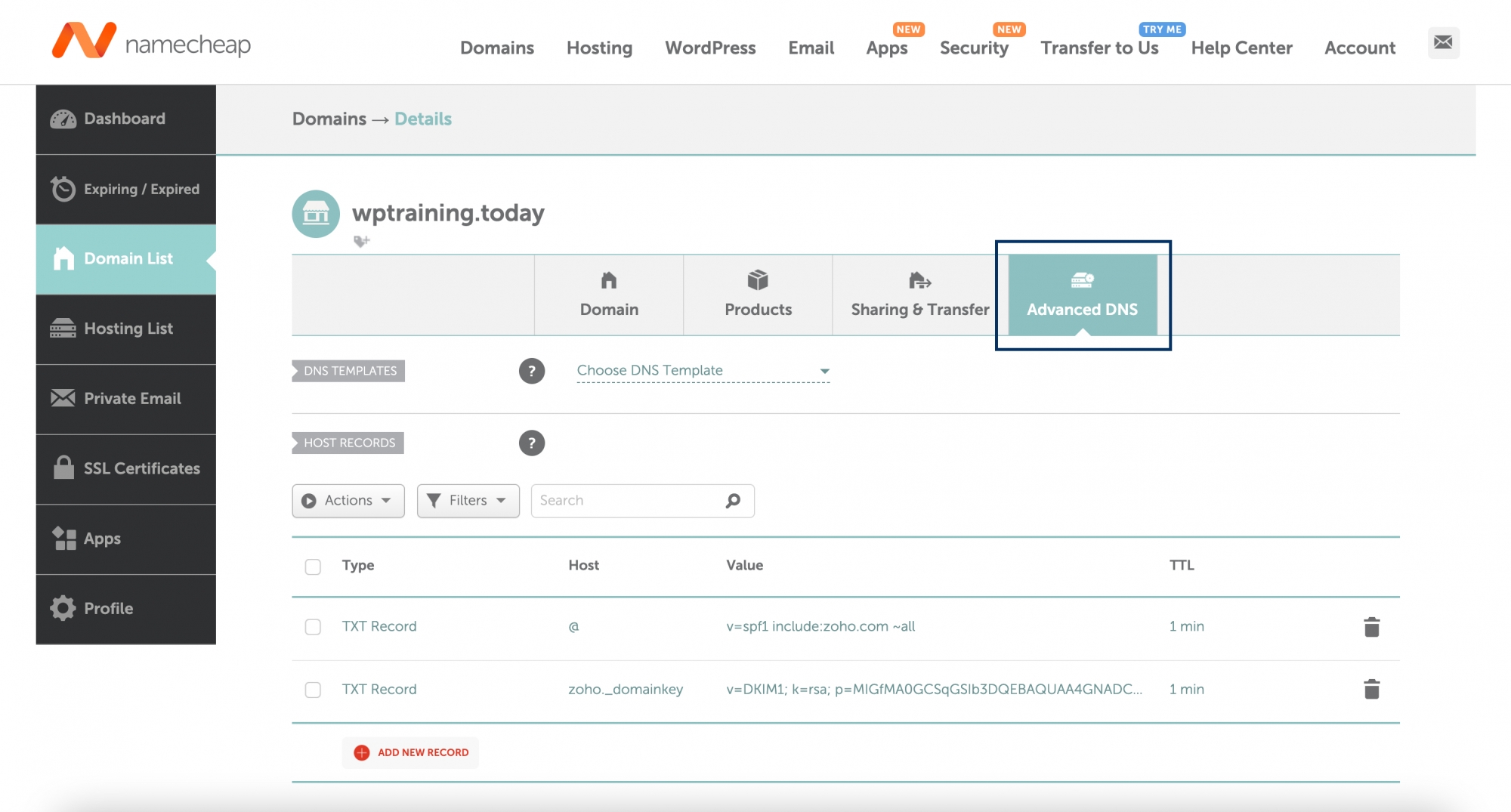
- In Mail Settings, select Custom MX.
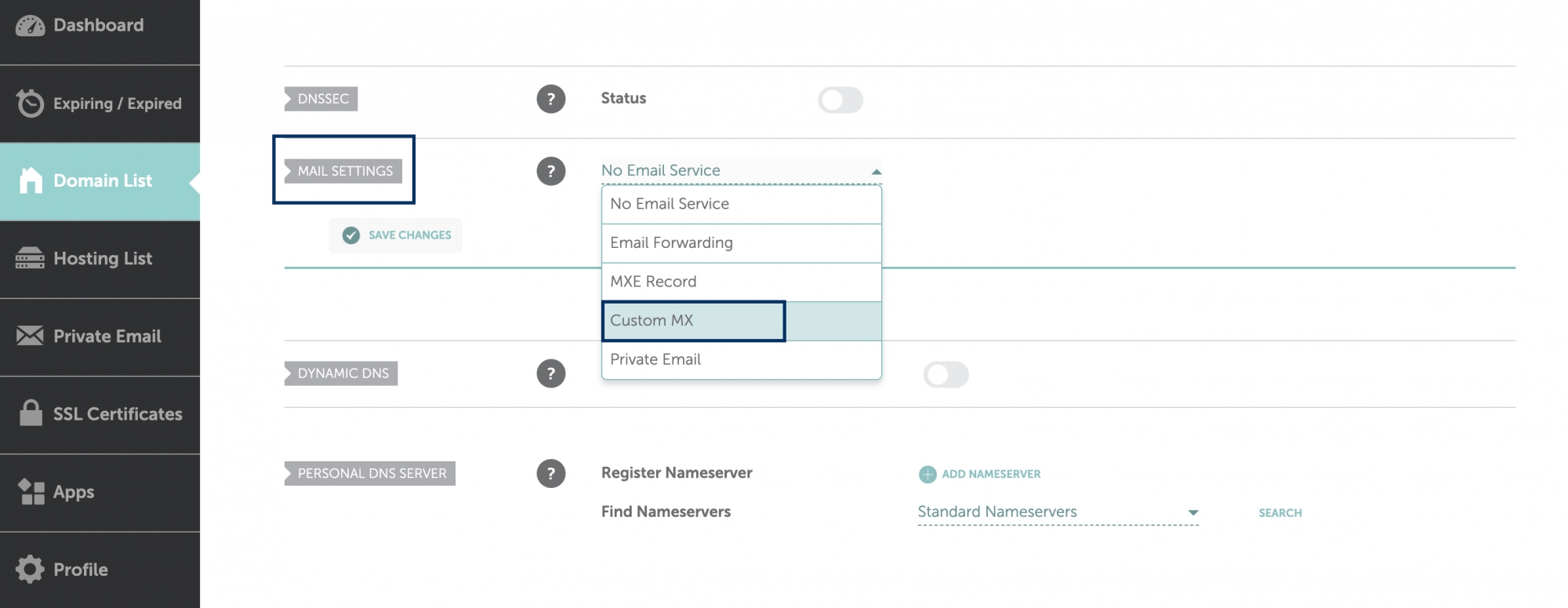
- In the Host field, enter @. In the Value section, add mx.zoho.com with Priority as 10.
- Once done, click the tick icon.
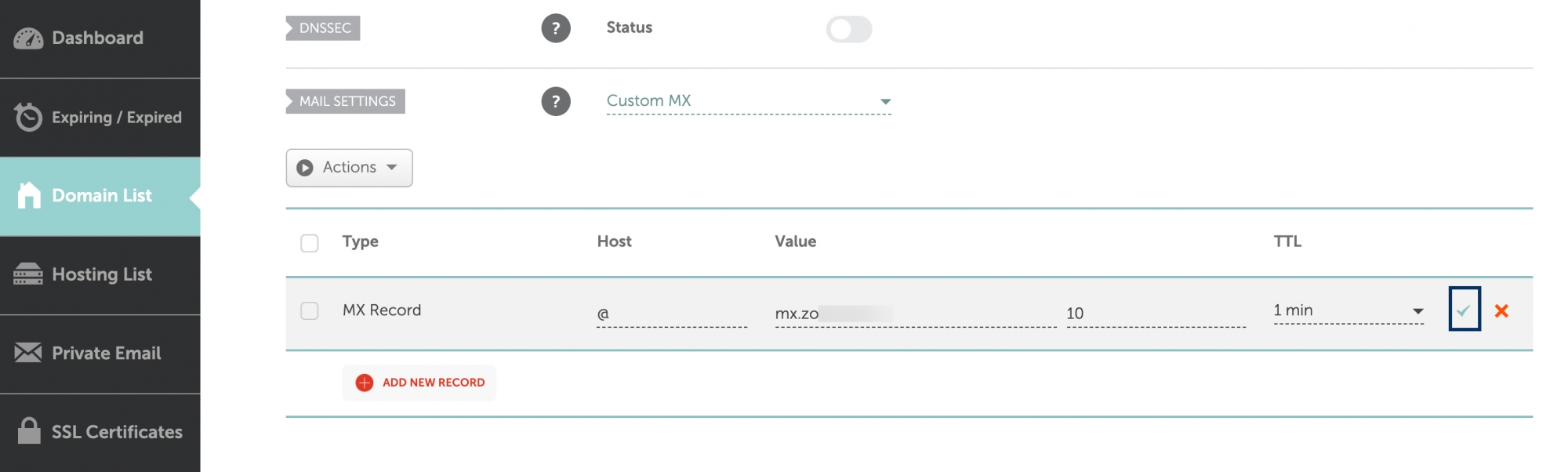
Similarly, add all the MX Records.
| Sub Domain | Priority | Assigned To Server |
| @ | 10 | mx.zoho.com |
| @ | 20 | mx2.zoho.com |
| @ | 50 | mx3.zoho.com |
Note:
MX records change from one DC to another. To make sure you have the right MX records for your domain, we recommend you get that information from Zoho Mail Admin Console.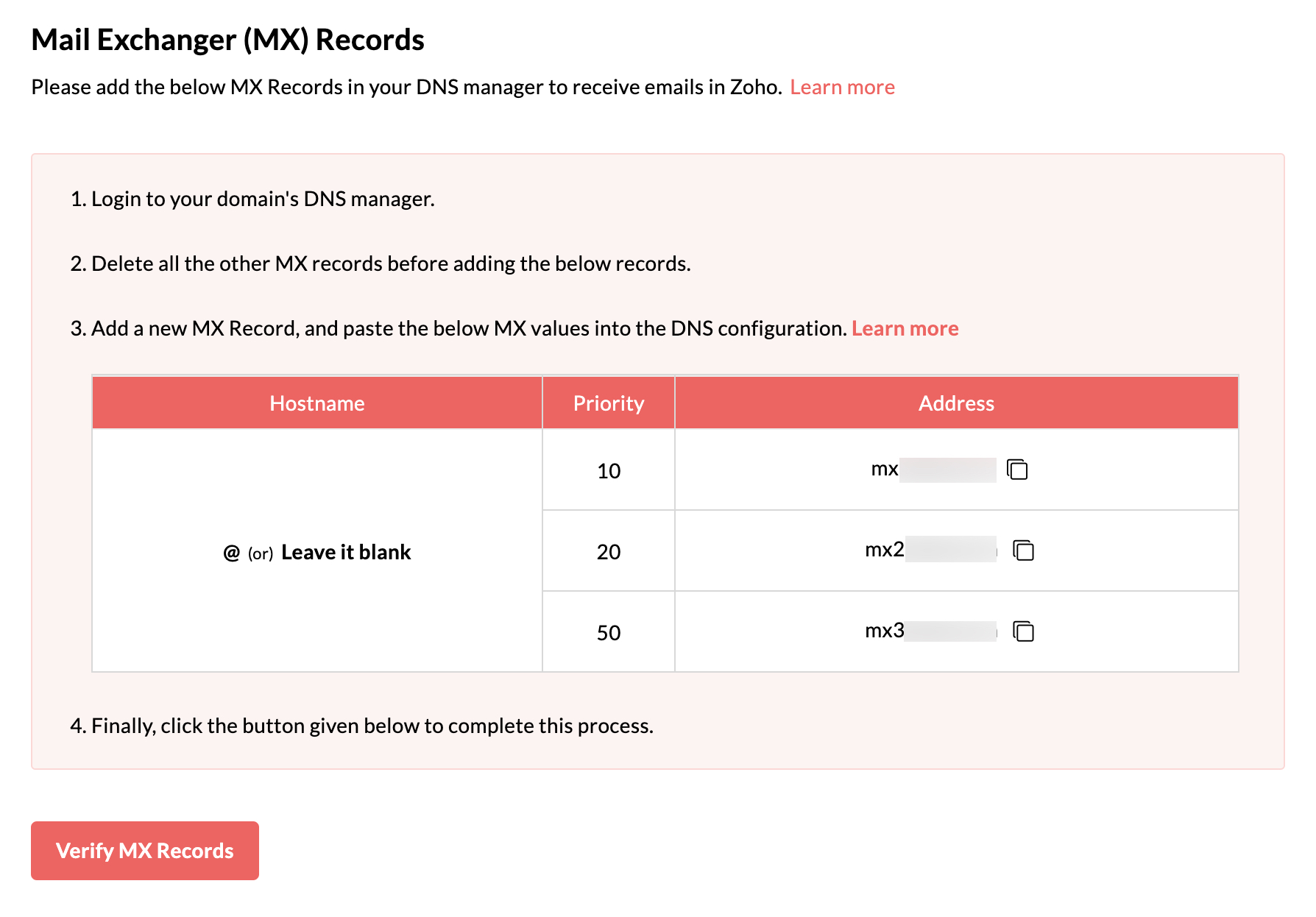
You have now added the MX Records successfully. You may have to wait for at least 6 to 24 hours for the changes to take effect in the DNS Servers. Once the MX reflects in the DNS servers, go to the Admin Console and click Verify MX Records. But, you will start receiving emails at your Zoho Account as soon as the MX gets reflected.
You can also check if the correct MX details are reflected in Zoho's DNS record-checking tool.
Important Points:
- Ensure that you have deleted all the MX records related to your previous email provider. Any other existing MX record will conflict with Zoho Mail, affect email delivery, and result in permanent loss of emails delivered.
- The MX records that should be returned when you check in the MX Lookup tool should be
- mx.zoho.com
- mx2.zoho.com
- mx3.zoho.com