- HOME
- Multichannel Selling
- Guide to Amazon FBA: Everything you need to know to get started
Guide to Amazon FBA: Everything you need to know to get started
Amazon FBA, or Fulfillment by Amazon, can transform your online selling experience. With FBA, you store your products in Amazon’s warehouses, and they handle storage, packaging, shipping, customer service, and returns. This service utilizes Amazon’s large logistics network, making it easier for you to manage online sales and reach a vast number of customers smoothly.
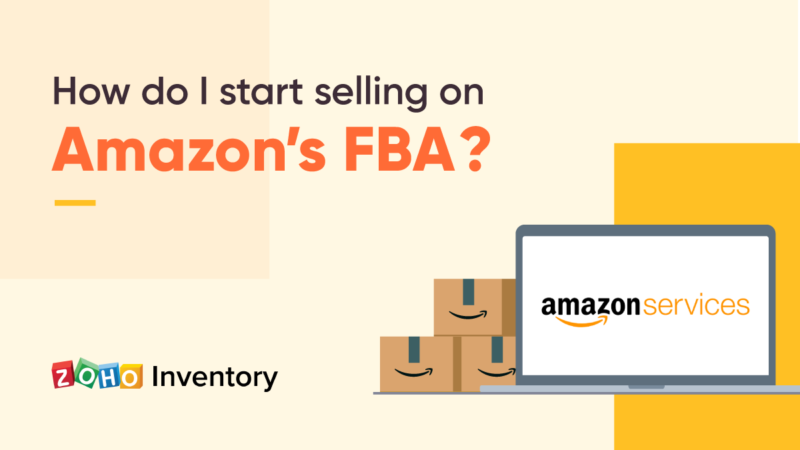
Why choose Amazon FBA?
Understanding the benefits of Amazon FBA is crucial before you dive into the setup process. Here are the main reasons why sellers choose Amazon FBA.
Prime eligibility: Products fulfilled by Amazon are eligible for Amazon Prime, giving you a competitive edge by offering faster shipping to Prime members.
Customer trust: Amazon’s reputation for reliable service increases customer trust in your products.
Scalability: Amazon FBA handles logistics, allowing you to focus on scaling your business.
Multichannel fulfillment: Use Amazon FBA to fulfill orders from other sales channels, not just Amazon.
Setting up your Amazon FBA account
Setting up your Amazon FBA account is the first step towards leveraging the benefits of FBA. Here’s how to do it.
Step 1: Create an Amazon seller account
Creating an Amazon seller account is the foundation of your FBA journey. It allows you to access Amazon’s marketplace and start listing your products.
Individual account: No monthly fee, but a $0.99 fee per item sold, suitable for small inventory.
Professional account: $39.99 monthly fee, no per-item fee. Ideal for larger operations.
Step 2: Set up FBA
Setting up FBA enables Amazon to handle your inventory and logistics, freeing up your time to focus on other aspects of your business.
Log in to your Amazon Seller Central account.
Click on the Inventory menu and select Manage FBA Inventor’.
Follow the prompts to convert your existing inventory to FBA or create new listings.
Step 3: Create your product listings
Creating detailed and optimized product listings is essential for visibility and sales. This step integrates your products into the FBA system, ensuring Amazon can manage your inventory.
Go to the Inventory tab and select Add a Product.
Enter the product details: title, description, and images.
Select Fulfilled by Amazon as the fulfillment option.
Step 4: Prepare your products for FBA
Properly preparing your products for FBA ensures they meet Amazon’s requirements and are accepted into their fulfillment centers without issues.
Labeling: Each item must have a scannable barcode.
Packaging: Items should be securely packaged to withstand shipping.
Shipping plan: Create a shipping plan in Seller Central to send your inventory to Amazon’s fulfillment centers.
For detailed steps on setting up your account and managing your inventory, refer to How to Start Selling on Amazon FBA.
Optimizing your Amazon FBA listings
Once your products are listed, it’s essential to optimize them to increase visibility and sales.
Keyword research
Conduct thorough keyword research to understand what terms your potential customers use to find products similar to yours. Tools like Helium 10, Jungle Scout, and Amazon’s own search bar can help identify high-volume keywords.
Product title
Your product title should be clear and descriptive and include primary keywords. Amazon allows up to 200 characters, but clarity is more important than length. Incorporate key features and benefits into your title to make it more compelling.
Bullet points and description
Bullet points: Highlight your product’s key features and benefits. Use relevant keywords, but avoid keyword stuffing. Aim for five bullet points that concisely convey essential information about your product.
Product description: Provide a detailed description of your product, emphasizing its unique selling points. Use HTML formatting for better readability.
High-quality images
Invest in high-quality images that showcase your product from various angles. Use at least six to seven photos, including lifestyle shots and infographics highlighting key features. Amazon allows up to nine images per listing, so use this space wisely to provide as much visual information as possible.
Pricing strategy
Price your products competitively by analyzing your competitors. Consider using dynamic pricing tools that adjust prices based on market conditions and competitor pricing. Regularly review your pricing strategy to stay competitive.
For more tips on optimizing your listings, see 7 Best Practices for Your Amazon FBA Business.
Marketing your Amazon FBA products
Marketing is crucial for driving sales and increasing visibility. Effective marketing strategies can significantly enhance your product’s reach and conversion rates.
Amazon advertising
Sponsored products: Promote individual products in Amazon search results. Sponsored product ads appear in search results and on product detail pages, increasing your product’s visibility.
Sponsored brands: Promote your brand and multiple products with custom ads. These ads can help build brand awareness and drive sales across your product range.
Sponsored display: Retarget shoppers both on and off Amazon.
Amazon SEO
Optimize your product listings for Amazon’s A9 search algorithm. Focus on keyword placement, high-quality images, and customer reviews. Regularly update your listings to ensure they remain relevant and competitive.
External traffic
Drive traffic to your Amazon listings from external sources like social media, blogs, and email marketing. Use Amazon Attribution to track the performance of these campaigns.
Customer reviews
Encourage satisfied customers to leave positive reviews. Respond to reviews to show that you value customer feedback and are committed to improving your products.
Conclusion
Amazon FBA provides sellers with a robust platform to reach a broad audience while minimizing logistical challenges. By correctly setting up your account, optimizing your listings, and using Amazon’s marketing tools, you can create a successful and scalable online business. Prioritizing quality customer service and strategic marketing will help you excel in the competitive Amazon marketplace and achieve long-term growth.
For a comprehensive overview of FBA costs, refer to A Beginner’s Guide to Amazon FBA Fees.