Back
How to create a Shipping Bill in Zoho Inventory?
Enabling Shipping bill:
In order to create a shipping bill in Zoho Inventory you will have to enable Do you want to enable overseas trading under GST settings. Follow the below mentioned steps to get started.
- Click the Gear icon(Settings) and select Taxes.
- Select GST Settings.
- Check the Do you want to enable overseas trading option for Overseas Trading.
- Select an account to track overseas trading.
- Click Save.
Note: If you haven’t configured GST settings in Zoho Inventory, click here to know more.
To create a shipping bill, follow the below mentioned steps:
Note: Shipping bill can be generated only for customers who are in SEZ or overseas.
- Go to Invoices on the side bar.
- Select the invoice for which you wish to create a shipping bill.
- Click the More button and select Create Shipping Bill from the dropdown.
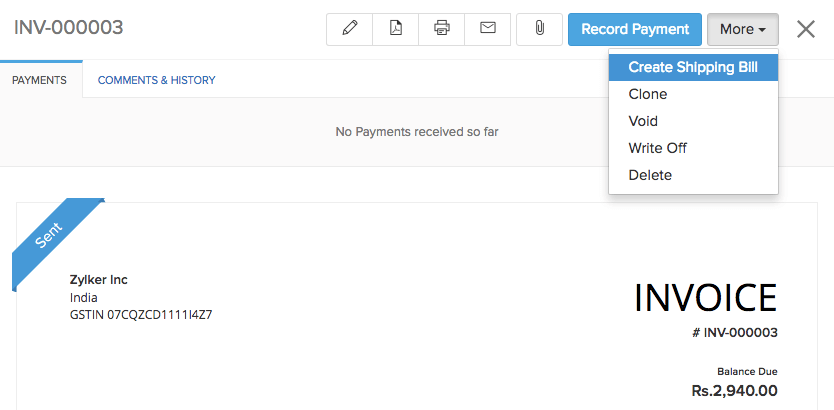
- In the following shipping bill creation page, enter the details of the shipping bill, custom duty charges and other additional charges that you incurred for that transaction.
- Click on Save to proceed.
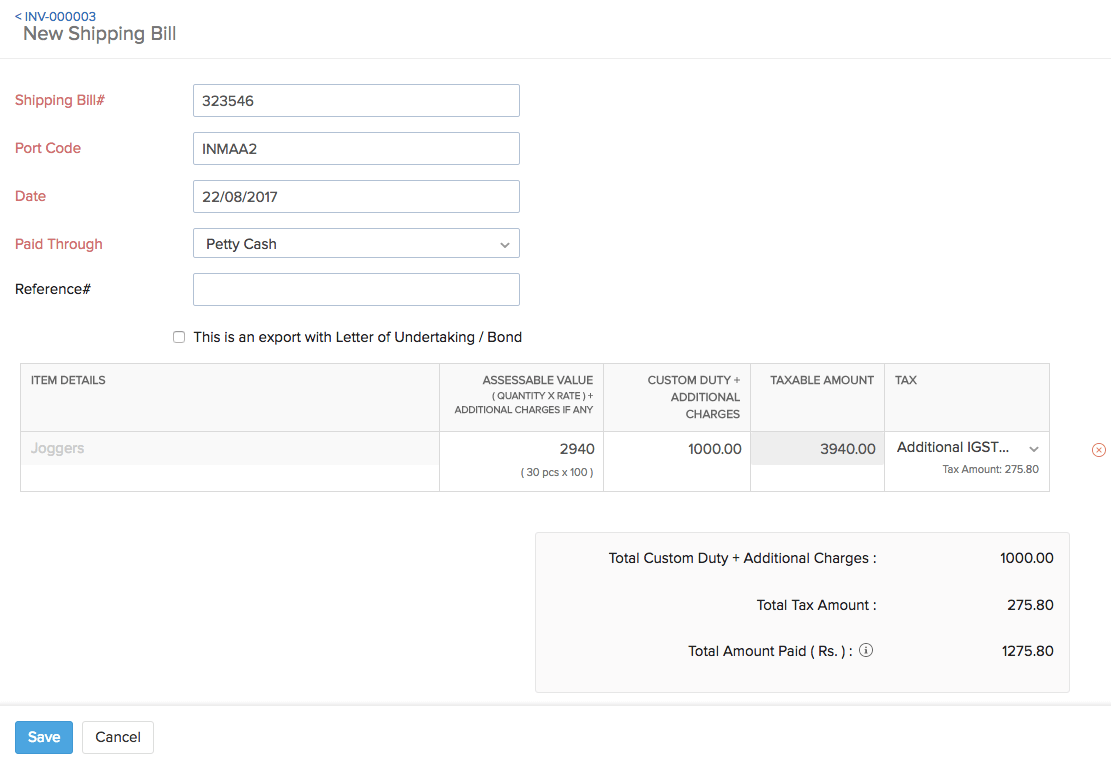
- Under the Shipping Bill section, you can find the associated shipping bill number for the invoice.



