Back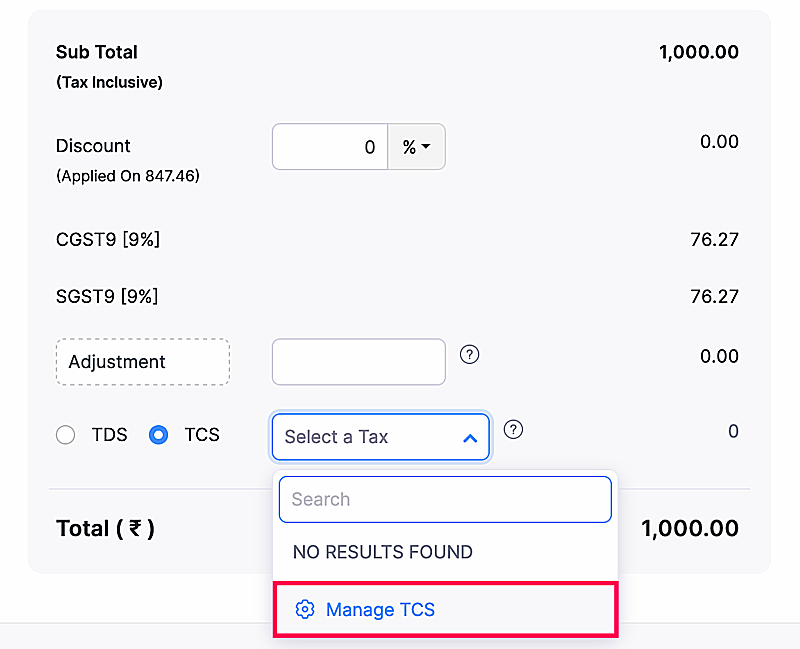
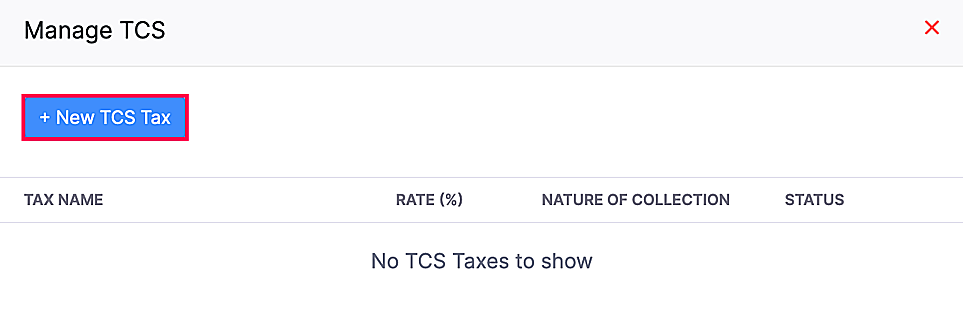
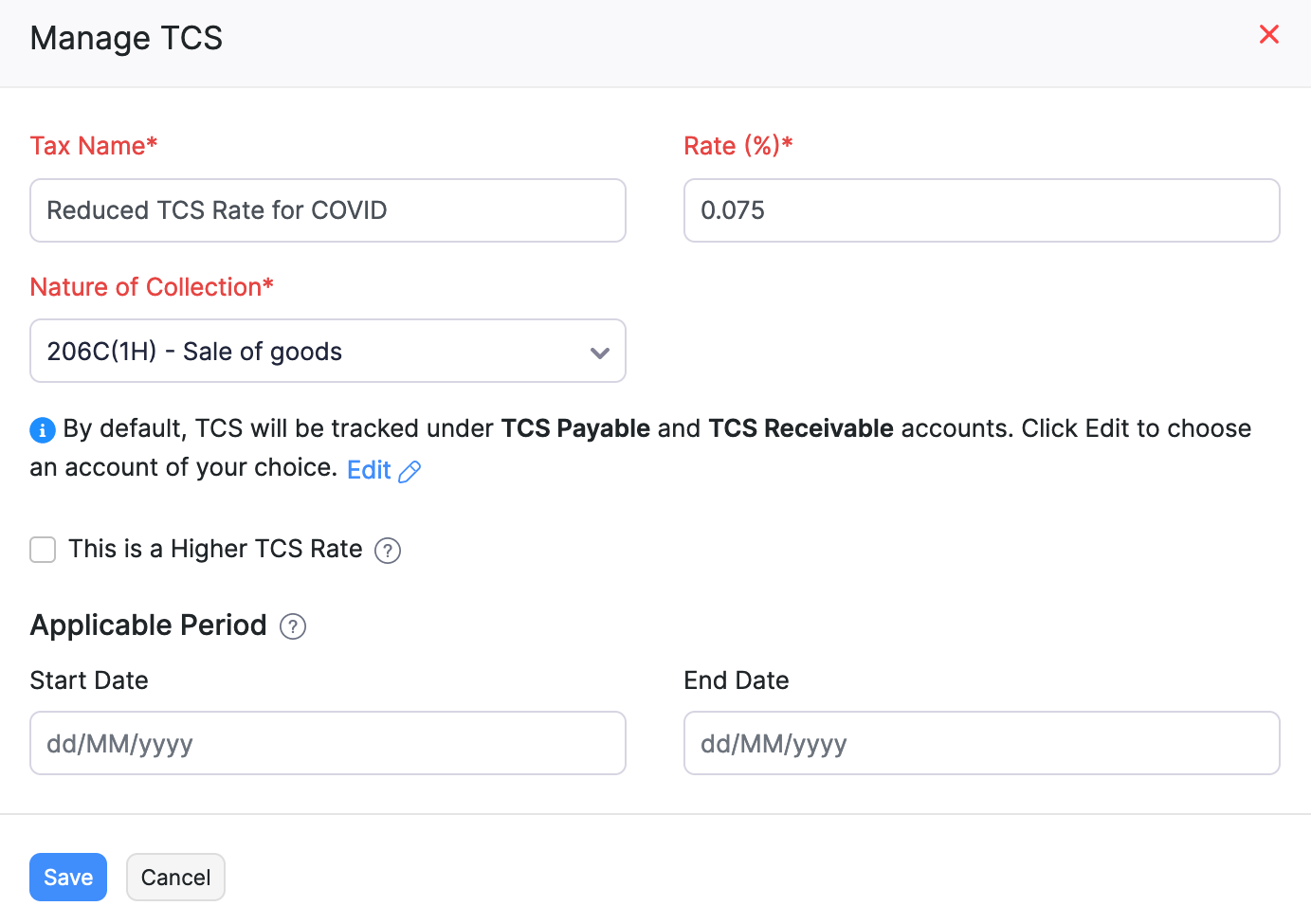
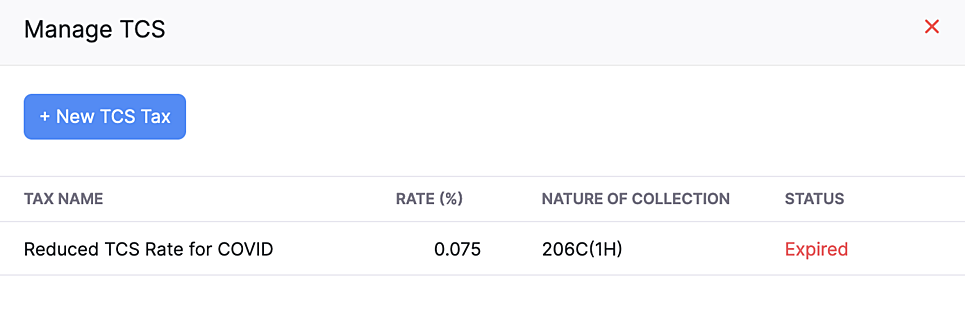
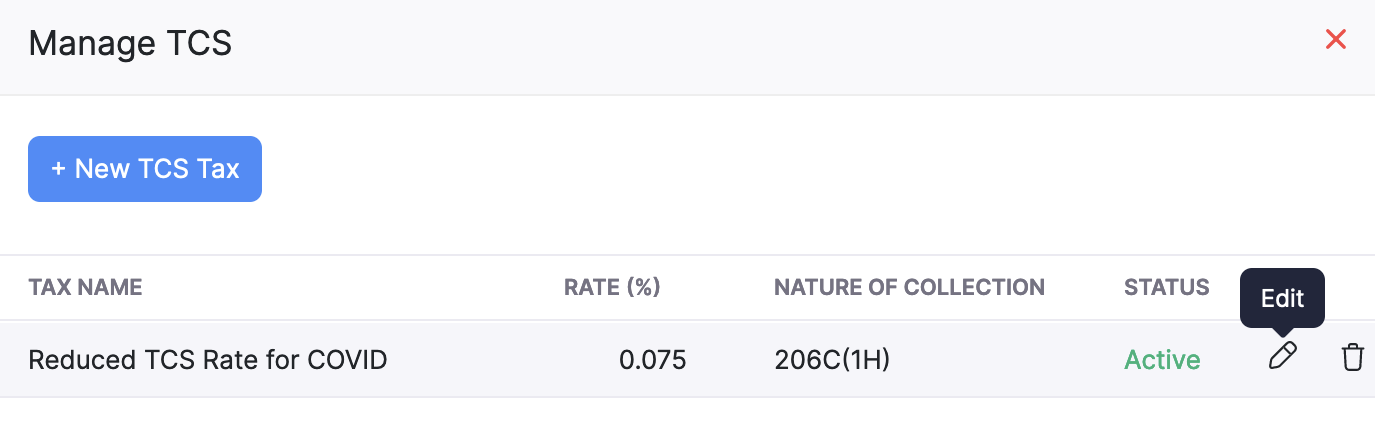
When Income Tax Department updates the TCS rates, how do I handle those changes in Zoho Books?
You can create a TCS rate and set an applicable period for that TCS rate such that they are valid only for that particular period. To create a TCS rate with an applicable period:
- Go to Sales on the left sidebar and select Invoices.
- Click + New to create a new invoice, or select the invoice to which you want to apply TCS rate and click Edit.
- Enter all the necessary details and scroll down to the Total section.
- Choose TCS and click Manage TCS from the Select a Tax dropdown.
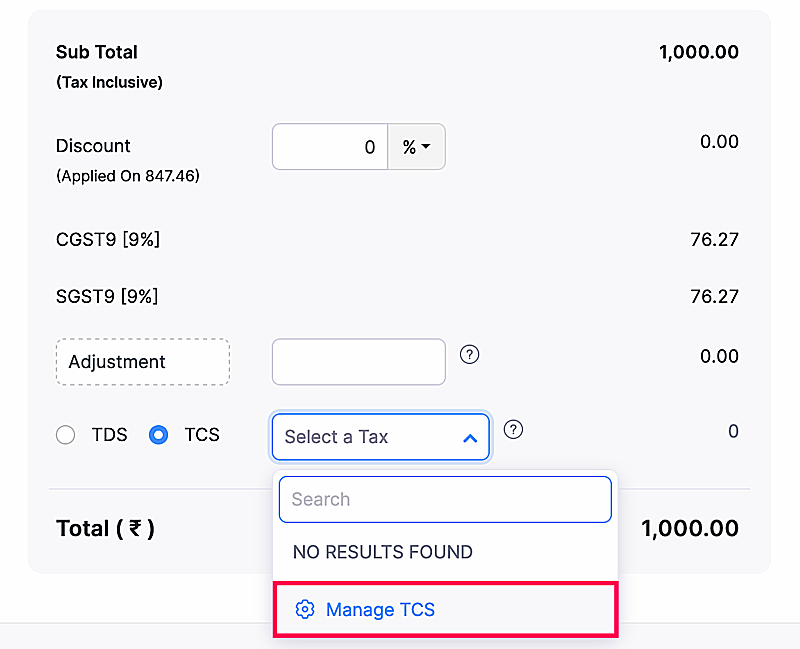
- Click + New TCS Tax in the pop-up window.
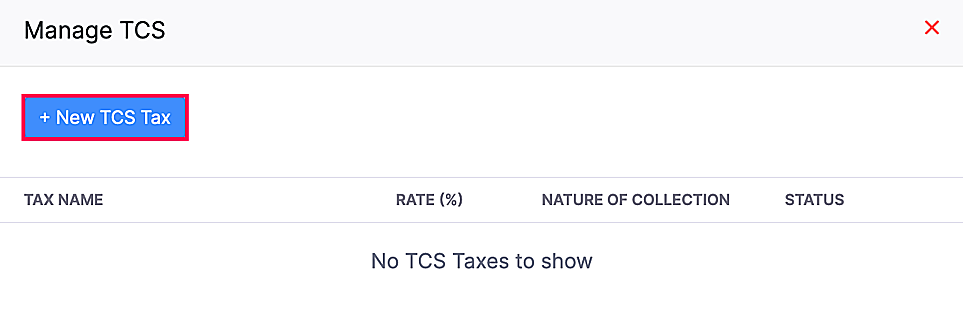
- Enter Tax Name, Rate, and select the Nature of Collection.
- Mark the This is a Higher TCS Rate checkbox, if you’re adding a higher TCS rate and select a reason for it in the Reason for Higher TCS Rate dropdown.
- Select a Start Date and an End Date for TCS rate under Applicable Period.
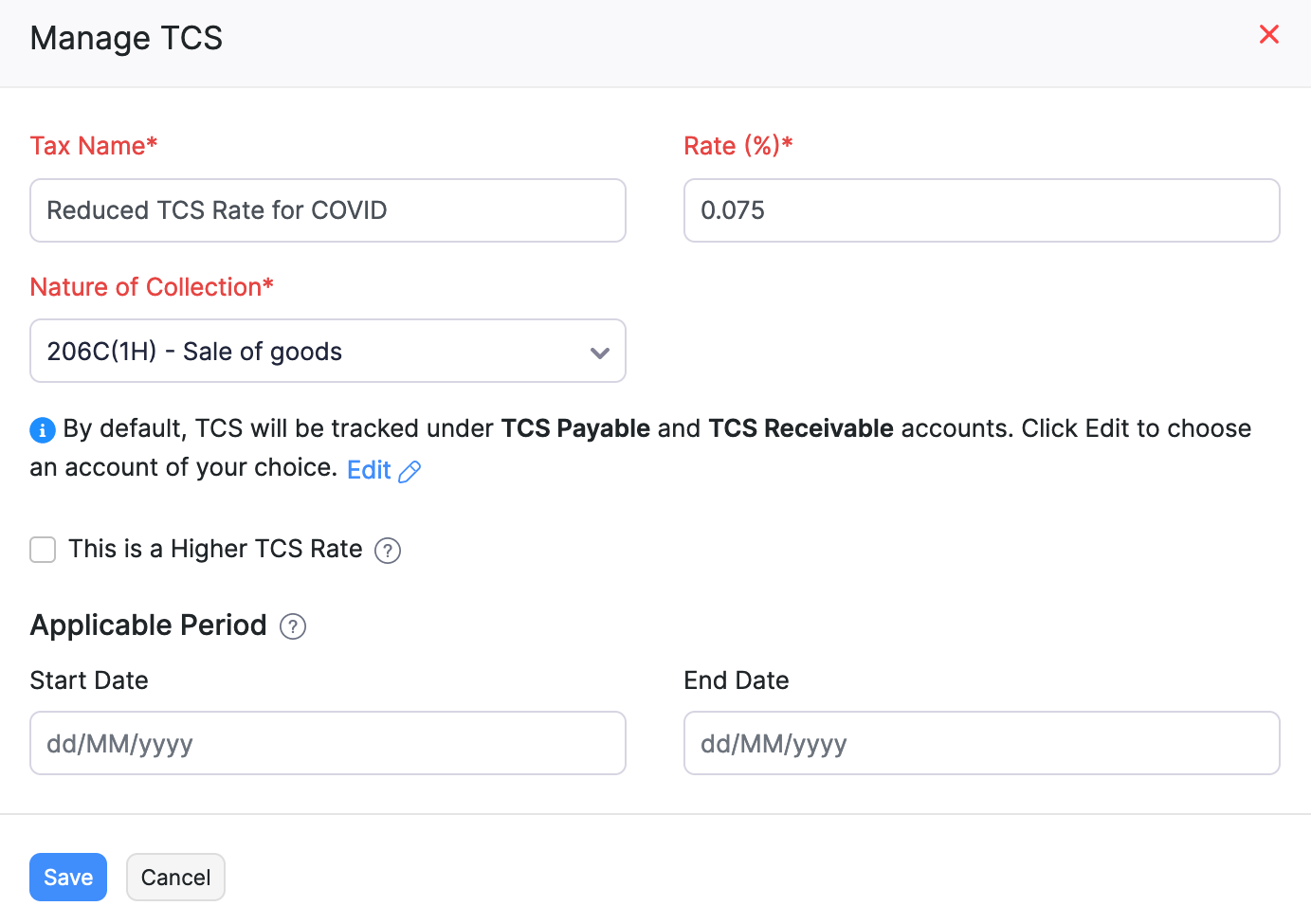
- Click Save and the period will be created. Once the applicable period ends, the status of the TCS Rate will be Expired.
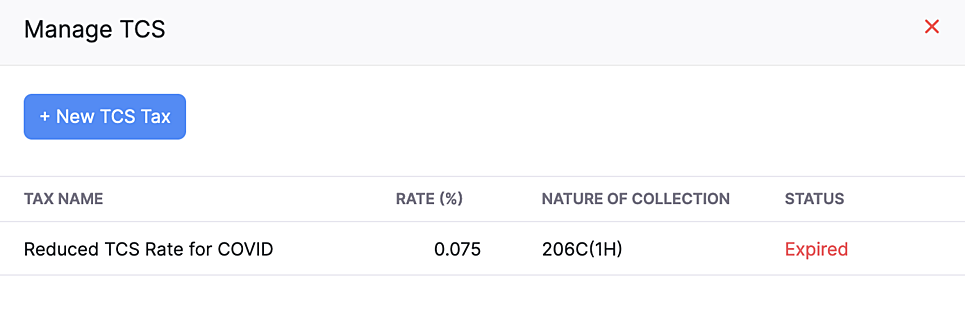
Edit the Applicable Period of a TCS Rate
Warning: If you edit other fields apart from the Start Date and End Date, a new TCS rate will be created.
To edit the applicable period of a TCS rate:
- Go to Sales on the left sidebar and navigate to Invoices.
- Select the invoice that you want to edit and click Edit on the top bar.
- Scroll down to the total section and click Manage TCS from the dropdown next to TCS.
- Hover through the TCS rates and click the Edit icon in its row.
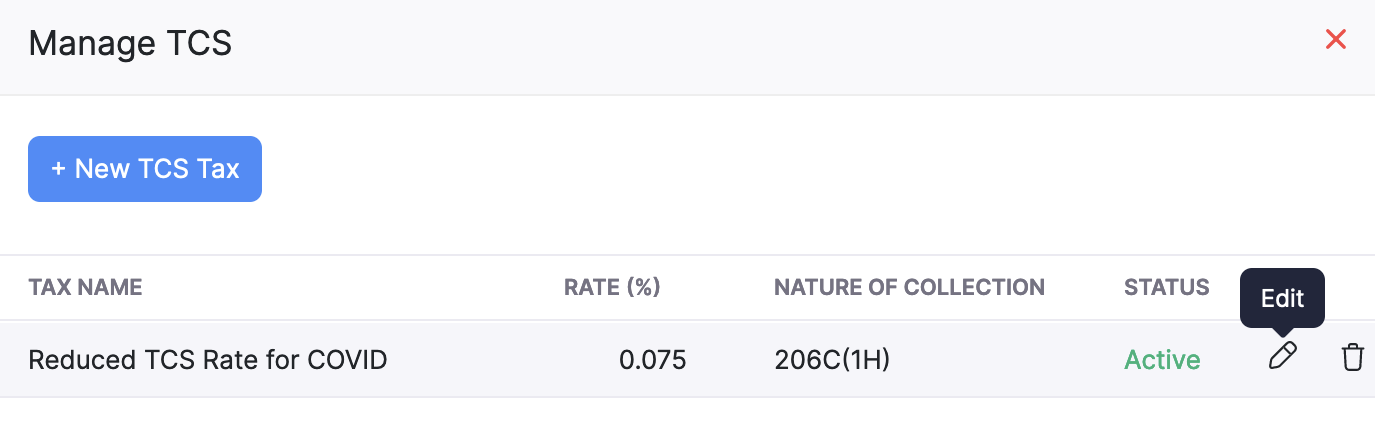
- Change the Start Date or the End Date according to your preference.
Insight: Similarly, you will be able to create and apply them while recording your bills in Zoho Books.
The TCS rate will be saved with the start date and end date you’ve selected.
Note: Once a TCS rate has been applied to a transaction within its applicable period, you cannot edit the start date or the end date such that the transaction date is not within the applicable period.


 Yes
Yes